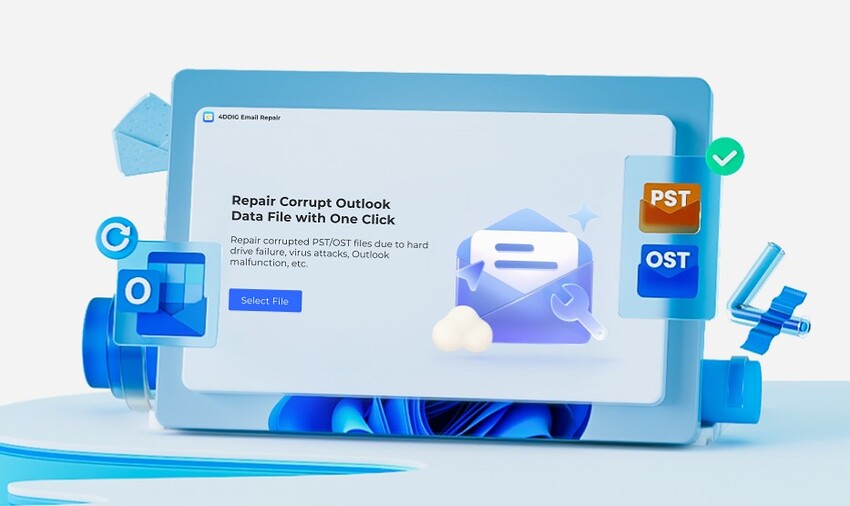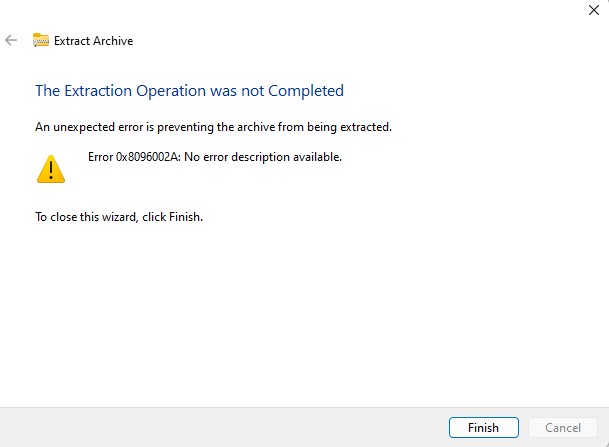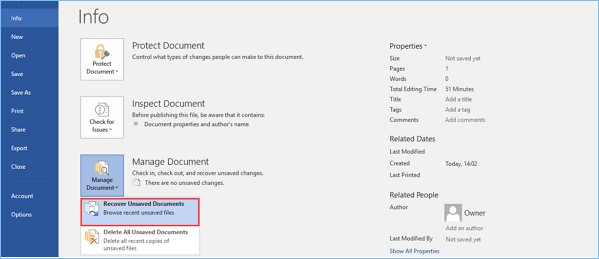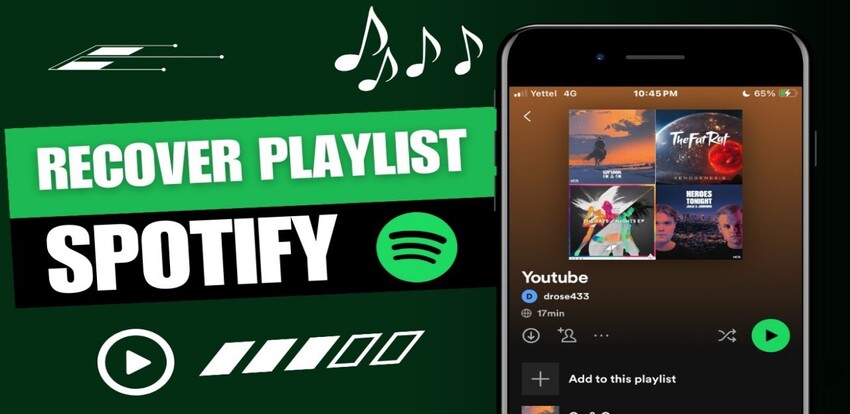How to Recover Outlook PST Files?
If you're a business person you might have stored important business related files on the PST files. Unfortunately, if a virus comes into the PST files, you may lose the data for various reasons. Hence, finding an appropriate way to recover deleted PST files is crucial, so this guide is going to be fairly important. Get this guide to explore the magnificent ways to learn how to recover Outlook PST file .

Part 1: What Are PST Files
The PST file is a file that tends to store copies of Outlook Outlook, including task data, contacts, calendar events, and emails. You can consider the PST files as the local archive for data like contacts or emails. Another feature that PST files come up with is to import and export the stored data across the outlook devices.
If you use the PST data as an archiving tool, it will assist the admins to save a significant amount of storage on the servers. Thus when the data loss of these files occurs, getting the lost data back becomes crucial due to various purposes.
Part 2: How to Recover Outlook PST Files?
Here are five effective method to recover lost or deleted PST file. Let's learn together!
Method 1. Recover Deleted PST Files from Recycle Bin
One of the most appropriate ways to recover deleted PST files is through Recycle Bin. It stores the deleted data of the computer, provided you don't empty the Recycle Bin.
-
Launch the Recycle Bin on the computer and search for the files you wish to get back.

-
Press on the Restore button, and doing so will help you get back the lost PST files on your computer.

Method 2. Recover Deleted PST Files with 4DDiG Data Recovery Software
If you're finding the appropriate ways to recover deleted PST files after losing the PST files, there is no better way than 4DDiG Mac Data Recovery software . With this excellent software, recovering lost PST files won't be an issue, as it supports the data recovery of 2000+ file types.
While recovering the lost PST files, 4DDiG Data Recovery doesn't affect the quality of data, and the presence of the highest recovery rate is surely icing on the cake. What’s more, it can Lets you to review the data before recovering it.
Secure Download
Secure Download
Here's how to recover Outlook PST file via 4DDiG Data Recovery software.
-
After logging in, install the 4DDiG Data Recovery software. Choose the data types you want to get, and the Start button must be pressed.

-
Now, 4DDiG Data Recovery software begins scanning for the lost data, and after moments, it will be able to come up with all the scanned data.

-
After scanning the data, you must access and review it. Now, you can select the type of data you wish to retrieve, and you can also ignore certain types of data you don't want to retrieve. Once you've decided which PST files you wish to recover, you'll need to press the Recover icon to recover all the PST files.

Secure Download
Secure Download
Method 3. Retrieve Deleted PST Files from the Previous Version
Windows comes up with the previous version of all the files stored on the computer. Thus, if you've turned on the computer's Previous Version feature, you'll be able to recover deleted PST files when data loss occurs.
-
Visit the folder that contains the PST file. After right-pressing the space, you'll need to press the Properties button afterward.

-
Press the Previous Versions button and choose the folder version you want to get back.To restore the data to its original location, tap the Restore button. You can transfer the data to another location by hitting the ''Restore To'' button.

-
You can access the opened Outlook Data File through the new Outlook Data File underneath the mailbox.

Method 4. Find Deleted PST Files from the Hard Drive
Outlook tends to back up all the PST files in your local Drive. You can check the backup of Outlook by navigating to the location address given below.
"C:/Users/YourUserName/AppData/Local/Microsoft/Outlook/Archive.pst.
Now, you can access the deleted PST files from there, and unfortunately sometimes you might have deleted the PST from the local folder. In this instance, by verifying the Recycle Bin's credentials, you can retrieve the erased data from the computer.
Method 5. Recover Deleted PST Files with Backup
Outlook versions 2003 or later come up with the AutoArchive features that can also help you retrieve the deleted PST files quickly. When you turn on the AutoArchive feature, Outlook items are automatically moved to the archive folder containing data of the specified age.
Here's how to recover PST file through backup.
-
Tap the File button and choose the Open & Export button.

-
Press the ''Open Outlook Data File button and choose the archive icon afterward. The default folder of the Outlook backup is ''Documents\ Outlook Files''.

Conclusion
If you've stored the PST files for business purposes, losing or deleting them won't be a good sign. The good thing is that we've revealed amazing methods in this guide to help you effortlessly recover Outlook PST file. You'll be happy with every option when it comes to retrieving the deleted PST files. Of all the methods we've revealed here in this post, going for the 4DDiG Mac Data Recovery software is by far the best option. It enables you to recover data from 2000+ file types and supports multiple storage devices.
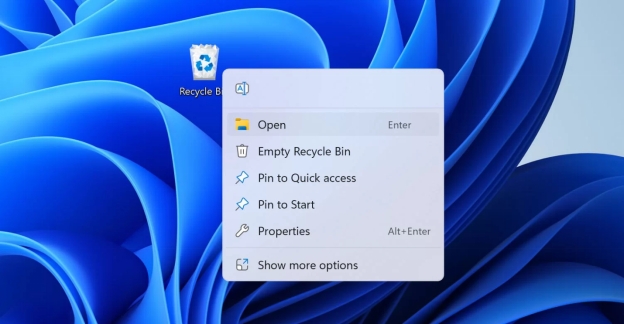
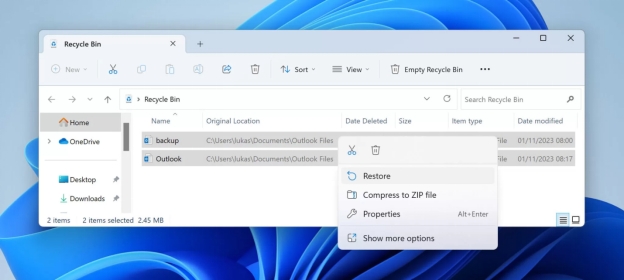



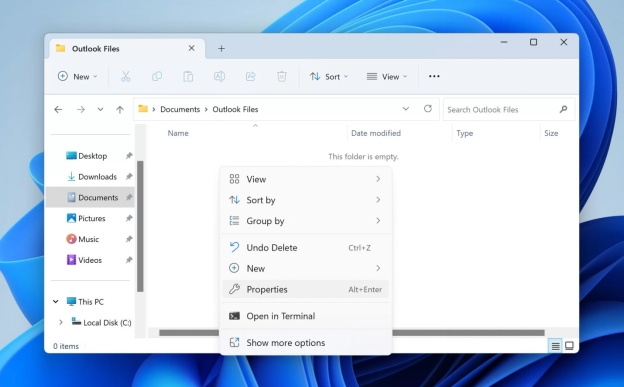
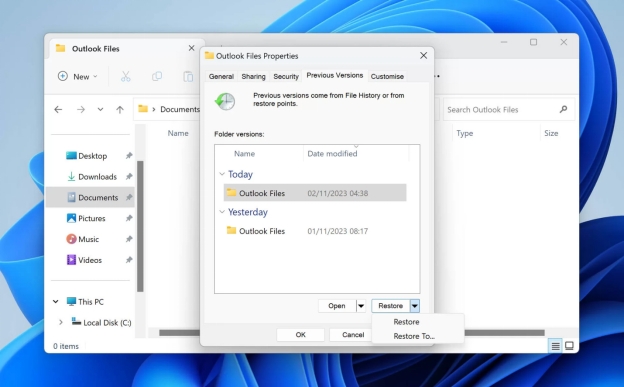
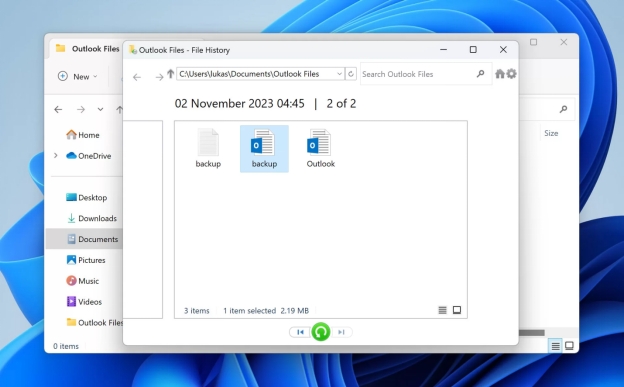
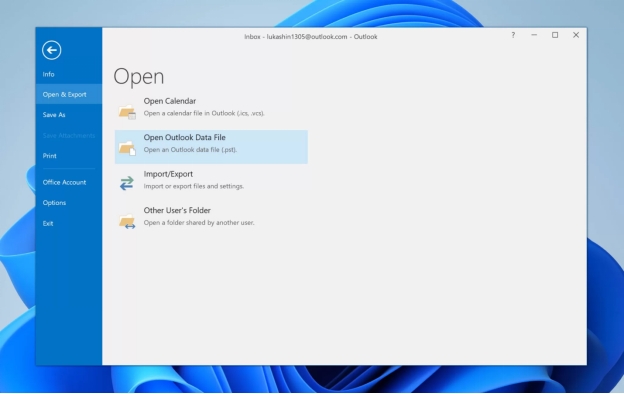
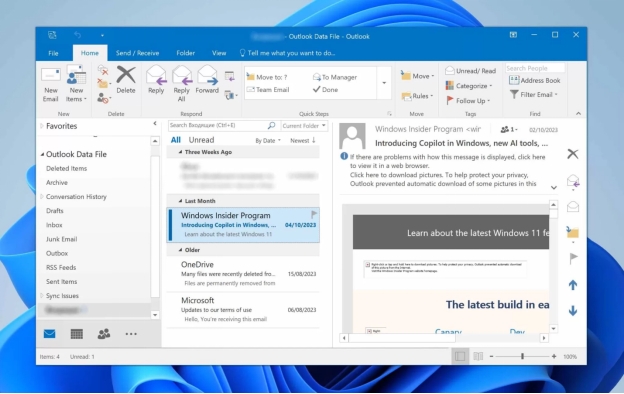
 ChatGPT
ChatGPT
 Perplexity
Perplexity
 Google AI Mode
Google AI Mode
 Grok
Grok