How to Recover Missing Files? | 3 Methods
You may see the missing files; they can cause considerable damage to your work if they contain essential documents or some work-related files. The good thing is you can recover them; the best thing is that it is easy. There are numerous ways to recover missing files and data, and they need a basic to advanced level of understanding as per their needs. This guide will cover three basic methods of recovering missing files. It will cover the built-in tools and some third-party tools as well. You will be able to choose the one that suits you the best.

Part 1: What are the Reasons for Missing Files?
Missing files could occur for any of the reasons mentioned below. However, there is sometimes a different reason for this issue. You should track the problem by checking all the possible reasons.
- Accidental deletion can cause issues with missing files. It may be done by the user, or some virus attacks also delete the files from the system.
- A corrupt file or file system can also cause the files to be lost. It may happen because of sudden power outrage or irregular shutdown.
- Mistaken formatting of the drive or partition can also remove the files. Some users format the drive for specific tasks but might not know, as it can erase the files.
- You may see missing files on external hard drive, technical issues in hard drives can also cause this file loss.
- When software updates are performed, some glitches cause the failure, resulting in data loss.
- Logical errors in file systems can also make files inaccessible.
- If you are using a network to store files, any issue in the network can cause the files to be lost.
Part 2: How to Recover Missing Files?
It is daunting to recover the missing files when your valuable data is lost. Luckily, there are ways to get the files back with the right approach and tools. No matter the reason behind this loss, you can choose a systematic way to recover the files. Let us discuss ways to restore missing files using built-in and third-party tools.
Method 1. Use the Best Data Recovery Tool to Recover Missing Files
When looking for a way to recover missing files, the best solution is to choose a reliable recovery tool. It can make a significant difference in the recovery time and efforts. There are multiple tools available to recover your media. The one recommended with the highest success rate and efficiency in dealing with corrupt or formatted drives is the 4DDiG Data Recovery Tool
- 4DDiG windows data recovery tool is a powerful tool tailored to individual needs.
- It increases the chances of recovery of permanently deleted files.
- This tool can repair corrupt or infected files while maintaining their original quality.
- You can restore the files directly to your OneDrive . or Google Drive.
Secure
Download
Secure
Download
Steps to Recover Missing Files through 4DDiG Recovery Tool
First, go to the official website and download the 4DDiG Windows data recovery tool. Install it into your system and open the application to be able to start the recovery steps.
Select the Required Drive of Missing Files
From the given homepage, you will see your system's drives, folders, and partitions. You need to choose the folder or drive with missing files. Once you see the folder, select it; otherwise, go with the drive in which the folder or files were stored previously.

Start Scanning the Selected Drive
After selecting the drive, click on Start to begin the scanning. The deep scan feature of 4DDiG will look for all the files and display them on the screen. You can stop the scan anytime you feel the desired files are found.

Preview and Recover the Missing Files
4DDiG offers the preview option; you can see all the files in the preview screen to ensure their quality. After that, choose the files and click on Recover. Select the location to store the missing files back. You should choose a different location or your cloud storage directly.

Method 2. Check Your Recycle Bin
Suppose you don't know where to start looking for your lost files. Recycle Bin is the one you should look for your missing files. It is a temporary storage for your computer, you may get your files there. It is better to recover through Recycle Bin before its 30-day time period is over. You first need to find the missing files when trying to recover a file that may be deleted or lost. Deleted files reside in the recycle bin for up to 30 days.
- Go to the recycle bin by clicking on its icon from the desktop.
- Organize the files by date to easily track the files you desire to be missing.
- Once you get the desired files, right-click on it and click on restore.
Your file will be restored to its previous location.
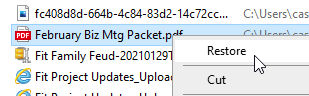
Method 3. Recover Missing Files via Windows File Recovery
Windows File Recovery is a free tool provided by Microsoft. It can easily be downloaded and the tool gives free search options that let you find your missing files. You have two modes for searching, the regular and extensive modes. This is a command line tool; you will be directed to the command prompt. Access it as administrator and give it access to the hard drive.
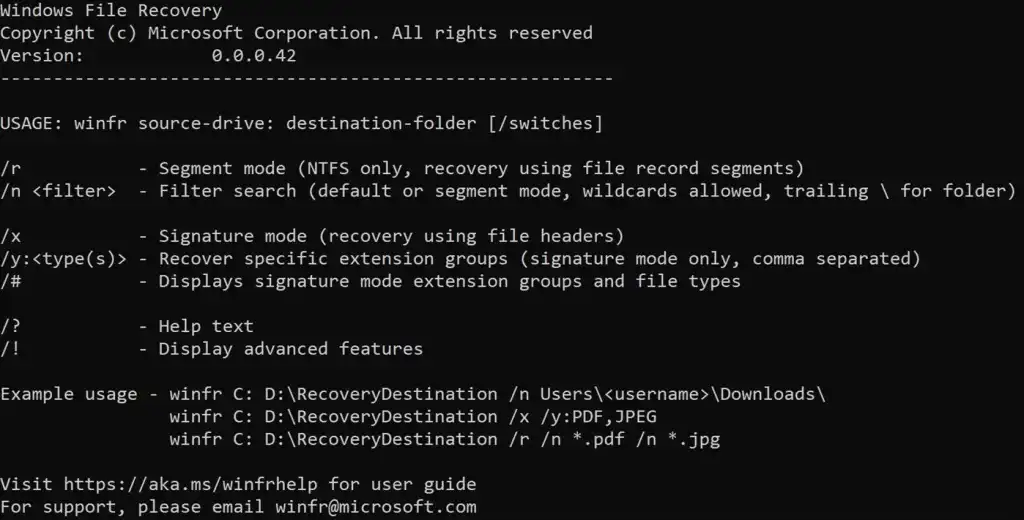
The regular mode can only search for recently deleted files, whereas the extensive mode can search for the files lost long ago. It is up to you which mode suits you the most. Understand the file locations properly before you get started with it.
Here, you need to understand the commands properly.
The basic template for writing the command is as follows:
winfr source-drive: destination-drive: [/switches]
Here, the term Source-drive refers to the drive on which the files were located. At the same time, the Destination drive is where the recovered files will be stored. It should be different from the source drive to prevent overwriting data.
For regular mode, you need to type the command
winfr C: D: /n \Users\YourUserName\Documents\*.docx
For extensive mode, type the command
winfr C: D: /x /y:PDF,JPG
It will help you recover missing photos from SD card. The commands will work according to the given signatures and switches. This process of recovery needs special attention and dedication to proceed.
Part 3: FAQs about Recover Missing Files
1. Can you recover missing files?
The simple answer is yes; you can recover missing files. Fortunately, we have numerous methods to recover the missing files. The first thing you can check is the Recycle Bin. You can also try looking for the missing files in your backup if you have any. Windows recovery tool is also available for recovery. However, technical knowledge may be needed because it is a command-line tool. Furthermore, you can opt for a third-party data recovery tool to get your files back.
2. How do I recover permanently lost files?
If your files are permanently lost and there is no way out, like backup and other methods working, you have only one option: choose a third-party recovery tool.
4DDiG Windows Data Recovery is a reliable and easy way to recover missing files from SD card, or hard drive without hassle. You can consider this tool for ease and robust recovery services. It can recover lost data within a few minutes, with up to a 98% success rate.
3. How do I recover a missing folder?
Are you worried about the missing folder? It is terrible to think of when you need your data; suddenly, the whole folder is not visible.
- All you need to do is check the Recycle Bin folder to see if it has recently been lost.
- Furthermore, if it is missing for a long time, you can choose the Windows recovery tool to get it back through its advanced commands.
- If you have no technical knowledge about the commands and the switches, you can choose a powerful recovery tool that can scan the drive for a complete folder and give you the exact folder with all the files in it. 4DDiG Windows data recovery tool is the ultimate solution for your missing folder.
Final Words
If you are looking for a way to recover missing files, it is only possible when you make the right choices. Missing files could be accidental deletion, file formatting, corruption, or virus attacks. You can get it back with the proper software application. Remember to try the methods given above to get the files back. Otherwise, 4DDiG Data Recovery . will be ready to recover the files you miss. You can trust the process; the results will amaze you.
Secure
Download
Secure
Download



 ChatGPT
ChatGPT
 Perplexity
Perplexity
 Google AI Mode
Google AI Mode
 Grok
Grok
