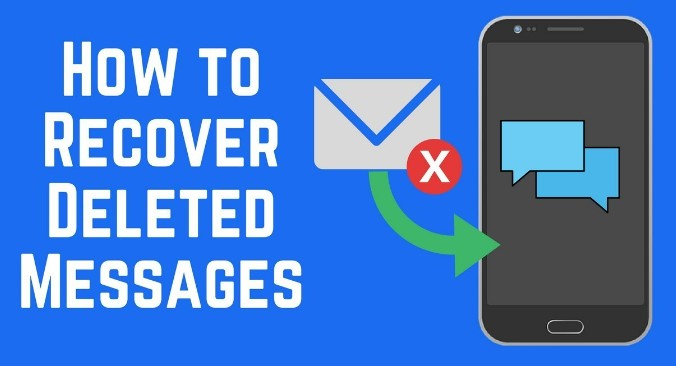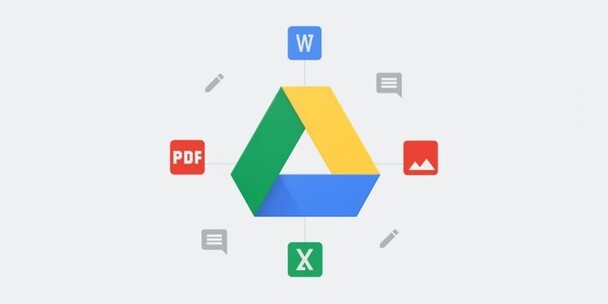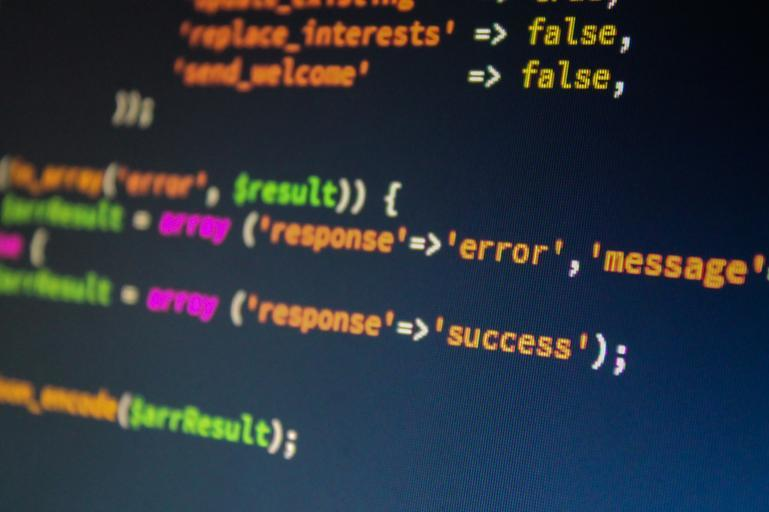How to Undo Deleted Text in Windows✨
Are you looking for a simple solution onhow to undo deleted text? Complex issues require advanced solutions. Get the 4DDiG Windows data recovery tool now and resolve your issue instantly.
While working, you may lose your important texts. You may find it challenging to understand how to undo deleted text . But it is quite simple to undo the texts in Windows. Most applications can reverse accidental deletion by a direct undo button or support the shortcut key Ctrl + Z. This fix is supported in almost every document or code. Furthermore, in cases where the shortcut keys and others don't work, it can be reversed by using a third-party tool to guarantee ease.
- How to Undo Deleted Text on PC?
- Way 1: Undo Deleted Text with 4DDiG Data Recovery Software HOT
- Way 2: Press Ctrl + Z Keys
- Way 3: Use Command Prompt
- Way 4: Undo Deleted Text with Backup
Part 1: Can I Undo Deleted Text on PC?
The simple answer is yes. You can easily undo deleted text on a PC, and there are multiple methods that can revert the changes according to the app. The recovery of deleted text depend upon the time spent after text deletion. Success rate is higher when you try to recover text before the memory location gets occupied by new data.
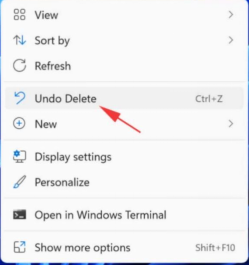
The recovery methods include:
- Using Shortcut key Ctrl + Z.
- Directly click the Undo button from the editor's ribbon.
- Some tools support the auto-save option, which can save and reuse the data anytime.
- File history can also be used to see older file versions.
Part 2: How to Undo Deleted Text on PC?
You obviously get stressed when you delete important text by mistake. There is no need to worry anymore; it can easily be reversed. Whether you are writing a document or doing a project, the issue can be resolved by a single undo command. Issues of a complex nature may require some technical knowledge to deal with. Let us discuss the ways on how to undo a deleted text .
Way 1: Undo Deleted Text with 4DDiG Data Recovery Software
Deleting important text can be stressful, especially when it's not fixed with simple recovery methods, such as shortcut keys. A tool like 4DDiG Data Recovery can recover lost or permanently deleted files in certain situations.
- Its powerful scan feature allows you to find almost all types of files.
- The tool can recover text messages from lost, deleted, formatted or corrupt systems.
- You will get the exact quality of data in a few minutes.
Secure Download
Secure Download
-
Select the Drive
Once the application is open, you will see all the internal and external drives, files, and folders. Here, you need to select the location of the file or folder from which data was lost. Once it is selected, click on Start.
-
Scan the Drive
Scanning will begin right after you click the start button. 4DDIG will look for all the text from the selected drives and display them on the screen. You can see if the required files or text is found, save your time and terminate the scan. Otherwise, let it complete.
-
Preview and Recover
Now that the scan is finished, you can preview all found text in the file view. Once you see the text and are satisfied with its quality, select it to recover. 4DDiG will ask you for a location, choose a different location and complete the process. You can save the recovered files to local disks or cloud.
People Also Read:
Way 2: Press Ctrl + Z Keys
It is straightforward if you are looking for a way to undo the deletion without using any tool. You need to tap a few keys on your keyboard, and the text will be resumed.
-
Press Ctrl + Z simultaneously from your keyboard.

It can reverse the text even after you accidentally press the delete button. Moreover, you can also get the text back in Microsoft Word and PowerPoint software with the undo button that is already present at the top left.
Remember that after saving and exiting the document, you cannot reverse the previously deleted text. In such cases, a backup could be your savior.
Way 3: Use Command Prompt
If you have the technical skills to recover inaccessible files, you can undo the deleted text with a command prompt. To recover, follow the given steps:
-
Click on the Windows key and open Start.
-
In the search bar, type %AppData%.

-
It will get you to the desired location; click on enter.
-
Add the file name to the search bar. It will display the corresponding file.

Way 4: Undo Deleted Text with Backup
If you wonder how to undo text with a backup, it's really simple. You need to create a backup, which will also make copies of your deleted text from your Microsoft documents. To create a backup of deleted text on Spreadsheets, you need to add VB code.
-
Start the Microsoft VB application and click on Alt + F11. Make sure the original data is in the sheet.
-
Please copy the code below and paste it into the module window using the Insert ribbon.
-
Press the F5 key. The code will be executed. It will create an exact copy of the original worksheet with the original worksheet's data.

It is to be noted that this process will work only if you have already created a backup. If you have deleted the text and it's not coming back, you need a third-party tool to get it back.
Part 4: FAQs about Undo Deleted Text
Q 1: How do I Undo deleting text on my keyboard?
To undo deleted text using the keyboard:
- Click on Ctrl + Z on Windows and CMD + Z on Mac.
These keys, in combination, undo the deleted text either accidentally or intentionally. This is the easiest solution for how to undo deleted text in notes on iPhone or Windows. Furthermore, it is supported by most applications.
Q 2: Where is the undo button on a Chromebook?
The undo button on the Chromebook is accessible by pressing Ctrl + Z on the keyboard. Pressing this key reverses the last data after deletion. It is also the shortcut key to reverse any last action and is supported by almost every application.
Q 3: How to recover permanently deleted text messages?
If you have permanently deleted your text messages, getting them back is nearly impossible without a recovery tool. 4DDiG data recovery tool is specialized to scan your drive and recover deleted files. It will scan and recover your deleted messages with high efficiency. You can expect more success chances before the storage gets overwritten by new data.
Final Words
Undoing deleted text is simple. Various processes can recover deleted text. The easiest way is to use the Ctrl + Z shortcut, which provides instant recovery in most applications. However, using a tool like 4DDiG Data Recovery is highly recommended for complex recovery needs in permanent deletion. 4DDiG is trustworthy option for users who are looking for solution on how to undo deleted text . It is ideal for recovering data from accidental deletion, system crashes, or any other issues.
Secure Download
Secure Download



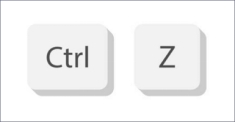
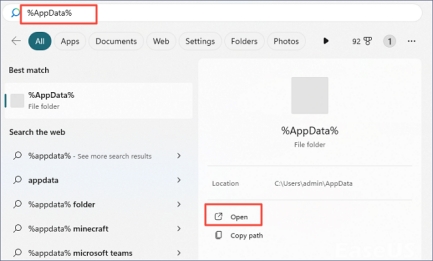
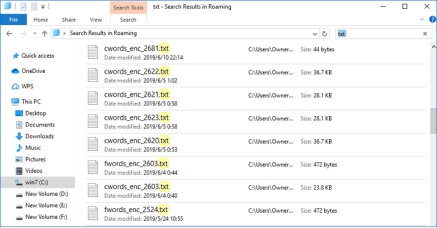
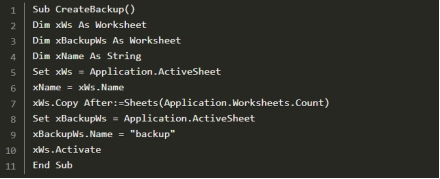
 ChatGPT
ChatGPT
 Perplexity
Perplexity
 Google AI Mode
Google AI Mode
 Grok
Grok