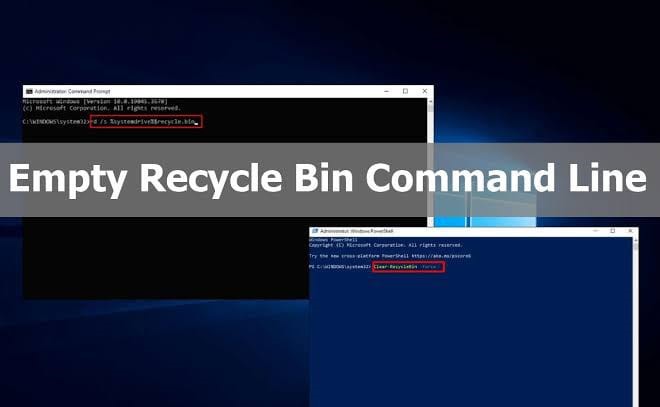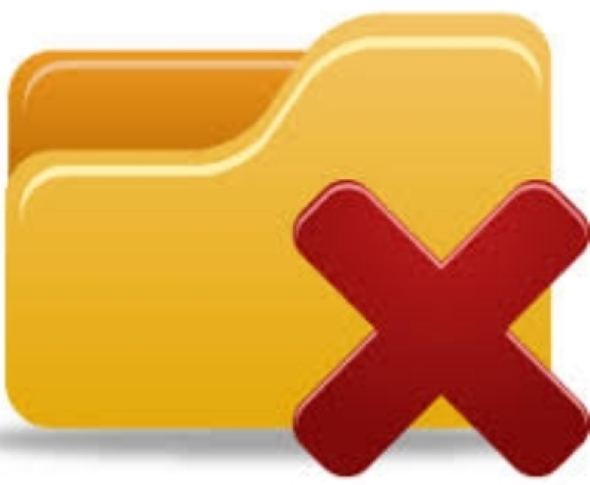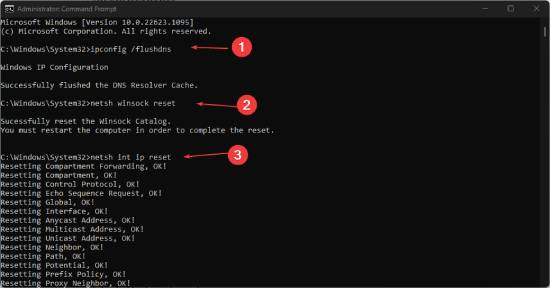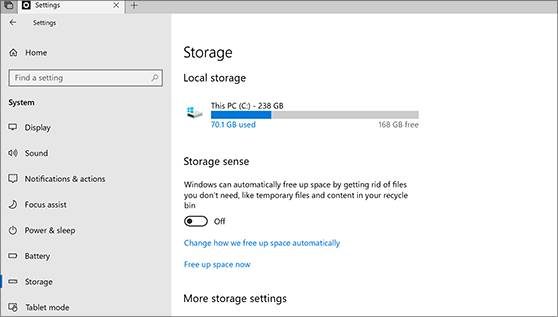Undo Empty Recycle Bin: A Full Guide
Question
“I unintentionally deleted the important data from my computer, and now I want to learn how to undo a Recycle Bin delete. Can you help me in this matter”?
-Question from Quora
Deleting important data on your device is common but equally frustrating. The good thing is that when you tend to delete the data on your computer it gets transferred to the Recycle. It implies that you can undo empty recycle bin and quickly recover the lost data. Get into this guide to learn about the magnificent ways to retrieve lost data from Recycle Bin.
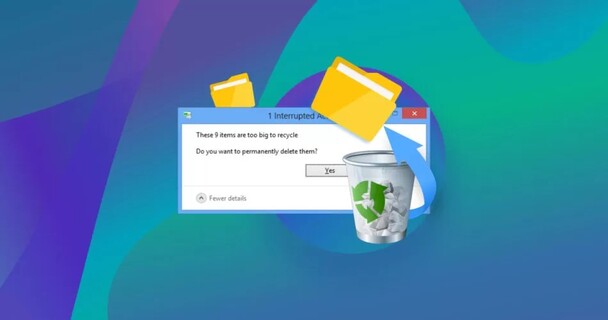
Part 1. How to Undo Empty Recycle Bin Windows 10/8/7
If you're looking to undo empty Recycle Bin, you can look at the six outstanding and magnificent solutions listed below.
Solution 1: Undo Empty Recycle Bin from Recycle Bin Directly
The first thing you can do to learn how to undo delete Recycle Bin is to go to Recycle Bin and restore the deleted data from there.
- Double press on the Recycle Bin to launch it, and then search for the files you've deleted.
-
Upon finding the data files you want to get back, you'll need to right press on the folder and choose the Restore button.

Solution 2: Undo Empty Recycle Bin via Recycle Bin Software
If you're struggling to get back the deleted from Recycle Bin and cannot access the data, you can get into the magnificent features of the 4DDiG Data Recovery. With this tool, you've got the chance to retrieve the lost data from all the situations, and regardless of how complex the data deletion was, this will assist you to get back the data quickly.
- Allows you to undo empty Recycle Bin by recovering all types of data
- Offers a simple user interface
- Compatible with Mac and Windows
- Prompts the fast scanning speed
- Comes up with the highest recovery rate
Secure
Download
Secure
Download
-
Install the 4DDiG Data Recovery software on your computer after installing it from the official webpage. Next, you'll need to navigate to the recycle bin from which you've lost the data.

-
Press the Scan button to initiate the scanning process; it will take only a few moments before getting the data scanned on the computer.

-
Once the scanning process is completed, you'll need to press the Recover button to retrieve the lost data. After a few moments, you'll be able

Secure
Download
Secure
Download
Solution 3: Undo Empty Recycle Bin with the Command Prompt
Command prompt could also come handy to help you to undelete from recycle bin. Follow the step by step guide below to know how to undo Recycle Bin via command prompt.
- Navigate to the Windows search and box type in the CMD there.
-
Click in the enter pressing the chkdsk ' drive letter's /f.
Click on the Unbutton before pressing the drive letter again and hitting the Enter icon. Type in the command [drive letter:\>attrib-h-r-s/s/d*.*], which will help you retrieve the lost data.

Solution 4: Undo Recycle Bin Empty with Previous Versions
If you've deleted the data on Recycle Bin unintentionally and it refuses to recover them, you can get back the data from the previous version. The previous version of Windows tends to back all the data you store on the computer.
-
Launch Windows File Explorer and search for the folder where you've stored the deleted files.
Proceed ahead by hitting the Properties.

-
Tap on the Previous Versions and choose the data you want to get back, and press the Restore icon.

Solution 5: Undo Recycle Bin Empty from File History
Windows operating system's recent versions come up with the File History back feature. When you turn on this feature, you can retrieve the lost data from this backup, as it supports recovering most data types, including desktop folders, videos, pictures, music, documents, and more. Here's how to undo recycle bin empty via File History.
-
Launch the Control Panel before hitting the File History button.

-
Select the ''Restore Personal files'' button on your left side to launch the backup files.

-
After choosing the files you want to get back, you'll need to hit the Restore button to put things in order.

Solution 6: Undo Recycle Bin Empty via Windows File Recovery
Microsoft comes up with the Windows File Recovery tool that empowers you to recover lost data from the Recycle Bin. Here's how to undo Recycle Bin through Windows File Recovery.
- Navigate to the Microsoft Store and download the Windows File Recovery.
-
Launch the Windows Terminal and recover the files by using the following syntax. winfr source-drive: destination-drive: [/mode] [/switches] This will help you to get back the deleted data quickly.

Tips to Avoid Permanent Data Loss from Recycle Bin
You can look at the guidelines below to prevent losing the data from Recycle Bin.
- Ensure that you're allocated more space to the Recycle Bin.
- You must avoid choosing the ''Don't move files to the Recycle Bin'' option.
- Avoid unchecking the ''Display delete confirmation dialogue checkbox.
Summary
You can take the notes from this guide to undo empty Recycle Bin as we've listed the 6 high profile and reliable ways. If nothing works in your favor, scanning for lost data through 4DDiG Data Recovery software is the best way to regain the lost data on the Windows computer.
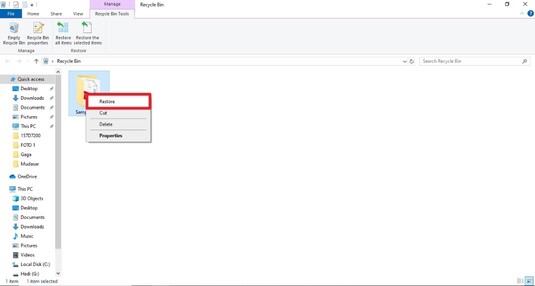



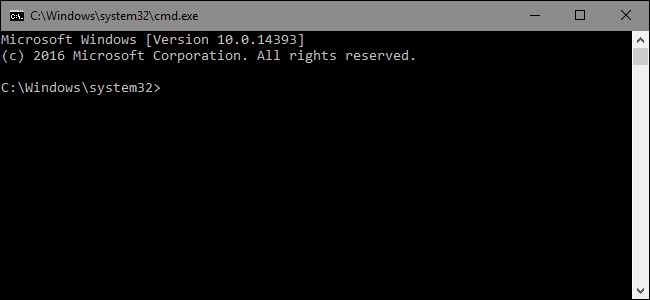
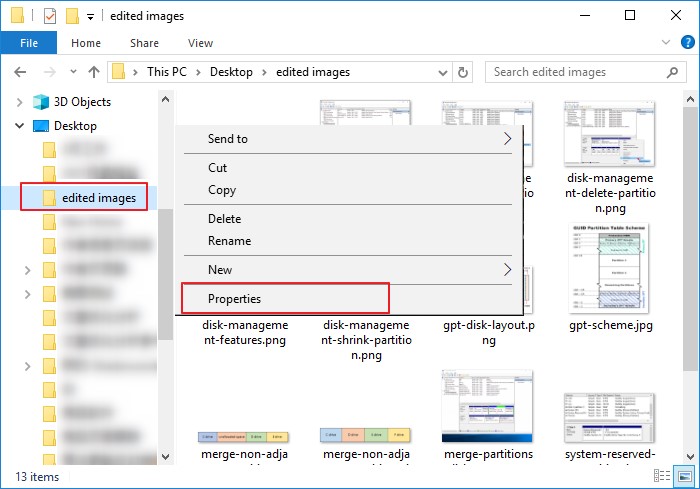
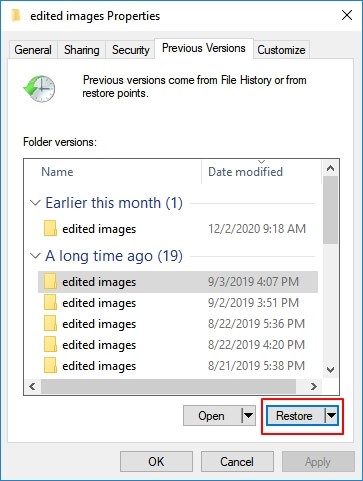
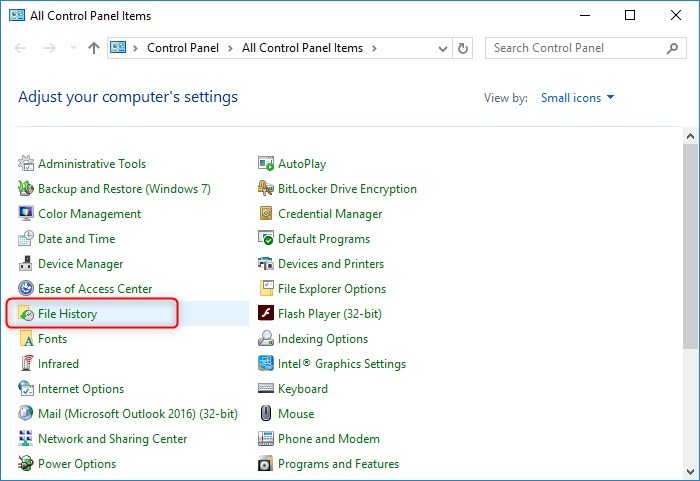
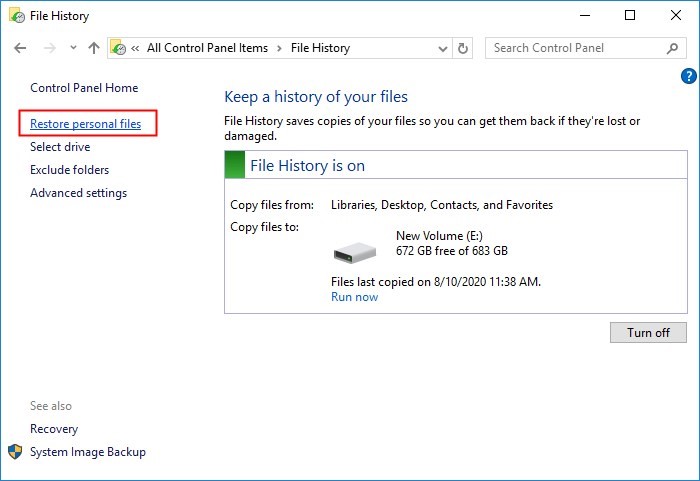
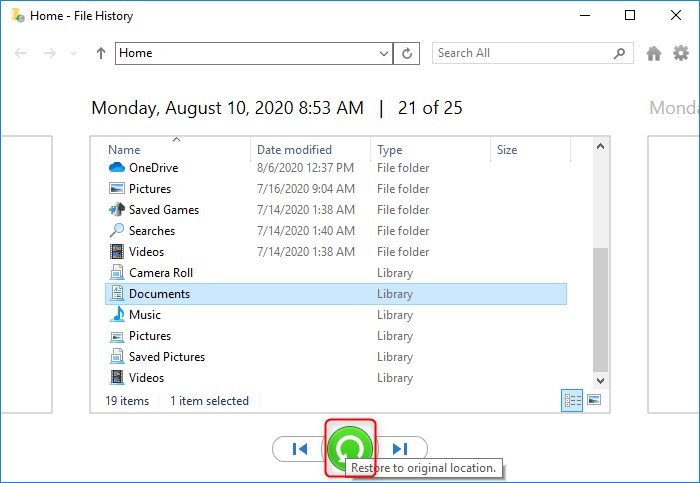
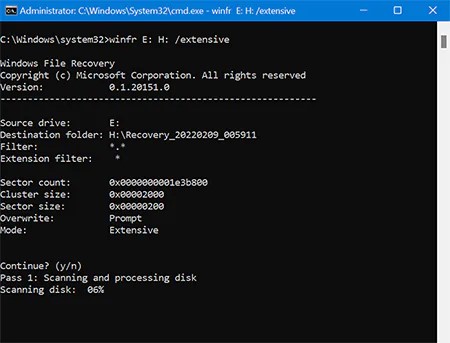
 ChatGPT
ChatGPT
 Perplexity
Perplexity
 Google AI Mode
Google AI Mode
 Grok
Grok