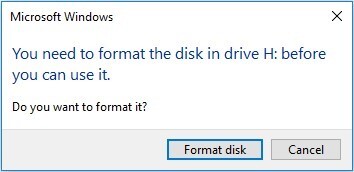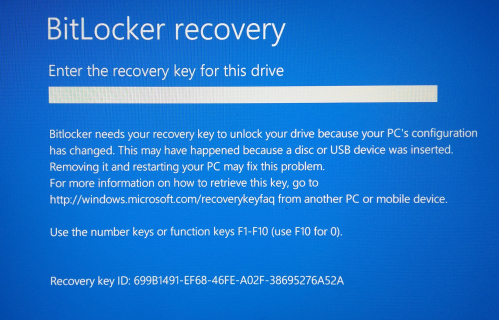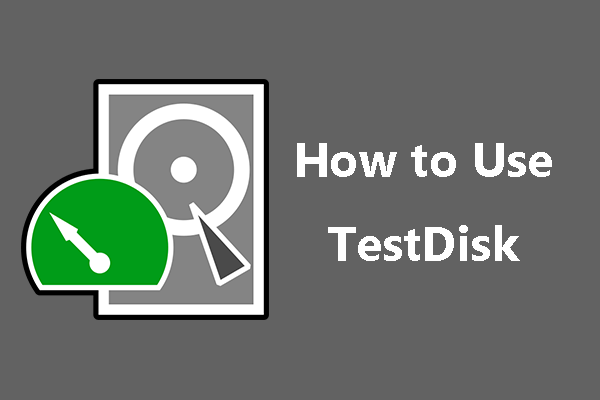How to Save in Stardew Valley on Any Device [Full Guide]
Stardew Valley is a Mobile game liked by many people around the globe. When you play the game, the game data is being saved on its own. Whenever you restart, the game will take you to the place where you left off. So, you don't need to worry about how to save in Stardew Valley . Even if you lose data while playing the game, you can get it back.
In this guide, we are going to talk about how to save in Stardew Valley. This guide will also discuss a few methods to recover lost data in Stardew Valley.

Part 1: Where Are Stardew Valley Saves?
Stardew Valley game data is saved differently depending on the device type.
For Windows: You can access this by typing %AppData%\StardewValley\Saves into the File Explorer address bar.
For macOS: You can access this by opening the Finder, pressing Cmd+Shift+G, and typing ~/.config/StardewValley/Saves.
For Linux: You can access ~/.config/StardewValley/Saves by navigating to the directory via a file manager or terminal.
Part 2: How to Save in Stardew Valley
There are a few methods that can help you on how to save in Stardew valley. Let's check them out one by one.
1. How to Save in Stardew Valley on PC
The game saves the data and progress at the end of each day. However, you can do it manually if you want, here in how to do it.
-
Open the in-game home mode. Go to the bed and wait for the options to pop up on the screen.
-
Click "Go to sleep for the Night" and then click Yes to confirm. The game will save your data and you will be able to use it again.

2. How to Save in Stardew Valley on a Mobile Device
Here are a few of the steps you need to follow to save Stardew Valley Progress in the game.
-
Open the game menu and find the option controller icon in the menu.
-
Click the save backup option. Now, all you need to do is wait for the system to ask you to restore game progress from where you left off. When that happens, click yes. The game will be saved.

3. How to save Stardew Valley on Switch
It is easier to save Stardew Valley Progress on Switch. Here is how you can do it.
-
Open the Inventory of the game while playing on Switch. Press the power button for 5 seconds and wait for the power options to arrive.

-
When the options come up, click the sleep mode. The game data will be resumed from your left of the game.
Part 3: Recover Stardew Valley Lost Save with Stardew Valley Data Recovery Software
If you forget to save in Stardew Valley or if you accidentally delete the saved files on your PC, what would you do? Even if you know the saved file's location, how can you get them back? This is when the 4DDiG Data Recovery shines.
4DDiG data recovery tool is the best thing that you can see when it comes to recovering or restoring your game data. Anything lost during the gameplay or in terms of files and data can be restored with the help of the 4DDiG data recovery tool. Here are a few of the main features that make it stand out in the market.
-
User-Friendly Interface: The tool has an intuitive and easy-to-navigate interface, making it accessible for users with varying levels of technical expertise.
-
Deep Scanning Technology: 4DDiG offers deep scan modes, allowing users to choose a faster, less thorough scan or a more comprehensive, in-depth scan depending on their recovery needs.
-
Preview Before Recovery: Users can preview the files before recovering them, ensuring that they are restoring the correct files and avoiding unnecessary data recovery.
Secure Download
Secure Download
Now let's discuss, how to recover your lost file through the 4DDiG data recovery tool.
-
Open the 4DDiG data recovery tool and select the disk drive from where your game files could be missing.

-
Select the type of files you want to recover from the system and start scanning the files.

-
Now, the screen shows all the requested results. All you need to do is select files and click recover or restore. Your files are going to be saved again in your pc to process.

Secure Download
Secure Download
Bonus Tips: How to prevent data loss in Stardew Valley
- Always close Stardew Valley properly through the in-game menu rather than force-quitting or shutting down your computer while the game is running. This reduces the risk of save file corruption.
- Ensure your game is updated to the latest version. Updates often include bug fixes and improvements that can prevent data loss issues.
- Stardew Valley allows you to have multiple save files. Consider using different slots for different playthroughs or backup saves. This way, if one save file gets corrupted, you have others as backups.
Bottom Line
So, here are a few of the methods on how to save Stardew Valley's progress. While doing that you might use some files that could harm your file or delete them accidentally. However, the 4DDiG data recovery is a complete package to help you get back your files if you lose them. So, if you need a tool that can help you restore your important files from your system, go for the 4DDiG data recovery tool.
FAQs about How to Save in Stardew Valley
Q1: Does Stardew Valley save itself?
Yes, Stardew Valley automatically saved the progress at the end of the day. But you cannot do it whenever you want. It is going to be the game itself that saves your data automatically.
Q2: How do you save anywhere in Stardew Valley?
To save anywhere in Stardew Valley, use a mod like "Save Anywhere." Install it via SMAPI, then press the designated key to save your progress at any location in the game.
Q3: How do you manually save a Stardew Valley switch?
On Stardew Valley for the Switch, saving is automatic when you sleep in your bed at night. There is no manual save option; progress is saved at the end of each day.
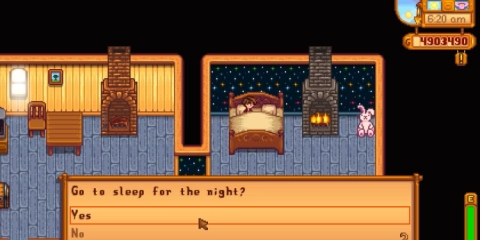
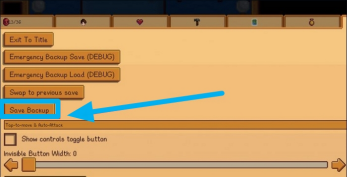
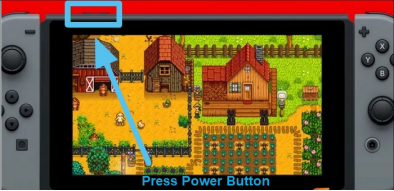



 ChatGPT
ChatGPT
 Perplexity
Perplexity
 Google AI Mode
Google AI Mode
 Grok
Grok