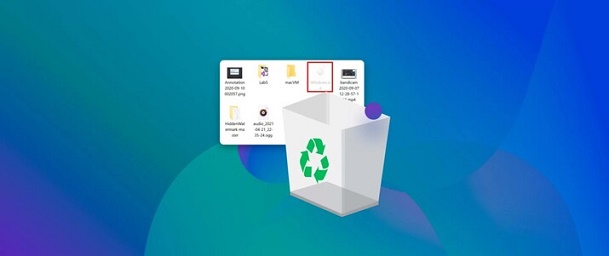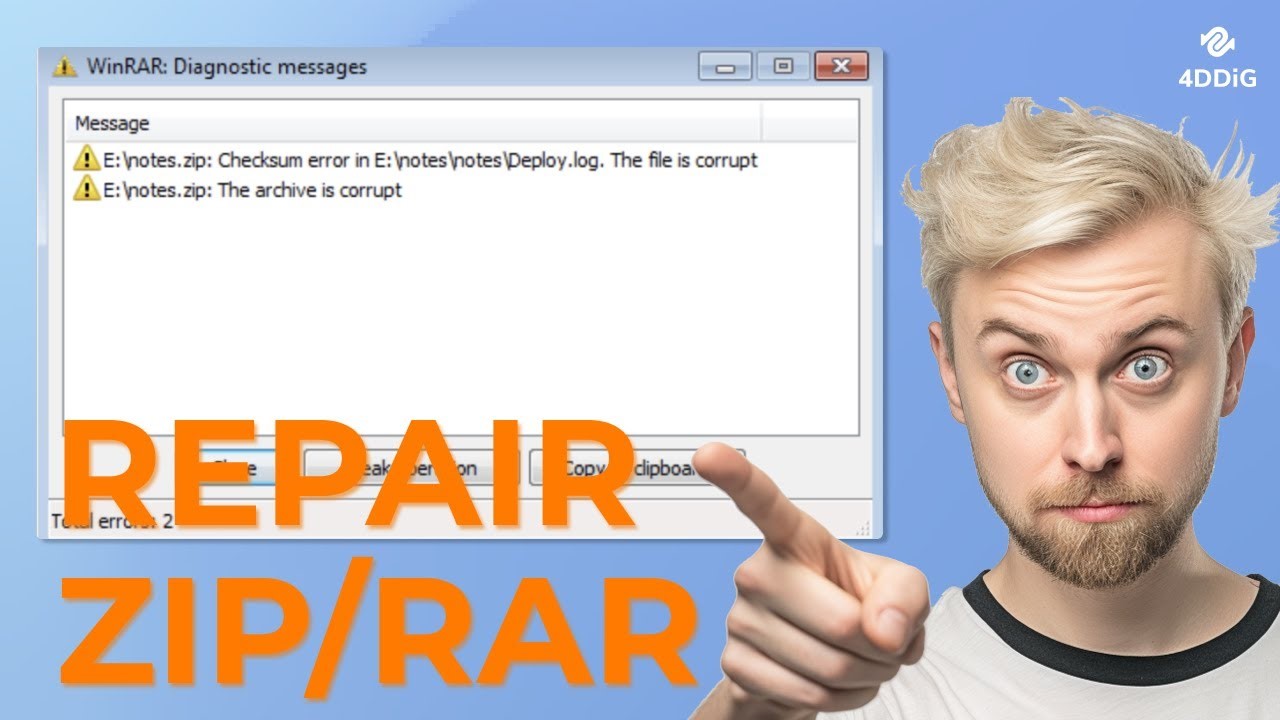How to Recover Unsaved Power Bi File (PBIX)
Question
"Hi all, I just closed an auto-recovery pbix file from a project. I closed the file without saving because I saved the file myself. Unfortunately, this was not the case... I think I just lost a day of work... Is there anyway to recover my not saved auto recovery file? "
- from Microsoft Community
Power BI opens up a lot of brilliant solutions for you, enabling you to perform the business related tasks effortlessly. Unfortunately, recovering the data isn't straightforward when you forget to save the Power BI file. Many people ask about the ways to learn how to recover unsaved Power BI file, and we've come up with the most reliable options to put things in order.
Part 1:What Is Power Bi File
Power BI tends to make reporting and business intelligence look easy. Whether you're aiming to connect to multiple different data sources, transforming the data, querying the data, creating dynamic and powerful reports or modeling the data, Power BI Desktop comes up with the effortless user interface to get your job done.
Working with the Power Bi desktop is simple, as once you've acquired the prior knowledge of using the tool, you'll be all set to perform the tons of significant operations on it.
Part 2: How to Recover Unsaved Power Bi File
If you're willing to recover Power Bi and are looking for the appropriate ways to put the things in order, you can dive into this part to explore the fascinating methods.
Solution 1: Recover Unsaved Power Bi with PBIX Recovery Software
With the best PBIX Recovery software, you can get back the lost Power BI files. From enabling you to recover the 2000+ files types, including the documents to allowing you to scan for the large extent of data, 4DDiG Data Recovery has surely become a game changing data recovery tool.
- Recover Unsaved Power BI files effortlessly with simple user interface.
- Recover lost Power BI file from hard drive, SSD, USB drive, or memory card.
- Quickly recover your lost Power BI work and minimize downtime.
- Recover a wide range of file types, including video, photo, audio etc. not just Power BI files.
Secure
Download
Secure
Download
Here's a detailed guide to how to recover unsaved Power BI files through 4DDiG Data Recovery Software.
-
Start the 4DDiG Data Recovery after installing the tool on the computer. Next, you'll need select the location from which you've lost the files.

-
Scanning for the lost data and seeing all the file types you can get back through 4DDiG Data Recovery software is also possible from there.

-
Once you're done scanning and reviewing the data, you must press the Recover button to get back the lost data.

Secure
Download
Secure
Download
Solution 2: Recover Unsaved Power BI with Auto-Recovery
If you've lost the Power BI files and forgot to save the Power BI data, you'll need to see whether auto save or auto recovery is enabled on the Power Bi desktop.
- Instead of double-pressing the file where you edited the documents on the Power BI, you'll need to launch the Power BI Desktop.
- Press on the File icon and select the Open icon. Choose the corrupted or incomplete Power BIL files out there.
-
You can see the yellow ribbon maintaining the ''open in AutoRecovery mode. Tap on it. Doing so will help you open the complete Power BI; this way, you can access all the editing operations you've done on the documents.

Unfortunately, if you didn't enable the Auto recovery mode, you must look for the next solution to recover unsaved Power BI documents.
Power BI's auto-recovery can help recover unsaved work, but it's not a full backup. Auto-saved files vary in location and format. Recovery depends on recent saves and system stability. Always save your Power BI files manually to prevent major data loss.
Solution 3: Recover Unsaved Power BI from Temporary Files Folder
Whether you're using the Excel sheet, Word document or Power BI, there will be temporary files stored on the computer of all the operations or editing you've performed.
- Navigate to the C Drive and before selecting the Users button.
- Click on the ''Your Username'' icon and choose the AppData button. Click on the Microsoft button before choosing the Power BI Desktop.
-
After visiting the TempSaves, you'll be able to access the documents that went missing. That's all you've had to do gi for the Power BI recovered files.

Recovering unsaved Power BI files from the temp folder isn't guaranteed. Files might be corrupted, incomplete, or overwritten. For best results, regularly save your work and consider using version control.
Bonus Tip: How to Enable Power Bi AutoSave Feature
Since you can't retrieve the lost data through the AutoSave feature if you don't enable this feature, turning on the AutoSave feature is fairly important. Here's the detailed guide to recover unsaved Power BI
- Launch the Power BI desktop application and navigate to the Options & Settings icon. Proceed ahead by selecting the Options.
-
Navigate under the Options icon before moving to the Auto Recovery icon. After looking at the left hand side panel of the screen, you'll need to check both the options out there. You can change the dimensions to alter the Autorecovery path and time.

-
Tap on the OK button before restarting the Power BI Desktop application. After enabling the Auto Save or Auto Recovery feature, you can target the Power BI recovered files when data loss occurs.

Closing Words
We have listed the brilliant ways in this guide to help you know how to recover unsaved Power BI file without doing much. We especially recommend 4DDiG Data Recovery, a professional Power BI file recovery software that allows you to easily recover all the content you want. Apart from revealing all the options, we've also gathered the step by step guide to enable the AutoRecovery feature on the Power BI files.
FAQs about Recover Power Bi File
Q1: Where are Power BI auto recovery files stored?
The Power BI auto recovery files are stored in the C folder. If you want to access these files, you'll need to navigate to the Power BI files from the Microsoft option. Remember that the location of the Power BI auto recovery depends upon the Power BI Desktop; all the files stored there will be erased once you've cleared the Temp Directory.
Q2: Where are Power BI temp files stored?
The location of the temporary files of the Power BI depends on the Power BI Desktop version you're currently using. You can access these after visiting the C folder on the computer and launching the DesktopTempSaves.
Q3: Can I open Power BI file in Excel?
Opening the Power BI file in excel ks possible. You'll need to choose the Insert PivotTable, which will add the bank PivotTable to the new worksheet in the Excel Workbook. After visiting the PivotTable Fields, you can get the measures and tables from the Power BI Semantic model.



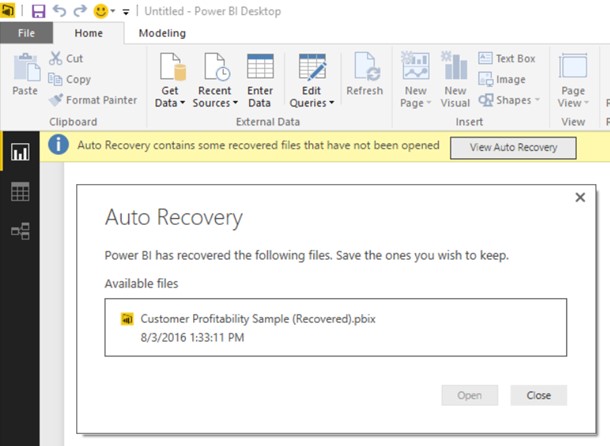
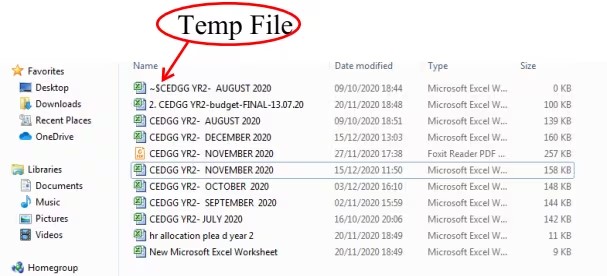
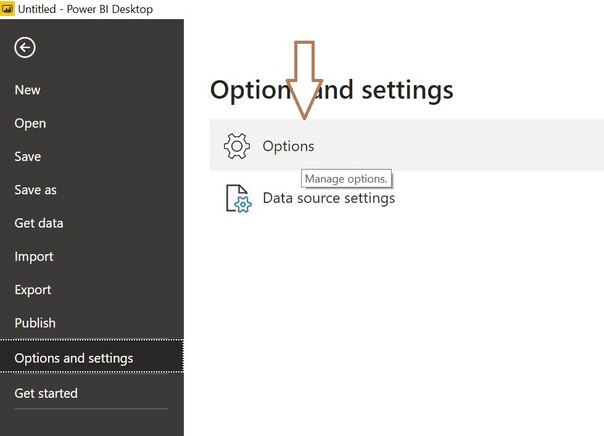
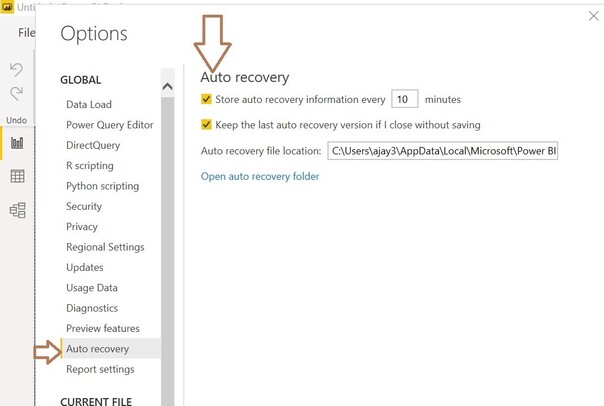
 ChatGPT
ChatGPT
 Perplexity
Perplexity
 Google AI Mode
Google AI Mode
 Grok
Grok