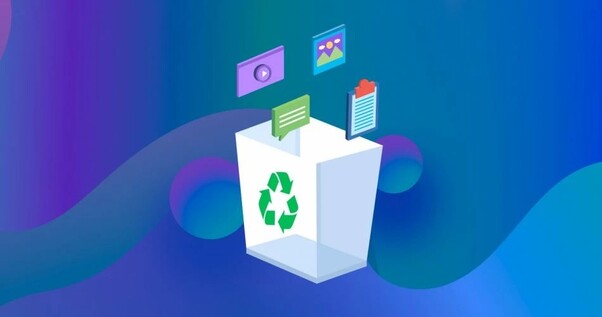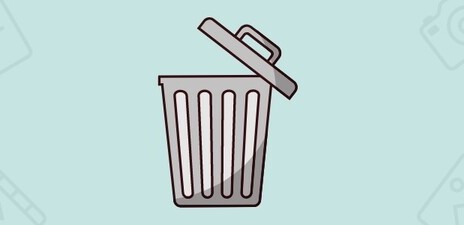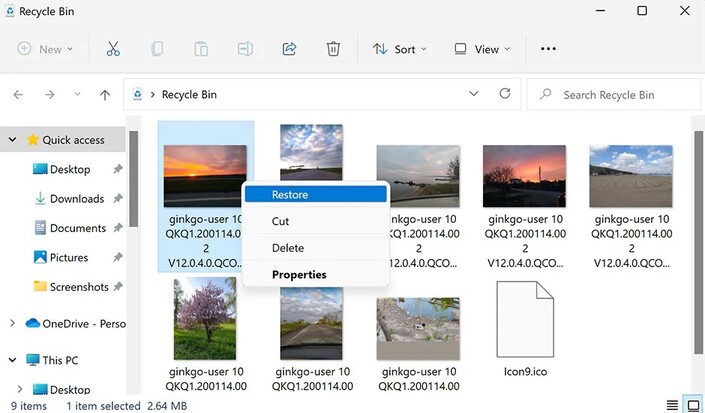How to Recover Deleted Files from Recycle Bin in 3 Simple Steps
Deleting important files can be more frustrating in times of need. Luckily, we can recover them easily even without using any third-party tool or getting any expert guidance. No matter how long it took to encounter the file loss, you can get it back even if it was deleted weeks ago. Multiple methods can help you know how to recover deleted files from Recycle Bin. In this guide, you will learn different basic techniques, and you can easily recover your data with basic technological knowledge. In the end, you will be able to use the built-in functionalities to recover your media. You will also learn about a powerful recovery tool that can help if no other way works for you.

Part 1. How to Recover Files Deleted from Recycle Bin Before Emptying
It's easy to delete files and then recover them from the Recycle Bin, especially if you haven't emptied it. Below are three simple methods to help you recover files deleted from recycle bin quickly. You can use these methods even without any technical skills.
Method 1: Restore Deleted Files from Recycle Bin Directly
In Windows systems, files in the Recycle Bin are retained by default until the user manually empties the Recycle Bin or deletes the files in it. Therefore, you can get deleted files from recycle bin directly.
To recover deleted files from recycle bin, follow a few steps.
- Click on the icon and open Recycle Bin.
- Locate your deleted files in the Bin. If the media is large, you can search for your desired files through the search option.
- Select the required files and right-click on them. You will see the "Restore" option. Click on it to restore the media to its original location.

You will see all the deleted files at their original location.
Method 2: Restore Recycle Bin with the Previous Version
Windows offers an amazing feature to restore your drive with its previous version. If you accidentally deleted important windows files and cannot find them in Recycle Bin, you can use this option. It is important to remember this method doesn't drive ideal results. It's a try; you may recover files after emptying the Recycle Bin.
The steps to recover through the previous version include:
- Go to File Explorer
-
Please move to the folder linked with deleted files and open its properties by right-clicking.

-
Here, click "Previous Version" and choose a version before the date of deletion. Then click
"Restore."

Now, you can check the files. It will be found in your concerning folder.
Method 3: Recover Deleted Files from File History
The file history method is another useful method to recover things deleted through a backup system. In this method, you can only recover files if you have backed up your system through a backup drive account in your system. If you have backed up your system, this method is for you, and here is how you do it.
-
Open Settings > Update & Security > Backup and scroll down to see “recover files from a current backup” option.

-
You will find the file in the windows just shown in the image below. Select a file and click the restore button. The files will be sent back to the folder from where they were deleted.

Part 2. How to Restore Permanently Deleted Files from Recycle Bin
If you can't find your deleted files in the Recycle Bin, they might have been permanently deleted or bypassed the Recycle Bin (e.g., Shift + Delete). In such cases, you’ll need a professional data recovery tool like 4DDiG Windows data recovery to scan your drive and retrieve lost files.
4DDiG Data Recovery supports 1000+ file types and can recover data from SSDs, USB drives, and even crashed systems. It’s a useful tool for complex data loss scenarios beyond the Recycle Bin. Here are the steps to recover deleted files with this software:
Secure
Download
Secure
Download
-
Download and install the software and launch it on your computer. Select Recycle Bin from where you want to restore files. Then click on “Start” to proceed further.

-
During the scanning process, the software lets you pause or stop searching immediately when you identify the file or folder you want to get back. Moreover, you can switch to “File View” to check file types.

-
Now, you can select your desired file and preview it. After selecting your desired files, click “Restore” and recover your data to a secure location.

Secure
Download
Secure
Download
Try advanced recovery methods if you’ve already emptied the Recycle Bin.
Part 3. FAQs about Restoring Files from Recycle Bin
Q1.Is It Possible to Recover Files Deleted from the Recycle Bin
Yes, it’s possible to recover files deleted from the recycle bin. Most of the operating systems and programs offer recycle bin in your system. If you delete anything from your system, whether it is a file or an image, it goes to the recycle bin and remains there until you delete it permanently.
Q2.How to recover permanently deleted files from Recycle Bin without software?
Using built-in features like Recycle Bin, File History, or checking the media in Backup is pretty straightforward. You can also restore your machine to the previous version, which will help you get all the previous data.
Q3.Why do deleted files not go to the Recycle Bin?
files don’t go to the Recycle Bin if they’re too big, deleted with special commands/keys, removed from external/network drives, or if the Bin is disabled.
Q4.Why do deleted files not go to the Recycle Bin?
Recycle bin missing? The Recycle Bin is usually missing because its icon is hidden or removed, but it still exists and can be restored or accessed through desktop settings or File Explorer.
Conclusion
Recovering deleted files from the Recycle Bin is easier than you might think. You can restore files without software by using File History and built-in recovery options. However, for a faster and more reliable solution, a professional tool is recommended. 4DDiG Windows Data Recovery helps you recover files that were permanently deleted from the Recycle Bin in just three simple steps.
💡 Summarize with AI:
You May Also Like
- Home >>
- Windows Recovery Solutions >>
- How to Recover Deleted Files from Recycle Bin in 3 Simple Steps
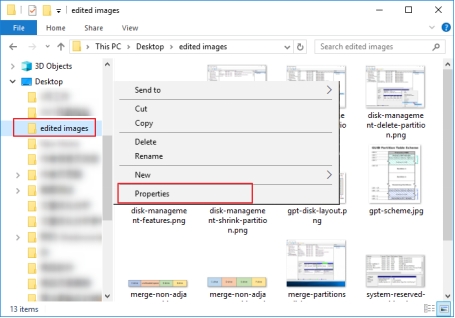

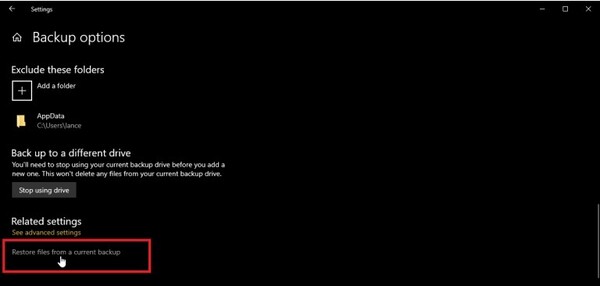
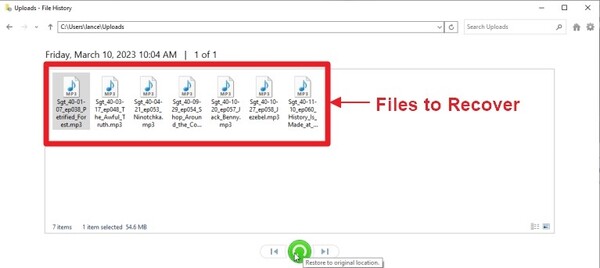



 ChatGPT
ChatGPT
 Perplexity
Perplexity
 Google AI Mode
Google AI Mode
 Grok
Grok