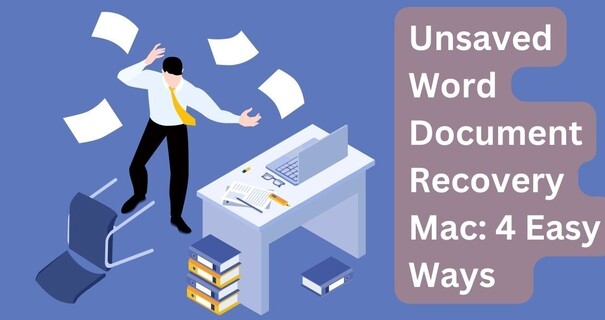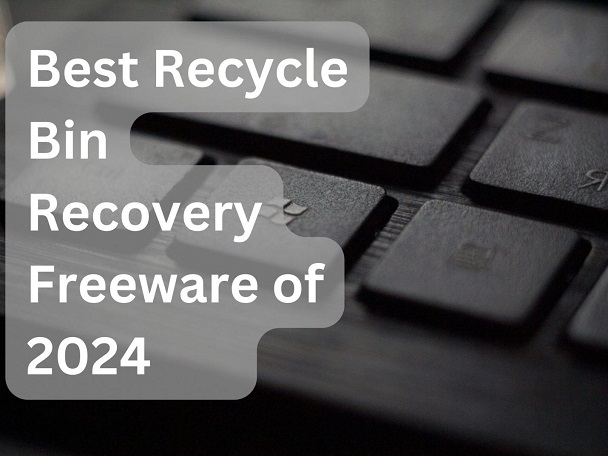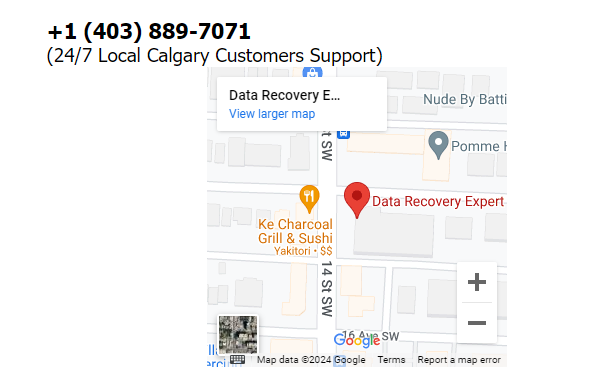How to Perform Free Recycle Bin Recovery
In the digital age, where we rely mostly on computing machines, data is the most important part of our lives. Data loss can be a frustrating experience for anyone and listing important data files can bring disastrous impacts for someone who has everything linked to it. To protect ourselves, regular backups and strong security are key. By valuing our data, we can navigate the digital age with confidence.In this article, you will know how to perform free recycle bin recovery.
Part 1: Is It Possible for Free Recycle Bin Recovery
The modern computer and operating system like Windows offers a safety net for such situations. If you accidentally delete anything from the computer, it directly goes to the recycle and stays there until permanently automatically or manually deleted.
However, there are still times when you accidentally or intentionally delete the recycle bin, and later realize and ask search engines “how to restore deleted files from the recycle bin free”.
The answer is yes it’s possible to perform a free recycle bin recovery. When you empty the recycle bin, the storage is free and available for the system use. This makes it possible to perform a free recycle bin recovery until you are occupied.
That’s why if you want to recover the deleted data from the recycle bin, you should stop using the computer until you perform a data recovery process to retrieve the files.
Part 2: What to Do for Free Recycle Bin Recovery
When you delete anything from your computer, it should directly go to the recycle and remain there until you delete it manually. You can easily recover deleted files from recycle bin after empty. However, if you also emptied the recycle bin, then here are the possible methods that can help you to recover the lost, and deleted files from the recycle bin.
Way 1: Use Best Free Recycle Bin Recovery Software
One of the simplest and best ways to recover deleted data from a recycle bin is through the data recovery software. There are various data recovery software available, but we recommend using the 4DDiG Free Windows Data Recovery - the best free recycle bin recovery software.
The one-click operation of the 4DDiG Free Windows Data Recovery makes it a distinguishable feature from the other tools in the league. It allows users to recover lost & deleted from the lost partition, crashed computers, recycle bins, and other storage devices such as SD cards, and SSDs.
4DDiG Windows Data Recovery allows you to recover 2GB of data free of cost. You don’t need to purchase the premium version if your data recovery requirement is under 2GB. On the contrary, the other tools only provide a few MBS for free testing.
Another good thing about the 4DDiG Windows Data Recovery is the ability to recover the 2000+ file system such as audio, video, photos, and documents. 4DDiG Windows Data Recovery requires a few steps of operation to scan and recover your deleted/lost data.
Secure
Download
Secure
Download
Here’s how to perform free recycle bin recovery software using the best free recycle bin recovery software:
-
Download and install the 4DDiG Data Recovery program on your computer. Launch the program, and you'll be presented with the screen shown in the screenshot below. Select the Recycle bin option in the list of available storage devices, and hit the Start button.

-
The software will immediately start the scanning process to find the lost and deleted files from the selected storage directory. You can stop and pause this process at any moment once you’ve found the desired files. Moreover, you can also use the filter option to narrow down your search to the targeted files.

-
Once the scanning process is completed, you can preview the files before recovering. Usually after the scanning process hundreds of other files are found, preview features can be helpful to only recover what you need. Once you’ve previewed the files, select them, and hit on the Recover button to move them to a secure location.

Way 2: Free Recycle Bin Recovery via File History
You can recover the deleted files from the recycle bin using File History. It’s a built-in tool, designed to create a backup of the files, so you can restore them when needed. However, File History is helpful when you’ve turned on this feature in advance.
If you had already turned the File History on your computer at the moment of losing files from the recycle bin, here are the simple steps to perform free recycle bin recovery without the software:
-
Press the Windows key on your keyword to launch the Start Menu, and type Restore File. Select Restore your files with File History to open it.

-
Navigate to the recycle bin or the folder from where you deleted the saved files. Then, click the Restore option to recover the deleted/lost files.

File History is a great option to recover deleted and lost files from Windows. It lets you move to the previous file like it was before the moment of deletion. It works only when you’ve turned on the File History. If this method is not helpful in your case, move to the next solution.
Method 2. Recover deleted files with the Previous Versions feature
Another method to recover the lost/deleted files from the recycle bin is through the Previous Versions. It lets you access the previous version of the files, and restore them to the original state like they were before the moment of the deletion. It’s a simple process and requires only a few steps. Here’s how to use the Previous Versions feature to recover files:
-
Go to the Recycle bin or the folder which contained the files before the deletion. Right-click on the folder, and select the Properties option.

-
Click on the Previous Version tab, then select the previous version of the folder, and click Open.

- The previous version of the selected will open up. Go through the folder, and recover the deleted files.
Way 4: Free Recycle Bin Recovery Using CMD
If the previous version didn't work in your case, there’s still the chance you can recover the recycle bin files. This method involves using CMD to scan the storage devices and find the deleted files.
However, this method may be more complicated for beginners, as it involves entering the specific commands in the CMD, but if you follow the steps currently, you can achieve the desired results. You only need to copy and paste the commands correctly, and cmd will recover the lost files for you.
Here’s how to recover recycle bin files through the best free recycle bin recovery software:
- Go to the Microsoft Store app on your computer, search and install the Windows File Recovery. It’s a program designed by Microsoft for Windows users to recover deleted/lost files.
- Once you’ve installed the Windows File Recovery successfully right-click on it, and run as an administrator.
- Type the following command in the cmd. Select the source drive and a destination where you want the recovered to be saved. It’s necessary to select the destination folder in order to recover the files through Windows File Recovery.
Winfred C: E: /regular /n \Users\
Here in this command, C is the source drive and E is the destination drive where the data will be saved after being recovered.
Way 5: Free Recycle Bin Recovery Using Backup
If your computer has a back and restore option enabled - predecessor to the File History feature, it can also help get you the lost recycle bin files back. Of course, it’s only effective if you have the backup created on the computer. Regular backup can be helpful in such situations, as you can easily recover the recently deleted files.
If your computer has enabled backup, here’s how to perform a recycle bin recovery using backup:
- Click on the Start Menu, and launch the Control Panel.
-
Then navigate to the System and Security option >> Backup and Restore.

-
Click on Restore my file option, and if this option isn't available or accessible, then select any other backup to restore the recycle bin or deleted files from.

-
Now, locate the deleted files that you wish to recover, and select the location where you want to save the restored files.

Part 3: FAQs
Q 1: How to recover deleted files from the Recycle Bin for free?
One way to recover the deleted files is from the recycle bin, which works absolutely free. It works as long as you haven't emptied the recycle bin. Other methods to recover the deleted files from the recycle bin include the Previous version, Windows File Recovery, and Backup.
Q 2: How do I recover my emptied Recycle Bin without software?
Recovering the files from emptied recycle without third-party software is possible through the built-in features of the operating system. You can attempt the data recovery process via the File History feature, and Windows File Recovery which involves using CMD.
Q 3: Where do deleted files go after Recycle Bin?
When you delete something from the recycle bin, it isn’t directly deleted from the computer, but Windows keeps it stored in the system and marks the occupied storage space available. The deleted files remain stored on the computer until overwritten by the other files.
Conclusion
Accidentally deleting important files from the recycle bin can be a frustrating experience for anyone. However, with the several ways mentioned in this article, you can easily recover lost and deleted files from the recycle bin. If you don’t want to follow contemporary methods to perform free recycle bin recovery, then consider using the best free recycle bin recovery software - 4DDiG Windows Data Recovery Tool. It lets you recover the lost and deleted data with a one-click solution.



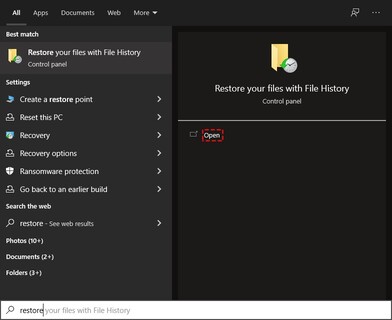
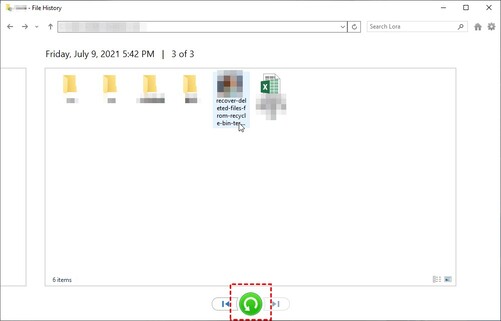
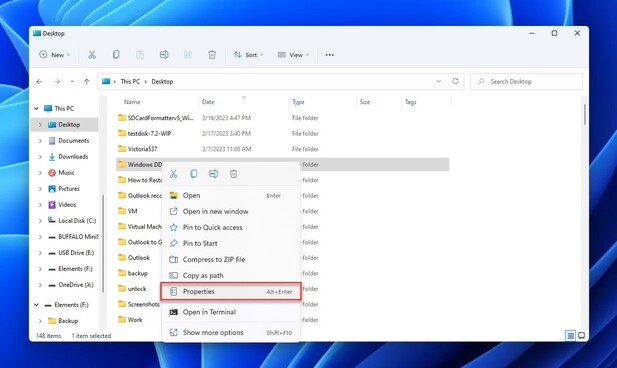
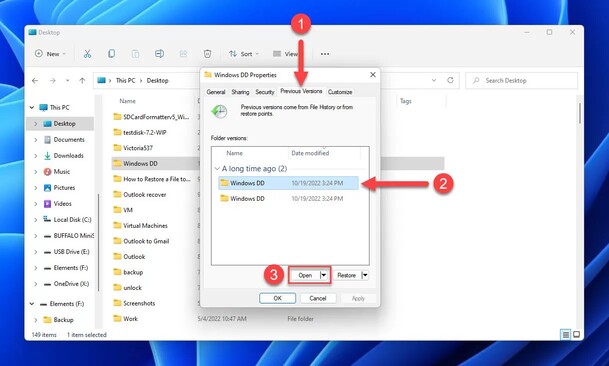
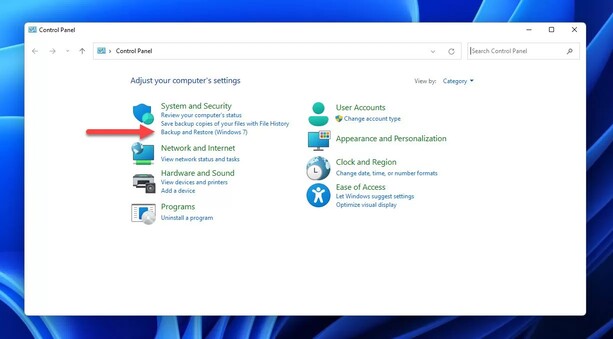
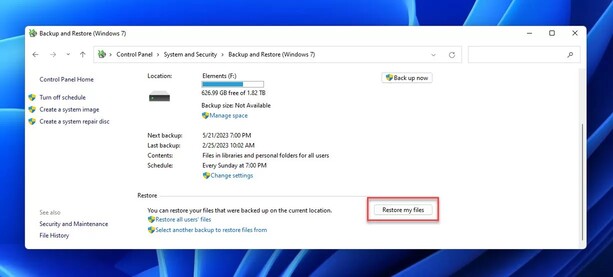

 ChatGPT
ChatGPT
 Perplexity
Perplexity
 Google AI Mode
Google AI Mode
 Grok
Grok