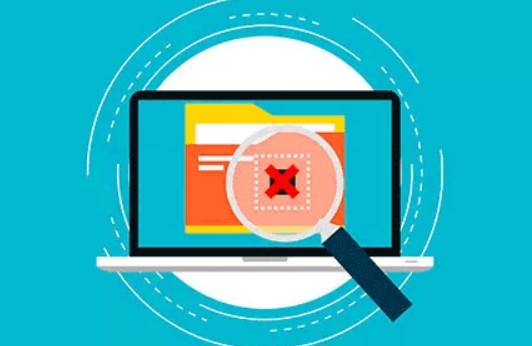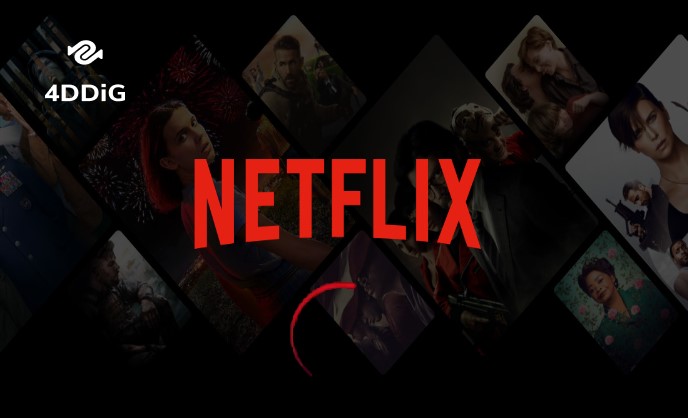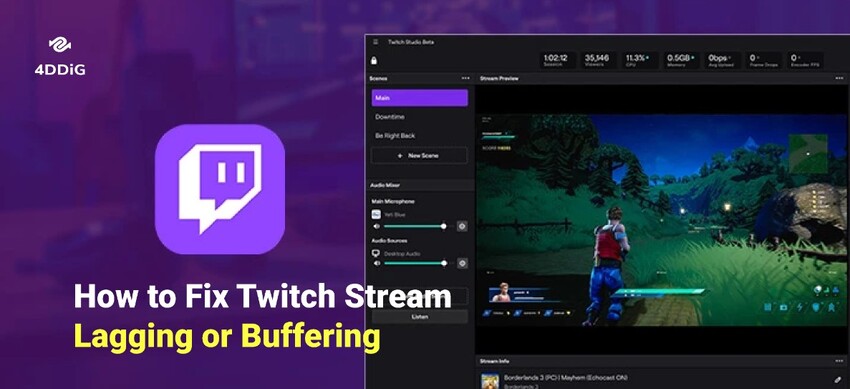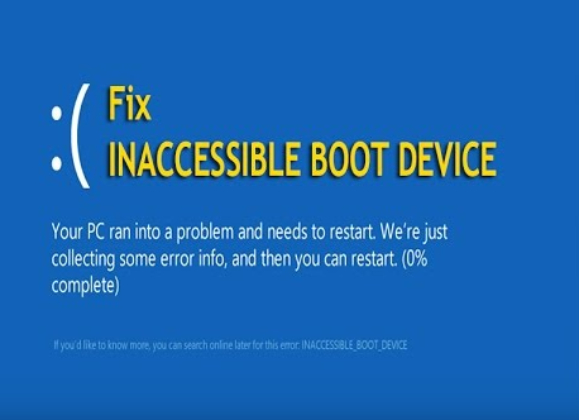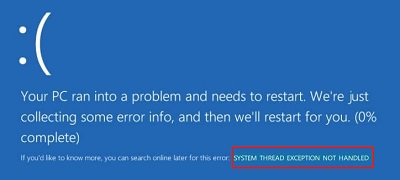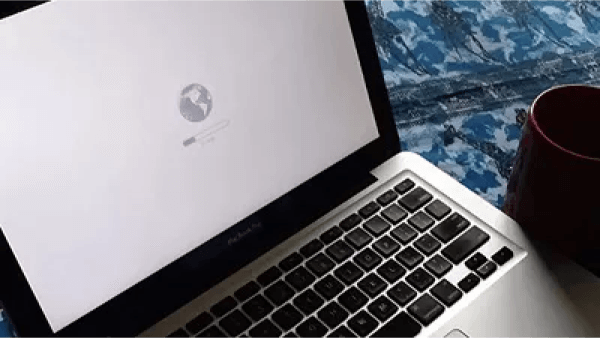How to Fix Failed to Load Steamui.dll
Steam is a platform where you can play video games and stream your videos. It is a great platform to purchase and play top games. However, many users have complained about the issue “failed to load steamui.dll” that shows up on your screen. It might be due to multiple reasons and we are going to discuss a few fixes that can help you out in resolving this error. Read this guide for more comprehensive recovery options.
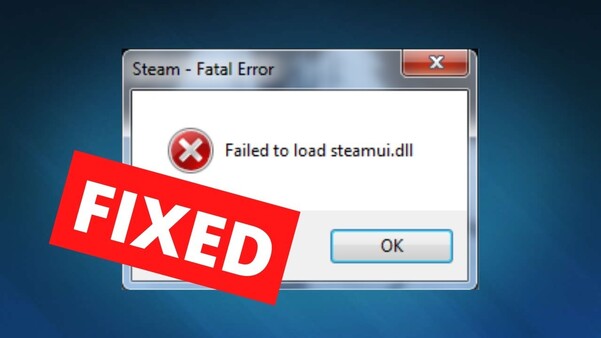
Part 1: What Is Steamui.dll And What's the Reason for that Error?
An error “failed to load steamui.dll" appears while loading or when the installation process for steam is corrupted. If you are facing these issues, there could be multiple reasons for that. A few of them could be:
- Corrupted files: The most common reason is that the steamui.dll file itself is corrupted or missing from the Steam directory.
- Virus infection: Virus or malware files can affect the Steam working.
- Interrupted update files: When files are interrupted while updating, the steam is affected and doesn’t work properly.
- Deleted or missing steamui.dll file: General system file corruption or issues with steanui.dll file can also cause the error.
- Corrupt Windows files: Windows files could cause the error if they are corrupted.
Part 2: How to Fix Failed to Load Steamui.dll
What happens when Steam fails to load Steamui dll files? There might be a missing file issue that needs to be downloaded or updated in certain ways. Here in this part, we are going to find a few fixes that are usually helpful and resolve your issues.
Fix 1. Restore the Missing Steamui.dll File
4DDiG Data Recovery is a tool that is used to recover lost or deleted files on your computer. Here are a few of the most important features you need to know about the 4DDiG data recovery tool.
- Comprehensive Data Recovery: Recovers multiple file types including images, videos, docs, recordings, games and many more.
- Suitable for any Scenario: Restore data from deleted or lost partition, formatted, corrupted, or crashed PC, etc.
- Easy to Use Interface: The interface of the 4DDiG data recovery tool is quite easy to deal with.
- Preview Function: Allows you to check files before recovery. This function is not usually seen with most of the recovery tools. It helps users to make sure they are recovering the right file they need.
Secure
Download
Secure
Download
Now, let's check out how to recover the steamui.dll file with the help of the 4DDiG data recovery tool.
-
Download and install the 4DDiG Data recovery tool. Select the hard drive from where you want to recover your lost data.

-
Now, select the type of files you need to recover from the computer and run the scan. The scanning process takes time to complete and you will be able to stop the scan if your file appears before the scan completion.

-
Select the files that the tool has scanned and click recover. The recovered files are going to be saved on your computer. It is better to save those recovered files in another drive (do not save the file in a drive from where it is deleted).

Secure
Download
Secure
Download
Fix 2. Clear the Download Cache
Clearing the Download Cache sometimes solves the issue. Here is how you can do it.
- Open the steam on your PC and open settings.
-
Select downloads and clear the download cache.

Fix 3. Rule out the Beta file from the Steam Directory
Deleting the Beta file from the Steam directory can help you get Steam working properly. Here is how you can do it.
- Open the file explorer and find the package directory from Steam there.
-
Search Beta and delete it. The system will solve the issue and steam will start working easily.

Fix 4. Update the Windows Device Drivers
Sometimes windows drivers cause the issues and don't let a program run on the device. So, updating the drivers may help you. Here is how you can do it.
- Press Win + X and select "Device Manager." Locate the device you want to update, right-click on it, and choose "Update driver."
- Select "Search automatically for updated driver software." Windows will search online and install the latest drivers if available. Restart your computer to apply the changes.
Fix 5. Check Your Memory and Hard Drive
If you are facing memory issues you might not help your system and steam to work properly. So, it is better to check the available space in the Windows drive and the other drive where the steam is installed. If there is not enough space, it will be difficult for the system to run the application. It is better to spare some space by deleting unwanted files.
Conclusion
So, this guide was all about the fatal error “failed to load steamui.dll" on the steam platform. We have discussed multiple fixes that can help you recover this issue. Fixing the "Failed to Load Steamui.dll" error involves steps like verifying the integrity of Steam files, reinstalling Steam, and updating system drivers. Surely, the 4DDiG Data Recovery Tool to get your file back to run the steam file. It is a tool that is very useful to recover files with ease.



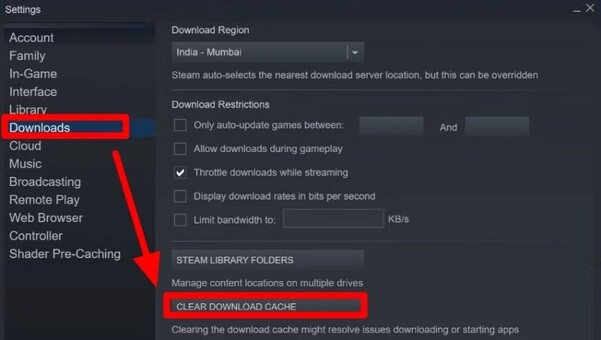
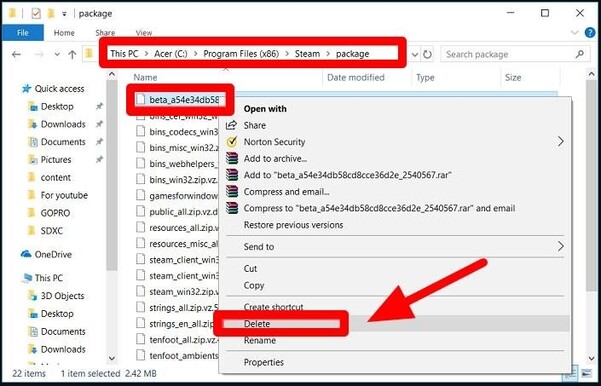
 ChatGPT
ChatGPT
 Perplexity
Perplexity
 Google AI Mode
Google AI Mode
 Grok
Grok