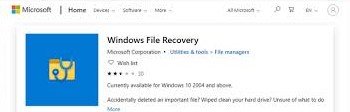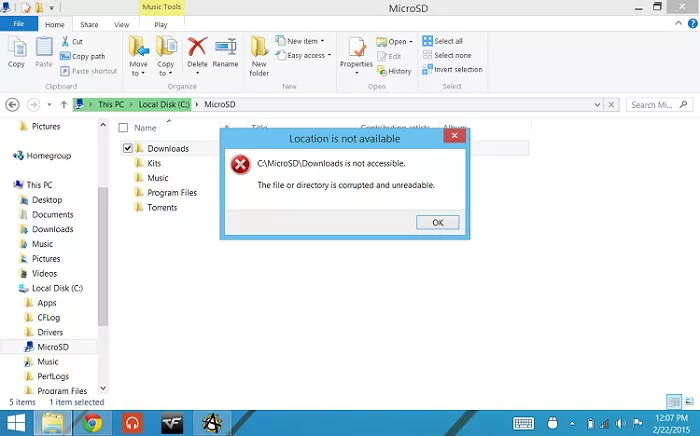How to Fix Recovered Files Won't Open
A corrupted file is a file that has become damaged, incomplete, or otherwise unusable due to errors in its data structure or content. Corruption can occur for various reasons, such as software bugs, hardware failures, improper shutdowns, or transmission errors.
When you try to open the file it shows the following error:
- The file is corrupt and cannot be opened.
- File is not accessible. The file or directory is corrupted or unreadable.
Corrupted files can occur on any file type, including vidoes, Word, Excel, PDF, image files, and even Windows system files.
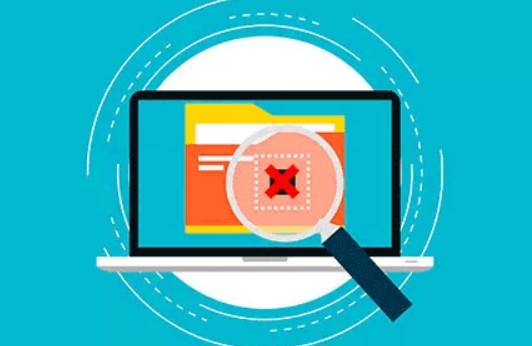
Part 1: Why Recovered Files Won't Open
There are many reasons why recovered files cannot be opened, such as file damage, files overwritten, and bad sectors in the hard drive, etc. Some of the most common reasons are as follows:
- Damaged Files
- Fragmented Files
- Data overwriting
- Bad sectors in the drive from which you lost the files
- Bad sectors in the drive in which you stored the recovered files
- Recovered files were already corrupt before recovery
1.1 Damaged Files
Recovered files not opening is generally due to a corruption in the file header, or the actual file data. Once you delete a file, it’s very possible and probable the selected file could be damaged by another file. But more likely, the damage could stem from the file being overwritten by another file. The deleted file could also get damaged by disk defragmentation, an attack by malicious software like virus or malware or even the adverse activities of hackers (Microsoft Office files, in particular, are very vulnerable here).
1.2 Fragmented Files
There are large files which are often saved in distinct, separate locations on your drive because they cannot share the same, immediate hard disk space with each other. Recovery of such files is pretty much impossible-or difficult, at best-because even though the file’s initial location can be pinpointed, the information on where the other fragments are located is often erased for good.
1.3 Data Overwriting
May be some portion of the cluster is overwritten, which results into corruption and becomes impossible to regain the original file.
Part 2: How to Fix Recovered Files Won't Open
Solutions are different for recovered files not opening. We suggest you figure out the cause first and then refer to the related method to get rid of this issue, restoring all files.
Way 1: Correct file extension
For example, after recovering a *.mp4 video, it becomes a *dat file. You can manually change the suffix of the video file to *.mp4
Way 2: Use Another Reliable 4DDiG Data Recovery Software
When you find your disk drill, easeus recovered files not opening, you can try to choose a renowned software correctly. 4DDiG Data Recovery Software is the only way to repair recovered files that won't open. 4DDiG isn't just file recovery software; it's an AI-powered solution to repair corrupted files after recovery brings lost or damaged videos, images, etc. back to life, no matter where they were stored.
Secure
Download
Secure
Download
-
Do Complete Advanced Scan
First, make sure that you have completed the Advanced Scan. Otherwise, it is highly likely that the data recovery software has not found the complete file, resulting in recovered files not opening.
-
Check Files with Tags
Second, don't miss these files with extracted tags found by Advanced Scan, which are more likely to be intact.
Way 3: Repair with 4DDiG File Repair Tool
With the help of 4DDiG File Repair tool you will be able to quickly repair all kinds of damaged and corrupted image files including JPEG files. It’s a powerful, fast, reliable and user-friendly program for easily fixing corrupted image and video files.
Secure Download
Secure Download
-
Download and launch 4DDiG File Repair software on your PC or laptop
Select the “File Type" you want to repair. Add Corrupted files you want to repair

-
Click "Repair All" button to repair multiple files at once.

-
Click "Save All“ to export the repaired files

However, please note that if the corrupt files have missing data or some clusters are overwritten, then even a file repair tool cannot work.
Way 4: Try Different Media Viewers
The problem might lie with your current media player. Try opening the recovered files with different software. For videos, consider VLC Media Player, 5KPlayer, KM Player, or QuickTime Player. For photos, explore options like IrfanView, Microsoft Photos, Paint, or Picasa.
Way 5: Check Video Codecs
Sometimes, recovered videos lack the proper codec needed for playback. VLC Media Player is known for supporting a wide range of codecs. Try playing your videos there. Alternatively, installing a codec pack on your system can provide support for various video formats.
Unfortunately, if neither different viewers nor codec packs work, the recovered video might be corrupted. In such cases, consider using video repair software for a potential fix.
Part 3: FAQ
Q1: How to recover a corrupt excel file that won't open?
Excel has built-in repair! Try this:
- Open Excel and click "File" then "Open."
- Find your corrupt file, then click the arrow next to "Open" and choose "Open and Repair."
- Excel will attempt to fix the file. Choose "Repair" for best data recovery, or "Extract Data" to salvage formulas and values.
If Excel repair fails, consider third-party data recovery software or professional services for a more complex attempt.
Q2: How do I open files after data recovery?
- Double-click: Try simply double-clicking the file. Your computer might have the right program to open it.
- Right-click & Open With: If double-clicking fails, right-click the file and choose "Open With." Select a program that normally opens that file type (e.g., photos with a photo viewer).
- Check Codecs (Videos): For videos, ensure you have the right codec (like VLC Media Player).
- File Corruption: If it still won't open, the file might be corrupt. Consider repair software or trying another data recovery tool.
Q 3:What does it mean when recovered files won't open?
There are two main reasons recovered files might not open:
- Incomplete Recovery: During data recovery, the file might not have been fully retrieved. This can leave the file unusable.
- File Corruption: The original file might have been damaged before recovery, making it corrupt and unreadable.
While recovered files are a hopeful sign, it doesn't guarantee they'll work perfectly.
Conclusion
While data recovery brings hope, sometimes recovered files won't open due to corruption. Don't despair! 4DDiG Data Recovery Software is a powerful option to repair both photos and videos after recovery, but you can also choose 4DDiG File Repair to see if it can fix your specific issue. Remember, trying a different media player or file format conversion might also do the trick. With a little troubleshooting, you can potentially bring your recovered files back to life!


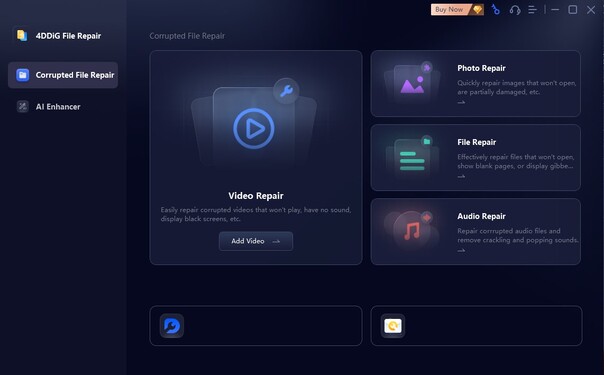

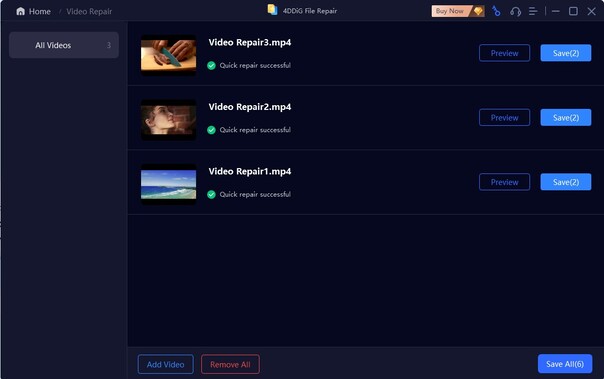
 ChatGPT
ChatGPT
 Perplexity
Perplexity
 Google AI Mode
Google AI Mode
 Grok
Grok