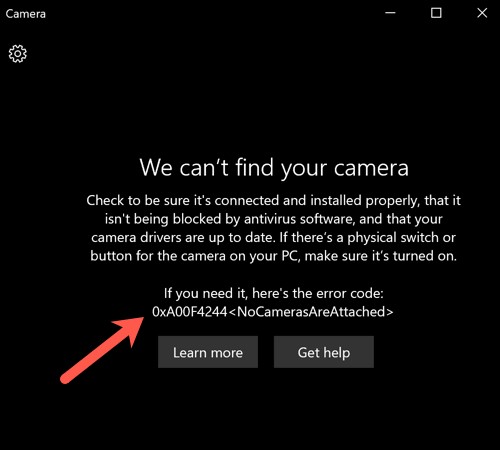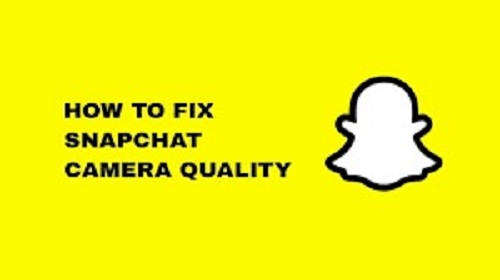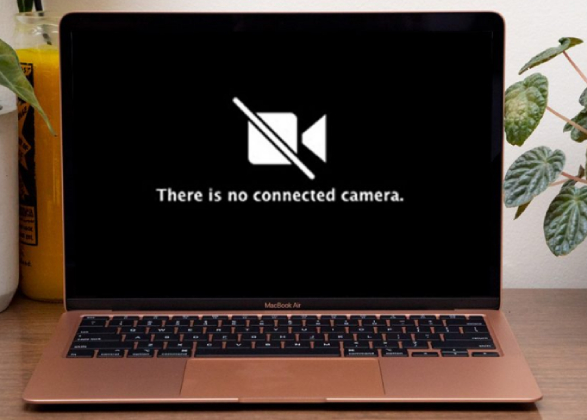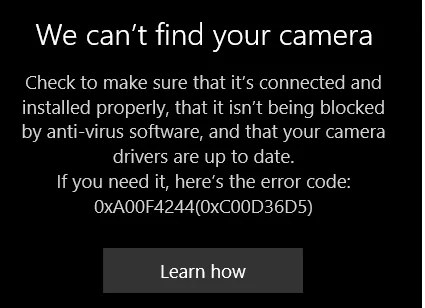How to Recover Deleted Camera Photos from Samsung Camera
Have you ever experienced the heart-wrenching moment of accidentally deleting an essential photo from your Samsung camera, leaving you desperately wishing for a way to recover it? If so, you've come to the right place. We fully understand the immense value of those precious memories and the devastation that comes with their loss.
This comprehensive guide will take you through four highly effective methods to recover deleted camera photos from your Samsung device. Whether you consider yourself technologically savvy or a complete novice, we have a solution tailored to your needs. Our step-by-step instructions will empower you to retrieve your cherished images and bring back those irreplaceable moments of joy. So, without further ado, let's embark on this journey together and reclaim your lost memories!

Part 1: Can You Recover Deleted Photos from Samsung Camera?
Yes, you absolutely can recover deleted photos from your Samsung camera. Despite how permanent deletion may seem, there are ways to restore your lost pictures and retrieve those invaluable memories. Methods range from utilizing built-in features on your Samsung device to employing third-party software specifically designed for photo recovery.
This guide will outline how to restore camera photos on Samsung and recover permanently deleted photos from the gallery. So, although you may believe those cherished moments are lost forever, do not despair. With the proper knowledge and tools, recovery is entirely achievable. Stay tuned as we dive further into the various methods you can use to recover your deleted camera photos from your Samsung device successfully.
Part 2: How to Recover Deleted Photos from a Samsung Digital Camera
Before we delve into the specific methods for photo recovery, it's essential to understand that each method is best suited for a particular scenario. Depending on whether you have a backup, the extent of the deletion, or the settings of your Samsung digital camera, one method may be more effective than another. The following segments will discuss four ways to recover deleted photos, offering step-by-step instructions for each method. Familiarize yourself with each, and choose the best method for your situation.
Way 1: Use 4DDiG Windows Data Recovery to Recover Deleted Camera Photos from Samsung
4DDiG Windows Data Recovery is an exceptional choice for recovering deleted camera photos from your Samsung device. This product stands out for its robust and sophisticated sd card data recovery mechanisms, making it highly capable of restoring camera photos on Samsung or even recovering permanently deleted photos from your gallery.
It is equipped with advanced algorithms that can effectively delve deep into your device's storage trace and restore lost data with impressive accuracy, irrespective of the data loss scenario.
Secure Download
Secure Download
Here's a simplified step-by-step guide on how to use 4DDiG Windows Data Recovery:
-
Start by downloading and installing 4DDiG Windows Data Recovery on your computer.Connect your Samsung camera to your computer. Ensure the device is recognized. Launch the 4DDiG Windows Data Recovery software.

-
On the main interface, select the location (your Samsung camera) where you lost your photos, and click 'Scan.'

-
The scanning process will commence. Once completed, you can preview the found photos. Choose those photos you wish to recover and click the 'Recover' button. Choose a safe location on your computer to save the recovered photos.

That's it! You've successfully recovered the deleted camera photos from your Samsung device.
Remember, the key to successful photo recovery is to act swiftly and refrain from using the device until the recovery is complete to prevent overwriting the lost files. Trust in the power and reliability of 4DDiG Windows Data Recovery, and those once-lost memories will return to your hands in no time.
Way 2: Use DiskDigger to Recover Deleted Camera Photos from Samsung
DiskDigger is another viable and powerful tool to recover deleted camera photos from Samsung devices. This software is highly recommended to recover permanently deleted photos from your Samsung S9, S8, or S6 gallery, even without a backup. DiskDigger is capable of retrieving photos not only from your camera but also from various locations on your Samsung device, making it a versatile choice.
Here's a step-by-step guide on how to use DiskDigger to recover deleted photos:
- Download and install DiskDigger on your computer.
- Connect your Samsung device to your computer and make sure the device is recognized.
- Launch DiskDigger.
- Select your Samsung device (S9, S8, or S6) where you lost your photos and click 'Scan.'
- After the scan, preview the recoverable photos.
- Select the photos you want to recover and click 'Recover.'
- Choose a safe location on your computer to save these recovered photos.
Like that, you've managed to recover your deleted photos from your Samsung device using DiskDigger. The sooner you start the recovery process, the higher your chances of retrieving lost memories. With DiskDigger, those precious moments you once thought were lost can be returned to life.
Way 3: Restore Camera Photos on Samsung from the Recycle Bin
The Recycle Bin in Samsung devices is a handy built-in feature that acts as a safety net when deleting important photos accidentally. Whether you're seeking to recover permanently deleted photos from a Samsung S9, S6, or Galaxy S8 or looking to restore precious memories from the gallery without a backup, the Recycle Bin is your reliable first line of defense. Allow me to guide you through the process in a bit more detail:
- Begin by navigating to the 'Gallery' on your Samsung device, storing all your memorable photos and videos.
- Once there, locate the 'three-dot menu' at the screen's top right corner. Tap on it to reveal a drop-down menu of options.
- Select 'Recycle Bin' among the options presented to access this powerful feature.
- Instantly, you'll gain access to a collection of recently deleted photos and videos. Take your time to browse through them and identify the ones you wish to restore to their former glory.
- Once you've selected it, tap the 'Restore' button at the bottom of the screen. This action will initiate the restoration process, returning your cherished memories to life.
- Congratulations! Following these steps, you have successfully retrieved your deleted photos from your Samsung device using the Recycle Bin feature.
It's important to note that photos and videos are stored in the Recycle Bin for 30 days after their deletion. Therefore, it's crucial to act swiftly to ensure their recovery. With this simple yet powerful method, you can effortlessly recover deleted photos from Samsung devices such as the Galaxy S8, Samsung S6, and even the Samsung S9 without needing backups or external tools.
Don't let the fear of accidental deletions hold you back from capturing and preserving precious moments. The Recycle Bin feature on Samsung devices serves as your trusted companion, offering peace of mind and a chance to reclaim those memories that mean the most to you.
FAQs
Q 1: Why You Lost Your Photos on the Samsung Camera
You may lose your photos on your Samsung Camera for several reasons. It could be due to accidental deletion, corruption of the storage card, camera formatting, device malfunction, or even a virus attack on your camera's storage.
Q 2: How do you Check If Your Samsung Camera Has the "Recycle Bin" Setting?
Here's how to check if your Samsung camera has the Recycle Bin setting:
- Open the Gallery app on your Samsung device.
- Tap on the 'three-dot' menu situated at the top right corner.
- From the drop-down menu, look for the 'Recycle Bin' option. If this option is present, your device has the Recycle Bin feature.
Q 3: Is It Possible to Recover Permanently Deleted Photos from Samsung?
Yes, it's possible to recover permanently deleted photos from Samsung. You can use data recovery software like 4DDiG Windows Data Recovery or DiskDigger or utilize built-in features like Samsung's Recycle Bin, provided the data hasn't been overwritten.
Q 4: How Do I Recover Permanently Deleted Photos From My Computer?
You can use data recovery tools like 4DDiG Windows Data Recovery to recover permanently deleted photos from your computer. Install the software, run it, and select where the files were stored. Scanning for recoverable files, previewing the files, selecting the ones you want to recover, and choosing a safe location on your computer to save the recovered photos.
Conclusion
It's clear that recovering permanently deleted photos from various Samsung devices, be it the Samsung S9, Galaxy S8, or Samsung S6, is achievable with tools like 4DDiG Windows Data Recovery and DiskDigger. Even without a backup, you can restore your cherished memories from the gallery using the built-in Recycle Bin feature. These methods provide a reliable safety net. But remember, the key to successful recovery is acting swiftly. So, the next time you delete photos accidentally, don't panic. Follow these simple but effective methods, and in no time, you will have successfully recovered your deleted photos from your Samsung device. Now get out there and continue capturing your precious moments, knowing you have a safety net should things go astray.
💡 Summarize with AI:
You May Also Like
- Home >>
- Photo Recovery >>
- How to Recover Deleted Camera Photos from Samsung Camera

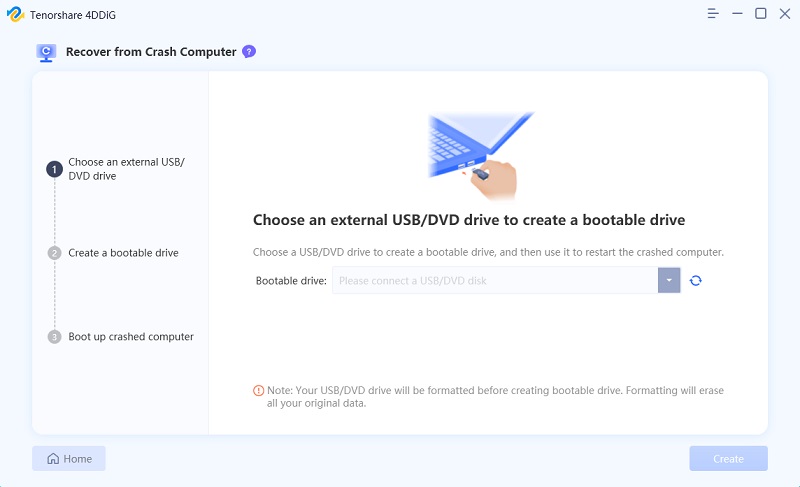
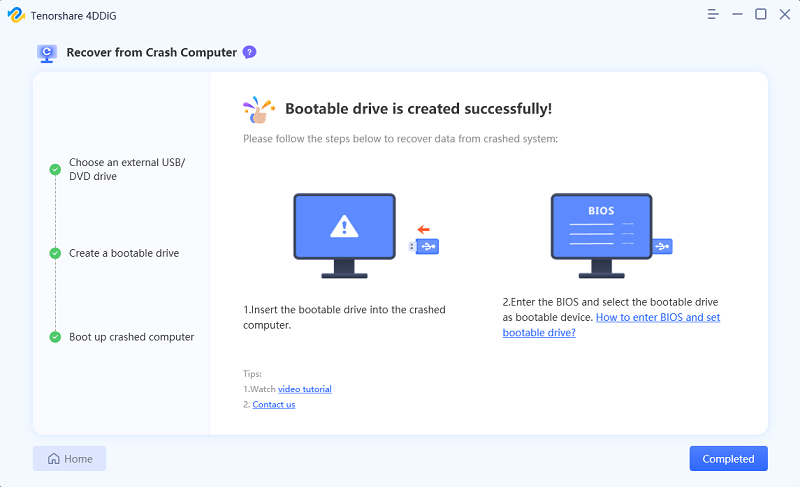
 ChatGPT
ChatGPT
 Perplexity
Perplexity
 Google AI Mode
Google AI Mode
 Grok
Grok