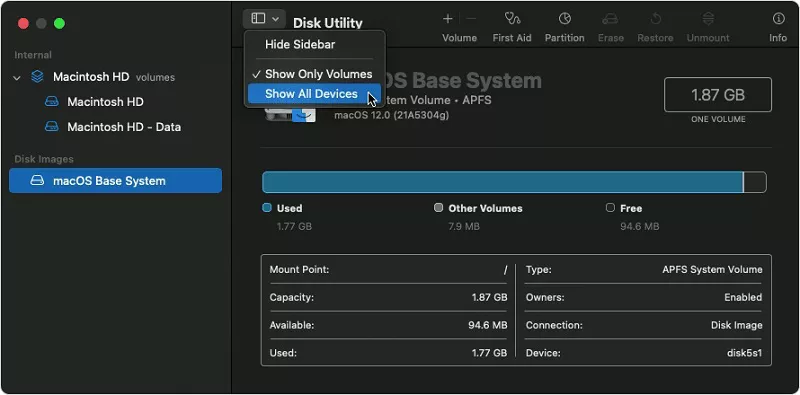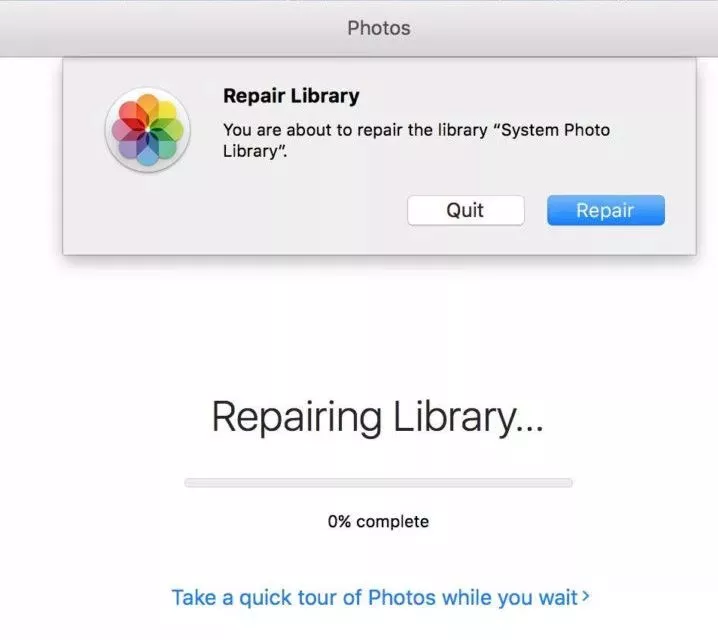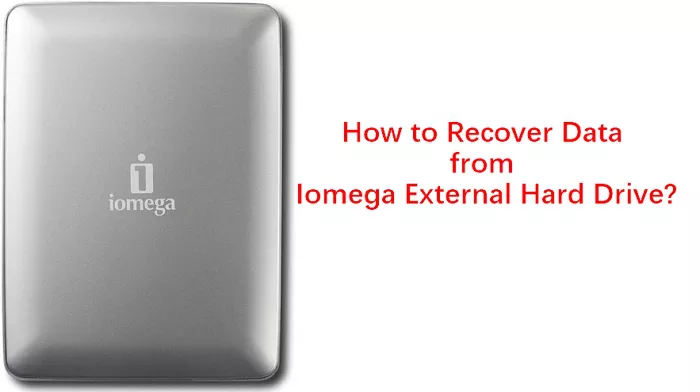How to Recover Data from a Floppy Disk?
While the technology is dated, the need to recover data from floppy disks remains crucial for those with crucial files. You can directly use 4DDiG Data Recovery Software.
Believe it or not, in our era of cloud storage and SSDs, a niche group still swears by the trusty old floppy disk despite its limited storage capacity. But, like with modern devices, data hiccups can happen. So, if you're left wondering how to recover data from a floppy disk, you're not alone. Stay with us as we journey into the past, offering both insights into these vintage storage devices and guidance on utilizing the latest retrieval software to bring back those treasured files.

Part 1: Does Floppy Disk Store Data Permanently?
Like other magnetic storage media, floppy disks use magnetized particles to store data. Over time, the magnetic fields representing the data can weaken, and external factors can hasten this process. Therefore, while floppy disks can hold onto data for a significant duration, they are not permanent storage solutions. Several factors can impact the longevity of data on a floppy disk:
- Quality of the Disk: Higher-quality disks can retain data longer than cheaper, lower-quality alternatives.
- Storage Conditions: Magnetic fields can be affected by heat, humidity, and magnetic interference. Storing floppy disks in a cool, dry place away from other magnetic sources (like speakers) can help prolong their life.
- Usage: Repeatedly reading and writing to a floppy disk can wear it out, making the data less reliable over time.
- Magnetic Interference: Strong magnets or devices that produce magnetic fields can corrupt or erase the data on a floppy disk.
- Physical Deterioration: The actual physical components of the floppy disk, such as the magnetic coating and the plastic substrate, can degrade over time, especially under poor storage conditions.
While many floppy disks from the 1980s and 1990s might still be readable today, transferring important data to a more modern and reliable storage medium is always a good idea. If you're aiming to recover data from a floppy disk, it's wise to act sooner rather than later, as the chances of successful recovery decrease as time goes on.
Part 2: How to Recover Data from a Floppy Disk?
Way 1: Opt for 4DDiG Data Recovery
At a time when data recovery might seem like searching for a needle in a haystack, 4DDiG Data Recovery emerges as a powerful ally. Not only is it adept at fetching lost files from a variety of storage devices ranging from laptops and PCs to external drives and SD cards, but its capability to restore over 2000 file types is nothing short of remarkable. Whether you've accidentally hit the delete button, encountered a system crash, or become a victim of a pesky virus, this software has got your back. So, why choose 4DDiG Windows Data Recovery for your floppy disk woes? Simple. It's a comprehensive tool that understands the vast landscape of potential data loss scenarios, ensuring a high probability of returning those cherished files from oblivion.
Secure
Download
Secure
Download
-
Install the Tenorshare 4DDIG Data Recovery Software on your PC/Laptop.

-
After installation, open the software. When you open the software, an interface opens with all the drives like C, D, E, etc. Select the drive that you think you have lost the files from. Next, click the "Scan" to begin scanning.

-
4DDIG Data Recovery Software does an in-depth scan all around for lost data. When the scan completes, you can see the deleted files. Choose the files that you need and click the "Recover" button. After clicking the button, make sure to save those files to another drive to avoid overwriting.

Way 2: Recover Data from a Floppy Disk via BadCopy Pro
In the realm of floppy disk data retrieval, BadCopy Pro stands tall. Recognized for its prowess in addressing an array of diskette dilemmas, it's especially known for pulling data from those pesky floppy disks that Windows just won't recognize or urges you to format. From corrupted files that just refuse to open to challenges stemming from damaged FAT or BOOT areas, BadCopy Pro consistently proves its mettle.
One of the crowning features of BadCopy Pro is its dedication to risk-free recovery. Instead of meddling with the data on your original disk, it thoughtfully saves restored data to a destination you designate. Whether you're facing bad sectors, accidentally swiped away files or even sneaky virus attacks that have made files go AWOL, BadCopy Pro emerges as a reliable sentinel to shield and recover your precious data.

Part 3: What're the Data Loss Scenarios on Floppy Disk
Data loss on floppy disks can occur for many reasons, reflecting the disk's vulnerability due to its age, design, and the technology involved. Here are the primary data loss scenarios for floppy disks:
- Physical Wear and Tear: Floppy disks, especially if used frequently, can physically degrade, leading to difficulty in reading data.
- Magnetic Degradation: Over time, the magnetic coating that stores data on the disk can deteriorate, making data retrieval problematic.
- Accidental Deletion: Just like any other storage medium, data can be unintentionally deleted on a floppy disk.
- Improper Handling: Bending, touching the magnetic surface, or exposing the disk to dust and dirt can result in data loss.
- Exposure to External Magnets: Being a magnetic storage medium, floppy disks are susceptible to data corruption or loss when brought near strong magnetic fields.
Part 4: How Do I Transfer Data from a Floppy Disk to a Flash Drive?
Transferring data from a floppy disk to a flash drive might seem a bit retro, but it's a straightforward process. Here's a concise guide to help you make the switch:
1. Get an External USB Floppy Drive:
If your current computer doesn't have a built-in floppy drive (most modern ones don't), you'll need an external USB floppy disk drive. These are available online or at specialty electronic stores.
2. Connect the Drives:
- Plug the external USB floppy drive into your computer's USB port.
- Insert the floppy disk into the floppy drive.
- Plug your flash drive into another available USB port on your computer.
3. Access and Copy the Floppy Data:
- Open the file explorer or "My Computer".
- Navigate to the floppy drive, typically labeled as "A:" or similar.
- Select the files or folders you wish to transfer, right-click, and choose "Copy".
Part 5: How to Protect the Data on Floppy Disk?
Protecting data on a floppy disk is essential, especially considering the medium's age and inherent vulnerabilities. Here are some strategies to ensure the data on your floppy disks remains intact and safe:
1. Physical Protection:
- Storage Cases: Always store floppy disks in their protective sleeves or cases to prevent dust, dirt, and physical damage.
- Avoid Magnets: Floppy disks store data magnetically. Keep them away from magnets to prevent data corruption.
- Handle Carefully: Handle disks by their center or edges. Avoid touching the magnetic surface.
2. Environmental Factors:
- Temperature: Store floppy disks in a cool, dry place. Avoid locations with significant temperature fluctuations.
- Moisture: Keep them away from humidity or wet environments to prevent mold and damage to the magnetic surface.
Conclusion
In the digital age, floppy disks stand as relics of a bygone era, yet they hold memories and valuable data for many. While the technology is dated, the need to recover data from floppy disks remains crucial for those with crucial files. As we've journeyed through the intricacies of floppy disk data protection and recovery via 4DDiG Windows Data Recovery Software , it's evident that while preserving these disks is noble, transferring their content to more modern storage solutions is the most prudent course of action. So, if you've got an old stash of floppies, now's the time. Don't wait for potential data loss – take action today and ensure your treasured data is secure and accessible for the future.



 ChatGPT
ChatGPT
 Perplexity
Perplexity
 Google AI Mode
Google AI Mode
 Grok
Grok