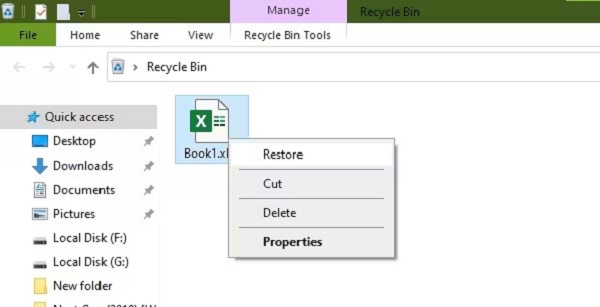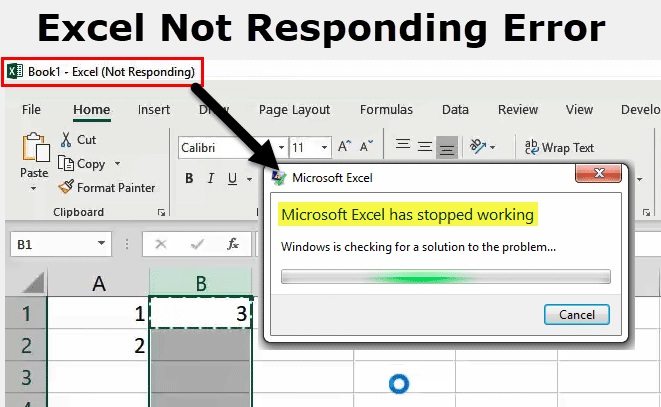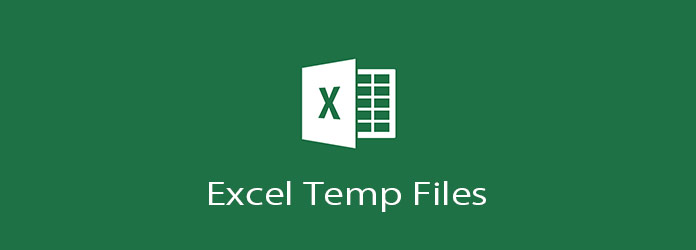How to Repair and Recover Corrupted Excel Files on Mac in 2026: Ultimate Guide
Learn how to repair corrupted Excel files on Mac with 6 proven methods, including 4DDiG File Repair, Excel’s built-in tools, and more. Recover your data now!
Corrupted Excel files can disrupt your workflow and cause significant productivity loss. If you’re wondering how to fix a corrupt Excel file on Mac, this article offers practical repair methods and trusted recovery tools to help you restore your important data quickly and efficiently. Learn step-by-step solutions designed specifically for Mac users to recover damaged Excel files and minimize downtime.
Secure Download
Secure Download

Part 1: What Causes Excel Files to Become Corrupted?
When you try to open an Excel file, it gives you error messages, or the data stored in the file becomes inaccessible. It means that the file has become corrupted or damaged. The MS Excel Software is very sensitive and vulnerable. There are numerous reasons why the software malfunctions and the file produced through it could get damaged.
- Software Conflicts: Conflicts between Excel and other software can corrupt Excel files.
- Power Outages: Unexpect power failures or interruptions during Excel use can lead to corruption.
- Hardware Problems: Mac hardware issues may cause Excel file corruption.
- Add-In Compatibility: Incompatible Excel add-ins can corrupt Excel files.
- Malware Infections: Malware can infect and damage Excel files.
- Disk Issues: Disk problems like bad sectors can corrupt files.
- File Format Errors: Errors in file formats can lead to corruption.
Part 2: How to Tell If Your Excel File Is Corrupted
Knowing how to check corrupted Excel file is crucial to avoid data loss and take timely action. Common Excel file won’t open symptoms include:
- Excel displays error messages such as “File is corrupted and cannot be opened.”
- The file fails to open or crashes Excel upon opening.
- Data appears scrambled, missing, or shows unusual characters.
- Excel freezes or becomes unresponsive when accessing the file.
- Unexpected prompts to repair the file every time you open it.
If you notice any of these signs, it’s likely your Excel file is corrupted. Early detection helps you choose the right repair method and improve the chances of successful recovery.
Part 2: Effective Ways to Fix a Corrupt Excel File on Mac (High Success Rate)
Below we've listed several ways to repair a corrupted Excel file on Mac. You can simply pick the optimal Mac Excel repair solution to quickly regain access to your valuable data and files.
2.1 Use Professional Excel File Repair Software for Mac in 2025 (Editor's Choice)
Should Excel's native repair feature fall short of expectations, consider turning to a third-party solution such as 4DDiG File Repair. It stands as a highly recommended choice for Excel file repair on Mac for the following reasons.
- Effortlessly repairs inaccessiable, damaged or corrupted Excel files at every level.
- Recovers tables, charts, formulas, and more for corrupted Excel workbooks.
- Supports multiple Excel formats, inclusing .xlsx, .xlsm, and more.
- Compatible with Excel 2019, 2016, 2013, and earlier versions.
- Fixes multiple corrupted Excel files simultaneously.
- Providess preview for users to confirm repaired file contents before saving.
- Also fix corrupted PDF, Word, PPT, and more.
Here's how to use 4DDiG File Repair to fix corrupted excel file Mac:
Begin by downloading and installing the 4DDiG File Repair software on your Mac.
REPAIR EXCEL NOWSecure Download
REPAIR EXCEL NOWSecure Download
Open the installed 4DDiG File Repair program. Click on "File Repair" from the "Corrupted File Repair" section.

-
Click on "Add Files" to select the corrupted Excel file that you want to repair.

-
After adding the file, click on the 'Repair All' button and the bottom righ, which will begain analyzing and repairing your file. If it is a heavily damaged file, proceed with the "Advanced Repair" to increase success rates.

-
Once the repair is complete, preview the repaired file within the software. Click on the "Save All" button next to the repaired Excel file to save it to your desired location on your Mac.

Part 3: Free Methods to Fix Corrupted Excel Files on Mac
Apart from above professional Excel repair tool and recovery software, you can also explore some free ways to recover corrupted Excel files. Here are two effective recovery methods available to salvage your important data.
Fix 1: Use Excel’s Built-in Repair Tool on Mac
Microsoft Excel offers a valuable built-in feature designed to tackle minor corruption issues within Excel files. This feature can often work wonders in repairing your damaged files and helping you accessing your data.
Here's how to utilize this feature to open and repair Excel Mac:
- Launch Microsoft Excel and select the open option from the File menu.
- Select the corrupted Excel workbook.
- Instead of directly opening the file, choose the "Open and Repair" option from the dropdown list.
-
There will be a popup window; select the Repair button to proceed.

Excel will attempt to fix any issues with the file during the opening process.
Fix 2: Manual Methods to Recover Damaged Excel Files (Save Excel as Web Page)
If the excel file is not opening in a readable format on opening, consider saving the it as a web page(.htm) and subsequently reopening it. Following is the short procedure of saving excel files in HTML pages format.
- Open the corrupt Excel file.
- Click on Save As from the File menu. Choose the Web Page(.htm) from the Save as, and then type and click on the Save button.
-
Right-click on the saved Excel file and then open it with Microsoft Excel.

✅ You May Also Like: 7 Best Ways to Fix Microsoft Excel Not Responding
Fix 3: Save the Excel File as XML Spreadsheet - Free Methods to Fix Corrupted Excel Files
An alternative method to address a corrupted Excel file is by saving it as an XML Spreadsheet. This approach can be particularly useful and help recover the data when traditional repair methods fail to resolve the corruption issue. Here's a step-by-step guide on how to save Excel file as an XML Spreadsheet:
- Open the corrupt Excel file and click on the Save as option from the File menu.
- Select the XML Spreadsheet file type from Save as Type menu and click on the Save button.
- Once the file is saved, right-click on the saved file and open it with Microsoft Excel.
-
The Excel file will automatically repair with this option.

Fix 4: Recover Corrrupted Excel File with Time Machine
Time Machine is a potent united backup tool. It is built on all Apple and Mac devices. If you have already made a backup file, you can use the Time Machine when your file is corrupt.
If your excel file is deleted or corrupted and not accessible in your system trash bin, the Time Machine is one of the best ways to find and repair data files.
- Enter Time Machine from the menu bar.
- Locate your backup file and its location on the Time Machine drive.
- Once you locate the file, look for the latest version of the backup and see if the version is the last one before your file got corrupted.
- To preview the file, double-click on it and confirm which file you want to repair or recover.
-
Once you select the file and click on Restore, this will repair the corrupted file.

Part 4: Tips to Prevent Excel File Corruption on Mac
Mac users and users of other devices should take necessary safety precautions to prevent the excel file from corruption. The recovery tools are very effective, but why we should lose precious data in the first place.
Proactive Stratagems to Prevent Excel File Corruption
Following are some pointers you need to follow for the best of your Mac device and Excel data.
- Once you identify that the file is giving you an error message while opening, you should not attempt to open it repeatedly, hoping that it will fix on its own.
- Do not press any button once the workbook becomes unresponsive while working on the excel workbook.
- Make sure you have all the compatible, related and up to date versions of MS Office. The variance of versions may cause an excel file to go corrupt.
- The standard error messages you may see as an indication of corrupt excel files are: a)Excel found unreadable content in; b)Found a problem with some content in; c)Excel cannot open the file;d)Can't find a project or library; d)Microsoft Excel is restarting.
Tips to avoid corruption in the Excel file on Mac device:
- While editing the excel files, ensure that the version is up to date and compatible with evading data corruption.
- Do not keep the application open abandoned; you need to close it soon after finishing your work.
- Make your Mac device safe by installing the best antivirus software to discover the attack of undesired virus and malware.
- Limit the number of users when giving access to the excel file for editing at the same time to avoid unforeseen corruption.
- Shutting down your Mac device properly is mandatory.
- Download and install the most reliable repair tool to excel in your system to recover the lost data instantly.
- Enter limited data in the excel sheet to avoid file corruption.
- If you have to handle excessive data, then split it into smaller ones for sounder excel sheet administration.
Conclusion:
Now you know how to fix a corrupt Excel file on Mac. While Excel's built-in repair features can work for minor issues, saving files in alternative formats offers another avenue of recovery. We've also introduced two powerful tools - 4DDiG File Repair and 4DDIG Mac Data Recovery, with the former being our top recommendation. Its user-friendly interface and robust capabilities make repairing Excel files on Mac a breeze. With these solutions, you can confidently repair and recover corrupted or damaged Excel files and regain access to your data in no time.
💡 Summarize with AI:
You May Also Like
- Home >>
- Office Recovery >>
- How to Repair and Recover Corrupted Excel Files on Mac in 2026: Ultimate Guide

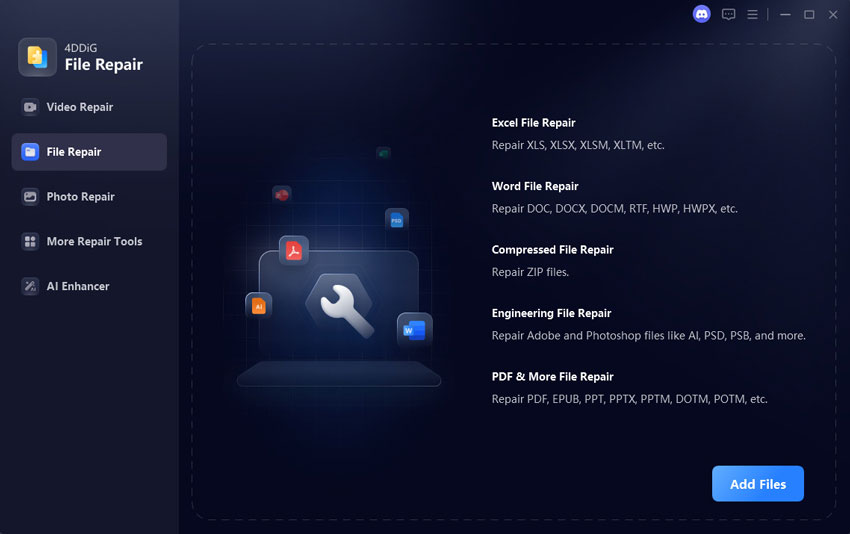
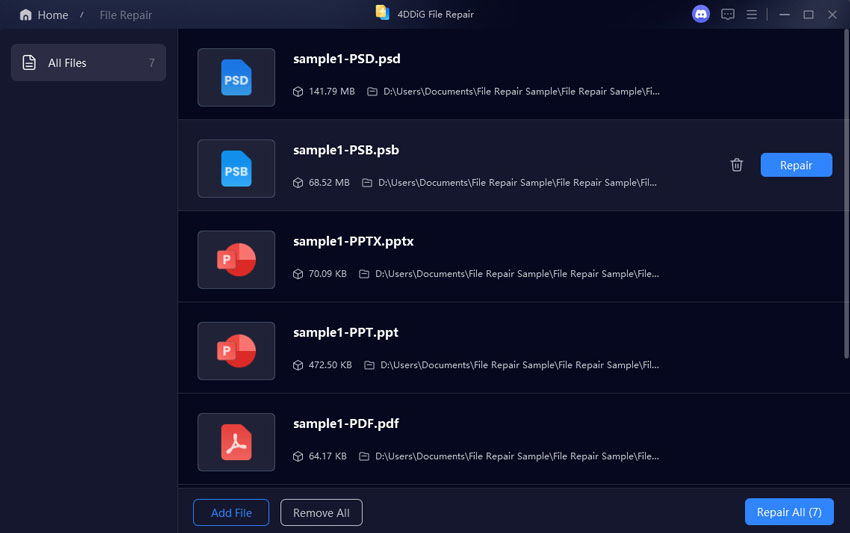
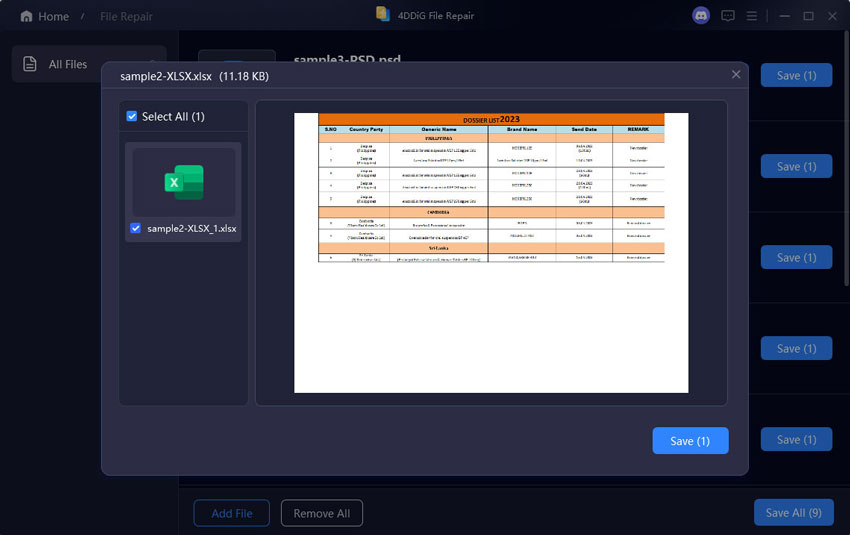
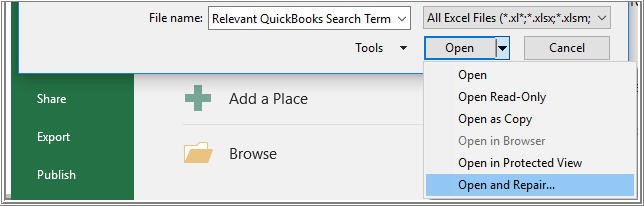
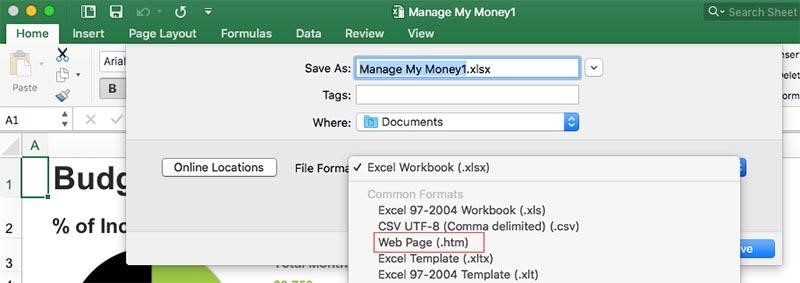
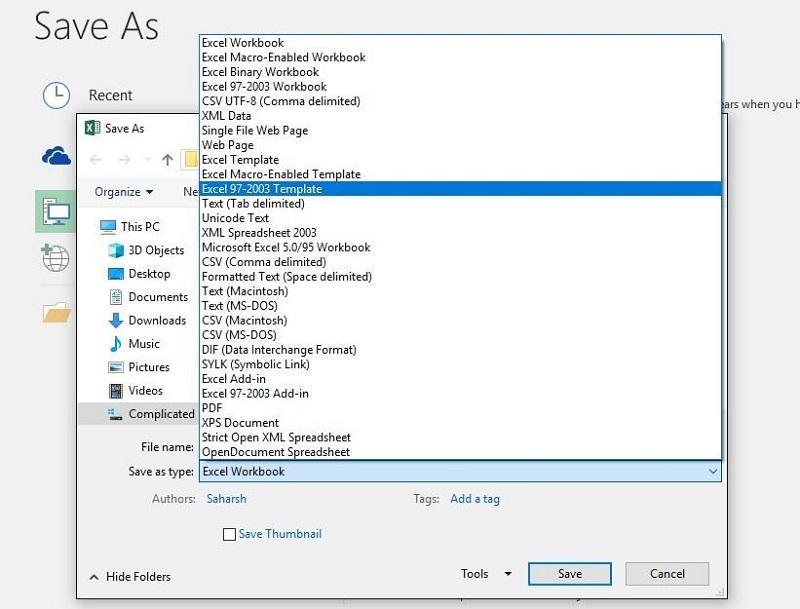
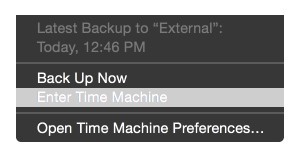
 ChatGPT
ChatGPT
 Perplexity
Perplexity
 Google AI Mode
Google AI Mode
 Grok
Grok