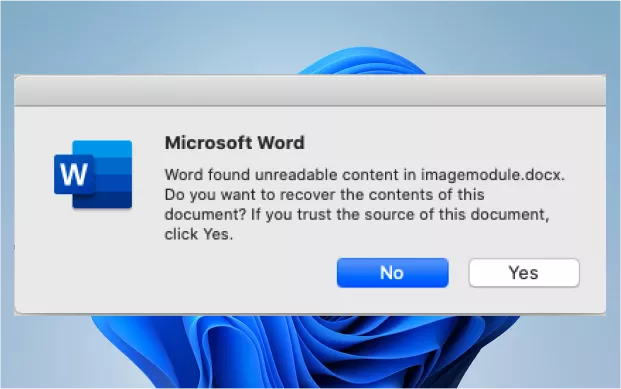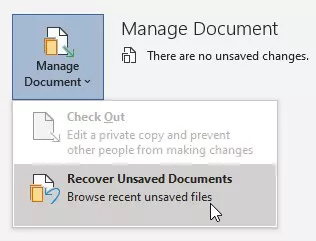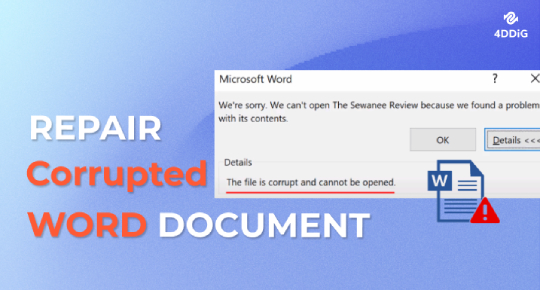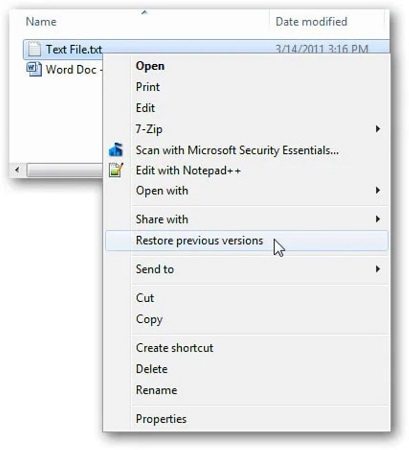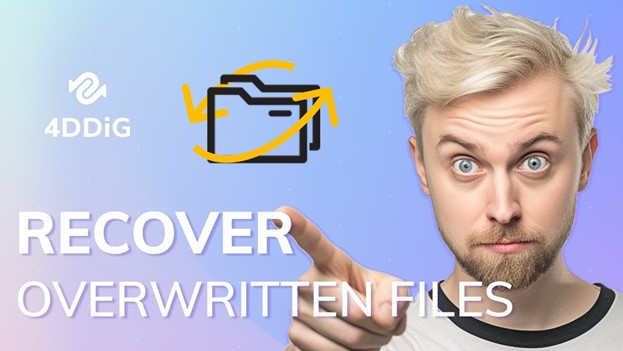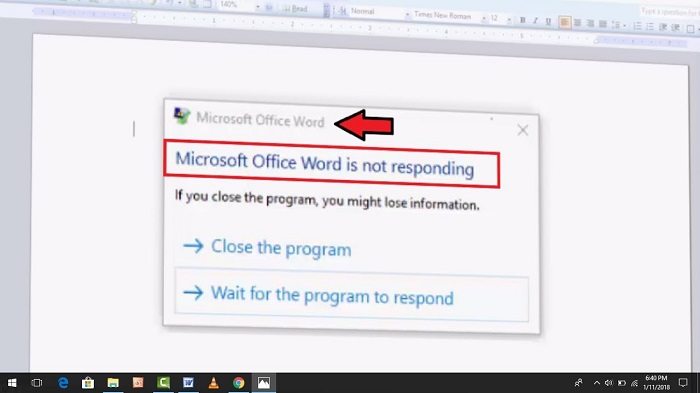How to Fix My Recent Documents Not Showing in Word
Microsoft Word, by default, shows you the recently opened documents in the My Recent Documents section, allowing you to quickly access them without digging into the drive. It also allows you to directly access the Microsoft Word file by right-clicking on the icon in the Taskbar.
However, some users have reported they’re unable to find the recent document in Microsoft Word, making it difficult to access the document file when they have to open it frequently. If you also face this issue, this is the ultimate guide on recent documents not showing in Word. Let’s start:
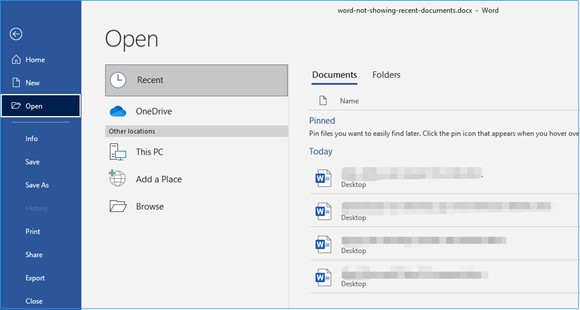
Part 1: Why Are My Recent Documents Not Showing in Word?
Recent documents not showing in Word can occur for three reasons. You’re likely to face this issue in these mentioned conditions:
-
Files Removed From Recent Document
Microsoft Word allows you to remove a recent document using the “Remove From List”. The recent document can’t move from the recent document section unless you’ve manually removed it.You can find it in its original directory if you’ve mistakenly/intentionally removed your document from the recent document.

-
Microsoft Account Logged Out
If you’ve logged in to your account in Microsoft Word, all the changes you make will be synced to it. In conclusion, when you log out of your account, you’ll lose the sync information, including the recent documents. -
The Recent Document Feature is Disabled
The recent document feature is enabled by default on Microsoft Word. However, due to personal reasons, some users might turn it off. This will result in recent documents not showing in Word. Refer to the troubleshooting part for this workaround.
Part 2: How Can I Recover Lost Word Documents
You can fix the recent document not showing in Word easily with different workarounds. However, if you’ve deleted the Word document, you’ll need to recover it to resolve the issue. There are different workarounds to recover the lost/deleted Word document, but a smart tool - 4DDiG Windows Data Recovery is the best solution.
Using the 4DDiG Windows Data Recovery, you can recover all types of files at the click of a button, saving time and effort. You don’t need to indulge in any complex, lengthy manual method. Instead, run a data recovery process on this tool, and it’ll show you the recovery that you can restore permanently.
Moreover, 4DDiG Windows Data Recovery supports 1000+ formats, making it the all-in-one solution for recovering deleted word files. Plus, you can use this tool on all modern Windows OS WIn7/8/10/11.
Secure
Download
Secure
Download
-
Download and install the Tenorshare 4DDIG Data Recovery Software on your PC/Laptop.

-
After installation, open the software. When you open the software, an interface opens with all the drives like C, D, E, etc. Select the drive that you think you have lost the files from. Next, click the "Scan" to begin scanning.

-
4DDIG Data Recovery Software does an in-depth scan all around for lost data. When the scan completes, you can see the deleted files. Choose the files that you need and click the "Recover" button. After clicking the button, make sure to save those files to another drive to avoid overwriting.

Part 3: How to Fix My Recent Documents Not Showing in Word
If you’ve not deleted the Word document but are still facing word recent documents not showing, here are the workarounds you can try to resolve the issue.
Fix 1: Sign in with MS Accounts
As mentioned earlier, when you log in to your account in Microsoft Word, all the modifications sync to the server and get stored. However, when you sign out of your account, the changes won’t be reflected in your account.
You might be facing the word recent documents not showing an issue after you sign out of your account from Microsoft Word. To resolve this, log in your account by following the steps below:
- Launch Microsoft Word, and open the empty Word document file.
- Click on the File, and navigate to the Account.
-
Click on the Sign in option to log in with your Microsoft account.

Fix 2: Show the Number of Recent Documents
The recent document feature is enabled by default in Microsoft Word, but some users might turn it off completely or decrease the number of recent documents. Both will cause the “recent documents not showing in Word" issue.
To fix this, turn on the recent document option or increase the number of recent documents showing. Here are the steps to do so:
- Go to Word, click the File option, and navigate to the Options.
- Select the Advanced tab and increase the number of recent documents next to the Show this number of Recent Documents.
-
Once you’re done, click on the OK button.

Part 4: FAQ
Q 1: How Do I Get Word to Show Recent Documents?
To enable the recent documents, go to the File >> Option >> Advance >> increase the number of documents you want to show in the recent document.
Q 2: How Do I Find My Recent Documents in Windows 10?
In order to access the recent documents section in Windows 10, go to the File option, and it’ll show the recent documents under the Recent Document section. You can also quickly access the recent documents by clicking on the Microsoft Word icon.
Q 3: Why Does the Taskbar not Show Recent Files?
If the recent files aren’t showing up in the taskbar, press Win + I on the keyboard and navigate to the Personalization >> Start >> turn on the toggle for Show recently opened items Jump Lists on Start or the taskbar and in the Explorer Quick Access.
Q 4: Can I Access the Recent document after removing it?
If you’ve removed any Microsoft Word document from the recent document section, you won’t be able to find it as the file isn’t available in its original directory. You can use the 4DDiG Windows Data Recovery tool to recover the file.
Concluding Thoughts
Recent documents in Microsoft Word allow you to quickly access the documents you need to open frequently. This guide discussed all the top reasons and solutions for word recent documents not showing the issue.
Recent documents not showing in Word can occur for various reasons, which can be resolved easily. However, if you’ve deleted any document file, you won’t be able to find it in the recent document. Refer to the 4DDiG Windows Data Recovery tool to recover it.
💡 Summarize with AI:
You May Also Like
- Home >>
- Windows Recovery Solutions >>
- How to Fix My Recent Documents Not Showing in Word
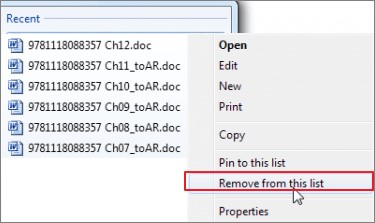



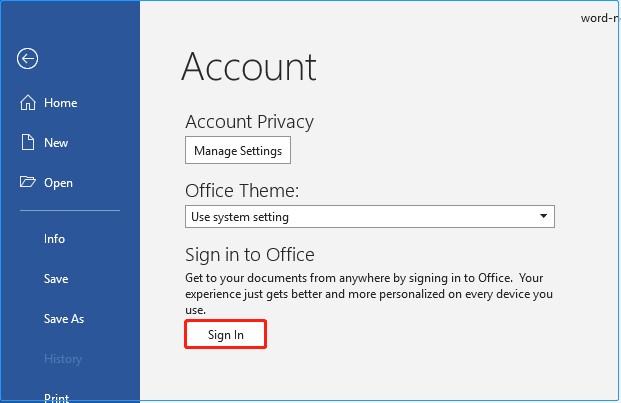
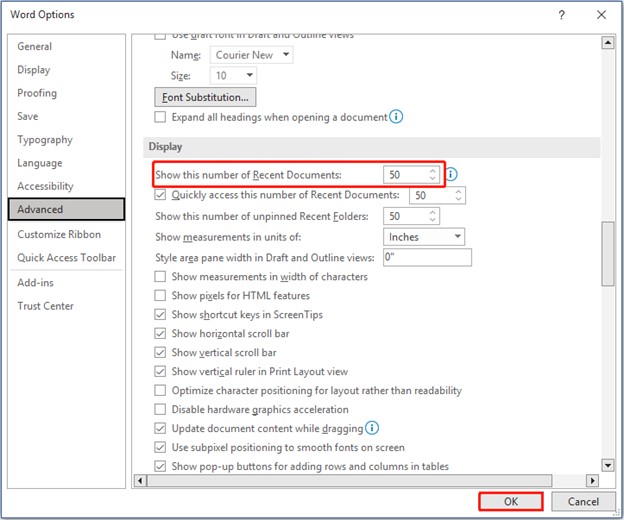
 ChatGPT
ChatGPT
 Perplexity
Perplexity
 Google AI Mode
Google AI Mode
 Grok
Grok