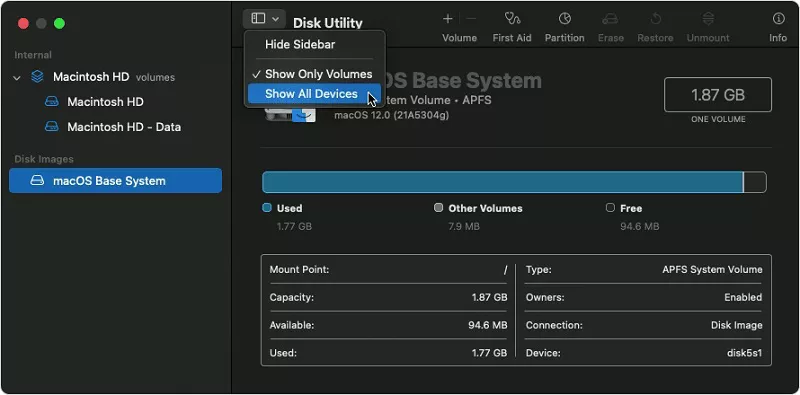[CHK File Recovery] How to Recover CHK Files from Found.000 Folder
Have you ever stumbled upon mysterious "CHK" files and a folder named "Found.000" on your Windows computer? If you have, you're not alone. Many Windows users encounter these perplexing files and folders, often wondering what they are and how to deal with them. CHK files are fragments of data that Windows creates when it encounters issues with files during disk checks or file system errors. These files are typically found in a folder called "Found.000." While CHK files may seem like digital debris, they can sometimes contain valuable data that you might want to chk file recovery.
In this comprehensive guide, we'll delve into the world of CHK files and the Found.000 folder. We'll explore four effective methods to recover CHK files, each tailored to different user needs and levels of technical expertise. Whether you're a novice or an experienced Windows user, this article will equip you with the knowledge to rescue your lost data from CHK files. So, let's get started and unlock the secrets of chk file recovery free.

Part 1: Do You Know the CHK Files and Found.000 Folder?
CHK files are remnants of fragmented data that Windows creates during disk checks or file system repairs. When Windows encounters a problem with a file, it temporarily moves the fragments to the Found.000 folder and assigns them a CHK extension. These files are typically named CHK000.chk, CHK001.chk, and so on, making it difficult to identify their original contents.
The Found.000 folder is usually located in the root directory of the drive where the issue occurred. It serves as a temporary holding place for these orphaned file fragments. While CHK files are not directly accessible or usable, they may contain valuable information from corrupted or deleted files. Therefore, understanding how to chk file recovery online free from the Found.000 folder is crucial for anyone looking to retrieve lost data.
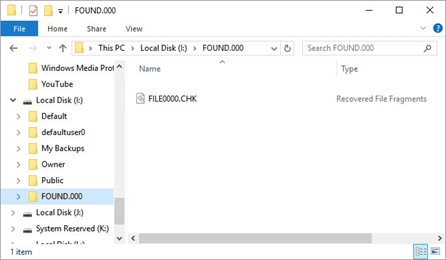
Part 2: How to Recover CHK Files from Found.000 Folder
Way 1: Recover CHK Files via 4DDiG Data Recovery
4DDiG Windows Data Recovery is a comprehensive data recovery tool that stands out for its efficiency and user-friendliness. This software can recover CHK files effortlessly and restore them to their original state. Its advanced algorithms and deep scanning capabilities allow it to identify and reconstruct files from CHK fragments with remarkable success. Whether your CHK files are the result of accidental deletion or corruption, 4DDiG Windows Data Recovery is a powerful solution to consider. It offers a user-friendly interface, making it accessible even to those with limited technical expertise.
What sets 4DDiG apart is its ability to recover a wide range of file types, including documents, photos, videos, and more. Additionally, it supports various storage media like hard drives, USB drives , and memory cards. With its preview feature, you can inspect the recoverable files before proceeding with the restoration process. 4DDiG Windows Data Recovery is a reliable and practical choice for reclaiming your lost data from chk file recovery software free in the Found.000 folder.
Secure
Download
Secure
Download
-
Install and launch 4DDiG Windows Data Recovery. Connect your external hard drive to your PC where you lost data, and then select the external hard disk to begin scanning.

-
4DDiG examines the seagate external hard drive all around for missing data. There are categories like Deleted Files, Existing Files, etc under the Tree View. You can also switch to File View to check file types such as Photo, Video, and others. Besides, you can search for target files or use Filter.

-
When the program finds the target files, you can preview and recover them to a secure location. In case of disk overwriting and permanent data loss, please do not save to the same partition where you lost them.

Way 2: Use UnCHK to Recover CHK Files
UnCHK is a simple and free utility designed specifically for recovering CHK files. It automates the process of identifying and restoring these files to their original formats. Here's a step-by-step guide on how to use UnCHK:
- Search for "UnCHK" online and download the software from a trusted source. Install the software by following the on-screen instructions.
- Locate the Found.000 Folder. Open Windows File Explorer.
- Navigate to the drive where you suspect the Found.000 folder is located (usually the root directory of a drive, like C:\ or D:).
- Launch the UnCHK application. Click on the "Input Folder" or "Browse" button within the UnCHK interface to select the Found.000 folder.
- Once you've selected the Found.000 folder, click on the "Process" or "Start" button (the wording may vary depending on the UnCHK version).
- UnCHK will scan the folder for CHK files and attempt to identify and recover them.
- After the scan is complete, UnCHK will display a list of recovered files with their original names and extensions.
- You can now review the list and select the files you want to recover.
-
Click on the "Recover" or "Restore" button to save the selected files to a location of your choice.

Way 3: CHK File Recovery via Using CMD
Recovering CHK files using the Command Prompt (CMD) involves manually renaming these files to their original extensions. Here's a detailed guide:
- Press the Windows key + R to open the Run dialog. Type "cmd" and press Enter to open the Command Prompt.
- In the Command Prompt, use the "cd" command to change the directory to where the Found.000 folder is located. For example:
- cd C:\Path\To\Found.000
- Use the "dir" command to list all files in the Found.000 folder. CHK files typically have numerical names like "file0000.chk."
- To rename a CHK file to its original extension, use the "ren" command. For example:
- ren file0000.chk newfile.ext
- Replace "file0000.chk" with the actual CHK file name and "newfile.ext" with the desired file name and extension.
- After renaming the CHK files, verify that they open correctly with their associated applications.
Way 4: Manually Change CHK Extension
This method involves manually identifying found 000 chk files recovery and renaming them to their original extensions. Here's how to do it:
- Open Windows File Explorer. Navigate to the Found.000 folder on your drive.
- CHK files often have numerical names and lack file extensions. Look for files that match this description.
- Right-click on a CHK file and select "Rename."
- Replace the ".chk" extension with the appropriate file extension based on the file's content. For example, if it's a JPEG image, change it to ".jpg."
- Open and test the renamed files with their associated applications to ensure they are intact.
-
These detailed steps help you effectively recover CHK files using UnCHK, the Command Prompt, or manual extension changes, depending on your preference and level of technical expertise.

Part 3: FAQ
Q1: Can We Delete CHK Files?
Yes, you can safely delete CHK files once you have successfully recovered the data you need. CHK files are created as temporary backups, and once their original data is restored, they become redundant.
Q2: How to Stop Creating CHK Files?
To prevent CHK files from being created, it's crucial to maintain a stable and error-free system. Ensure that your hardware and software are functioning correctly, avoid abrupt shutdowns, and use reliable storage devices. Regularly back up your important data to minimize the chances of CHK file creation.
Q3: How to Access CHK Files?
Accessing CHK files is possible through file recovery software or manual methods mentioned earlier in this article. By using specialized tools or command-line operations, you can recover and access the data stored within CHK files.
Q4: Can I Get CHK File Recovery Software Free?
Yes, there are free CHK file recovery options available, such as UnCHK. However, keep in mind that free software may have limitations in terms of features and recovery success rates. Paid solutions like 4DDiG Windows Data Recovery often provide more comprehensive and efficient recovery options.
Conclusion
Recovering CHK files from the Found.000 folder can be a perplexing task, but it's essential to understand what CHK files are and why they exist. In this article, we've explored four practical methods for recovering these enigmatic files, ranging from user-friendly software like 4DDiG Windows Data Recovery to manual approaches using Command Prompt or file extension changes.
While each method has its pros and cons, the choice ultimately depends on your level of technical expertise and the urgency of the situation. Regardless of the way you choose, always remember to back up your important data regularly and maintain a stable computing environment to reduce the chances of CHK file creation. With the right approach, you can successfully chk file recovery and regain access to your valuable data.
💡 Summarize with AI:
You May Also Like
- Home >>
- Windows Recovery Solutions >>
- [CHK File Recovery] How to Recover CHK Files from Found.000 Folder
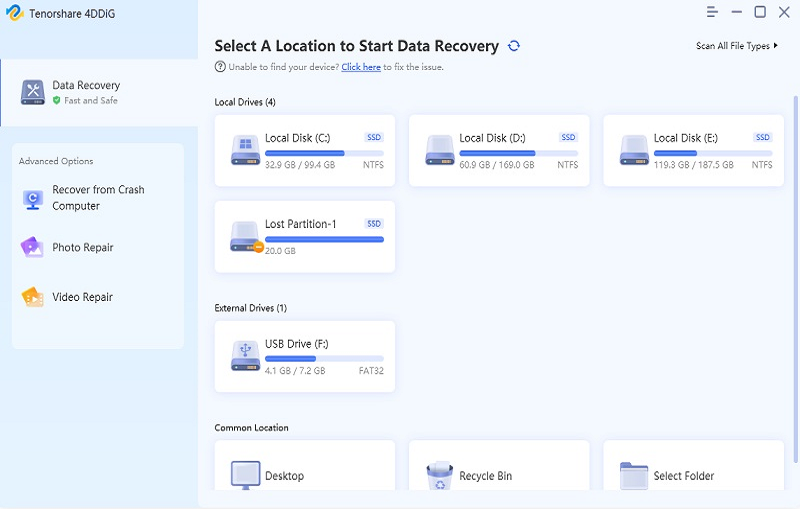


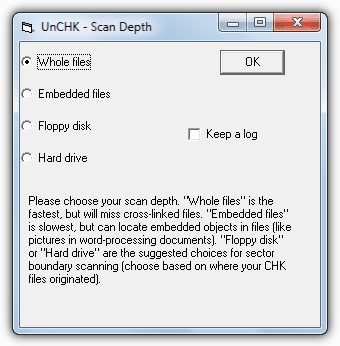
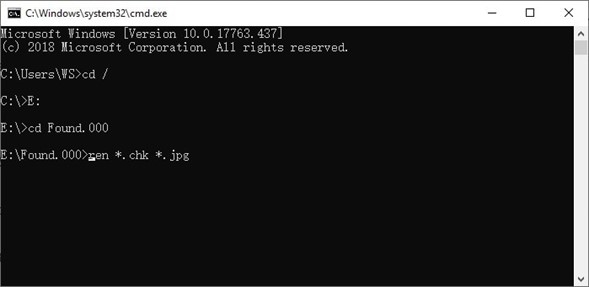
 ChatGPT
ChatGPT
 Perplexity
Perplexity
 Google AI Mode
Google AI Mode
 Grok
Grok