What is a PSD File? How to Open and Recover Deleted PSD Files
If you've clicked the images, you've got the leverage to store the images in several image formats, including the PDF, JPG, and PNG formats. Storing the images in the PSD file format is also possible, provided you wish to store the several objects, including the shapes, transparency, vector images, layers, and several types of other data.
A lot of people don't know '' what is a PSD file '' and how to open the PSD file. Luckily, you can read this guide to learn about the PSD file as we'll introduce the comprehensive guide in this regard.
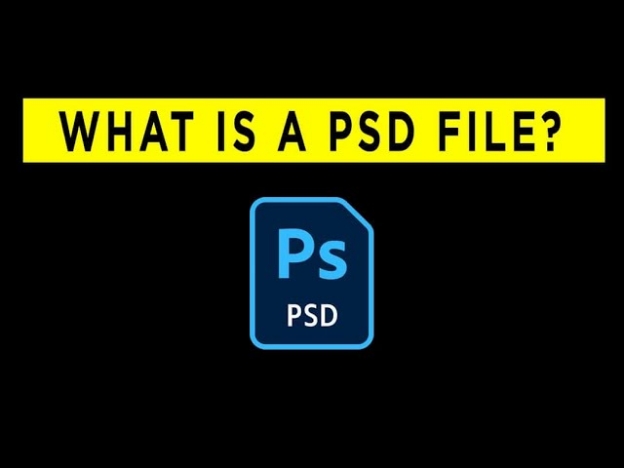
Part 1: What is a PSD file?
PSD is the abbreviation of the Photoshop Document which is a brilliant image format compatible with the graphics layers in a single file. This image format doesn't only save the one final image as it could also store the several objects. The PSD file comes up with the shapes, transparency, vector images, and layers from Adobe Photoshop. Upon launching the PSD file, you could customize the individual layers thing as if these layers are bound to be different images. This aspect helps you to manage different objects without messing up with the other layers.
Part 2: How to Open PSD file?
Opening the PSD file isn't a difficult thing by any means. All you need to do is to download and install Adobe Photoshop to begin accessing the PSD file.
-
After getting into the official website of Adobe Photoshop, you'll need to install the software and launch the tool afterward.
-
March into the timeline of Adobe Photoshop and press the File button afterward.
Click on the Open icon, and this way, you'll be able to select the PSD files you wish to open. After clicking on the PSD file that you want to open, you can launch the PSD file.

Part 3: Pros and Cons of PSD Files
After learning about ''what is PSD file'' you'd probably like to know about the advantages and disadvantages a PSD file brings to the table. You can watch out for the advantages and disadvantages of the PSD files.
- Pros
- Cons
-
- It prompts the ability to save the photo's layers, which helps you customize the individual components of an image.
- The possibility of editing the PSD files is always on card, as you'll be able to modify the file unlimitedly by saving the document's copy.
- After editing the PSD file, you'll be able to finalize the images in the formats like JPG and PNG.
-
- Since the PSD file saves all the information related to the photo, the size of the images could be large, and storing multiple files on a computer might become difficult.
- PDF format files are only compatible with the Adobe Products and couldn't be accessed by the third party tools.
Part 4: How to Create and Edit a PSD File
If you've stored the images in the formats like JPG or PNG and you wish to convert these images into the PSD files, going for the Adobe Photoshop will help you to produce the PSD files. Here's how to create and edit the PDF files using Adobe Photoshop.
-
Open Adobe Photoshop and go to File > New. In the dialog box, set the color mode, resolution, and dimensions for your new document, or choose a preset. Click Create.
-
In this phase, you must add the elements and layers to the newly created documents.
Go to File > Save As, select **Photoshop (.PSD; .PDD) from the format options, and click Save.
-
To edit the PSD file, open it in Photoshop. Make necessary adjustments such as removing blemishes, resizing, cropping, or adjusting lighting. Once editing is complete, save your changes by going to File > Save.

Bonus Tips: How to Recover Deleted PSD Files?
The 4DDiG Data Recovery software can assist you in recovering PSD files that you may have inadvertently deleted. With this tool, you've got the leverage to recover 2000+ files. It prompts the highest recovery rate, allowing you to recover all types of data without messing up the quality of data.
Features of 4DDiG Data Recovery software
- Lets you recover the removed PSD files quickly without backup.
- Prompts simple user interface.
- Compatible with Mac and Windows.
- Brings in the highest recovery rate.
- Recover the 2000+ types of data.
Secure Download
Secure Download
How to recover deleted PSD files with 4DDiG Data Recovery
-
Launch the 4DDiG Data Recovery on the computer and locate the folder where you stored the PSD files.

-
After locating the PSD files folder, you'll need to start scanning for the lost PSD files.

-
After the PSD files have been scanned, click the Recover icon after choosing the kind of PSD files you want to get back.

Secure Download
Secure Download
To Sum Up
If you don't know anything about the PSD file, this guide has helped you know ''what is a PSD file''. Apart from helping you open the PSD files, we've listed a step-by-step guide for creating and editing PSD documents. 4DDiG Data Recovery is the most reliable option for retrieving deleted PSD files without affecting the overall quality of the images.
FAQs About PSD File
Q1: What will open a PSD file?
Since third-party tools can't open the PSD file, you'll have to rely on Adobe's products to open it.
Q2: Is A PSD the same as a PNG?
PNG and PSD files can't be the same due to various things. For instance, a PSD file is compatible with the numerous layers, image adjustments, and transparency. You can use PNG files for web graphics as they support transparency and lossless compression.
Q3: What is the difference between JPEG and PSD?
JPEG is the image file format that can be opened in any application. On the other hands, PSD is the file format for Photoshop, and only Photoshop holds the ability to launch the PSD files.
💡 Summarize with AI:
You May Also Like
- Home >>
- Data Recovery >>
- What is a PSD File? How to Open and Recover Deleted PSD Files

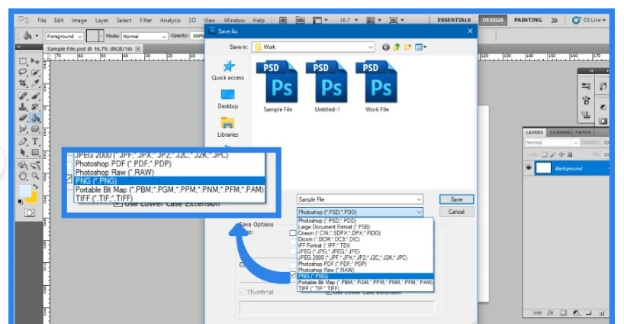



 ChatGPT
ChatGPT
 Perplexity
Perplexity
 Google AI Mode
Google AI Mode
 Grok
Grok





