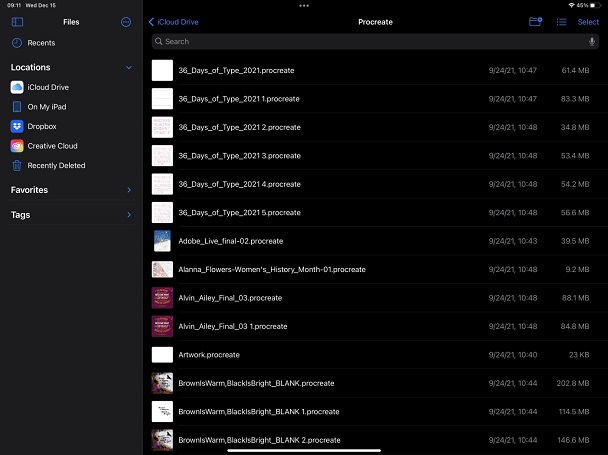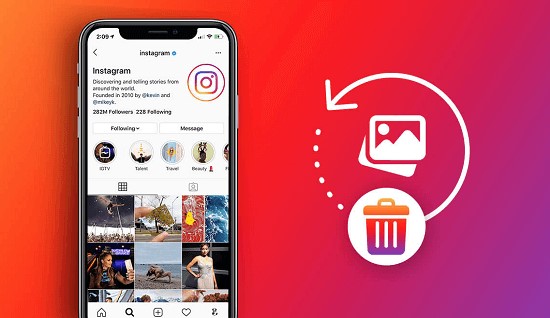How to Recover Deleted Folders from Recycle Bin: 7 Ease Ways
Whenever you need some extra storage, you would choose to delete files from the recycle bin. It would get you some extra storage on your PC. While deleting folders from the recycle bin, you might lose some important folders as well. It could get you in trouble if something important like documents, files, and folders are lost. So, how to recover deleted folders from the recycle bin folders from the recycle bin. Follow the instructions given below.

Can You Recover Deleted Folders from Recycle Bin
Yes, you can recover deleted folders from recycle bin. When you delete your files and folders, they go to the recycle bin from where you can easily retrieve them. Most of the operating systems allow you to have a recycle bin. But, have you ever wondered where the deleted files go from the recycle bin? The answer is simple, they don't go anywhere but allow storage to occupy space with new files until the whole space is overwritten.
How to Recover Deleted Folders from Recycle Bin after Empty
When you have emptied your recycle bin by accident or mistake, you still have a chance to recover your lost file with the help of the 4DDiG Data Recovery, which helps you find different files deleted from your recycle bin. This recycle bin software multiple features that make it unique and help you recover different file formats.
- It allows you to recover different file formats and unlimited files from recycle bin.
- It previews files before recovery from recycle bin.
- It helps in recovering data from a crashed disk or computer.
- It recovers files from encrypted drives.
Secure
Download
Secure
Download
Here is how you can recover your lost files and folders with the help of 4DDiG data recovery software.
-
Download and install the 4DDiG data recovery tool on your computer. Then select the recycle bin.

-
It will begin deep scanning. So, wait for the scan to complete.

-
Select the folders you want to get back and click recover. If you are recovering the files and are sure you are in the right folders, you can preview them before recovering them. It will save a lot of time for you.

Secure
Download
Secure
Download
How to Restore Deleted Folders from Recycle Bin for Free
Are there any free methods to recover data from the recycle bin? Yes, under certain conditions the data would be retrieved. But, how to recover deleted folders from recycle bin? There are different ways for you to do so. Let’s check them out one by one.
Way 1. Retrieve Deleted Folder from Recycle Bin Directly
This method is as simple as it can get. Here is how you can do it.
-
Go to the recycle bin and find the folder you want to recover.

-
Right-click the folder and click “Restore”. The folder will be recovered and can be found in the same folder from where it is deleted.

Way 2. Recover Folders Deleted from the Recycle Bin via the Keyboard Shortcut
Keyboard Shortcuts also help you recover your deleted folders from the recycle bin. Here is how you can do it.
-
When you delete a folder accidentally from a folder, you need to enter CTRL+Z and your deleted file will be restored.

-
The folder will show up immediately.

Way 3. Retrieve Deleted Folder from Recycle Bin via OneDrive
What if you lose your files and folders accidentally? It happens sometimes while organizing you accidently delete an entire folder. You can still recover your folder if you have made a backup with OneDrive.
-
Open OneDrive and search for your lost folders in there.

- Select the files you want to restore and download them back into your system.
Way 4. Recover Folders Deleted from the Recycle Bin with Previous Versions
Previous versions are the shadow copies of the files or folders that Windows saves on points of its choosing. There is a chance for you to recover your deleted folders through this method.
- Go to the folder or drive from where the folder is deleted.
-
Now click, previous versions and click restore. The folders will be retrieved.

Way 5. Retrieve the Deleted Folder from the Recycle Bin with the Command Prompt
Command prompt is another method that helps you get your files and folders back quickly. Here is how you can do it.
-
Open the Command prompt. Write "cmd” in the search bar of the windows to get it.

-
Enter chkdsk "drive letter"

- Press Y until the command line reappears type the drive letter again and click enter. You might find the folder there to restore.
Way 6. Recover Folders Deleted from the Recycle Bin via Windows File Recovery
Windows file recovery is only possible when you have backed up your data with the backup and recovery offered by windows. The recovery method is mostly used to recover deleted folders that are related to the windows.
-
Open the Controls panel and find File history.

- Find the backup drive and check your folders if they are saved there. If yes, click restore to get your folders back.
Conclusion
So, these were a few of the methods on how to recover deleted folders from the recycle bin. But which one is more promising? The above-given methods are quite good and help you find the best results possible. However, the 4DDiG Data Recovery tool helps you in the best way possible. You don't need to do much as the software can provide to-dos on its own. It can search file types and preview them before recovering them back into your system. Check this out and don't miss out on your folders that contain amazing memories or files you need.
💡 Summarize with AI:
You May Also Like
- Home >>
- Data Recovery >>
- How to Recover Deleted Folders from Recycle Bin: 7 Ease Ways



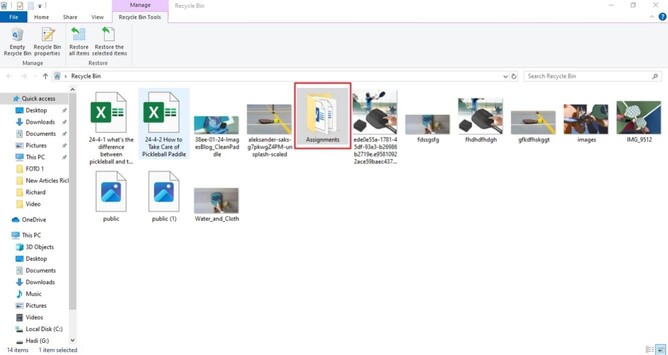
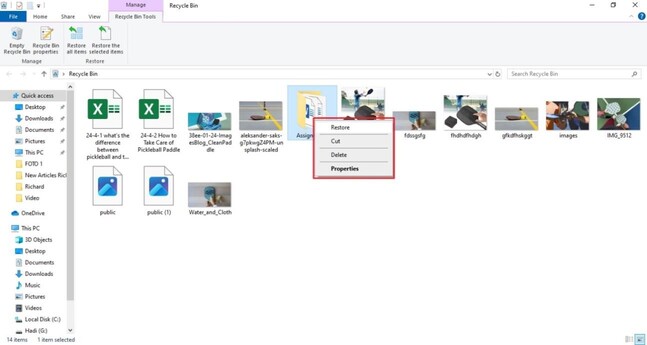







 ChatGPT
ChatGPT
 Perplexity
Perplexity
 Google AI Mode
Google AI Mode
 Grok
Grok