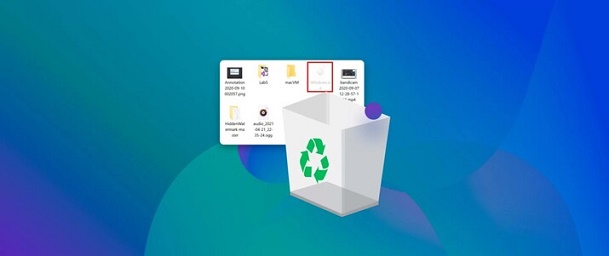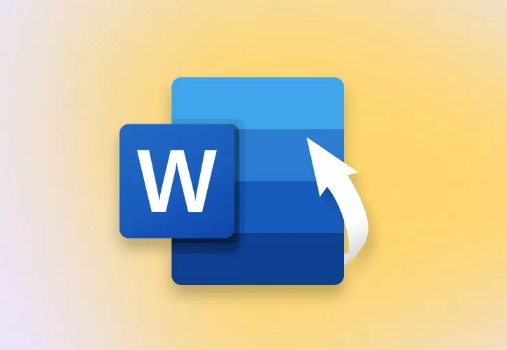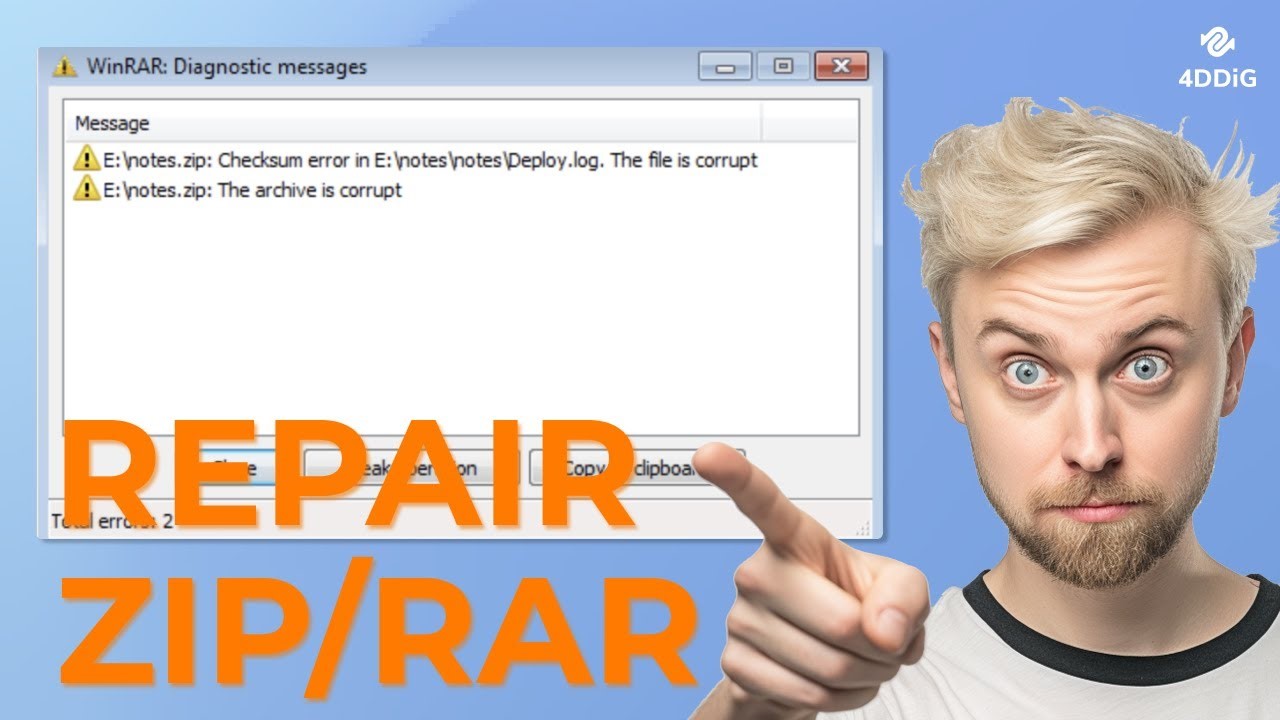NTFS Undelete Free File Recovery 2026
In the digital age, accidental deletion of files is a common occurrence, often leading to panic and frustration. However, with the right tools and techniques, it's possible to recover deleted files from NTFS (New Technology File System) partitions effectively. This guide aims to explore NTFS undelete free and free file recovery solutions, focusing on utilizing 4DDiG Free Data Recovery to regain access to lost data. From understanding the basics of NTFS undelete to performing file recovery, free NTFS undelete tool and addressing common queries, this comprehensive guide will equip you with the knowledge to navigate the process seamlessly.

Part 1: What Are NTFS Undelete and Free NTFS Undelete Tool
NTFS undelete refers to recovering deleted files from NTFS (New Technology File System) partitions. NTFS is the default file system used by modern Windows operating systems, renowned for its robustness and advanced features. When a file is deleted from an NTFS partition, intentionally or accidentally, it is not immediately erased from the disk. Instead, the operating system marks the space occupied by the deleted file as available for new data to be written over it. This means that the deleted file remains recoverable until the space is overwritten.
Various software tools, known as NTFS undelete tools, can recover deleted files from NTFS partitions. These tools are designed to scan the disk, identify deleted files, and provide mechanisms to restore them to their original state. Free NTFS undelete tools allow users to perform basic file recovery operations without purchasing premium software licenses. These free tools often have limitations, such as restricted recovery capacity or fewer advanced features than their paid counterparts. However, for many users, free NTFS undelete tools provide a cost-effective solution for recovering accidentally deleted files without significant financial investment.
The primary function of free NTFS undelete tools is to scan NTFS partitions for deleted files, display a list of recoverable items, and enable users to select and recover specific files or folders. While some free tools may offer additional features such as file previewing or limited technical support, their core functionality focuses on file recovery. Users should exercise caution when selecting a free NTFS undelete tool, ensuring it is from a reputable source and compatible with their operating system version.
Part 2: Perform NTFS Undelete Free with 4DDiG Free Data Recovery.
Accidental deletion of files from NTFS partitions can result in the loss of crucial data, causing inconvenience and frustration for users. However, 4DDiG Free Data Recovery is a powerful NTFS undelete freeware to address this issue effectively. By leveraging its advanced features and intuitive interface, users can perform NTFS undelete operations effortlessly, reclaiming access to their deleted files without incurring any financial cost.
One of the primary challenges users face when attempting to recover deleted files from NTFS partitions is identifying a reliable and user-friendly recovery tool. 4DDiG Free Data Recovery addresses this challenge by offering a straightforward and accessible solution.
Furthermore, 4DDiG Free Data Recovery stands out for its ability to recover up to 2GB of data free of charge. This feature is particularly advantageous for users who have inadvertently deleted important files and are seeking a cost-effective solution for their recovery needs. By providing a generous data recovery limit at no cost, 4DDiG Free Data Recovery enables users to recover a significant amount of their deleted data without purchasing premium software licenses.
Secure
Download
Secure
Download
-
Select Your Drive
When you open Tenorshare 4DDiG Windows Data Recovery, you'll see the main screen. Here, you have options like Data Recovery and Advanced Options. To start, choose the local disk where you lost your files. Click on Start to kick off the scanning process. You can even select specific file types before the scan begins.
-
Scan Your Drive
4DDiG will begin scanning your chosen drive to find your missing data. If you spot the files you're looking for during the scan, you can pause or stop it anytime. The scan results will be divided into categories like Deleted Files, Existing Files, Lost Location, RAW Files, and Tag Files. You can also switch to File View to see files categorized as Photos, Videos, Documents, Audio, Emails, etc. Additionally, you can search for specific files or use filters to narrow down your search.
-
Preview and Recover Your Files
Once the software locates your files, you can preview them to ensure they are the ones you need. After confirming, you can recover them to a safe location. It's essential to avoid saving them to the same partition where you lost them to prevent overwriting and permanent data loss.
Part 3: How to Recover Deleted NTFS Partition
What happens if you erase the NTFS partition? The removed partition will appear unallocated in Disc Management or equivalent programmes. When your partition suddenly becomes unallocated space, you should first recover the deleted NTFS disc.
You will need competent NTFS partition recovery software to recover deleted partitions in Windows 10 for free. Utilizing 4DDiG Free Data Recovery simplifies this process, as the software guides users through each step, from scanning the disk to previewing and recovering the deleted partitions and files. It supports all versions of the Windows operating system, including Windows XP/7/8/10. As a result, you can recover partitions with this software regardless of the operating system you are using.
Part 4: FAQs about NTFS Undelete Free
Q 1: How to recover deleted files in NTFS?
A: To recover deleted files in NTFS, you can use a reliable NTFS undelete tool like 4DDiG Free Data Recovery. Launch the software, select the disk containing the deleted files, initiate a scan, preview the recoverable files, and proceed with the recovery process.
Q 2: How do I recover a deleted folder in NTFS?
A: Recovering a deleted folder in NTFS follows a similar process to recover individual files. Using 4DDiG Free Data Recovery, you can scan the disk, locate the deleted folder, preview its contents, and retrieve it along with its contents to a specified location.
Q 3: Can I avoid NTFS data loss?
A: While data loss prevention is crucial, accidents can still occur. To minimize the risk of NTFS data loss, regularly back up your files, exercise caution when deleting or modifying data, and utilize tools like 4DDiG Free Data Recovery to recover lost files when needed.
Conclusion
NTFS undelete free file recovery is manageable with the right tools and knowledge. By leveraging tools like 4DDiG Free Data Recovery, users can recover deleted NTFS files and partitions efficiently, minimizing the impact of data loss incidents. Whether you're seeking to retrieve accidentally deleted files or recover entire partitions, following the steps outlined in this guide empowers you to navigate the process confidently and reclaim access to your valuable data.



 ChatGPT
ChatGPT
 Perplexity
Perplexity
 Google AI Mode
Google AI Mode
 Grok
Grok