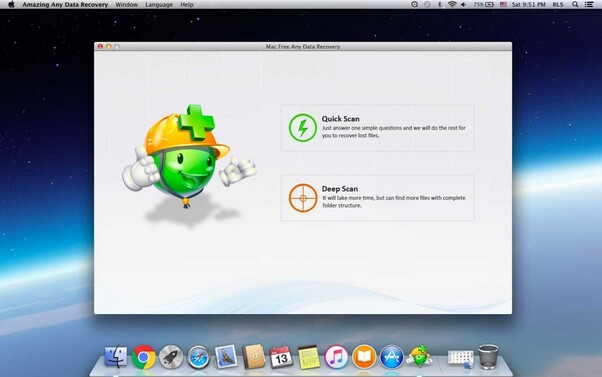Getdataback Free Download and Its Best Alternative
"GetDataBack" is a Windows-based data recovery software. It is popular for its ability to recover lost media files from devices like hard drives, flash drives, or other storage devices. Besides its effective recovery, it has a limited free recovery option. You can only preview files in the demo version. You need to get its paid version to recover your media fully. Initially, it only worked for FAT file extensions in GetDataBack free version. Furthermore, you are provided with a high search opportunity, which helps you locate your files instantly.
However, multiple free alternative software applications can be used to recover media in case of data loss. 4DDiG Windows Recovery is a professional tool that stands out for its amazing free recovery and repair options. It performs a deep scan and recovers the maximum from your Drive, even if the Drive was formatted or corrupted.

Part 1: Where Can I Download GetDataBack Free Safely?
To download GetDataBack free safely, you should visit its official website.
You can follow the link to its site: https://www.runtime.org/data-recovery-software.htm. Important: It is mandatory to download software from its developer's site. This can confirm that you've got the legitimate, up-to-date, and authentic version of the software. You should always consider not buying any software from third-party providers. There are multiple reasons for this.
- They may sell outdated versions of software.
- They may be selling a malicious or infected copy of the software, which may breach your data.
-
The provider may be selling the same copy to multiple people, which disturbs the efficiency of the recovery.

Part 2: Best Alternative to GetDataBack Free
GetDataBack is a strong data recovery software. It is a free application with some limitations. You may feel this free version is not a solution to your problem. If you are looking for a flexible and free solution, you should consider alternative software applications. The range of free alternatives is vast. Above all, the most reliable and flexible method is 4DDiG Free Data Recovery.
4DDiG Windows recovery software is free software that works best for users who need instant recovery of their files at no additional cost. It has an easy-to-use interface, which will save you lots of time. You can recover all types of internal and external drives, including hard drives, lost or deleted partitions, SD cards, flash drives, or memory cards. With its robust functionality, you can easily recover your files in a very short time. Unlike GetDataBack, you don't need to get its pro version to restore files. It gives you the free recovery of data up to 2GB. Furthermore, 4DDiG supports 2000+ file systems and storage types.
The installation process is pretty straightforward; you can easily install and recover your media in three basic steps.
Tip: Once you encounter this issue, it is recommended that you stop using your Drive. This will prevent you from overwriting that particular Drive and ultimately streamline the recovery process.
Secure
Download
Secure
Download
-
Select the Drive
Download the 4DDiG recovery software from its official site and install it. Launch the application to begin the recovery. Select the Drive from which you want the lost data back. Tip
-
Scan the Drive
Once you select the Drive, click on Start to begin the scan. 4DDiG will start looking for data from the selected Drive. The data will be displayed on the screen as it's found. You can see if you have the required files, then stop the scan. Otherwise, let the scan finish.
-
Preview and Recover
4DDiG allows you to preview files before recovery. You can see the files to check their authenticity. You can organize your view according to the file types by selecting it from the menu. After you ensure the data quality, click on Recover. It will ask where to store the media. It would be best to choose a new drive to save the data.
Part 3: What Are the Pros and Cons of GetDataBack Free?
Every software application has its distinctive pros and cons. Not all applications have the same functionalities; we can consider them according to their effectiveness and algorithm. Let's discuss the Pros and cons of GetDataBack free.
- Pros
- Cons
-
- GetDataBack is free and read-only, which means the program will not modify your files. They will stay in their actual state.
- It gives preview options, which help you see the integrity of found data so that you can better decide whether to make a purchase or not.
- GetDataBack is intuitive and user-friendly. Even completely non-tech personnel can easily recover data from their lost or deleted drives.
- GetDataBack gives free updates for a lifetime; people don't need to purchase an updated version every year. They will buy one time only.
- Previously, it only worked for FAT file systems, but it has been upgraded and now supports NTFS, FAT12, FAT16, FAT32, and exFAT file systems.
-
- GetDataBack is overwhelming to some users due to a lot of unnecessary stuff. It's confusing to beginners.
- For larger drive recoveries, it may not always give favorable results. Some files miss their names; others may not be arranged to give users a handy experience.
- The free version offers only a preview of files.
Despite all the pros and cons, everyone has different experiences with these software applications. It depends upon your recovery needs, file system, and size.
Part 4: FAQs about GetDataBack Free
Q 1: Is GetDataBack Free Safe?
Yes, GetDataBack Free is simple and completely safe to use.
- The first thing is to ensure the download from its official site. This will protect you from malicious attacks and unwanted programs.
- Secondly, GetDataBack is designed with a read-only feature, which stops the software from modifying and making any changes to your files.
Q 2: Does GetDataBack Free Work?
Yes, GetDataBack free works. It is a software application that is quite adept at locating lost files. Its core feature is that you can view their content in free versions. If you want to restore the found files, you need to purchase its pro version.
Q 3: How do you recover data using GetDataBack?
To recover data using GetDataBack, you need to follow a series of basic steps:
- Go to the official website of GetDataBack, Download and install the software from its official website. Follow all the on-screen instructions for quick installation.
- Launch the application from the Start menu.
- On its homepage, you will be required to select the Drive for recovery.
- Click on Start.
- GetDataBack will ask you for the file system; choose the correct file system.
- Click on scan. It may take time, depending on the size of the files.
- Preview the scan results and select the files that you want back in the system.
- Click on recover to restore the files in your system.
Conclusion
While GetDataBack free is one of the reliable tools to view your lost data, its limitations may prompt you to think of a better alternative. Among its alternatives, 4DDiG Free Data Recovery is a robust choice. It offers extensive features that allow it to recover data from a range of file systems. It is much more convenient to deal with lost partitions, formatted, or corrupt drives. 4DDiG is favorable for Windows and Mac, both operating systems. It will give you a complete recovery experience; unlike GetDataBack, you don't need to purchase a pro version to recover files.
💡 Summarize with AI:
You May Also Like
- Home >>
- Windows Recovery Solutions >>
- Getdataback Free Download and Its Best Alternative




 ChatGPT
ChatGPT
 Perplexity
Perplexity
 Google AI Mode
Google AI Mode
 Grok
Grok