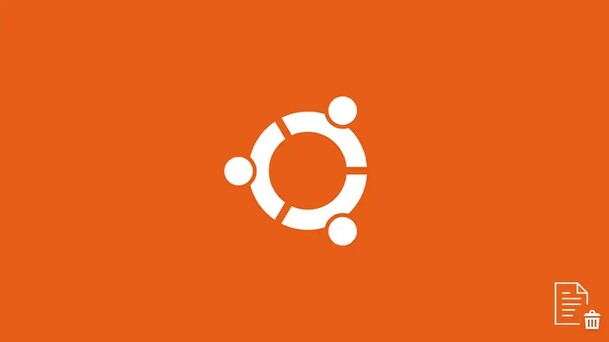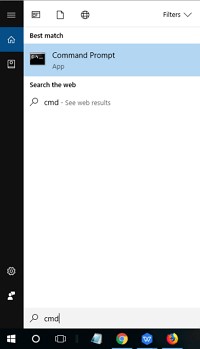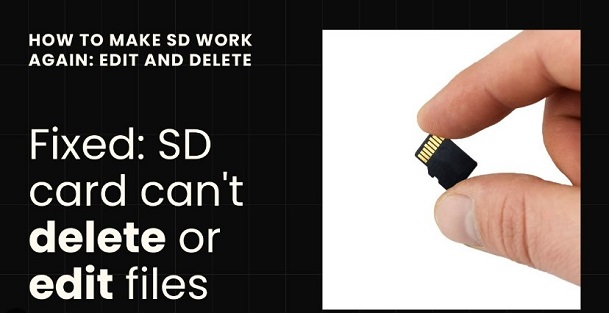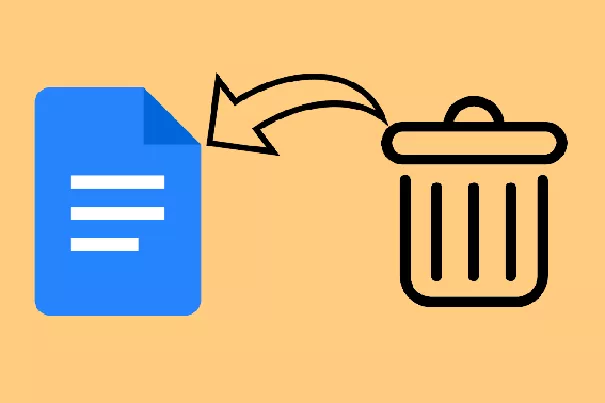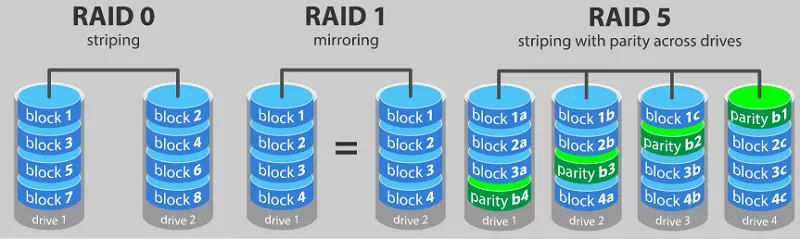Clip Studio Paint: Recover Unsaved Files What to Do?
Clip Studio is the illustration software artists use to create a masterpiece on a digital canvas and generate it in paint files. It’s one of the best software now and is recommended by many users worldwide.The projects in the clip studio can take days, weeks, or even months to produce the desired results. After all of this effort, losing a program or a file due to a system or program crash can result in frustration. This means all of the efforts will go in vain. Fortunately, various methods are available to recover clip studio paint recover unsaved file. This guide will explain the 4 ultimate methods to recover unsaved file clip studio paint.
- Way 1: ⭐Clip Studio Paint Recover Unsaved Files via 4DDiG Data RecoveryHOT
- Way 2: Clip Studio Paint Recover Unsaved Files from Backup Folder
- Way 3: Recover Unsaved File Clip Studio Paint via Canvas recovery
- Way 4: Clip Studio Paint Recover Unsaved Files from Recycle Bin
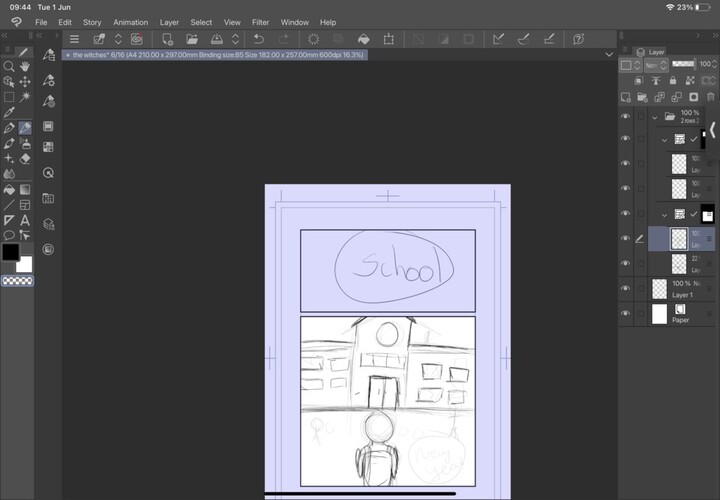
Part 1: Can I Recover Unsaved Files from Clip Studio Paint?
If you were working on a clip studio paint project, and suddenly the program or the system shut down, and you had no time to save it, you must recover the unsaved files. However, the answer to this question, “Can I recover the unsaved files from Clip Studio paint?” depends on some factors.
First, Clip Studio Paint provides an automatic saving feature, which takes the backup of the files at regular intervals. If you’ve already enabled it before losing the unsaved clip studio file, then there is a high chance you can recover it.
However, if you haven’t enabled this option on your computer, some recovery methods have proven to work, but you’ll need to go the extra mile to achieve the desired results. Don't despair, this guide will provide all the possible methods to recover unsaved file clip studio paint.
Part 2: Are there Methods for Clip Studio Paint Recover Unsaved Files
In most cases, a sudden power outage, system, or program crash can lead to situations where you need methods for “recover unsaved files clip Studio Paint iPad”. Here are the 4 different ways to recover unsaved Clip Studio Paint files.
Way 1: ⭐Clip Studio Paint Recover Unsaved Files via 4DDiG Data Recovery
One of the simplest ways to recover any lost file on the computer is through the powerful data recovery tool. Many data recovery tools allow you to recover the data with minimum effort. We recommend using the 4DDiG Windows Data Recovery tool to recover unsaved file clip studio paint. It offers a one-click solution to recover all files, including unsaved clip studio files. You can recover the lost clip studio paint from any device with multiple format support and a wide range of devices. Here’s how it works:
- Easily recover Unsaved Clip Studio Paint files.
- Recover 2000+ file formats, including graphics, documents, Photoshop and other multimedia files.
- High chance of successful recovery
- Recover deleted or lost files in just 3 steps
Secure Download
Secure Download
Steps to recover unsaved file clip studio paint:
-
Download and install the 4DDiG Windows Data Recovery program on the computer. Launch it, and you’ll have the interface to select the drive. Select the C Drive as the Clip Studio temporary files are stored, then click Start to initiate the process.

-
The program will immediately start the scanning process. You can pause and stop this anytime upon discovering the desired files. You can use the filter option to target the desired files and narrow your way to the unsaved clip studio files.

-
Once you’ve found the desired files, it’s time to recover them and move them to a secure location. Select the files you wish to recover, and hit the Recover button to move them to the secure location.

Way 2: Clip Studio Paint Recover Unsaved Files from Backup Folder
Clip Studio Paint offers an automated backup feature that takes the backup of the file you’re working on. This comes in handy whenever the system or program crashes and you don’t get enough time to save the file.
Once any mishap or unexpected incident occurs, you can always turn to the backup folder and recover the unsaved clip studio paint to recover it. Here’s how to recover the unsaved Clip Studio Paint unsaved files:
-
Launch the Clip Studio Paint, go to the Settings option in the toolbar, and select Maintenance Menu.

- Select “Open folder with Clip Studio Paint backup data” in the list of options.
-
You'll find the three different folders once you’re in the backup folder. The Recovery folder contains the unsaved clip studio paint files. The initial Record folder contains the backup files that the program takes regularly when you’re working on the file.

- Open the folders, find your desired files, and recover them.
Way 3: Recover Unsaved File Clip Studio Paint via Canvas recovery
Clip Studio Paint has an auto recovery feature that takes a backup copy of the file every minute. In case of a power outage, system or app crash, you can quickly recover an unsaved Clip Studio Paint file from the canvas recovery.
However, this feature is only beneficial when you’ve already turned it on in the Clip Studio Paint settings. It’s like the AutoSave feature on Word and Excel, which takes the backup copy of the file you’re working on at a set interval.
If you’ve already enabled it, there is a high chance you can quickly recover the unsaved clip studio paint file. Follow the steps below to recover the unsaved file clip studio paint via canvas recovery:
- After the crash, relaunch the Clip Studio Paint program.
- It’ll be an unsaved Clip Studio Paint file that will initially load and restore.
If you haven’t enabled the canvas recovery, it’s suggested that you allow this to avoid losing unsaved Clip Studio Paint files. Here’s how to enable it to:
- Go to the Clip Studio Paint, and click on File.
- Select Preferences >> AutoRecovery option.
- Tick the box to enable the Canvas Recovery feature.
-
Adjust the interval according to your requirements.

Way 4: Clip Studio Paint Recover Unsaved Files from Recycle Bin
If you delete the Clip Studio Paint file accidentally, it’ll go in the recycle bin. Unlike the other trash bins, the Windows recycle bin will store the files if you don’t empty them manually. You might have deleted it accidentally if you hadn’t recovered the unsaved clip studio file with the other methods.
If so, you can quickly restore the file from the recycle bin and move it to the original directory. Follow the steps below to recover unsaved file clip studio paint from the recycle bin:
- Double-click the Recycle Bin icon on your Windows desktop to launch it.
- Go through the files in the recycle bin and find the unsaved clip studio file.
- Once you find the desired file, right-click it and select Restore.
-
It’ll automatically move to the original path, where you can easily access it like any other file.

Part 3: FAQ
Q 1: How to Recover Clip Studio Paint Files Unsaved & Deleted?
Various methods can be used to recover the clip studio paint files that have been unsaved and deleted. One common method is canvas recovery, which consists of restoring files from backup files. You can also recover these from the backup folder, recycle bin, and 4DDiG Windows Data Recovery tool.
Q 2: Where are Clip Studio Paint AutoSave files?
To find the clip studio paint autosave files, go to the Windows Desktop folder >> CELSYS >> CLIPStudioPaintData. Inside this folder, you’ll find the initial record folder containing the autosave files of Clip Studio Paint files.
Q 3: Does Clip Studio Paint have a recovery mode?
Like many other well-known productive programs, the Clip Studio Paint also has the canvas recovery mode. It takes the backup of the file at the set interval and keeps the copy of it. This isn’t enabled by default, and you need to enable it first to activate it.
Q 4: Clip studio paint the specified file was not found?
If you’re getting the error “specified file was not found”, this may occur when the file itself doesn’t exist. Go to the CelSYS >> ClipStudioPaintData >> DocumentBackup, and you will find the file you’re trying to access.
Conclusion
Clip Studio Paint is a great drawing software that has been there for over 2 decades. It offers fantastic features and a user interface that allows the artist's mind to create masterpieces. However, sudden loss of power or system or program crashes can lead to unsafe file loss. This guide explained the 4 ultimate ways to recover unsaved file clip studio paint. In order to perform clip studio paint recovery for unsaved files, the 4DDiG Windows Data Recovery is the best tool to save yourself from the hassle of manually recovering lost files.
💡 Summarize with AI:
You May Also Like
- Home >>
- Windows Recovery Solutions >>
- Clip Studio Paint: Recover Unsaved Files What to Do?



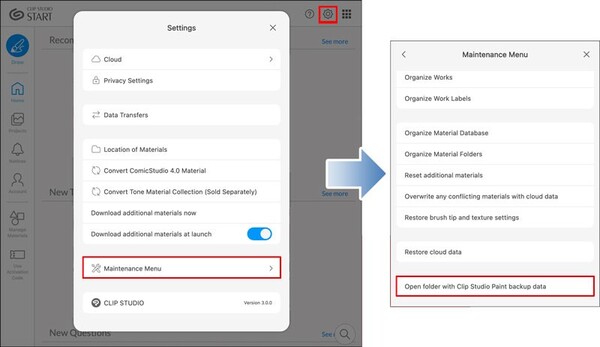
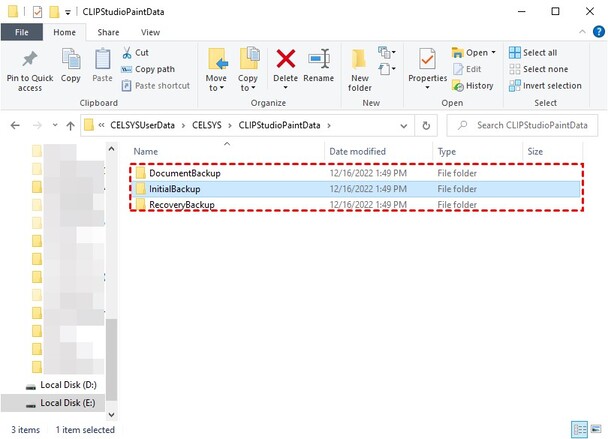
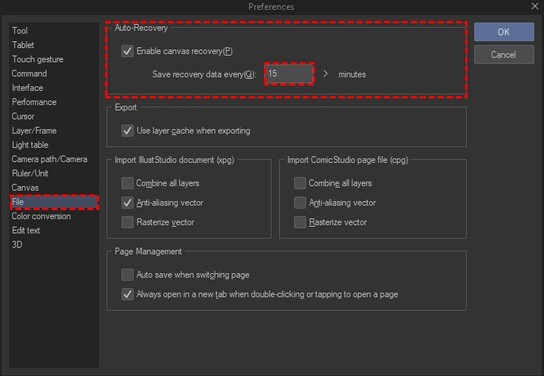
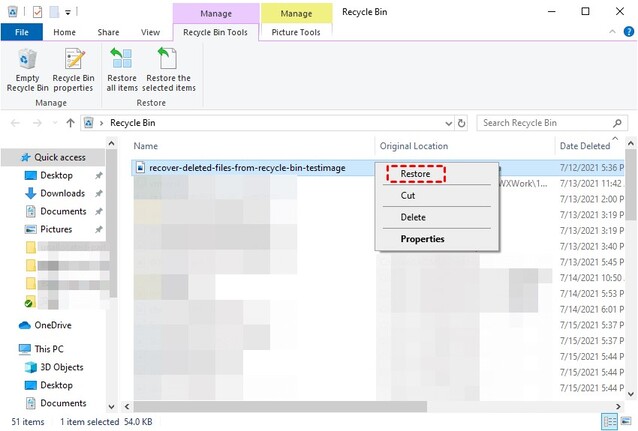
 ChatGPT
ChatGPT
 Perplexity
Perplexity
 Google AI Mode
Google AI Mode
 Grok
Grok