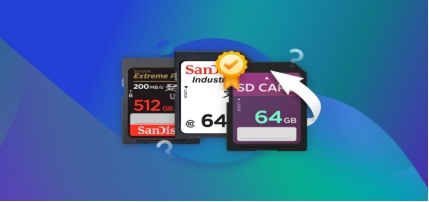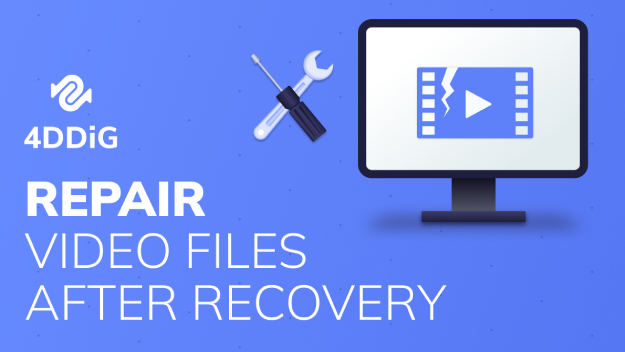4 Ways for Ransomware Virus Encrypted Files Recovery
Download4DDiG Data Recoveryto rescue your files from ransomware attacks. It works on Windows 10 and other systems, helping you recover encrypted files quickly. Keep reading for step-by-step instructions and more recovery methods!
Ever had your files held hostage by ransomware? It's a scary situation. Don't panic; there's hope. Ransomware is a nasty type of malware that encrypts your files and demands payment for the decryption key. It can turn your important documents, precious photos, and vital work files into useless gibberish in minutes. But you're not helpless. In this article, we will show you four ways to recover your encrypted files, including free and online options. Whether you're using Windows 10 or another system, you'll find practical solutions here. Let's get your files back without paying those criminals a cent.
- How to Perform Ransomware Virus Encrypted Files Recovery?
- Way 1: Use 4DDiG Data Recovery Software HOT
- Way 2: Recover from Previous Versions
- Way 3: Restore from a System Backup
- Way 4: Run Security Software

Part 1: What Is Ransomware Virus Encrypted Files Recovery?
Ransomware is a nasty virus that sneaks into your computer and locks up your files. It's like a digital kidnapper, demanding money to give your stuff back. These viruses can get in through emails, fake websites, or even hiding in programs you download. Once inside, ransomware scrambles your files so you can't use them. It's a huge headache, especially if you've got important work or precious photos trapped. But did you know that Ransomware virus encrypted files recovery is possible. It's all about getting your files back without paying a penny. You've got options, from special software to backups you might not even know you have. Remember, paying the ransom doesn't guarantee you'll get your files back. It's better to try recovery methods first.

Be careful when trying to fix ransomware problems on your own. You might accidentally delete important files. It's often safer to use trusted recovery software like 4DDiG Data Recovery to get your files back safely.
Part 2: How to Perform Ransomware Virus Encrypted Files Recovery?
Now that you know what ransomware does, let's learn how to fix it. We've got four solid methods to try, from easy-to-use software to built-in Windows features. Don't worry; we'll walk you through each step.
Way 1: Use 4DDiG Data Recovery Software
When ransomware strikes, it doesn't actually lock up your original files. Instead, it makes encrypted copies and deletes the originals. This means there's hope! Your first move should be using a good data recovery tool to find those deleted originals.
That's where 4DDiG Data Recovery comes in handy. This software digs deep into your system, searching for those deleted original files. It can recover a wide range of file types, from important documents to deleted photos and videos. Plus, it works on different storage devices, not just your main hard drive.
- Recovers lost or deleted files from various ransomware attacks
- Works on multiple storage devices
- User-friendly interface for easy operation
- Supports a wide range of file types
- Previews files before recovery
Secure Download
Secure Download
Here's how to use 4DDiG Data Recovery Software in 3 easy steps:
-
Download and Install
Get 4DDiG from their official website and install it on your computer. Make sure you're using a clean, uninfected device for this.
-
Select and Scan
Open 4DDiG and pick the drive where your encrypted files are. Click ' Start ' to begin the scan. The software will search for your deleted original files.
-
Preview and Recover
Once the scan is done, you'll see a list of found files. Take a look to make sure they're what you need. Then, select the files and hit ' Recover ' to save them to a safe location, not the infected drive!
Way 2: Recover from Previous Versions
Windows Previous Versions feature provides an alternative method for recovering files affected by ransomware. This built-in functionality stores snapshots of files over time, potentially allowing access to unencrypted versions.
Here's how to utilize this feature:
-
Locate the folder containing encrypted files. Right-click and select " Properties ."
-
Navigate to the " Previous Versions " tab in the Properties window.
-
Review the list of available file versions. Select a version predating the ransomware attack.
-
Click " View " to verify the selected version's contents.
-
Choose to either " Copy " the file to a safe location or " Restore " it, replacing the encrypted version.

If the " Previous Versions " tab is absent, system administrator assistance may be required to enable this feature.
【5 Ways】How to Restore Previous Version of Excel File in Windows 10?
Way 3: Restore from a System Backup
System backups provide a reliable method for recovering files after a ransomware attack. Windows Backup offers a built-in solution for restoring your data. Follow these steps to recover your files:
-
Access the Control Panel and navigate to " System and Security ."
-
Select " Backup and Restore " from the available options.
-
In the Backup and Restore window, click on " Restore my files ."

-
Follow the restoration wizard to select and recover your backed-up files.
-
Choose a secure location to restore your files, avoiding the infected drive.
Regular system backups are crucial for data protection. Implement an automatic backup schedule to safeguard your files against future ransomware attacks and other data loss scenarios.
Way 4: Run Security Software
Antivirus software can be an effective tool in combating ransomware infections. TotalAV is one such security solution that offers protection against various malware, including ransomware. Here's how to use TotalAV to address your ransomware issue:
-
Download TotalAV from their official website. Look for a " Get Protected Now " button.

-
When prompted, click " Yes " to allow the installer to run.
-
Follow the installation wizard to set up TotalAV on your system.
-
Once installed, run a full system scan to detect any ransomware threats.
-
If TotalAV identifies the ransomware, follow its recommended actions to remove the threat.
While antivirus software can be helpful, it's most effective when combined with other recovery methods for comprehensive protection against ransomware.
Part 3: Frequently Asked Questions
Q: How to remove ransomware virus and restore the files?
Ans: To remove ransomware, first disconnect from the internet. Use antivirus software to scan and remove the virus. Then, restore your files using backups or recovery tools like 4DDiG Data Recovery Software.
Q: Is it possible to recover files from ransomware?
Ans: Yes, it's often possible to recover files from ransomware. Use data recovery software, restore from backups, or check Windows Previous Versions. Success depends on the specific ransomware and how quickly you act.
Q: How do you recover from a ransomware attack?
Ans: First, isolate the infected device to prevent spread. Then, report the attack to authorities. Use antivirus software to remove the ransomware. Finally, restore your files using backups or data recovery tools.
Final Words
Ransomware attacks are scary, but you have options. From data recovery tools to system backups, there are several ways to fight back. For the best results, try 4DDiG Data Recovery Software . It's user-friendly and effective against various ransomware types. Remember, quick action is key. Always keep backups and stay alert to protect your valuable data.
Secure Download
Secure Download



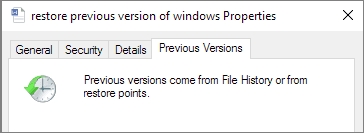
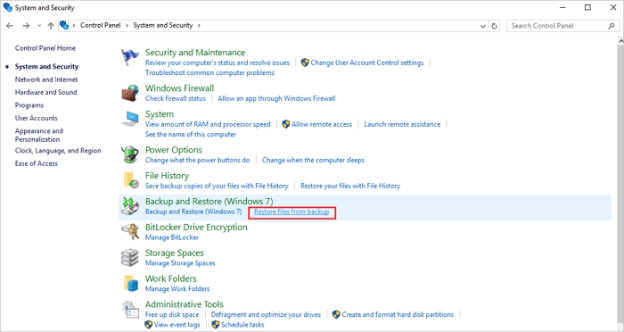
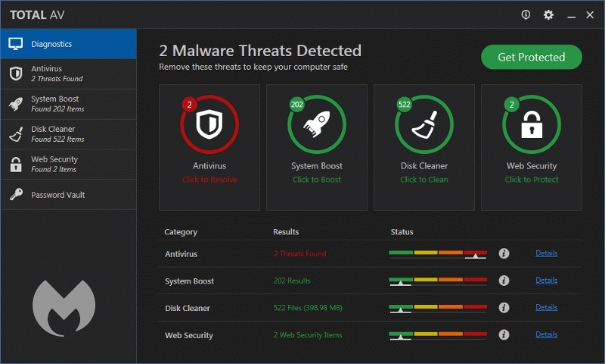
 ChatGPT
ChatGPT
 Perplexity
Perplexity
 Google AI Mode
Google AI Mode
 Grok
Grok