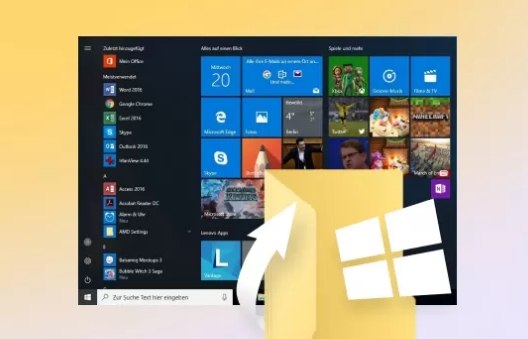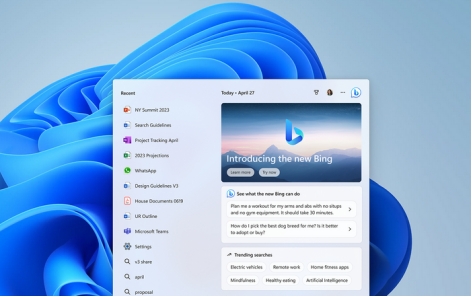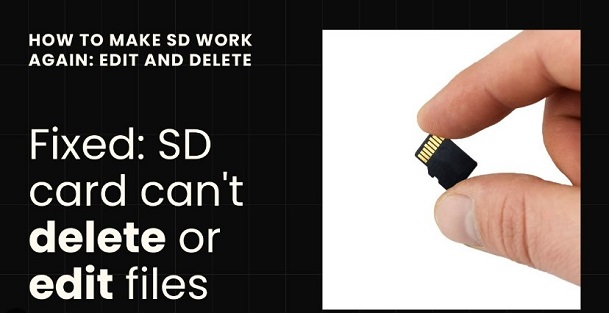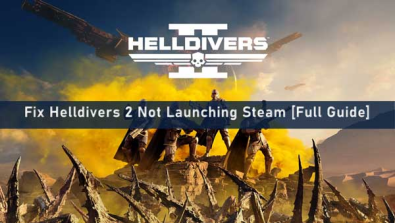4 Ways to Delete the File in Java
Accidentally deleted important files while working with Java? Don't panic!4DDiG Data Recoverycan help you retrieve lost data quickly and easily. Learn how to delete files safely in Java and recover them if needed. Keep reading!
Facing difficulty to delete a file using Java? Many developers face this common challenge. Removing files might seem simple, but it can be tricky in Java. Whether you're cleaning up old data or managing your app's storage, knowing how to delete files is crucial. Java offers several ways to delete files, but which one should you use? And what if you accidentally delete the wrong file? Don't worry. In this article, we will share four reliable methods to delete files in Java. We'll also show you how to recover deleted files if things go wrong. By the end, you'll be a pro at managing files in your Java projects.
- How to Recover File Java Deleted? HOT
- Way 1: Provide the Path of the Directory
- Way 2: Try Delete(Path) Method
- Way 3: Delete a Folder and its Subfolders
- Way 4: Use the Delete() Method
Part 1: What Is Java Delete File?
Java is a popular programming language that helps you tell computers what to do. It's like giving instructions to a very smart robot. Java has been around since 1995 and powers many of the apps and websites you use every day.
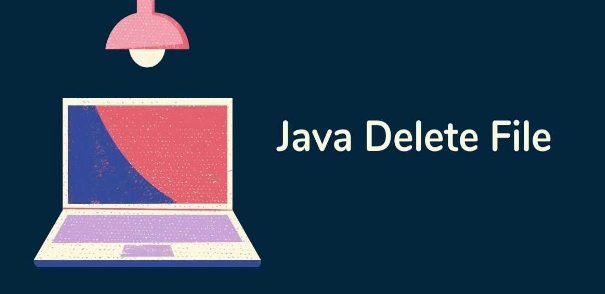
Now, when we talk about " Java Delete File ", we're referring to using Java to remove files from your computer. It's a handy skill for managing your digital stuff. With Java, you can do cool things like:
- Get rid of old files automatically
- Remove files with weird names or spaces
- Delete lots of files at once that don't fit what you need
Java gives you more control over file deletion than just clicking "delete" on your computer. It's especially useful when you're dealing with lots of files or need to be very specific about what to remove.
Be careful when deleting files using Java. If you're not sure what you're doing, you might accidentally erase important data. Always double-check your code and keep backups. If you lose files, 4DDiG Data Recovery can help you get them back.
Part 2: How to Recover File Java Deleted?
Did you accidentally delete important files while trying out Java deletion commands? Don't worry; it happens. Maybe you removed system files that Java needs, or you lost some personal files you really need back. But don’t worry we have the solution for you: 4DDiG Data Recovery . This tool is like a digital detective for your lost files. It can find and bring back files you thought were gone forever.
Whether you deleted them by mistake, your hard drive got formatted , or your system crashed, 4DDiG has got your back. You don't need to be a tech wizard to use it.4DDiG works on all kinds of storage; your computer's hard drive , USB sticks, memory cards, you name it. It can recover over 2000 file types, from documents to photos to videos. Here's is the process to use 4DDiG Windows Data Recovery in easy steps:
Secure Download
Secure Download
-
Choose Where to Scan
Download and open 4DDiG. You'll see a list of drives on your computer. Pick the one where your lost files were. Click " Start " to begin the search.
-
Let It Search
4DDiG will scan your chosen drive. You can watch its progress or take a break; it'll do all the work. If you spot your files during the scan, you can pause it.
-
Preview and Save
Found your files? Great! You can preview them to make sure they're the right ones. Then, just select the files you want and click " Recover ". Choose a safe spot to save them, not where you lost them from!
People Also Read:
Part 3: How to Delete the File in Java?
Now that we've covered file recovery, let's get back to our main topic: deleting files in Java. We'll explore four reliable methods to remove files using Java. Each approach has its own advantages, so you can choose the one that fits your needs best.
Way 1: Provide the Path of the Directory
Let's start with a powerful method that can wipe out entire directories. This approach is like a digital wrecking ball. It'll clear out everything in its path. Here's how it works:
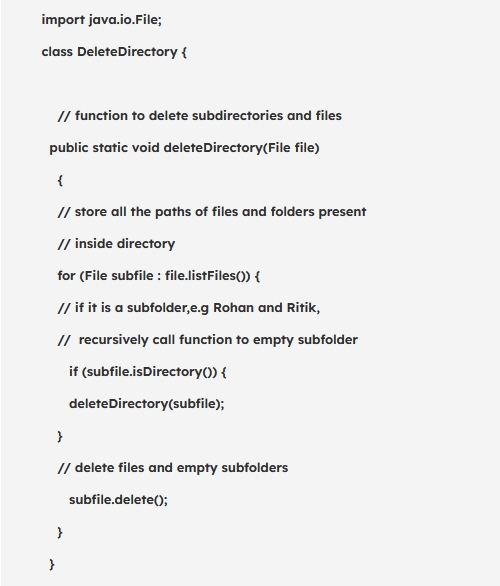
This code acts like a cleanup crew for your folders. You point it at a directory, and it:
- Checks out everything inside.
- If it finds another folder, it dives in.
- Deletes all files it encounters.
- Removes empty folders as it exits.
Be careful with this one; it's thorough and doesn't ask questions. Make sure you really want to delete everything before you use it!
Way 2: Try Delete(Path) Method
Now, let's look at a more precise way to delete files. This method is like a surgeon's scalpel; it's exact and tells you what went wrong if something doesn't work out.
Here's how you can use the Delete(Path) method:
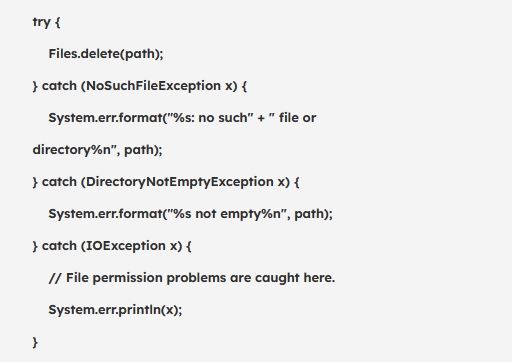
This method tries to delete your file and gives you feedback. If the file's missing, it'll let you know. If you're trying to delete a folder that still has stuff in it, it'll tell you that too. It's great when you need to know exactly what's happening with your deletion attempts.
Way 3: Delete a Folder and its Subfolders
Sometimes you need to get rid of a whole folder, but only if it's empty. This method is like a cautious cleaner. It'll only tidy up if the room is already cleared out.
Here's a simple way to delete an empty folder:
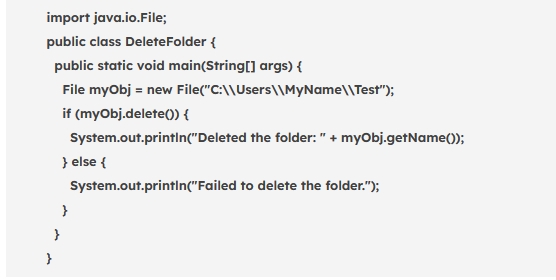
This code tries to delete a folder you specify. If it succeeds, it'll tell you the folder's gone. If not, it hints that the folder might not be empty. Remember, this method only works on empty folders. It won't touch anything that still has files or subfolders inside.
Way 4: Use the Delete() Method
Let's wrap up with a classic method that's like a simple on/off switch for your files. It's straightforward and tells you if it worked or not.
Here's how you can use the Delete() method:
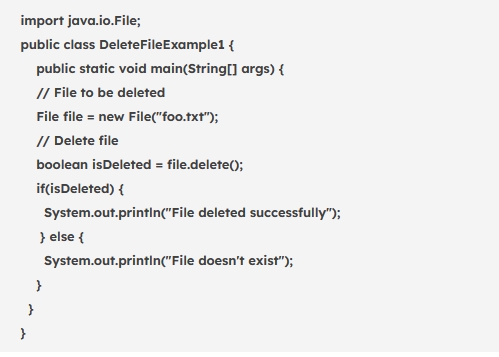
This method tries to delete your file and gives you a yes or no answer. If it returns true, your file is gone. If it's false, something went wrong; maybe the file wasn't there to begin with. It's perfect when you want a quick, no-fuss way to remove a file.
Part 4: Frequently Asked Questions
Q: How do I uninstall a Java file?
Ans: You don't uninstall Java files; you delete them. Use any of the methods we discussed earlier. Remember, only delete .class or .java files you've created. Don't touch system Java files!
Q: How do you delete a file immediately in Java?
Ans: Use the Files.delete(Path) method for instant deletion. It removes the file right away if it exists. Be careful though, there's no recycling bin recovery with this method.
Q: Is it okay to delete Java files?
Ans: It's okay to delete Java files you've created. But don't touch Java system files. Those are important for running Java programs on your computer. When in doubt, leave it alone.
Q: What happens if I uninstall Java?
Ans: Uninstalling Java removes the runtime environment from your computer. Your Java programs won't run anymore. Websites using Java might not work properly. Only do this if you're sure you don't need Java.
Final Words
We've explored four ways to delete files in Java. Each method has its uses, so pick the one that fits your needs. Remember, deleting files can be risky. Always double-check before you hit delete. If you accidentally erase important files, don't panic. 4DDiG Data Recovery can help. It's a powerful tool that can bring back lost files from various devices. Stay safe and happy coding!
Secure Download
Secure Download



 ChatGPT
ChatGPT
 Perplexity
Perplexity
 Google AI Mode
Google AI Mode
 Grok
Grok