[Solved] How to Undelete Files Windows 10?
We all have been there, pressing the Shift + Delete button while accidentally deleting important files on Windows 10, and we’ll do it again in the future. That’s why Windows has a recycle bin, so you can always restore the deleted files when you change your mind. However, what if the deleted files can’t be found in the recycle bin? Are there any ways to undelete Windows 10? Yes, of course, this guide will show you the ultimate ways to find deleted files Windows 10, and restore them.
Part 1: Is It Possible to Undelete Files Windows 10
When you delete anything from your computer, it doesn’t completely disappear from the system; it just marks the space as free for new files to be used. Even if you delete it from the recycle bin, you may be able to recover the deleted files.
Strange? Here’s how it works: when you delete anything from the computer, the system marks the storage as free and available for the other files to be used. The files can be recovered unless the new files overwrite the data. This is why stopping using the device immediately is recommended to restore the accidentally deleted files. The simple answer is YES. It's possible to accidentally delete deleted or lost files in Windows 10. There are many methods for recovering deleted files; let’s explore them in the next section of this guide.
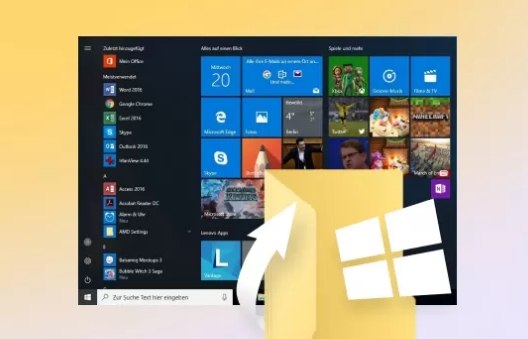
Part 2: How to Undelete Files Windows 10?
While a shiver of relief might wash over you knowing accidental deletion isn't always a permanent disaster, the real question remains: how do we undelete files windows 10? Thankfully, Windows 10 offers a couple of methods for recovering your lost data. Let's dive into Part 2 and explore how to undelete files on your Windows 10 system.
Way 1. Use 4DDiG Data Recovery to Undelete Files Windows 10
One of the easiest and most effective ways to undelete files from Windows 10 is by using professional recovery software. These programs are specifically designed and equipped with a smart algorithm to crack deleted files and restore them to the system. We recommend using 4DDiG Windows Data Recovery, a professional recovery software designed for computer users to recover lost/deleted files with a few clicks. It offers a one-click data recovery solution with an intuitive and user-friendly interface. Whether you want to undelete files from recycle bin, external or internal hard drive, SSD, memory card, or USB, Windows 10 supports all storage devices and file formats, such as photos, videos, documents, and audio.
Here’s the three steps guide on how to undelete files Windows 10 using 4DDiG Windows Data Recovery:
Secure Download
Secure Download
-
Launch the 4DDiG Windows Data Recovery program on your computer, select
the disk from which you want to restore deleted files, and click Start
to begin scanning.

-
It’ll immediately start the scanning process on the selected disk. You
can pause and stop it when the targeted files are found. You also use
the filter options to navigate the desired files without going through
the hundreds of files.

-
Once you’ve found the targeted files, you can preview them before you
recover them. Once you’re ready to restore the files, select them and
hit the Recover button. They’ll be moved to the system's selected
storage directory.

Way 2. Install and Open Windows File Recovery
Microsoft has built a Windows native tool, Windows File Recovery, which lets you restore the deleted lost files on Windows 10 and onwards version of Windows. The Windows File Recovery is a bit trickier due to the command line interface. However, if you’ve used the cmd and know it’s basic, you can go with it to recover your lost/deleted files.
Before you start following the steps to recover the files, make sure you’re using the latest version of Windows 10:
-
Go to the Microsoft Store and install the Windows File Recovery tool.

-
Launch the Windows File Recovery on your computer.

-
It’ll show you the syntax of the commands and include the examples as a
tutorial to undelete files Windows 10.

Follow the syntax of the commands and guide examples to undelete your files on Windows 10. However, you need to take care of a condition before you run the recovery process. Set a different source and destination address for the recovered files.
If you don’t have two hard drives connected to a system, you can use the USB flash drive to set it up and select a destination address for the restored files.
Way 3. Use Command Prompt to Recover Deleted Files
The Windows command prompt allows you to use file management tools. It’s a built-in tool for Windows that lets you recover deleted files with a series of commands. Although it offers the least user-friendly user interface, it is still worth the shot if the other methods don't work.
Here’s how to undelete files Windows 10 by using the command prompt:
-
Go to the Start Menu, and type CMD .
-
Right-click on CMD, and select Run as Administrator .
-
Type the “ chkdsk X: /f” command in the CMD, and hit enter to execute. Make sure to replace the “ X ” with the hard drive letter.
-
Type “ ATTRIB -H -R -S /S /D X:. ”, and press the enter key on the keyboard. Replace the “ X ” letter with the hard drive letter assigned on your computer.
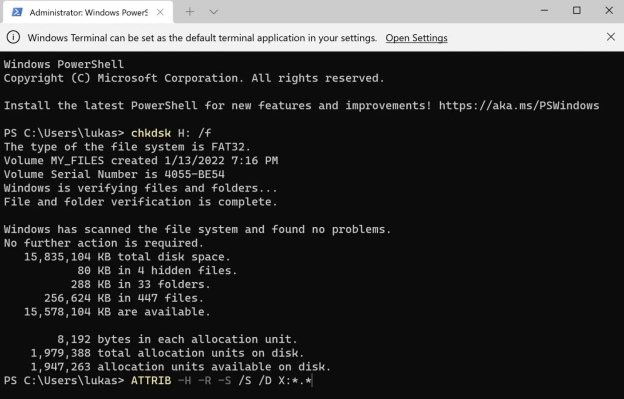
The recovery process will take a while to finish. Wait for it to complete without any interference. Avoid using your computer until the process completes; it can overwrite the deleted files.
Way 4. Use the Windows Previous Versions
You can also undelete permanently deleted files Windows 10 using the Windows Previous Versions. This feature is only practical if you’ve already set it up through the File History option. Once you’ve enabled this option on the computer, it’ll start creating copies of files and restore points so you can recover the files at any moment.
Assuming you’ve configured the Previous Versions option on your computer, here are the steps to recover the deleted files via Previous versions.
-
Go to the Folder that contained the deleted files.
-
Right-click on the folder containing the deleted files, and choose Restore Previous Versions.

-
To recover deleted files, go to the Previous Versions tab, select them,
and click the Restore option.

Part 3: How to Avoid Misdeletion of Files?
Solution 1. Backup Files Regularly
You should take some preventive measures to avoid mistakenly deleting files on Windows 10 in the future. The backup option is the best way to avoid losing necessary files on the computer.
There are many ways you can back up your data on Windows, and one of the simplest ones is to use Windows native tools, such as Windows Backup, File History, and Previous Version. All these tools allow you to back up your data on Windows and restore it in case of any data loss.
Solution 2. Scan for Malware with Antivirus Program
Another preventive step to avoid mistakenly deleting files is to scan your computer with an antivirus program for malware, as they can seriously damage the important files on your computer. The damage malware does to your files is irreversible in many situations, so it’s wise to scan your computer with an authentic antivirus program,
FAQs about Undelete Files Windows 10
1. Can you recover deleted files on PC?
Yes, you can recover deleted files on a PC. There are various tools and methods for running a file recovery process effectively on your computer. The 4DDiG Windows Data Recovery tool is one of the most efficient and convenient ways to recover your deleted files.
2. Where do permanently deleted files go Windows 10?
The permanently deleted files disappear from the system and remain inaccessible to File Explorer. They exist on the storage device and can’t be accessed like undeleted files unless recovered and restored on the system.
3. How can I recover accidentally deleted files for free?
Free methods to recover deleted files include Windows native tools like Windows File Recovery, Command Prompt, and File History. You can also try out the 4DDiG Windows Data Recovery to recover your files with a one-click process.
Final Words
As you can see, files deleted through the Shift + Delete shortcut can be recovered on a Windows computer. Although the files are permanently deleted from the operating system, they still exist on the storage device. If any of your friends ask you how to undelete Windows 10, you can refer them to this guide or 4DDiG Windows Data Recovery.
Secure Download
Secure Download
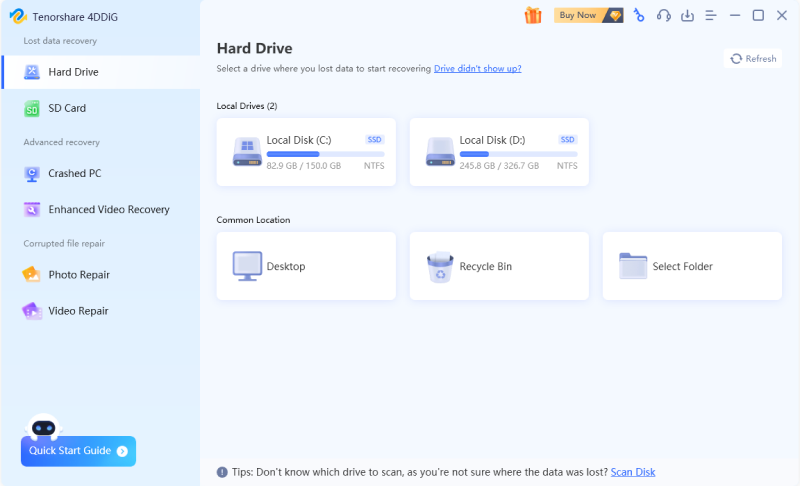


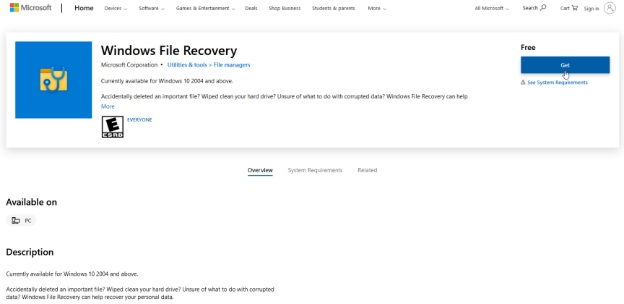
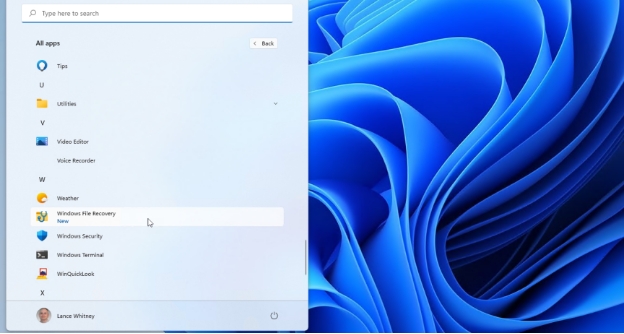
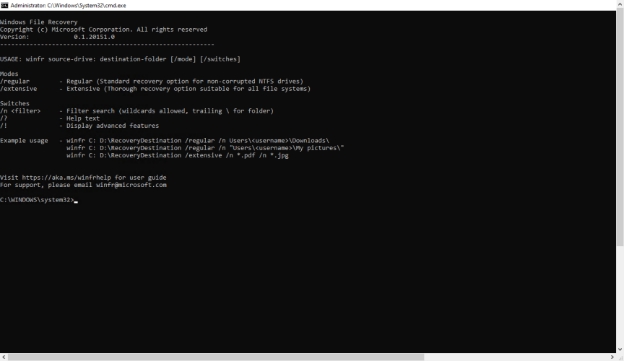
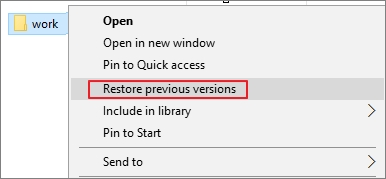
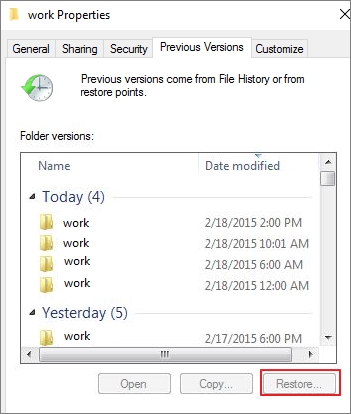
 ChatGPT
ChatGPT
 Perplexity
Perplexity
 Google AI Mode
Google AI Mode
 Grok
Grok





