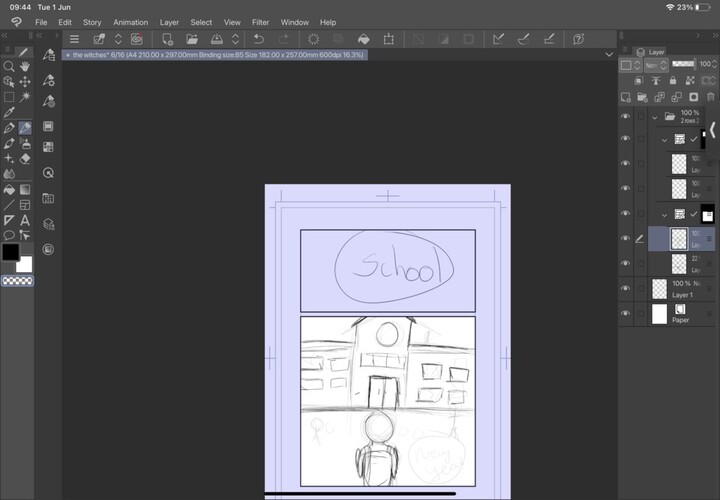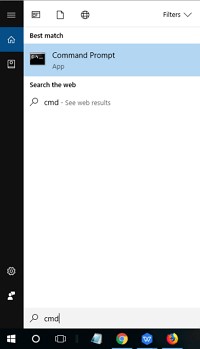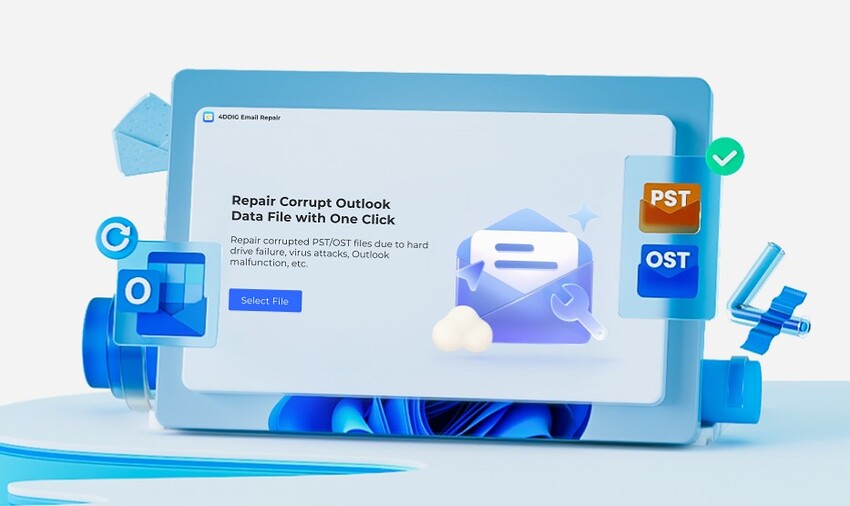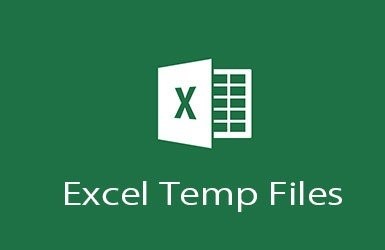Restore Permanently Deleted Files Windows 11/10 [NEW]
Accidentally deleting files on your Windows 11/10 PC can be a distressing experience, especially if those files contain important data or cherished memories. Understanding why files are deleted from your PC can help mitigate such incidents and equip you with the necessary knowledge to restore them if needed. Files may be deleted due to human error, such as unintentionally pressing the delete key or emptying the Recycle Bin without realizing its contents.
System crashes, software glitches, or malware infections can also lead to file deletion. Regardless of the cause, knowing how to restore permanently deleted files on Windows 11/10 is essential to prevent data loss and maintain productivity. In this article, we'll discuss different methods to restore deleted files and safeguard your valuable data.
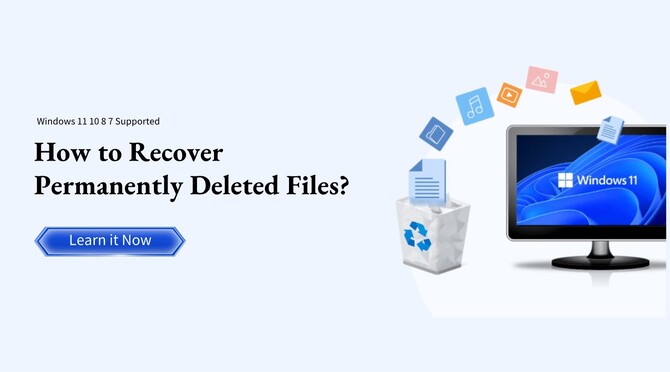
Is it possible to recover permanently deleted file in Windows11/10
Yes, lt is possible to recover permanently deleted file in Windows11/10. Are permanently deleted files really gone? Not quite! Despite hitting the delete button, files on Windows 11/10 can often be brought back from the digital graveyard. While files deleted from the Recycle Bin are labeled as permanently deleted, they aren't entirely erased from the system. Windows 11/10 doesn't immediately overwrite the data, leaving a window of opportunity for recovery. Users can employ techniques like utilizing file recovery software or accessing previous versions of files to retrieve lost data. Although success isn't guaranteed for every scenario, exploring these avenues often yields positive results in recovering permanently deleted files.
How to Recover Permanently Deleted Files Windows 11/10 Free
Recovering permanently deleted files in Windows 11/10 for free is a common concern for users facing unexpected data loss. While the task may seem daunting, there are effective methods available without spending a dime. With the right approach, it's often feasible to retrieve lost data. Understanding these techniques and methods can help restore valuable data and mitigate the impact of accidental deletions.
1. Restore a Permanently Deleted File from Recycle Bin Directly
Permanently deleted file from recycle bin are recovered through recycle bin directly. When any file is deleted from your system, it goes to your recycle bin. Here's how to quickly restore a permanently deleted file from the Recycle Bin directly:
-
Go to the windows desktop page and open the Recycle Bin by double-clicking its icon on the desktop.

-
Find out the deleted file, right-click on it, and select "Restore". File will be restored to its original location from where it was deleted.

Once the file from the recycle bin is deleted this method do not work anymore and you might need to find other methods to get back your files.
2. Restore a Permanently Deleted File with File Recovery Software
When you face such a daunting task of restoring a permanently deleted file, 4DDiG Data Recovery emerges as a reliable ally for Windows 11/10 users. This powerful software offers a comprehensive solution, combining advanced features with user-friendly interface.
With 4DDiG Data Recovery's recycle bin recovery feature, you can recover permanently deleted files. It can recover over 2000 different types of files deleted from your recycle bin, including images, videos, audio, and documents. Here's how to recover deleted files from the recycle bin.
Secure
Download
Secure
Download
-
Launch 4DDiG Data Recovery and select the recycle bin from where you want to retrieve your data.

-
Choose the file type and you want to recover from your system.

-
Start the scanning process, allowing the software to meticulously search for the lost file.

Secure
Download
Secure
Download
3.Restore a Permanently Deleted File via OneDrive
If files are backed up by OneDrive , even if they're deleted from the computer's Recycle Bin, they can often still be recovered from the OneDrive cloud storage.
-
Open your OneDrive account using a web browser or the OneDrive application on your computer.

-
Find the deleted files, select them, and then download them back in your computer.

For this method to work, you must have backed up your data through OneDrive. If you have not, you need to find some other ways to recover your data.
4.Restore a Permanently Deleted File from Windows File Recovery
Will System Restore Recover Deleted Files in Windows 10? Absolutely yes! If you want to restore a permanently deleted file using Windows File Recovery, follow these steps.
-
Open the Windows File Recovery application. You can simply find it through the windows search bar.

-
Use the appropriate command based on the file's location (for example, "winfr source-drive
5.Restore a Permanently Deleted File with File History
If you've enabled File History on your Windows 11/10 system, it is possible to retrieve your files through this method. Here's how you can restore a permanently deleted file:
- Open the File History settings in the Control Panel.
-
Navigate to the specific backup location and locate the deleted file. Then, select "Restore" to bring it back.

This recovery method is feasible to recover system related files as well.
6. Restore a Permanently Deleted File via Previous Versions
Utilizing previous versions of files can be a lifesaver when recovering deleted data. Here's how you can restore a permanently deleted file via previous versions:
- Right-click on the folder containing the deleted file.
-
Select "Restore previous versions" and choose the desired version to restore from.

7.Restore a Permanently Deleted File from the Command Prompt
If you prefer using command-line tools for file recovery, here's how you can restore a permanently deleted file from the Command Prompt:
-
Open Command Prompt with administrative privileges.

-
Use the appropriate command, such as "forecovery.exe /r" to initiate the recovery process and retrieve the deleted file.

Bottom Line
The loss of a permanently deleted file can be a frustrating experience, but with the right tools and knowledge, it's often possible to recover that precious data. For Windows 11 users seeking a reliable solution, 4DDiG Data Recovery software could be the ultimate option to have. Its comprehensive features and user-friendly interface make it an ideal choice for efficiently recovering lost files and ensuring peace of mind in data restoration endeavors. With 4DDiG Data Recovery, you can restore permanently deleted files in windows 11 with ease.





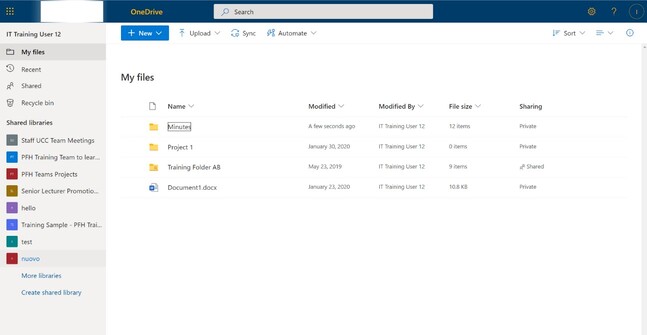




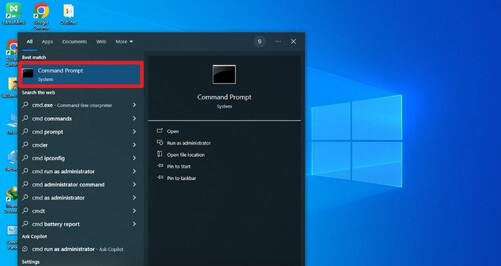
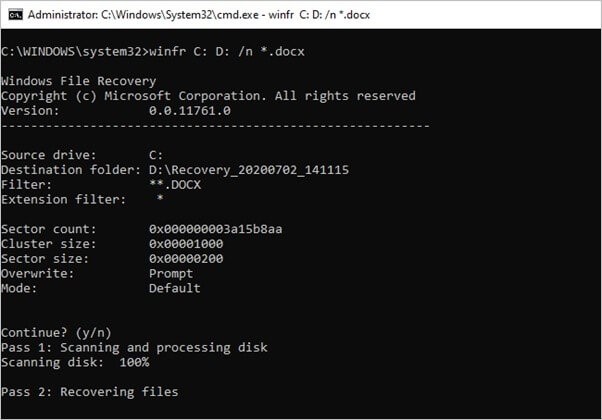
 ChatGPT
ChatGPT
 Perplexity
Perplexity
 Google AI Mode
Google AI Mode
 Grok
Grok