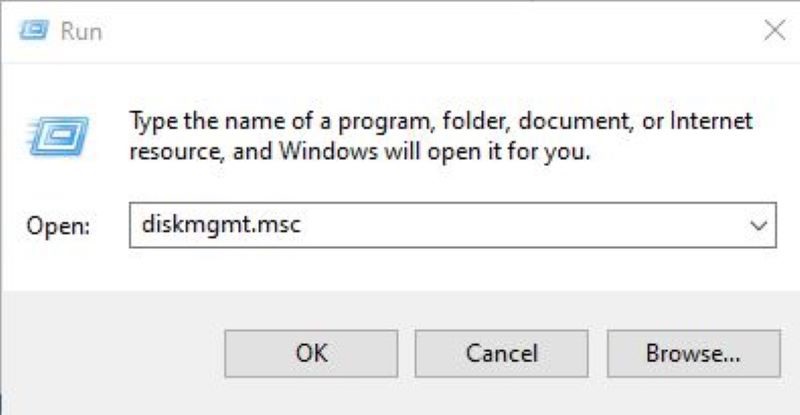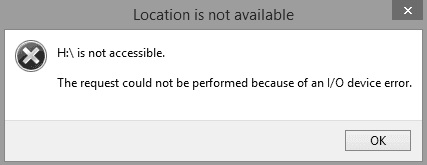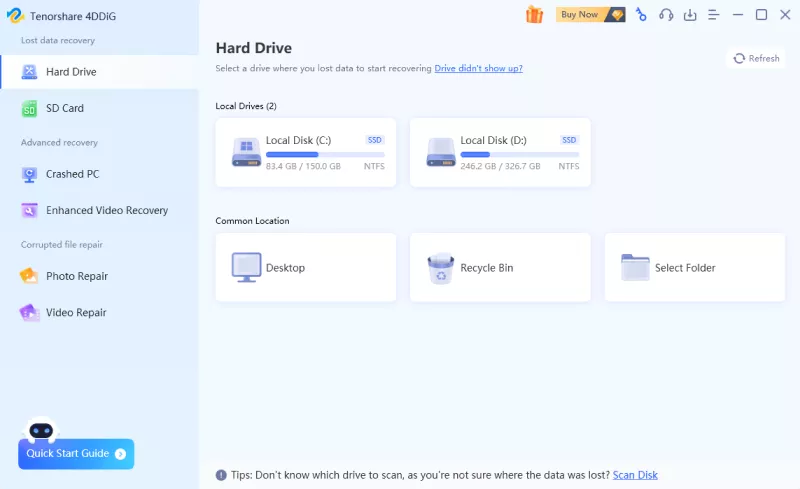How to Recover Data from Crashed Hard Disk

“Can someone please suggest to me how I can recover my data from a crashed hard drive? Thanks in advance!”
-From Quora
Today, most people like to manage their data digitally, either in a primary storage device or in a secondary storage device like external hard drives. However, losing data from any device or cloud service is indeed a stressful situation. If you are also experiencing the same problem as stated by the user above, it could be disastrous.
Hard drives, like other storage devices, can get corrupted due to many reasons. Thus, lots of people are seeking a way on how to recover files from crashed hard drive. In this detailed guide, you’ll walk through the feasible ways to recover files from crashed hard drive.
💡 Summarize with AI:
Part 1. Crashed Hard Drive Recovery Solution
The easy and most efficient way to recover data from crashed hard drive is to use professional data recovery software. It is extremely essential for you to recover its data because once you format or repair the hard drive, all your precious data stored in the hard drive will be erased.
You will be left with an empty hard drive. Yes, you read that right. Thus, to avoid this situation, you should turn to hard drive data recovery software. Now, here is the deal. You will surely find tons of crashed hard drive recovery software in the market.
Here, one of the top recommended and rated software is Tenorshare 4DDIG Data Recovery. Inarguably, it is an effective and time-saving way to recover data from corrupted hard drive including images, videos, audios, documents, and other multimedia files.
Here are some top-notch features of this software which makes it the number one choice of most users:
- You can easily recover data from internal & external drives, laptop/PC, SD cards, USB flash disks, and many other devices.
- It is 100 percent safe to use.
- It supports to recover up to 1000 types of files.
- It comes with two recovery modes to save your time and efforts, i.e., quick scan and deep scan.
Step-by-Step Guide to Use Tenorshare 4DDiG For Crash Hard Drive Data Recovery
-
Download and install the Tenorshare 4DDiG Data Recovery program on your PC or Mac. Connect your crashed hard disk to the PC using a cable. Then, choose your external hard disk and click on the “Scan” option.
FREE DOWNLOADSecure Download
FREE DOWNLOADSecure Download

-
After clicking on the “Scan” option, the software will scan the hard disk. You’ll see a progress bar showing the process of scanning on the top.

-
Once done, you will see all the scanned files available for recovery. You can choose the files and preview them before recovering. Then, click on the “Recover” option to have them back. Once done, a dialog box will appear. Choose the location where you wish to restore the lost files and click on the “Ok” option.

That’s it. In mere three quick steps, you’ve succeeded in recovering crashed hard drives.
Secure
Download
Secure
Download
Part 2. Pro Tips about Hard Drive Crash Recovery
Now that we have discussed the simple way to recover data from crashed hard drive, it is essential for you to understand the causes that ultimately leads to a hard disk crash. Along with this, you must know how to avoid hard disk crashing so that you can keep the data and device protected from any kind of harm.
1. The Causes of Hard Drive Crash
The causes of crashed hard drives can vary on the basis of different factors and situations. Thus, there is not a straightforward reason behind the hard drive crash. It can get corrupted or crash due to physical or logical errors. However, all of them are preventable with some care and handling. Have a look at the errors down below:
Logical Errors:
- Malware or Virus Attack: A malware or a virus attack can disable or corrupt the hard drive.
- File System Errors: Due to improper shutdown and startup of the PC or laptop, system files errors might prevent you from accessing files on the hard drive.
- Bad Sectors on Hard Drive: Damaged data cables, poor processor fan, aging hardware, etc. can cause bad sectors in a hard drive, due to which a hard drive can be crashed.
Physical Errors:
- Physical Damage Due To Improper Handling: Often, improper use of hard drives such as dropping it frequently or spilling something on it can become the cause of crashed hard drive.
- Overheating Of the Drive: When you are performing too many tasks at the same time, using heavy software, or due to excessive usage, PCs and laptops may get overheated. In such a case, the hard drive may crash.
- A Sudden Power Failure or Surge: High power coming through the PC can cause issues in the electrical devices connected to it. Electrical storms can make your hard drive corrupted or damaged.
- Broken Components in the Drive: Due to manufacturing fault, there can be some broken components in the hard drive that can lead to crashed hard drive.
- Burnt Hard Drive: The hard drive may burn due to heavy voltage and electrical storms in the PC or laptop.
2. How to Avoid Hard Drive Crash
In order to avoid the situation of the crashed hard drive because of any above-mentioned reasons, you need to follow some tips while using the hard drive to keep it safe. Here’s what you must do:
- While working on your laptop or computer system, ensure to not spill any food items or drinks near the hard drive.
- Notice all the unusual signs of your hard drive carefully. Don’t ignore the smallest ones as it can lead to a major problem later.
- Always keep the cooling fan in a working state so as to avoid the issue of overheating.
- Maintain your laptop or computer system properly or contact a service provider to ensure that there’s no problem whatsoever in the system.
- Always ensure to save your precious data by backing it up somewhere else. Don’t rely on the hard drive only; it will protect your information.
- Use professional antivirus software to your laptop or PC away from any malware or virus attack.
The Bottom Line
There could be many reasons for a crashed hard disk, but with the above-mentioned solution, how to retrieve the data from external hard drive that crashed will become a hassle-free task for you. So, don’t forget to try the Tenorshare 4DDIG Data Recovery in order to get your data back within a few minutes.
 ChatGPT
ChatGPT
 Perplexity
Perplexity
 Google AI Mode
Google AI Mode
 Grok
Grok