GOG to Delete Cloud Saves Over 200MB? [Recover Now]
Gog is the digital platform used for video games. It doesn't use the real drive space from your computer. It uses cloud storage to save the games so that you can easily access the games from any other device without the need for installation. However, GOG will begin deleting oversized cloud saves at the end of August. Each game has a cloud storage limit of 200MB, and starting August 31, GOG will enforce this limit strictly. So, before Gog delete cloud saves, what should you do before this update happens? In this guide, you are going to learn about how to save or recover lost data after Gog delete the cloud saves.
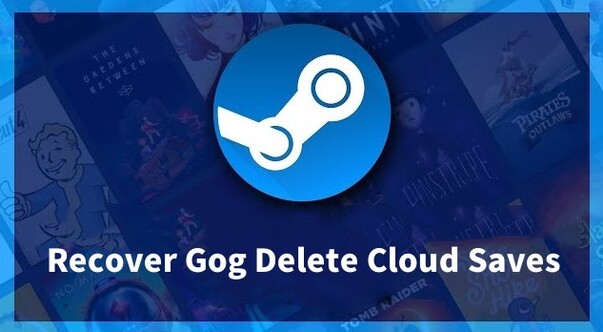
Part 1: Why GOG Limiting Storage?
Gog has announced to limit game cloud storage to up to 200 MB per game. The reasons are quite simple as cloud storage increases the prices for the cloud saves go higher as well. The other reason could be the assurance of managing the games better. Gog wants to limit the storage capacity for each game to make the platform more manageable and trustworthy.
Part 2: What to Do Before Gog Delete Cloud Saves
Gog is going to delete the unnecessary file before deleting the game data. Those files could be related to the game data. After that, they are going to delete old game files till the game fits into Gog's cloud storage needs. The rest of the games that do not exceed the cloud saves limit will not be deleted. So, what do you need to do before Gog does that? Here are a few of the steps you need to know to protect your data.
- Go to the cloud saves and find the relevant data. Look for the options where you can manage cloud saves.
- Download the game to your machine so that your data is secured.
- Regularly back up your data from Gog cloud saves to keep the data secure regularly.
Part 3: How to Recover Deleted Game Files on PC
Once, the game file has been saved on the local computer, your game is saved and you can recover your files if lost. Here are a few of the methods you need to try to get back your lost game files.
1. Restore Deleted Games on PC from the Recycle Bin
Whenever a file is deleted from your computer, it goes straight into the recycle bin. It is easier to recover the games. Here is what you need to do to recover your deleted file from the recycle bin.
-
Go to your recycle bin and check the file you want to recover; and if it is there or not.

-
Right-click the file and click recover and the file will be moved to your folder from where it is deleted.

2. Recover Deleted Games on PC Using Game File Recovery Software
4DDiG Data Recovery is a tool designed to help users recover lost game data, and deleted, or corrupted files from their laptops or computers comprehensively. It is also used for retrieving data from hard drives, USB drives, SD cards, and other storage media.
Here are a few of the main features of Game File Recovery Software.
- Different File Types Recovery: Recover most of the available file formats easily. A few of the common files could be pictures, videos, game files, audio, messages, recordings, notes, and other files that are being used in the computer.
- Selective Review and Preview Functionalities: Offers free preview functionalities so that people can see what they are going to recover. The selective recovery by the 4DDiG makes it easier to download only the data the user needs.
- Easy to Use Tool: Easy to use and guides users to a good recovery process. The tool offers a simple interface so that people from any area can understand the interface.
- Quick and Deep Scan Mode: TOffer two scan modes including quick and deep scan mode from where it is possible to recover every file that is deleted from your computer.
Secure
Download
Secure
Download
Here are a few steps you need to take while recovering your game files with the help of the 4DDiG Data Recovery tool.
-
Open the 4DDiG Data Recovery tool and select a hard drive where the game files were saved on your PC.

-
Scan the files you want to recover and let the system take its time.

-
Scanning is going to show some results from where you need to select the files that you want to recover and proceed with the recovery button.

Secure
Download
Secure
Download
3. Recover Lost Game Files on PC with File History
Recovering files for a game could be possible through File history. The file history method would be possible only if you have backed up your PC with the backup. Follow these steps to learn how to recover lost game files on your PC.
- Go to Control Panel > System and Security > File History. Click "Restore personal files."
-
Browse to the folder containing your game files, select the version you want to restore, and click the "Restore" button to recover them.

4. Recover Deleted Game Files on PC from Windows Backup
Here is how to recover deleted game files on a PC using Windows Backup.
- Open Control Panel > System and Security > Backup and Restore. Click "Restore my files."
-
Select and Restore Files

Conclusion
Gog is one of the most famous platforms used to play games online anytime without installing the games in the system. It uses Gog Cloud storage to save the game's data. However, Gog is going to delete the game files at the end of August. So, here are a few of the methods that can help you recover your lost game files on Gog after installing them into your PC. Before Gog deletes cloud saves, all you need to do is use the 4DDiG Data Recovery tool to get your files back. It has all the features and advanced technology to recover your file with ease.
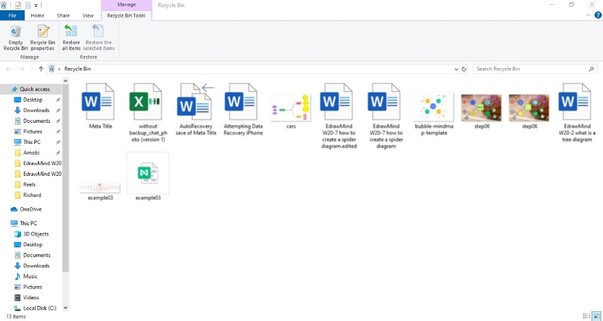
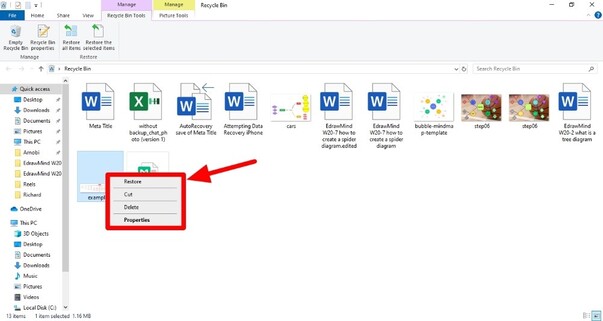



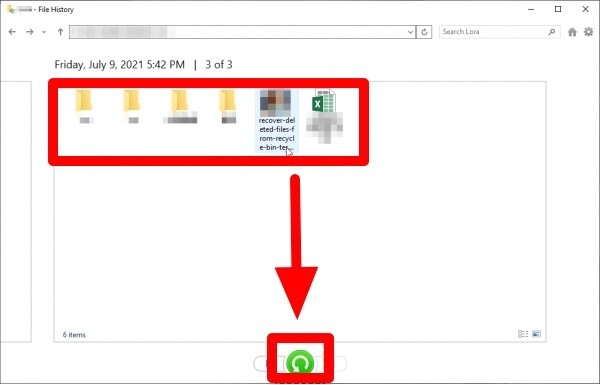
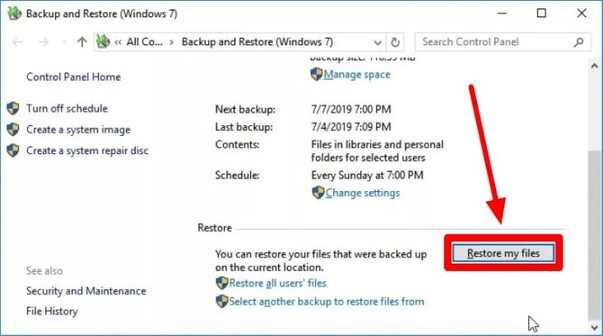
 ChatGPT
ChatGPT
 Perplexity
Perplexity
 Google AI Mode
Google AI Mode
 Grok
Grok




