Why do I not have access to ChatGPT?“I encounter ChatGPT Error Code 1020 when I am trying to access ChatGPT. This makes me confused, how should I fix it? ”
ChatGPT Error Code 1020 is a quite common error that means that the ChatGPT or OpenAI's server has flagged your IP Address and decided not to give you access to their site. If you are not authorized to access to use ChatGPT even if you are logged in with your account, don’t worry, here we are going to discuss how you can fix Access Denied Error Code 1020 by following some simple and easy-to-follow steps. Before we proceed with this part, let's discuss the possible reasons behind ChatGPT Error Code 1020.
Part 1: The Possible Reasons Behind ChatGPT Error Code 1020
As we have said above, there are lots of different reasons behind ChatGPT Error Code 1020 Access Denied. Here are some most common reasons that can help you understand why you are facing this error.
1. IP Address BlockingThe first and most common reason behind ChatGPT Error Code 1020 is IP Address Blockage. This is an automated system process in which ChatGPT has blocked your IP Address due to the excessive use of their service in a single day or due to malicious activity detected by their firewall.
2. Proxy Server IssuesSimilarly, the second most common reason behind this error is Proxy Server issues. If you're using a proxy server to connect to the internet, there could be issues with the proxy server itself. These issues may result in an "Access Denied or Error Code 1020" when trying to access ChatGPT through the proxy.
3. VPN IssuesThe 3rd most common reason behind Error Code 1020 is VPN. This means if you're using a VPN to connect to the internet, there may be issues with the VPN configuration or connectivity.
4. Bad RequestsBad Requests can also be a reason behind ChatGPT Error Code 1020. If you are trying to access ChatGPT from an outdated browser and facing Error Code 1020, this could be due to issues with the client-side code, such as incorrect API calls or missing required parameters, or issues with the way requests are being formed and sent to the server.
Part 2: How to Fix Access Denied Error Code 1020? Try These 6 Methods
As there are different reasons behind ChatGPT Access Denied Error Code 1020, the following are some different methods that you can try and solve this issue.
Method 1. Check the Internet Connection
First of all, you should ensure that you have a stable and reliable internet connection while using ChatGPT on your computer. Poor or unstable internet connectivity can sometimes result in access issues.
You can try restarting your router or modem, checking your network settings, or connecting to a different network to rule out any internet connection problems.
Method 2. Check Your IP Address
If IP address blocking is suspected, check if your IP address has been blocked by the system or service you are trying to access. As we have said above, ChatGPT intentionally or unintentionally blocks your IP Address from accessing their system.
In order to fix ChatGPT Error Code 1020, you can follow the steps given below.
- Go to the Home screen of your computer and press Windows + R together. Here you will see a box where you need to write cmd and hit the enter button.
Now a new window will appear; here, you will have to type ipconfig /flushdns and hit the enter button, type netsh winsock reset and hit the enter button, and type netsh int ip reset and hit the enter button.

- The window will close automatically, and you will have to go to Control Panel > Network and Sharing Center. Here you need to right-click on the internet connection you are using and go to Properties.
Scroll down to the list and click on Internet Protocol version 4(TCP/IPv4), and hit the Properties button.
Here you just need to click on the Use the Following DNS Address and write 8 8 8 8 and 8 8 8 4 on the following tabs, and hit the OK button.

This will change your DND settings, and you will have a new IP Address to use ChatGPT.
Method 3. Use VPN
If the above method doesn't work for you, this means that your IP Address is blocked by the ChatGPT, and you will need a new IP Address to access it.
For this, you can use a good VPN that will duplicate your computer's IP address to a new one that will grant you access to the ChatGPT.
Method 4. Clear Cache & Cookies of Browser
If you don't have access to the VPN, don’t worry; you can try clearing the cache & cookies of your browser to get rid of Access Denied Error Code 1020.
Here are the steps that you can follow:
- Go to your browser's Settings, find the Privacy and Security tab, and click on it.
On the right panel, spot and click on the Cookies and other site data. This will take you to another screen where you need to type chat.openai.com.

- In the following, you will see Chat.openai.com's data and a delete button beside it.
- So, hit the delete button and clear the cache & cookies of ChatGPT on your browser.
This will grant you access to the ChatGPT, and you will get rid of Error Code 1020 within a few seconds.
Method 5. Refresh the Page
ChatGPT Error Code 1020 may also appear because the browser you are using has not been refreshed for too long. Hence, you can try refreshing the page or restarting the application or service to see if the access issue is resolved.
Method 6. Contact OpenAI Support Team
If none of the above-given solutions worked for you, then you should try reaching out to the OpenAI Support team by simply clicking on the Get Help tab in the lower-left corner of the tool.
By this, you can explain the situation you are facing, and they will help you resolve the issue within a few hours.
Frequently Asked Questions
1. Why do I not have access to ChatGPT?As you may know, ChatGPT has free access to all the users out there, but it is limited to a few searches per day. If you exceeded the limit and now trying again with the searches, you will face error code 1020 or access denied error.
So this means that ChatGPT denied access to you because you have exceeded the daily limit of your searches. However, you can still gain access by following the solutions given above.
2. How to Fix Windows 10 Error Code 0xc00000e?Besides Error Code 1020, if you are also facing Windows 10 Error Code 0xc00000e, you are at risk of lost files. Here are some fixes that you should try.
Method #1: Check Physical Device ConnectionsFirst of all, check and ensure that all the physical connections of your computer, such as the hard drive, RAM, and other hardware components, are properly seated and connected.
If any component is loose or disconnected, it may cause boot issues and result in error code 0xc00000e. So, reconnect the components as needed.
Method #2: Run Automatic Repair UtilityIf all the components of your system are connected, you need to try this fix.
- Boot your computer from a Windows installation media, such as a bootable USB drive or DVD. Select your language preferences and click on "Next."
- Click on "Repair your computer" at the bottom left corner of the screen.
- Select "Troubleshoot" > "Advanced options" > "Startup Repair."
- Follow the on-screen instructions to let the Automatic Repair utility diagnose and attempt to fix the boot issues.
This will automatically repair your Windows 10, resolving all the errors, including Error Code 0xc00000e.
Method #3: Check and change the CMOS batteryIf you are consistently facing Error Code 0xc00000e even after fixing it, this means the issue might be with the CMOS battery.
The CMOS battery is a small battery on the motherboard that provides power to the computer's BIOS settings. If the CMOS battery is low or dead, it can cause boot issues and result in error code 0xc00000e. So, it is better for you to check and change the CMOS battery.
3. How to Recover Lost Files Due to Error Code 0xc00000e?If you have lost any of your files, like photos, videos, documents, etc., on your computer due to error code 0xc00000e, you can use the 4DDiG Windows Data Recovery tool. This is an all-in-one MacOS and Windows data recovery tool that will help you recover deleted or lost files on your computer in no time.
Here are the simple steps that you can follow:
Download and Install 4DDiG Windows Data Recovery.
Free DownloadFor PCSecure Download
Now launch the tool and select the location from where your files have been deleted or lost, like Local Disk D or Local Disk F.

Press the Recover button and wait for the scan procedure to be completed.

Here you will see all the lost files on your computer. If you see the required file, just click on it and hit the Recover button again.

So, this will recover your important lost files without wasting your time.
Final Words
After reading this page, you may gain the deep understanding of Error Code 1020. If you are facing this error, it is better for you to follow the detailed step-by-step solutions that we have given. If you are also confused by other Windows error like Error Code 0xc00000e, you can also follow the steps that we provided.
In case, if you have lost any of your files on your computer, during the error resolving process, you can use 4DDiG Windows Data Recovery tool and get back all the lost files in no time.
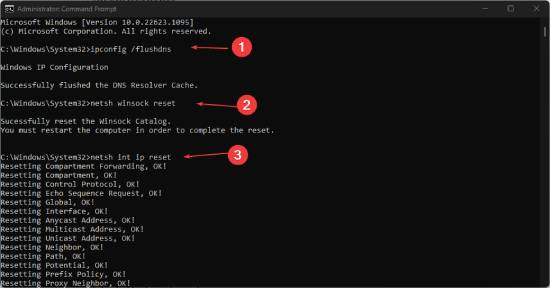
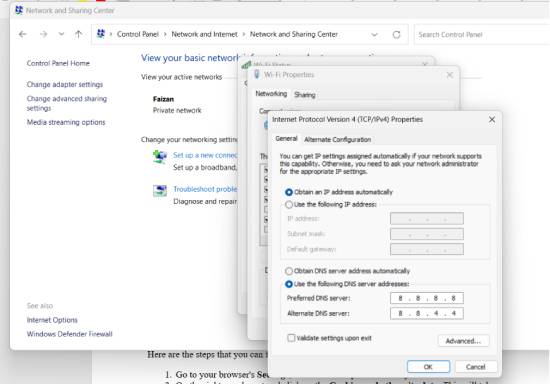
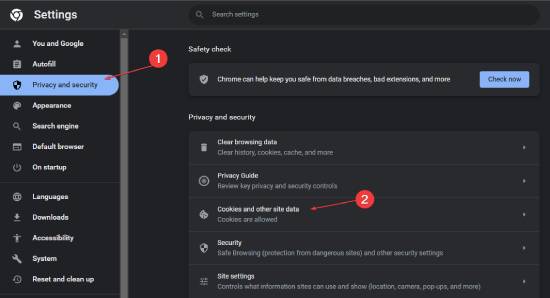



 ChatGPT
ChatGPT
 Perplexity
Perplexity
 Google AI Mode
Google AI Mode
 Grok
Grok