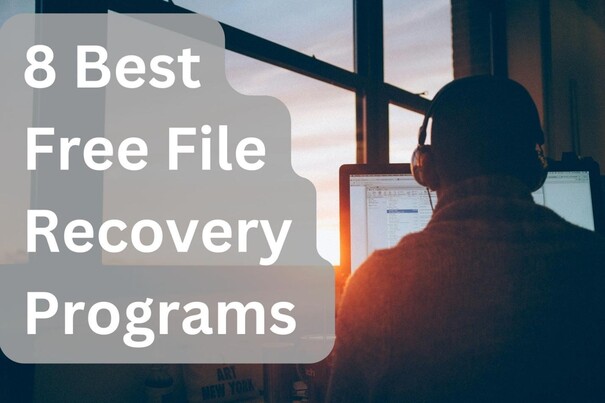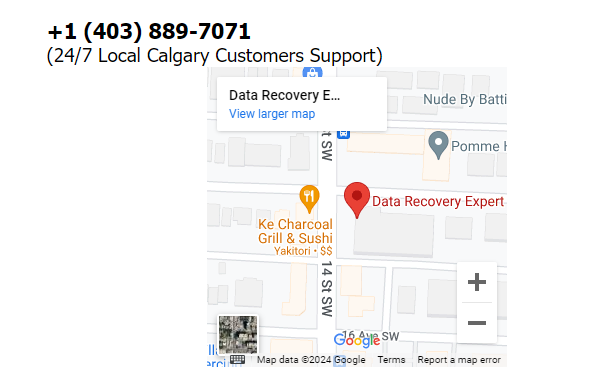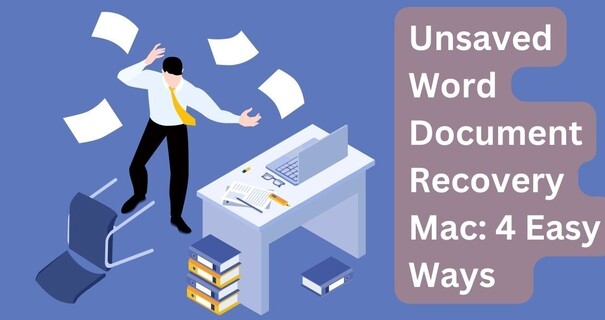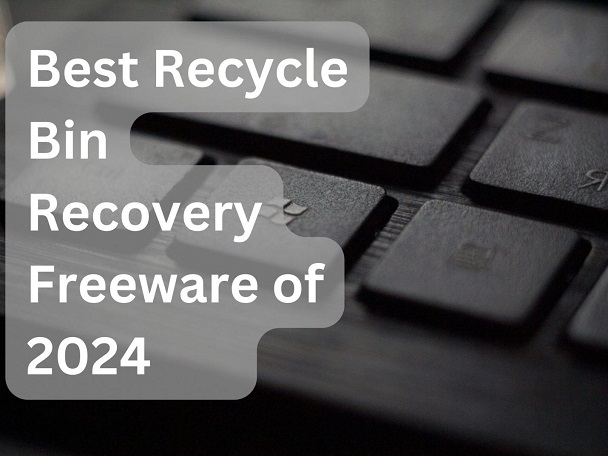How to Undelete from Trash Mac? Try These Easy Ways
The trash bin is a fantastic feature for Mac users. It’s a temporary storage that will store your media even if deleted from your Mac device. Almost everyone experiences accidental data loss once in a while, so don’t panic. Fortunately, you can undelete files from Trash Bin quite easily. No matter what type of data it is, whether it’s a captivating image, document, or application source, you must follow a systematic approach and instructions. You will recover your media soon. This guide will discuss multiple ways on how to undelete from trash mac.
Part 1: Is There a Way to Undelete from Trash Mac?
Yes, it is. There are multiple ways to recover your deleted files from the Trash on Mac. Although losing important files and personal media is stressful, you can get them back. Remember to select an effective approach; it will lead you to success. You can recover from these options if you have a backup or joined Email. Otherwise, you will need recovery software to get your essential files. Let's look at different ways to recover your confidential files.

Part 2: How to Undelete from Trash Mac with Data Recovery Software?
Recovery software usually works on specialized algorithms that make them recover your deleted files successfully. These software applications basically recreate a logical link between the deleted file and its place and get it back. This is possible before the storage location is overwritten. Once the place is filled with new data, it becomes difficult for the software to recover the authentic data. The 4DDiG Mac Data Recovery is an ideal option to answer questions such as how to undelete mac trash.
Secure
Download
Secure
Download
-
Select your Drive
In the beginning, you need to install and launch the 4DDiG application. The home screen will offer various options to select your required Drive. In this scenario, we need to recover from the Trash, so select Trash and click on Scan.
-
Scan your selected Drive
4DDiG will start looking for files from your Trash on Mac for deleted files. It will begin displaying the files found on the screen. If you see your desired file, you can stop the Scan. If you want all the media, then wait and let it complete the process.
-
Preview and restore your media
Once the Scan is complete, you can preview your media. You can filter your data according to file type and select the files you want to restore.Now click on Recover.

It will ask you to select a location to store your deleted files. Select a new location and complete the process.
Part 3: How to Undelete from Trash Mac in Other Ways?
If you feel like using something other than professional software to undelete from Trash on Mac, you can prefer some other avenues. Mac operating systems have some built-in features solely designed for the recovery process. These include Time Machine, local backups, Email, etc. Let's discuss alternate methods for recovery with a complete process tailored to your needs.
Way 1: Undelete from Trash Mac with Time Machine Backup
Mac's operating system features unique tools to serve its users. Though your Trash is emptied, you can still consider how to undelete trash mac with the Time Machine tool. This is a quick way to fix your needs.
-
Launch the Time Machine from the menu bar.

- Look for your required files, either it's one or multiple, and select them.
- Click Restore to undelete the required files and return them to your hard Drive.
It will restore all your selected files to their original location, and you can now access them. This is only possible if you do this right after your files get deleted. Once the memory overwrites the file's location, it becomes difficult to find your files from Time Machine. Then, you need a specific data recovery tool specialized in finding complex files and recovering them with repair options.
Way 2: Undelete from Trash Mac with iCloud Backup
iCloud Backup is savvy for Mac users. It acts as another shield to your data in case of accidental deletion or permanent loss. Suppose you lost your data and got to know this after 30 days. Now it’s permanently deleted from Trash. How to undelete files from trash mac now? ICloud backup can help you get those files back.
It is worth noting that you must have previously set up a backup, and the required file or folder must be part of it to access them from iCloud Backup. Otherwise, you can look for other ways.
Let’s look at the basic steps to recover files from empty Trash:
- Open iCloud.com and log in with your Apple ID and password.
-
Go to iCloud Settings from the Account icon.

-
Navigate to data recovery and click Restore files.

- Look for the required files in the given results and check the boxes for file names. You can select all or custom-select the files by choice.
- Click Restore to get the lost files back in the system.
Way 3: Undelete from Trash Mac with Emails
Not having backups is a common issue. Not everyone has the time and resources to put their long-form data into Backup. You can look for your data in other places on your Mac. People often share important files with their friends through Email. For the safety of your data, you can check sent and received emails to See if any files that you are trying to get are there. This is not a guaranteed method, though, but you may be lucky to get your files.
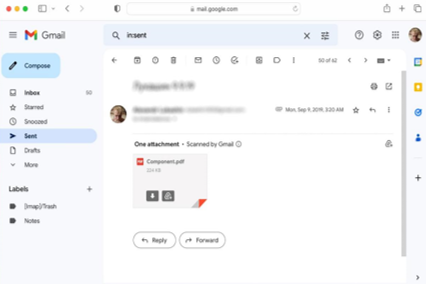
Part 4: FAQs about undelete files from Trash
Q 1: How to undelete files from Trash to original locations?
It is a straightforward process to undelete files from the Trash to the original location. By default, when Mac restores files, it uses the original location. Follow these basic steps:
- Go to Trash on Mac.
- Select your desired files to undelete.
- You can even select any file or folder you want to undelete from your Trash by right-clicking on it.
- Click on ‘Put Back’ to get the files to their original location.
Q 2: How do I view the Trash on my Mac external drive?
Every Mac Drive is associated with its own Trash, which is easily accessible by its users. You can access your Trash from your external device with easy steps. The Finder is the best Feature in the Mac operating system; it helps you find every file effectively.
- Open Finder from the menu.
- Now click on Go to Folder from its menu.
- Type in .Trashes as the path.
It will display the Trash linked to that external Drive instantly.
Q 3: Where do deleted files go after emptying Trash?
When you intentionally empty the Trash, or it gets emptied by the default setting after a fixed period, the files are permanently deleted. However, you can get them back with the right software, i.e. the 4DDiG data recovery tool. This expert tool is designed to recover as many files as possible in their original formatting.
Conclusion
No matter what, data is lost and misplaced in your Trash. You can always find a solution for how to undelete from Trash Mac. The methods include backups, Mac's Finder option, Time Machine, Email or a specialized recovery tool 4DDiG Mac Data Recovery for professional assistance. You can resolve this issue by any of these methods. However, stop using your Mac Device immediately to avoid over-writing file location to increase the chances of authentic recovery. Over-writing can make it less likely to recover files with its 100% authenticity.
💡 Summarize with AI:
You May Also Like
- Home >>
- Mac Recovery Solutions >>
- How to Undelete from Trash Mac? Try These Easy Ways



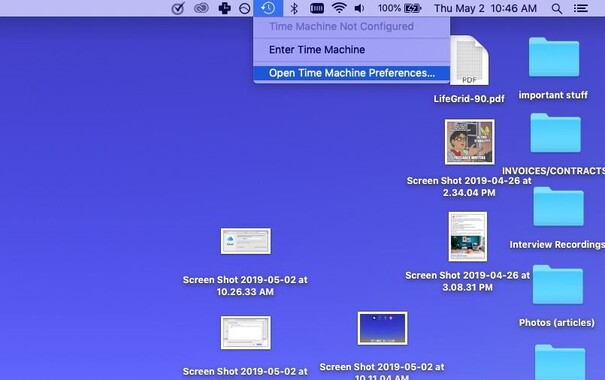
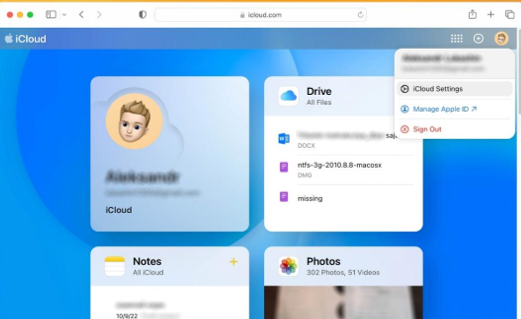
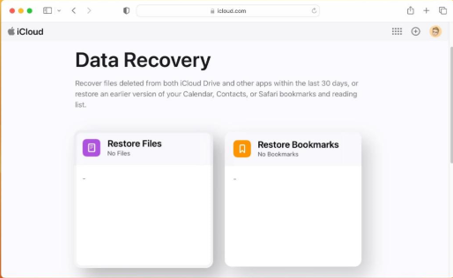
 ChatGPT
ChatGPT
 Perplexity
Perplexity
 Google AI Mode
Google AI Mode
 Grok
Grok