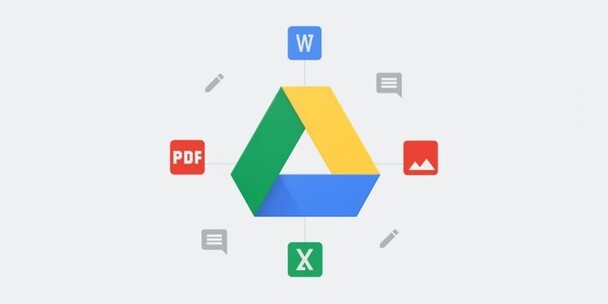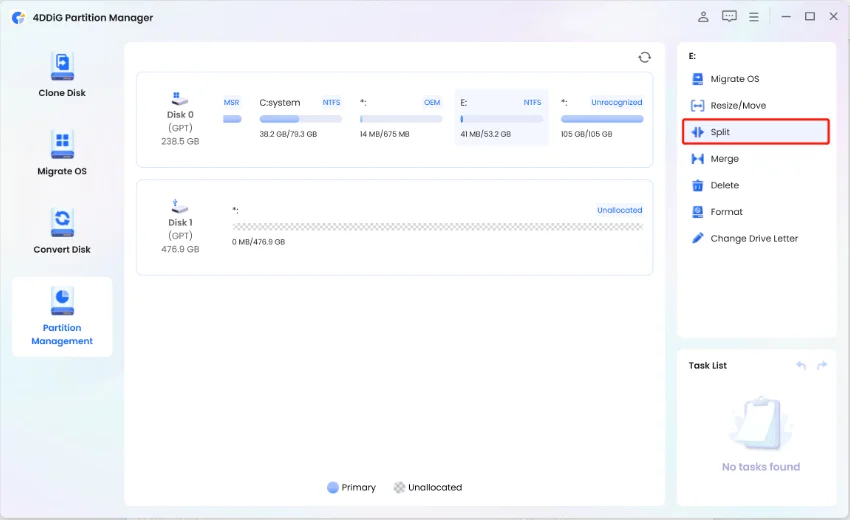How to Recover Deleted Files from Google Drive? - A Full Guide
Google Drive is one of the best and most popular storage services, and many people tend to store their data on this excellent platform. Unfortunately, while storing or sharing data, you could lose important data; after that, you must look for a way to recover deleted files from Google Drive. You can recover deleted files on Google Drive , regardless of how long ago you lost your data—this post will show you some incredible options.
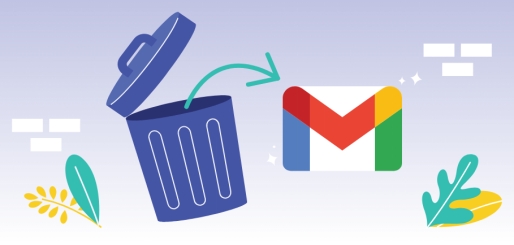
Part 1: How to Recover Deleted Files from Google Drive
Accessing lost Google Drive data is always a great feeling, and learning how to recover permanently deleted files from Google Drive is crucial. Here's a list of the three brilliant ways to recover data from Google Drive.
Method 1. Recover Deleted Files on Google Drive Trash
If it's not more than 30 days since you've deleted the data from Google Drive, Google Trash Drive could rescue you. The data is kept for thirty days before being permanently erased.
-
First, navigate to GoogleDrive.comand select the Trash icon.
-
Choose the data you wish to recover and right press the files. Click on the Restore button and doing so helps you to recover the lost data.
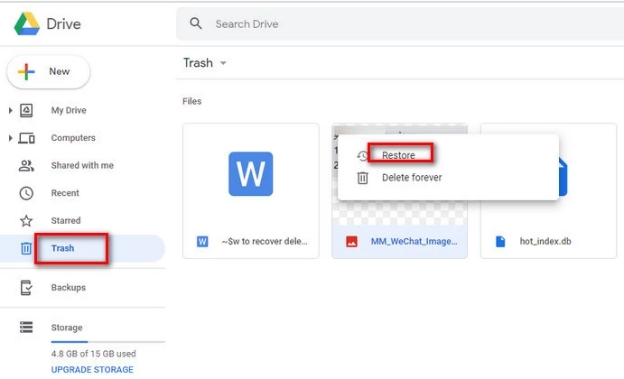
Method 2. Recover Deleted Files from Shared Drive
You can also use the G Suite Administrator to recover the deleted data from the Shared drive. In this way, you'll be able to recover permanently deleted Google Drive files without having to put in any extra effort.
How to recover data from the Shared drive.
-
After logging in with the Google Admin Console, you must visit the Admin Console. Select the Apps button and choose the Google Workspace icon. Proceed ahead by taproom the ''Drive and Docs'' icon.

-
Choose the Manage Shared drives'' button and hit the ''Selected organizational units'' or All organizational units'' depending on the data files you wish to return. After highlighting what you intend to get back, press the More and Restore icon.

-
Enter the data in which you lost the data and hit the ''Restore Data'' button afterward. You can discover how to retrieve completely erased files from Google Drive on Team Drive in this manner.
Method 3. Recover Deleted Files on Google Drive from Google Drive Support
Another simple way to recover deleted files on Google Drive is the Google Drive support. It is also one of the most reliable methods for retrieving deleted data, and the chances of getting the deleted data restored are huge.
Here's how to recover deleted files from Google Drive via Google Drive support.
-
After logging into Google Drive's website, you'll need to press the ''?'' icon. Next, click the "Send feedback" button to get things started.

-
Fill in the page given there, entering your requirements, and then you can submit it there. Now, Google Drive will contact you about data recovery after a few days or hours, and you can ask them to help you retrieve the deleted data.

Method 4. Recover Permanently Deleted Files from PC/Laptop with Software
If you've stored Google Drive data on a laptop or computer and have lost it due to various reasons, 4DDiG Data Recovery can help you retrieve the lost data. It supports multiple storage devices, and recovering the 2000+ data types is fairly simple. 4DDiG Data Recovery prompts the highest recovery rate; while recovering the data, this tool doesn't affect the quality of the data.
Features of this Google Drive Data Recovery Software
- Allows you to recover deleted files on Google Drive without backup.
- Comes up with a simple user interface.
- Preview the data before getting it back.
- Compatible with Mac and Windows.
Secure Download
Secure Download
Here's how to recover deleted files from Google Drive via 4DDiG Data Recovery software.
-
Install the 4DDiG Data Recovery on the computer and start the software afterward. Tap on the Start button after selecting the data you wish to recover, and doing so will begin the scanning process.

-
4DDiG Data Recovery only takes a few moments before scanning for the lost data, and it doesn't take more than a few minutes, depending upon the amount of data you wish to get back.

-
After scanning for the lost data, you'll need to preview the data and then tap on the Recover icon to retrieve the lost data.

Secure Download
Secure Download
Conclusion
Losing the data from Google Drive can deprive you from accessing the important data on the amazing storage service. If you have also ever been in this scenario and have lost the data, you can recover deleted files from Google Drive by acting upon the commendable solutions we've given in this guide.
Retrieving deleted files from Google Drive through manual methods is an appropriate idea, but if you want to enjoy the highest recovery rate, you must not look beyond 4DDiG Data Recovery software . With this software, you can retrieve the 20000+ types of data, and it offers the highest recovery rate.
FAQs about Deleted Files on Google Drive
1. Are deleted Google Drive files gone forever?
When you delete the data from Google Drive, the data doesn't get deleted permanently. Google Drive tends to store the data in the Trash folder for 30 days, and it will also store the permanently deleted in the corporate Google Workspace subscription plans. It means that the Google Workspace admin can get that data within 30 days.
2. Can you recover permanently deleted files?
If you've permanently lost Google Drive data and even the Google Workspace admin can't retrieve it, you can use free data recovery tool to retrieve the lost data.
3. Where do files go when deleted from Google Drive?
The deleted files from the Google drive will go into the Trash folder and this folder stores the data for about 30 days before getting it deleted permanently.
💡 Summarize with AI:
You May Also Like
- Home >>
- Windows Recovery Solutions >>
- How to Recover Deleted Files from Google Drive? - A Full Guide
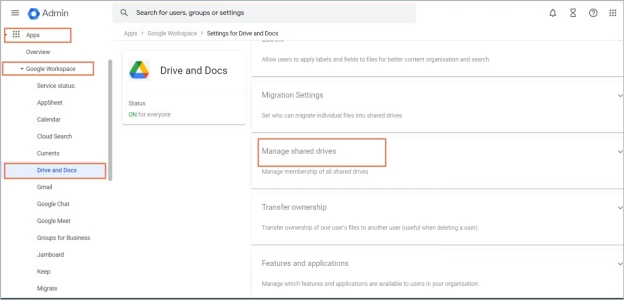
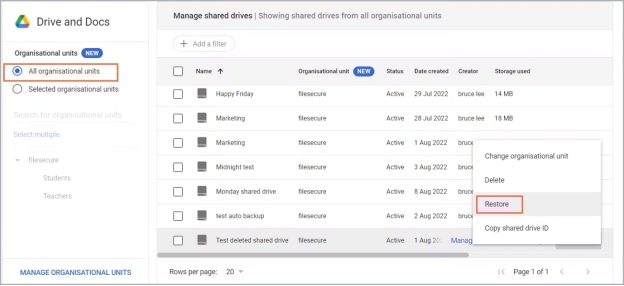
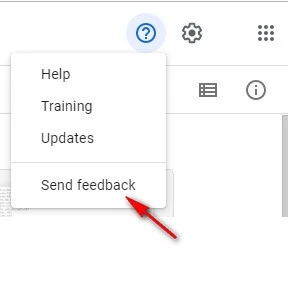
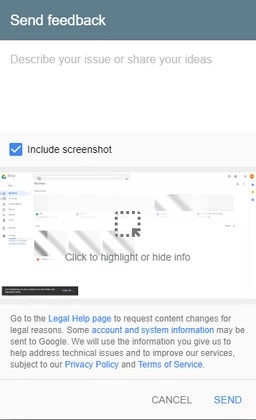



 ChatGPT
ChatGPT
 Perplexity
Perplexity
 Google AI Mode
Google AI Mode
 Grok
Grok