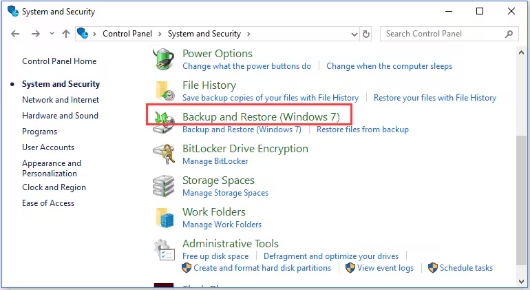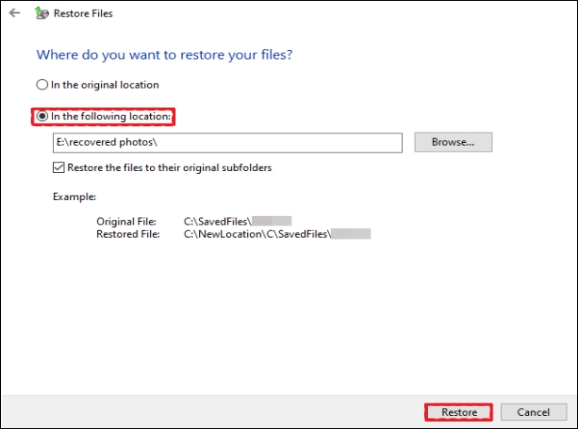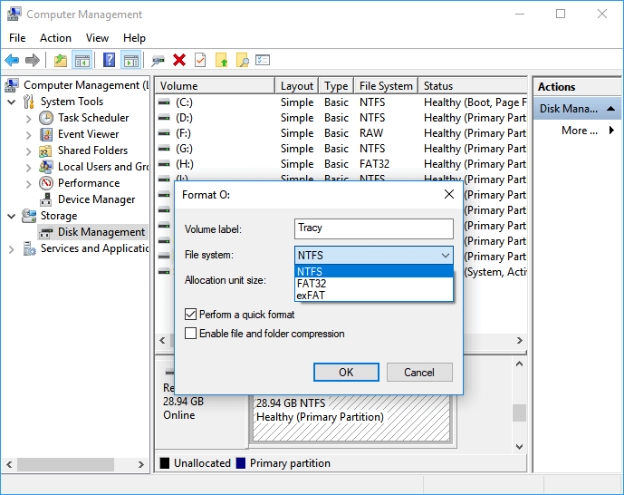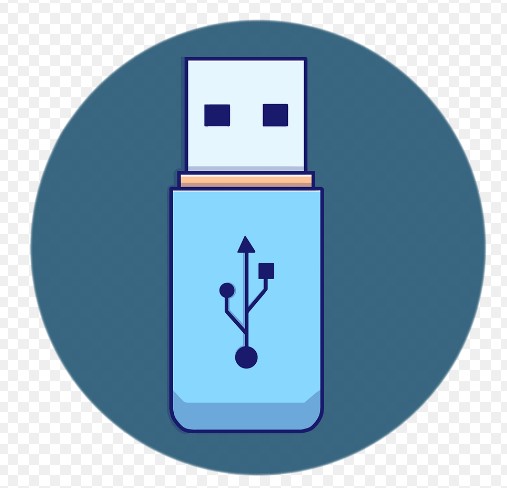3 Méthodes pour une récupération de formatage rapide
Besoin d'une récupération rapide après un formatage ? Explorez nos 3 méthodes pratiques pour restaurer vos données facilement et rapidement.
- Méthode 1 : Utiliser directement l’outil de récupération de format rapide
- Méthode 2 : Utiliser les services de récupération de données
- Méthode 3 : Récupération rapide du format à partir d’une sauvegarde et d’une restauration
La récupération rapide du formatage peut vous sauver la vie lorsque vous avez accidentellement formaté votre dynamisme. Ce guide explique comment annuler le formatage rapide sur Windows 10 et autres systèmes. Nous aborderons trois façons efficaces d'effectuer un formatage rapide récupération, en mettant l’accent sur des solutions conviviales. Que vous ayez affaire à un disque dur, clé USB ou carte SD, vous trouverez des étapes pratiques pour récupérer vos précieuses données. Apprenons à se remettre d’un incident de formatage rapide.

Partie 1 : Vue d’ensemble de la récupération rapide du format

« À l’aide ! J’ai juste formaté rapidement mon disque externe et j’ai perdu tous mes fichiers. Est Y a-t-il un moyen d’annuler cela et de récupérer mes données ?
Si vous vous êtes retrouvé dans une situation similaire, ne paniquez pas. Format rapide la récupération est souvent possible, et cet article vous guidera à travers le processus. Le formatage rapide est un moyen rapide de préparer un lecteur à l’utilisation, mais il n’efface pas complètement vos données. Au lieu de cela, il supprime principalement le fichier informations système, rendant l’espace disponible pour les nouvelles données. Cela laisse un Fenêtre d’opportunité pour la récupération avant que les anciennes données ne soient écrasées.
La tentative de récupération de données sans outils appropriés peut entraîner une perte permanente de celles-ci. 4DDiG Data Recovery offre une solution fiable et efficace, conçue pour récupérer vos fichiers en toute sécurité, sans causer de dommages supplémentaires à vos données.
Partie 2 : 3 façons de récupérer rapidement le format
Maintenant que nous comprenons les bases de la récupération rapide de formatage, explorons Trois méthodes efficaces pour récupérer vos données perdues. Chaque approche offre Des avantages uniques, adaptés aux différents scénarios et préférences de l’utilisateur. Apprenons ces solutions simples pour vous aider à récupérer vos précieux fichiers.
Méthode 1 : Utiliser directement l’outil de récupération de format rapide
Si vous avez accidentellement formaté rapidement votre disque et perdu des fichiers cruciaux, 4DDiG Windows Data Recovery offre une solution puissante. Ce logiciel professionnel est conçu pour Récupérez des données à partir de divers scénarios, y compris des disques à formatage rapide. 4DDiG se spécialise dans la récupération de fichiers perdus à partir de disques durs, de cartes mémoire, de clés USB et d’autres périphériques de stockage affectés par Formatage. Ses algorithmes avancés peuvent reconstruire les systèmes de fichiers et localiser données qui semblent avoir disparu après un formatage rapide.
Téléchargement Sécurisé
Téléchargement Sécurisé
4DDiG Principales caractéristiques utiles pour la récupération rapide de format :
- Récupérer les données des lecteurs et des partitions formatés rapidement
- Prendre en charge plusieurs systèmes de fichiers, notamment NTFS, FAT32 et exFAT
- Permettre de prévisualiser les fichiers récupérables avant la restauration
- Offrir des options d’analyse rapide et approfondie pour une récupération complète
- Assurer une restauration sécurisée sans écraser les données existantes
Voici comment vous pouvez utiliser 4DDiG en quelques étapes simples :
-
Sélectionnez le lecteur formaté
Lancez 4DDiG Windows Data Recovery et choisissez le lecteur formaté rapidement dans la liste des emplacements disponibles. Cliquer sur Analyser pour commencer le processus.
-
Prévisualiser et sélectionner des fichiers
Au fur et à mesure que l’analyse progresse, vous pouvez prévisualiser les fichiers récupérables. Sélectionnez l’icône ceux que vous souhaitez récupérer. Vous pouvez filtrer par type de fichier ou utiliser la recherche pour des articles spécifiques.
-
Récupérez vos données
Choisissez un nouvel emplacement pour enregistrer les fichiers récupérés. Ne les enregistrez jamais dans le lecteur formaté pour éviter l’écrasement. Cliquez sur « Récupérer » et attendez la fin du processus.
Lire Aussi
Méthode 2 : Utiliser les services de récupération de données
Si les solutions logicielles ne suffisent pas, des services professionnels de récupération de données peuvent être votre prochaine étape. Ces experts disposent d’outils spécialisés et d’une salle blanche environnements pour s’attaquer aux restaurations rapides de format les plus difficiles Cas.
Lorsque vous choisissez un service, recherchez :
- Expertise dans la récupération rapide de formats
- Avis clients positifs
- Traitement sécurisé de vos données
- Des prix et des délais d’exécution clairs
N’oubliez pas que cette option peut prendre plus de temps et coûter plus cher, mais elle peut en valoir la peine pour des données irremplaçables. Vérifiez toujours les informations d’identification du service avant de remise de votre appareil.

Méthode 3 : Récupération rapide du format à partir d’une sauvegarde et d’une restauration
Si vous avez l’habitude de sauvegarder vos données (et vous devriez l’être !), vous pourrait avoir une bouée de sauvetage après un format rapide. Windows dispose d’une sauvegarde intégrée et la fonction de restauration qui pourrait sauver la mise.
Voici comment l’utiliser :
-
Ouvrez le Panneau de configuration sur votre ordinateur Windows.
-
Accédez à Système et sécurité et cliquez sur Sauvegarde et restauration (Windows 10/11).

-
Cliquez sur Restaurer mes fichiers et suivez les instructions pour parcourir ou rechercher les fichiers que vous souhaitez récupérer.
-
Choisissez un nouvel emplacement pour restaurer vos fichiers. Évitez de restaurer sur le disque formaté pour éviter d’écraser les données potentiellement récupérables.
-
Cliquer Restaurer et attendez la fin du processus. Vos fichiers sauvegardés devraient maintenant être disponibles à l’emplacement choisi.

N’oubliez pas de ne pas restaurer sur le disque formaté pour éviter d’écraser données récupérables. Cette méthode est rapide et gratuite, mais elle ne fonctionne que si vous avez a été diligent sur les sauvegardes.
Partie 3 : Comment formater rapidement sans perte de données ?
Bien qu’il soit possible de se remettre d’un format rapide, il est toujours préférable de Évitez la perte de données en premier lieu. Voyons comment vous pouvez accélérer en toute sécurité Formatez votre appareil sans perdre vos précieux fichiers.
1. Sauvegarder d’abord vos données

Avant de formater quoi que ce soit, assurez-vous que vos données sont en sécurité. Vous avez deux principaux Options de sauvegarde :
- Sauvegarde manuelle : Copiez et collez des fichiers importants sur un autre appareil ou un stockage en nuage. C’est Simple mais peut prendre du temps pour de grandes quantités de données.
- Sauvegarde automatisée : Utilisez un logiciel de sauvegarde fiable pour sauvegarder toutes vos précieuses données en une seule fois. Ceci est plus rapide et plus efficace, en particulier pour les grands volumes de Fichiers.
N’oubliez pas qu’une bonne stratégie de sauvegarde est votre meilleure défense contre la perte de données. Vérifiez toujours vos sauvegardes avant le formatage pour vous assurer que tout est important est stocké en toute sécurité.
2. Utiliser le système de fichiers par défaut lors du formatage rapide
Lors d’un formatage rapide, conservez le système de fichiers par défaut, sauf si vous disposez d’un raison spécifique de le changer. Cette approche minimise le risque de problèmes de compatibilité et perte potentielle de données.
Voici comment formater rapidement à l’aide de la gestion des disques Windows :
-
Connectez votre disque à l’ordinateur.
-
Faites un clic droit sur Ce PC ou Poste de travail et sélectionnez Gérer.
-
Dans Gestion de l’ordinateur, cliquez sur Gestion des disques.
-
Cliquez avec le bouton droit de la souris sur votre lecteur cible et choisissez Format.
-
Vérifiez la Effectuer un formatage rapide et conservez le système de fichiers par défaut. Cliquer D’ACCORD pour démarrer le processus.

En suivant ces étapes, vous formaterez votre disque rapidement et en toute sécurité, Réduire le risque de perte de données ou de problèmes de disque.
Partie 4 : FAQ
Q1 : Qu’en est-il du formatage rapide par rapport au format complet ?
Le formatage rapide est plus rapide, mais moins complet. Il supprime uniquement la table de fichiers, rendre l’espace disponible rapidement. Le format complet, quant à lui, numérise pour secteurs défectueux et écrase complètement les données. Cela ralentit le format complet mais plus sûr pour les données sensibles.
Q2 : Le formatage rapide efface-t-il toutes les données ?
Non, le formatage rapide n’efface pas toutes les données. Il ne supprime que le système de fichiers , ce qui permet de libérer de l’espace pour de nouvelles données. Le contenu réel du fichier Reste sur le disque jusqu’à ce qu’il soit écrasé. C’est pourquoi la récupération rapide du format est souvent possible.
Q3 : Est-il possible d’annuler un formatage rapide ?
Oui, il est souvent possible d’annuler un format rapide si vous agissez rapidement. Depuis Les données ne sont pas complètement effacées, vous pouvez utiliser des outils de récupération de données pour les récupérer vos fichiers. Cependant, le succès dépend de la rapidité avec laquelle vous commencez la récupération après le formatage.
Q4 : Pourquoi la récupération rapide du format fonctionne-t-elle ?
Étant donné que le formatage rapide n’écrase pas toutes les données de votre disque, la plupart des Vos dossiers restent intacts sous la surface. Le système de fichiers est réinitialisé, mais Les données réelles restent souvent intactes jusqu’à ce que de nouvelles informations soient écrites la conduite. Le temps est essentiel dans la récupération rapide d’un format. Plus vous attendez, plus il y a de chances que vos anciennes données soient écrasées par de nouvelles Fichiers. C’est pourquoi il est crucial d’arrêter d’utiliser le lecteur formaté immédiatement et tournez-vous vers une solution fiable de récupération de données.
Conclusion
Une récupération rapide du format est possible avec les bons outils et une action rapide. Que vous utilisiez un logiciel spécialisé comme 4DDiG Windows Data Recovery, recherchez aide professionnelle, ou restaurer à partir de sauvegardes, vous avez des options pour récupérer vos données.
N’oubliez pas que la prévention est essentielle : sauvegardez toujours avant le formatage. Pour des et une récupération conviviale, nous recommandons 4DDiG Data Recovery pour ses fonctionnalités puissantes et son taux de réussite élevé dans l’annulation de formats rapides.
Téléchargement Sécurisé
Téléchargement Sécurisé