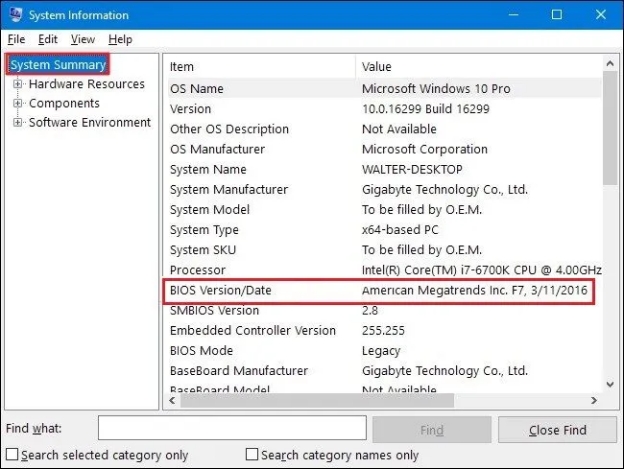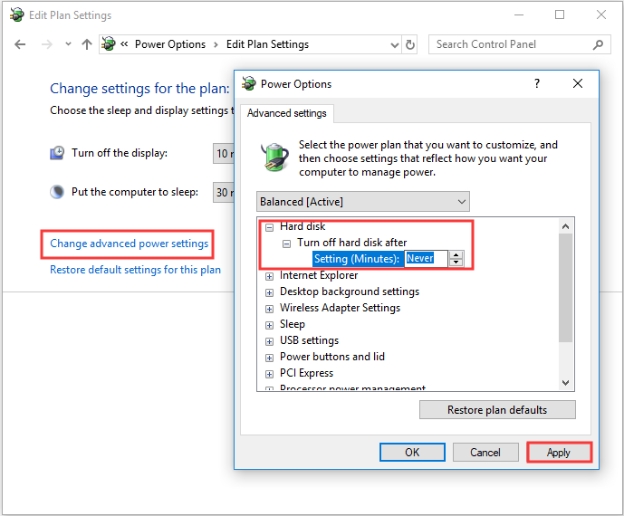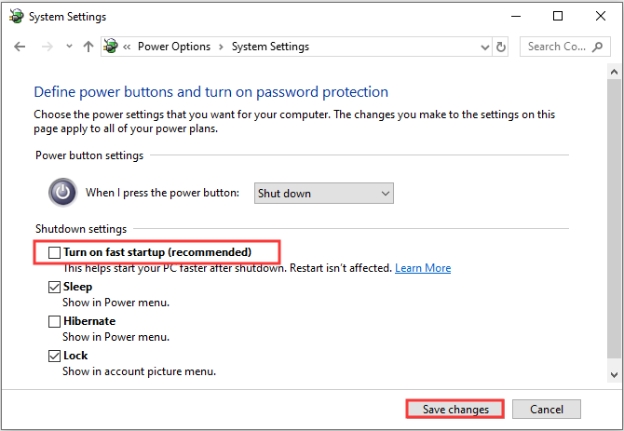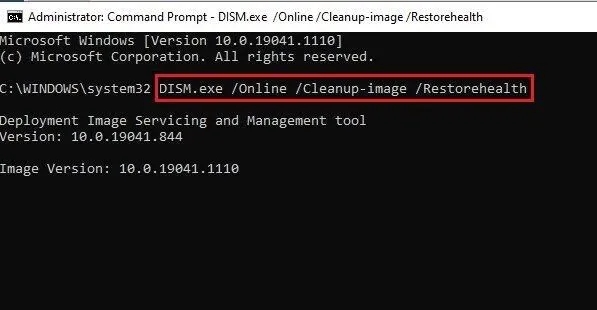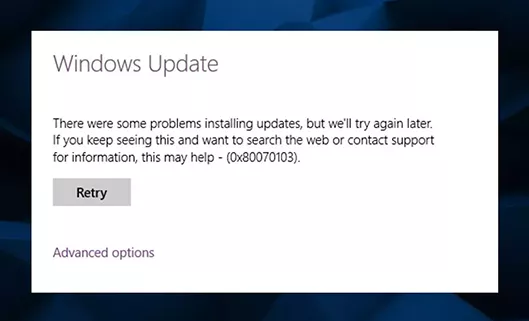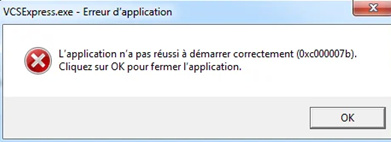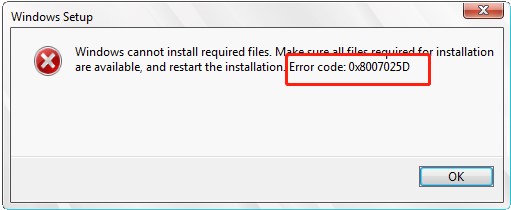Comment Corriger l'Erreur Kernel Power 41?
Vous rencontrez l'erreur Kernel Power 41 ? Explorez nos 7 méthodes simples pour résoudre ce problème et garantir le bon fonctionnement de votre ordinateur.
Imaginez que vous travaillez sur un projet ou une tâche importante lorsque votre ordinateur s’éteint ou redémarre au hasard. Vous perdrez toute la progression de la tâche si vous ne le faites pas, Et la frustration est aussi là. Et lorsque vous redémarrez, il affichera un kernel power 41 error Message. Principalement, lorsque l’ordinateur s’éteint soudainement, il Cela peut être dû à une perte de puissance ou à un système qui ne reçoit pas assez d’énergie. Toutefois Il peut également y avoir d’autres raisons. Si vous rencontrez un kernel power 41 erreur, vous ne devez pas l’ignorer, car cela peut augmenter l’instabilité du système risque. Cette page vous fournira la solution sur la façon de résoudre le problème kernel power 41 erreur critique et récupérer les données perdues dans le processus.
- Astuce bonus : Récupérez les données lorsque l’erreur Kernel Power 41 apparaît HOT
- Méthode 1 : Mettre à jour votre BIOS
- Méthode 2 : Désactiver le redémarrage automatique
- Méthode 3 : Ajuster les options de puissance
- Méthode 4 : Désactiver la fonction de démarrage rapide
- Méthode 5 : Désactiver le verrouillage automatique dans les bios
- Méthode 6 : Exécuter l’outil Dism ou Sfc Scan
- Méthode 7 : Désinstaller Dеvicе Drivеr
Partie 1 : Pourquoi l’erreur critique Kernel Power 41 se produit-elle ?
L’erreur kernel power 41 se produit généralement lorsque votre système rencontre un arrêt brusque ou redémarrage aléatoire, et affiche une explication au prochain démarrage « Le système a redémarré sans s’arrêter proprement au préalable ». Il peut également proviennent de diverses causes sous-jacentes :
1. Alimentation électrique
Une alimentation électrique défectueuse ou insuffisante peut entraîner l’arrêt du système, Plus précisément, lorsqu’il ne peut pas fournir suffisamment de puissance à tous les composants du système. Des connexions desserrées, des blocs d’alimentation défaillants et des surtensions peuvent contribuer à la émettre.
2. Surchauffe du système
Une surchauffe du CPU ou du GPU due à des tâches lourdes ou à un refroidissement inadéquat peut forcer le système à arrêter. Windows est programmé pour arrêter le système afin de éviter d’endommager le matériel.
3. Pilotes défectueux ou micrologiciel obsolète
Les pilotes corrompus ou obsolètes liés à la gestion de l’alimentation du système peuvent causer des problèmes de communication entre le logiciel et le matériel, entraînant arrêts imprévus.
4. Dysfonctionnements matériels
Les composants matériels tels que la RAM, les disques durs et les cartes graphiques peuvent entraîner l’instabilité du système, entraînant des redémarrages aléatoires brusques entraînant kernel-power erreur critique 41.
5. Problèmes logiciels et bogues système
Certains programmes ou bogues système peuvent créer des conflits logiciels, entraînant fermetures soudaines.
En identifiant la cause profonde, vous serez mieux en mesure de mettre en œuvre la bonne solution et empêchez cette erreur de perturber votre flux de travail. Si vous avez perdu vos données au cours du processus en raison de l’erreur Kernel Power 41, Ne comptez que sur des outils professionnels pour les récupérer.
Partie 2 : Comment corriger l’erreur Kernel Power 41
Voici les solutions efficaces avec un guide étape par étape pour réparer le noyau erreur power 41 sous Windows.
Méthode 1 : Mettre à jour votre BIOS
La mise à jour du BIOS peut aider à résoudre les problèmes de compatibilité et de stabilité qui peut contribuer à l’erreur Kernel Power 41. Un BIOS obsolète peut avoir des difficultés avec la gestion du matériel, entraînant des arrêts inattendus. Pour mettre à jour votre Le BIOS du système suit les étapes ci-dessous :
-
Vérifiez la version actuelle de votre BIOS en lisant le manuel de la mère ou en appuyant sur le Windows + R clé, type msinfo32 et vérifiez la version du BIOS sous Informations système.
-
Téléchargez la dernière mise à jour du BIOS à partir du fabricant de la carte mère site internet.
-
Suivez les instructions fournies par le fabricant et installez en toute sécurité La dernière mise à jour.

Il est essentiel de noter que la mise à jour du BIOS est un processus complexe qui, si mal fait, peut causer de graves problèmes système ou même endommager votre ordinateur. Si vous n’êtes pas sûr d’effectuer la mise à jour, envisagez d’embaucher un professionnel pour le manipuler en toute sécurité.
Méthode 2 : Désactiver le redémarrage automatique
Si la mise à jour du BIOS n’a pas résolu l’erreur critique kernel power 41, tenez compte Désactivation de l’option de redémarrage automatique. Cela peut empêcher votre système de redémarrer immédiatement lorsqu’il rencontre le Erreur Kernel Power 41 ce qui vous donnera plus de temps pour résoudre le problème et trouver la racine cause. Voici comment le désactiver :
-
Accédez à la barre de recherche de Windows, tapez Paramètres avancés, puis cliquez sur Afficher Options avancées des paramètres système.
-
Choisissez l’onglet Avancé, puis cliquez sur l’option Paramètres sous Démarrage et Récupération.
-
Décochez la case Redémarrer automatiquement, puis cliquez sur OK pour enregistrer l’icône changements.

Méthode 3 : Ajuster les options de puissance
La configuration de vos paramètres d’alimentation peut aider à réduire l’occurrence du noyau Erreur Power 41, car certains paramètres liés à l’alimentation peuvent se déclencher de manière inattendue arrêts ou états de veille. Lorsque les paramètres d’alimentation sont mal configurés, le système Peut ne pas recevoir une alimentation constante, ce qui entraîne des redémarrages brusques.
Étapes pour régler les options d’alimentation sous Windows :
-
Accédez aux options d’alimentation en appuyant sur Windows + X, puis sélectionnez Alimentation Options de la liste.
-
Cliquez sur Paramètres d’alimentation supplémentaires, puis choisissez Créer une fonction haute performance Prévoyez de fournir une alimentation stable et ininterrompue au système.
-
Accédez à Modifier les paramètres du plan > Modifier les paramètres d’alimentation avancés, puis définissez options telles que Mettre en veille et Éteindre le disque dur après Ne jamais empêcher Des chutes de puissance inattendues.

Méthode 4 : Désactiver la fonction de démarrage rapide
La fonction de démarrage rapide de Windows est conçue pour accélérer les temps de démarrage en Enregistrement d’une session partielle à l’arrêt. Cependant, cela peut également conduire à problèmes liés à l’alimentation, déclenchant potentiellement l’erreur Kernel Power 41, comme Cela peut provoquer des conflits avec les pilotes matériels ou les processus système qui Ne réinitialisez pas complètement.
Envisagez de désactiver la fonction de démarrage rapide et voyez si elle en fait Modifie et résout l’erreur Kernel Power 41. Voici comment vous pouvez désactiver La fonction de démarrage rapide avec des étapes simples :
-
Appuyez sur Windows + X, sélectionnez Options d’alimentation, puis cliquez sur Supplémentaire Paramètres d’alimentation.
-
Cliquez sur Choisir l’action des boutons d’alimentation, puis sélectionnez Modifier les paramètres qui sont actuellement indisponibles.
-
Décochez la case Activer le démarrage rapide (recommandé), puis cliquez sur Enregistrer changements.

Méthode 5 : Désactiver le verrouillage automatique dans les bios
L’overclocking pousse votre processeur ou votre GPU au-delà de sa vitesse par défaut pour améliorer performance. Cependant, cette charge accrue peut parfois entraîner une instabilité et des arrêts inattendus, contribuant à l’erreur Kernel Power 41. Si Vous avez activé l’overclocking sur votre système, essayez de le désactiver pour résoudre le problème kernel-power erreur critique 41 :
Étapes pour désactiver l’overclocking :
-
Redémarrez votre ordinateur, puis appuyez sur la touche BIOS désignée (souvent Supprimer, F2 ou F10) lorsque l’écran de démarrage s’affiche.
-
Dans le menu du BIOS, recherchez une section intitulée Overclocking, CPU Tweaker, ou similaire, selon votre carte mère.
-
Rétablissez les valeurs par défaut des paramètres CPU ou GPU overclockés, puis enregistrez et quittez le BIOS.

Méthode 6 : Exécuter l’outil Dism ou Sfc Scan
Des fichiers système corrompus peuvent également entraîner des problèmes de stabilité, entraînant des problèmes de , y compris l’erreur Kernel Power 41. L’exécution du DISM (Deployment Service et gestion d’imagerie) ou une analyse SFC (System File Checker) peut réparer ces fichiers et restaurer la stabilité du système.
-
Presser Windows + S , tapez cmd et Exécutez-le en tant qu’administrateur .
-
Type DISM /En ligne /Cleanup-Image /RestoreHealth et appuyez sur Entrée. Cet outil exécutera un processus d’analyse pour trouver et Réparez les images système corrompues.
-
Une fois l’analyse DISM terminée, tapez sfc /scannow et appuyez sur Entrée.

Méthode 7 : Désinstaller Dеvicе Drivеr
Parfois, le problème est lié au pilote de périphérique installé sur le système. Des pilotes de périphériques défectueux ou incompatibles peuvent parfois déclencher le Kernel Power 41 en provoquant une instabilité du système. Désinstallation et La réinstallation des pilotes peut aider à résoudre ce problème en assurant la compatibilité et la stabilité de votre matériel.
Désinstallez les pilotes de périphérique pour corriger l’erreur kernel power 41 :
-
Presser Fenêtres + X et sélectionnez Gestionnaire de périphériques dans la liste.
-
Développez la catégorie appropriée (par exemple, Adaptateurs d’affichage, Son, vidéo et manettes de jeu), cliquez avec le bouton droit de la souris sur le pilote de périphérique, puis sélectionnez Désinstaller l’appareil .
-
Redémarrez votre ordinateur pour permettre à Windows de réinstaller une version stable de la pilote automatiquement. Vous pouvez également télécharger la dernière version de compatible sur le site Web du fabricant et installez-le manuellement.

Astuce bonus : Récupérez les données lorsque l’erreur Kernel Power 41 apparaît
Lorsque l’erreur Kernel Power 41 provoque des arrêts brusques du système, la perte de données peut se produisent, en particulier si les fichiers étaient ouverts ou non sauvegardés à ce moment-là. 4DDiG Data Recovery est l’outil parfait pour vous aider à récupérer les données perdues dans un tel Situations.
Il peut récupérer efficacement les éléments accidentellement supprimés, perdus, formatés ou même Données corrompues en un seul clic. Il prend en charge divers stockages des appareils tels que disques durs externes, SSD, USB et cartes SD. Équipé d’algorithmes intelligents, il peut scanner et Effectuez des extractions de données complexes sans nécessiter de connaissances techniques.
- Récupérez les fichiers perdus en raison d’une suppression, d’un formatage et d’un système accidentels erreurs telles que l’erreur Kernel Power 41, prenant en charge plus de 2 000 types de fichiers.
- Fonctionne avec divers périphériques de stockage, disques durs internes/externes, clés USB, les SSD et les cartes SD.
- Récupérez les fichiers supprimés, perdus, formatés accidentellement et les fichiers perdus en raison de erreurs système telles que la prise en charge des erreurs Kernel Power 41.
- Prévisualisez les fichiers avant la restauration, afin de pouvoir les récupérer de manière sélective seulement ce qui est nécessaire.
Téléchargement Sécurisé
Téléchargement Sécurisé
Étapes pour récupérer les données perdues en raison de l’erreur kernel power 41 :
-
Installez et lancez le 4DDiG sur votre ordinateur. Sélectionnez le disque dans que vous souhaitez récupérer les données perdues/supprimées, et appuyez sur le bouton Analyser bouton.

-
Une fois l’analyse lancée, vous pouvez la mettre en pause ou l’arrêter si le Les dossiers sont identifiés. Vous pouvez également utiliser l’option de filtre pour affiner votre recherche des fichiers que vous souhaitez récupérer uniquement.

-
Une fois l’analyse terminée, vous pouvez prévisualiser les fichiers. Pour récupérer les fichiers ciblés, sélectionnez-les et cliquez sur le bouton Récupérer.

Partie 3 : FAQ
Q1 : Qu’est-ce que l’erreur Kernel Power 41 ?
L’erreur Kernel Power 41 est une erreur Windows qui se produit lorsque le système s’arrête de manière inattendue, souvent en raison d’une perte de courant soudaine ou du système instabilité. Il est généralement consigné en tant qu’événement critique dans l’Observateur d’événements. Cette erreur ne précise pas la cause exacte, donc un dépannage supplémentaire est Obligatoire.
Q2 : Y a-t-il un problème d’erreur PSU dans le noyau Power 41 ?
Oui, l’erreur kernel power 41 peut provenir du problème du bloc d’alimentation. Une ou une alimentation défaillante (PSU) peut ne pas fournir une alimentation constante au , entraînant des arrêts inattendus et déclenchant le Kernel Power 41 erreur. Cependant, d’autres problèmes matériels ou logiciels peuvent également être à l’origine de cette erreur.
Q3 : La surchauffe provoque-t-elle la puissance du noyau 41 ?
Oui, la surchauffe peut conduire à la puissance du noyau 41, car des températures élevées peuvent provoquer le système s’arrête brusquement pour protéger le matériel. Surchauffe typique résulte d’un refroidissement inadéquat, d’une accumulation de poussière ou de charges hautes performances. Garder le système frais et bien ventilé peut aider à prévenir cette erreur.
Conclusion
Rencontrer l’erreur Kernel Power 41 peut être frustrant, mais comprendre Ses causes potentielles et ses solutions peuvent vous aider à résoudre le problème efficacement. En mettant en œuvre les méthodes décrites dans ce guide. Si vous avez perte de données rencontrée en raison de l’erreur Kernel Power 41, 4DDiG Windows Data Recovery permet de récupérer des données en un seul clic.