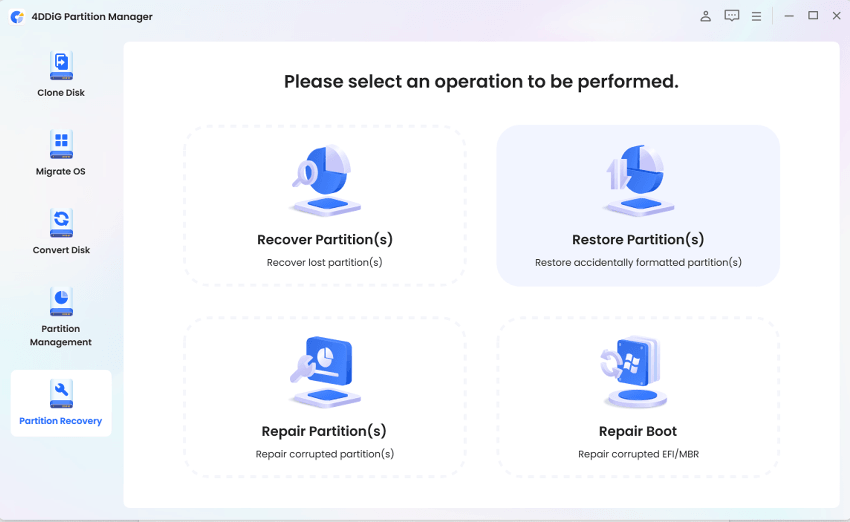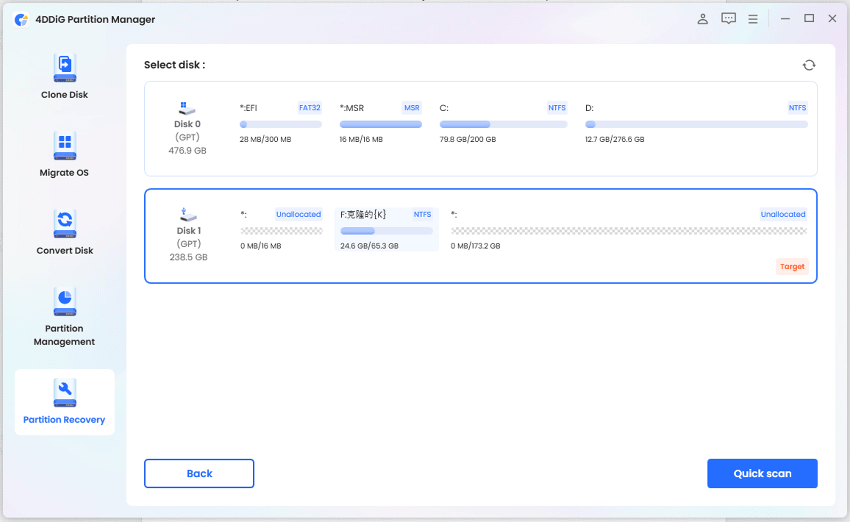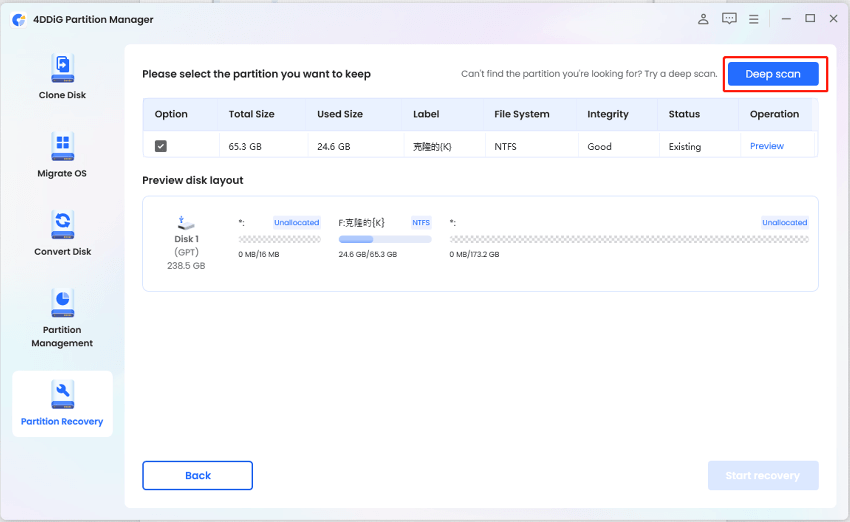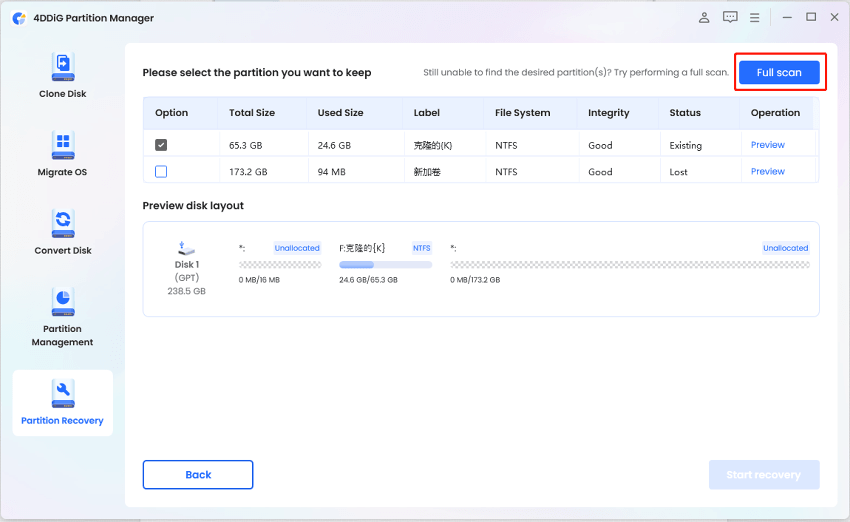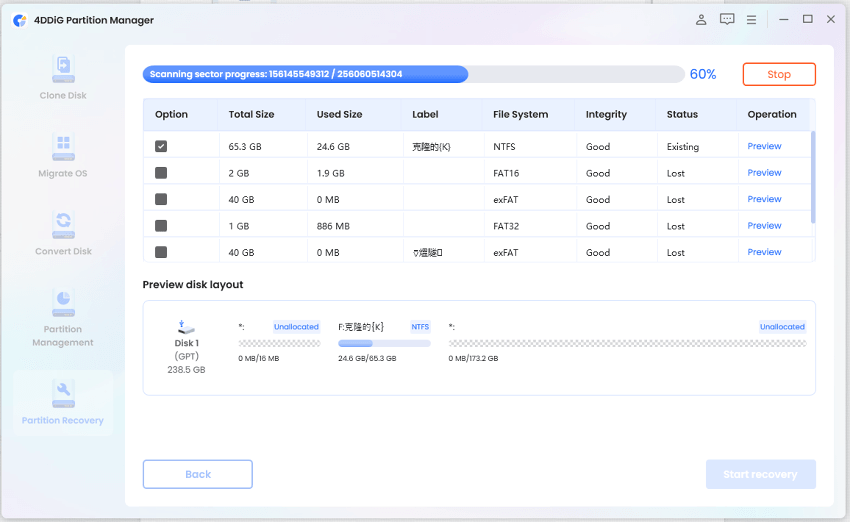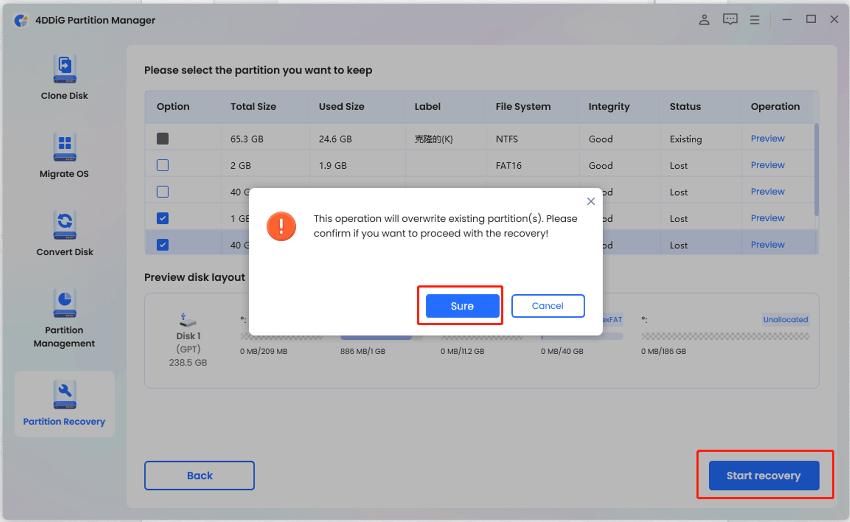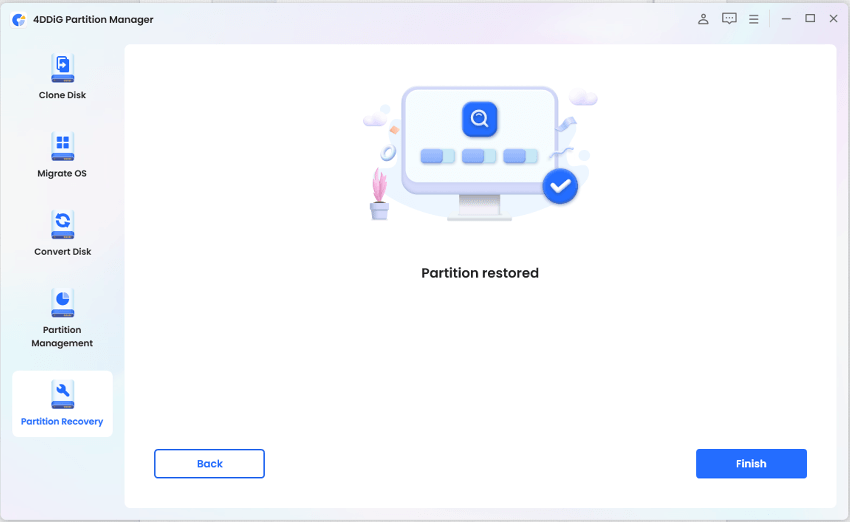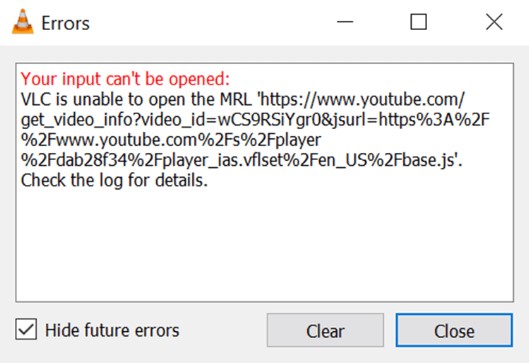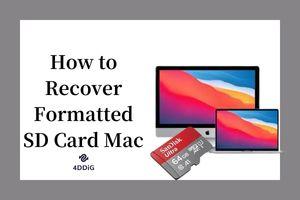How to Recover Formatted Partition? [Windows 10/11]
Learn the best way to recover formatted partition and discover how to restore it on Windows 10/11 for free. Download 4DDiG Partition Manager now!
Picture this: You were engrossed in routine file management on your computer, attempting to tidy up and clear out unnecessary data. Then, the horror struck in the blink of an eye – You mistakenly formatted a crucial partition on your computer system! That sinking feeling hit you, accompanied by the fear of losing data you couldn’t afford to be without.
Luckily for you, you can fix that issue by discovering the best way to recover formatted partition Windows 10.
In this guide, we’re going to lead you through the labyrinth of figuring out how to restore formatted partition, offering insights into the reasons behind how this may happen, whether it can, indeed, be fixed, and, finally, covering the details surrounding the best partition recovery software!
Join us as we shed light on effective strategies and user-friendly solutions - gain control over your data again and never worry about having to recover formatted partition Windows 10 free again.
Stay with us—there’s hope, and it starts right here.

Part 1: What Causes a Disk Partition to be Formatted?
Accidental formatting is common, whether you think so or not. Users can mistakenly format a crucial volume for multiple reasons, even when targeting another important drive.
This negligent action triggers a cascade of data loss, which in turn leaves users grappling with the aftermath of their mind-crushing error. It’s horrifying to imagine, we agree.
Still, let’s consider the depth behind the topic.
After all, formatting serves various purposes, one of which is that there may be a need for disk space, either to make room for new data or to streamline storage management. This might be a drastic measure, but it is often a necessary one… one with unintended consequences if the user isn’t careful at every second.
On the other hand, the scenario might be repairing corrupted file systems where users face errors where they have to format something before the computer allows them to access it, which makes it necessary to utilize the formatting option without clearly acknowledging what the formatting even does.
Moreover, Disk Repartitioning and System Installations can also result in formatting and sometimes even the entire disk. Users don’t always anticipate that, leading to no backup of necessary files and data loss.
Additionally, users can choose to format a disk to change the file system time, like transitioning from NTFS to exFAT or changing to a different file system like EXT4. All of this may lead to formatted partitions.
And, of course, let’s not forget eliminating viruses and malware, which is one of the other essential reasons for formatting to eradicate potential risks posed by malicious entities.
While this may seem dire, the good news is that the best partition recovery software can assist in retrieving formatted files, offering a ray of hope in the face of unexpected data loss. Let’s talk more about that.
Part 2: Can a Formatted Partition be Recovered?
The real question on every distressed Windows user’s mind is this; “Can I recover formatted partition Windows 10?”
The good news (and the simple answer) is yes. However, the key lies in prompt action. Once a partition is formatted, the operating system erases the references to the stored data, marking the space as available. But until new data occupies that space, the original files are recoverable.
You must recognize and commit to partition recovery as soon as possible. Luckily, many partition recovery software are available, each with its success rate. The effectiveness depends on factors like the extent of formatting and the elapsed time since the incident.
We recommend using the 4DDiG Partition Manager, one of the best partition recovery software renowned for efficiently recovering formatted partitions.
Part 3: Recover Formatted Partition with the Best Partition Recovery Software
When considering 4DDiG Partition Manager for partition recovery, you must be worried about its options for your needs. Here’s a list of the specific features it offers in this category:
- Effortlessly repair RAW partition, recover deleted partition and restore formatted partition from your computer or other storage devices.
- This all-in-one partition disk manager offers a one-click migration tool from Windows OS to SSD without worrying about reinstallation.
- You can effectively clone your hard drive to back up data or upgrade to larger drives.
- Convert MBR to GPT or GPT to MBR without data loss.
- Partition management - deleting, resizing, creating, splitting, formatting and so on - to make for more disk space.
Now that you know what it offers, here’s a detailed step-by-step coverage of the process to help you out.
Steps to Restore Formatted Partition With 4DDiG Partition Manager:
-
Install the 4DDiG software and launch the tool. Keep in mind that if you need to recover the partition from an external source or hard drive, you’ll need to connect that to your system as well before you begin.
Once you are sure the location where you need to run the software is within the computer, then navigate to the “Partition Recovery” tab on the bottom left, and then “Restore Partition”.
FREE DOWNLOADSecure Download

-
From the options that pop up, select the drive/disk where your formatted partition is located. Select “Quick Scan”.

If it turns out that your formatted partition is not pinging on the software, don’t worry. Try a “Deep Scan” first just to be careful.

And if that doesn’t work either, the “Full Scan” option is also a choice for the software to check everything in detail and confirm.

-
If you choose “Full Scan”, it will take some time, so patience is the best virtue. However, if you’ve discovered the partition even midway through the scanning process, you can choose to stop the scan so that your time isn’t wasted.

-
From the preview (or just one item) that will be provided to you, choose the partition you wish to restore. This will, however, overwrite the partition, so you need to make sure if you’re fine with that. If you are, select “Sure” and then “Start recovery”.

-
Choose “Finish”, and voila! Your partition has been restored!

Conclusion
Panic is natural in the face of the unexpected horror of formatting a crucial partition. However, healing is possible and attainable with the knowledge of partition recovery that we’ve provided and the right tools (of course, the best partition recovery software).
Still, as we’ve highlighted throughout, the immediacy of action significantly impacts the recovery process, so don’t hesitate to reach out and grab the chance to recover the formatted partition as soon as possible.
For this, our recommendation of the 4DDiG Partition Manager emerges as a beacon of hope. It stands out among other partition recovery software.
After all, its efficiency, user-friendly interface, preview functionality, and wide compatibility make it the go-to choice for users grappling with the aftermath of a formatted partition. It also allows you to recover formatted partition Windows 10 free!
Remember, the sooner you act, the greater the likelihood of rescuing your data intact. Download 4DDiG Partition Manager now, and with the steps outlined here, reclaim control over your files.
Don’t let a lapse in judgment or an unforeseen system glitch define the fate of your data—empower yourself with the right tools and knowledge to navigate the road to recover partition after format successfully.
You May Also Like
- Home >>
- Windows Recovery Solutions >>
- How to Recover Formatted Partition? [Windows 10/11]