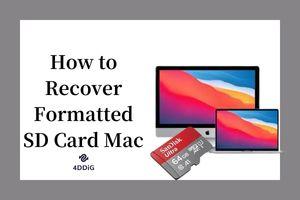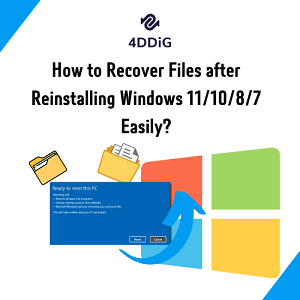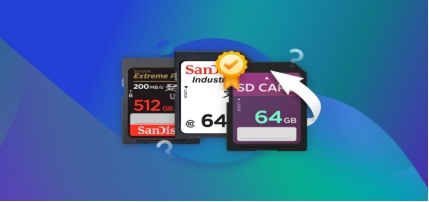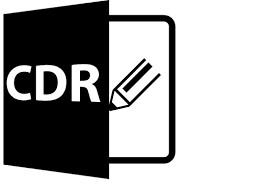How to Recover Files from Formatted SD Card on Windows & Mac
SD cards are convenient, but they’re also prone to errors, and accidental formatting is one of the most frequent causes of data loss. But don't worry, formatting doesn’t immediately erase your files.
With the right methods, you can often retrieve everything that seemed lost in just a few clicks. Here’s how it works and what steps you can take to recover data from formatted SD card.
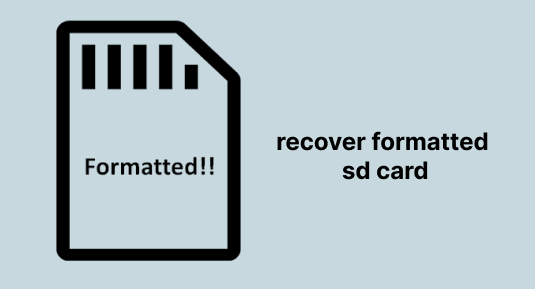
Can I Recover Files from Formatted SD Card?
Yes, it is possible to recover data from formatted SD card, only if new data hasn’t been written over it. When an SD card is formatted, the system erases the file directory, not the actual files themselves.
That means the original data still exists on the card until it’s overwritten. With the help of a reliable SD card recovery software, you can scan the card, locate hidden files, and restore photos, videos, or other data that remain intact.
- Avoid adding new files or taking new photos/videos to prevent overwriting the lost data.
- Ensure your SD card is properly connected and not physically damaged.
- If you have any existing backups, note them so you don’t accidentally overwrite recoverable files.
- Have another drive or storage location ready to save recovered files, do not save them back to the formatted SD card.
How to Recover Data from Formatted SD Card on Windows?
Accidentally formatting an SD card can feel like all your files are lost, but in many cases, they can still be recovered. Here, we’ll go through the most effective methods to restore files from a formatted SD card on a Windows PC.
Way 1. Recover Files from a Formatted SD Card Using Software
Although formatting an SD card removes access to your files, it doesn’t completely erase the data. Formatting only resets the file structure and marks the storage space as empty, but the actual data still remains until new files overwrite it.
That means you can get back all the lost files from a formatted SD card as long as you avoid adding new data. With Tenorshare 4DDiG SD Card Recovery, you can easily scan your formatted SD card and restore lost photos, videos, documents, and more. Whether it’s an SD card, USB drive, or external hard drive, 4DDiG helps you recover deleted or formatted files safely in just a few clicks.
Now, have a look at the step-by-step guide on how to recover lost/deleted files from an SD card with 4DDiG.
Secure Download
Secure Download
- Download and install Tenorshare 4DDiG on your PC or Mac. Run the tool, get your SD Card connected, select the "SD Card" tab from the interface, and hit the “Scan” button.

- This software will scan the SD card to dig out the lost data. Wait for the process to complete and click "Recover".

- Once the lost or deleted files are found, select the desired files you want to have a preview. Then, click on the "Recover" button to get the desired files back and select the location to save the files.

That's all! You have successfully recovered all the deleted/lost files on your SD card with 4DDiG. You can now view the files and make sure not to save them to the same partition where you lost them. Here's why 4DDiG stands out:
- 📄 Wide File Format Support: 4DDiG can recover all 2,000+ types of files, including photos, videos, documents, audio, archives, and more.
- 🎯 SD Card Format Support: 4DDiG supports all common SD card formats, including FAT16, FAT32, exFAT, NTFS, HFS+, APFS, and more.
- 💾 Support for RAW and Corrupted SD Cards: Whether your SD card shows as RAW or unreadable, 4DDiG can repair the file system and recover your files safely.
- 🚀 Advanced Recovery Algorithms: Equipped with powerful deep-scan technology, 4DDiG can dig through formatted or corrupted SD cards to locate and restore hidden or lost data effectively.
- ☺️ Easy-to-use Interface: It offers a clean and intuitive interface that makes the recovery process simple for beginners and pros.
- ✨Free File Preview: Before recovery, 4DDiG lets you preview all recoverable files so you can selectively restore exactly what you need.
Way 2. Restore from a Previous Backup
If you regularly back up your data, restoring files from a previous backup is one of the safest ways to recover a formatted SD card. Windows offers built-in backup solution like File History that can restore lost photos, videos, and documents without risk of further data loss. Here's how to recover files from SD card after formatting:
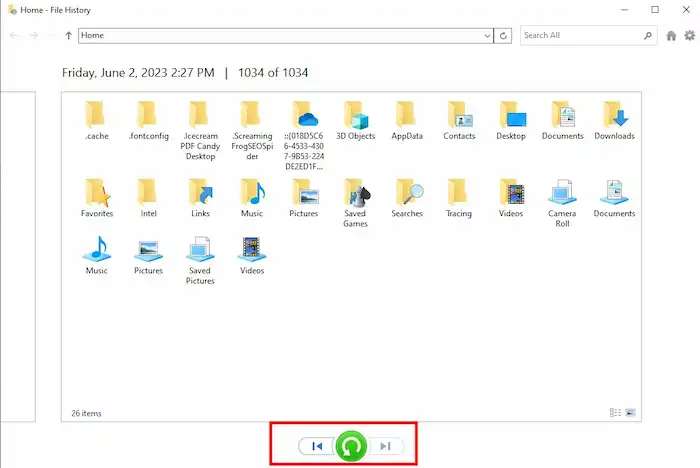
- Connect your SD card to the computer.
- On Windows, open "Control Panel > System and Security > File History".
- Browse your backup for the files or folders you want to restore.
- Select the files and click "Restore" to save them back to your SD card or computer.
- Verify that the restored files are complete and accessible.
How to Recover Files from Formatted SD Card on Mac?
In the next section, we’ll walk you through the most reliable steps to recover your files on macOS if you’ve formatted your SD card on a Mac.
Way 1. Using Formatted SD Card Recovery Software
Just like on Windows, you can also use 4DDiG Data Recovery to recover files from a formatted SD card on your Mac. 4DDiG for Mac supports all major file types, including photos, videos, documents, and more, and works perfectly with various SD card formats.
With its powerful deep-scan technology, it can quickly detect and restore lost or hidden files from formatted, corrupted, or even unreadable SD cards. Whether you’re using macOS on a desktop or laptop, 4DDiG makes SD card recovery fast, safe, and effortless.
You can download it to have a try, the steps are quite the same as introduced in the 4DDiG SD Recovery for Windows part.
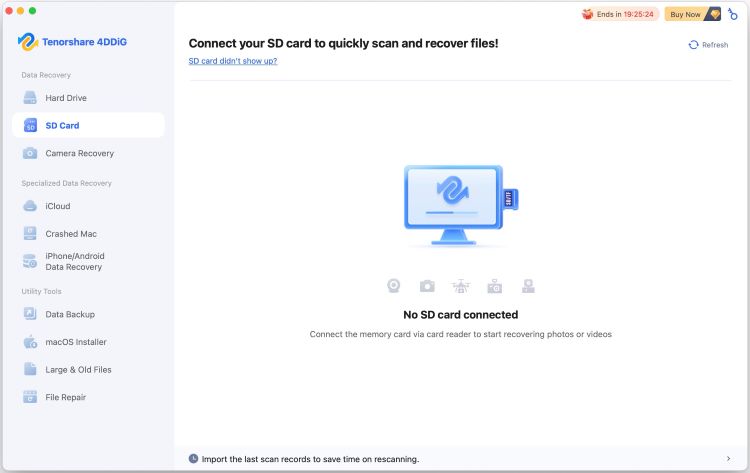
Secure Download
Secure Download
Way 2. Using PhotoRec
PhotoRec is also one of the free SD card recovery software designed to recover lost files from storage devices, including formatted SD cards. It scans the raw sectors of your card to locate files that are no longer visible in the file system. Let's see how to use it to recover files from accidentally formatted SD card on a Mac.
- Download PhotoRec (part of TestDisk) from its official site and unpack the downloaded archive to a folder on your Mac.
- Open the "Terminal" application from "Applications > Utilities".
- Use the "cd" command to navigate to the folder where you extracted PhotoRec/TestDisk.
- Run PhotoRec with administrator privileges by typing "sudo ./photorec" and press "Enter".
- In PhotoRec, use the arrow keys to select your SD card from the list of media and press Enter on "Proceed".
- If PhotoRec detects existing partitions, select the desired partition and press Enter on "Search". Otherwise, select "No partition" to scan the whole device.

- Choose the file system type. For most SD cards, select "Other".

- Select the scan type: "Free" scans only unallocated space (faster), while "Whole" scans the entire SD card (slower but more thorough).
- Select the destination folder where recovered files will be saved. Navigate using arrow keys, press "Enter" to open a folder, and press "C" to confirm.

- Allow PhotoRec to complete the scan. You can interrupt it, but the more time you allow, the more files it will recover.
- When finished, PhotoRec will show a summary of recovered files. Press "Quit" to exit. Recovered files can now be found in the destination folder you selected.
Way 3. Restore from Time Machine Tool
Time Machine is macOS’s built-in backup solution, designed to automatically save copies of your files and system data. If your SD card was backed up before it was formatted, you can use Time Machine to restore lost/deleted files safely. Here's how to recover data after formatting SD card using Time Machine.
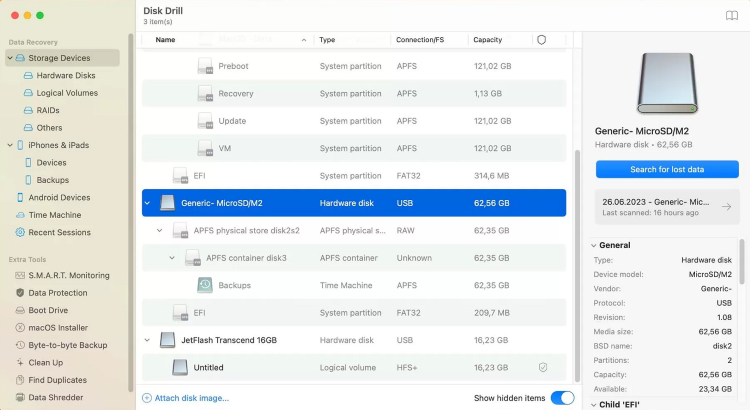
- Connect your SD card to the Mac.
- Click the "Time Machine" icon in the menu bar and select "Enter Time Machine".
- Use the timeline on the right-hand side to navigate to a backup made before the SD card was formatted.
- Browse the folders to locate the files or folders you want to restore.
- Select the desired files and click the "Restore" button to recover them to their original location or choose an alternative folder on your Mac or SD card.
How to Prevent an SD Card from Being Formatted?
The best way to protect your data is to take preventive measures before accidents happen. In this section, we’ll show practical steps on how to prevent an SD card from being accidentally formatted, helping you safeguard your photos, videos, and other important files.
- Enable Write Protection: Use the lock switch on your SD card to prevent changes or formatting.
- Back Up Your Data: Regularly copy your SD card files to a computer, external drive, or cloud storage.
- Use Good Devices: Avoid cheap or damaged card readers that may cause errors.
- Eject Safely: Always remove your SD card properly to prevent corruption.
- Limit Device Switching: Don’t use the SD card in too many different devices.
- Format Only When Needed: Only format your SD card when necessary and double-check before confirming.
- Use Protection Software: Some apps can lock your SD card or block accidental formatting.
FAQs About Formatted SD Card
What happens when I format an SD card?
When you format an SD card, all the stored data is removed, and the file system is reset. It makes the card ready for new data, but the old files are not completely erased until they are overwritten.
If I format my SD card can I get everything back?
If you format your SD card, you can often get your files back, but only if no new data has been written to it. You can use data recovery software like 4DDiG to scan the card and restore your lost files. However, if you keep using the SD card after formatting, the old data might be overwritten and lost forever.
How to recover formatted SD card without computer?
Recovering a formatted SD card without a computer is very limited. You can try mobile apps on Android, but they usually work only for deleted files and not full formatting. Besides, if your files were backed up to the cloud, such as "Google Photos" or "iCloud," you can restore them from there.
Can I use the CMD command to recover formatted SD card data?
No, you generally cannot fully recover files from a formatted SD card using CMD commands. Commands like chkdsk or attrib may fix minor errors or make some hidden files visible, but they cannot restore deleted or fully formatted data.
Conclusion
Learning how to recover files from a formatted SD card can save you from losing important data. While manual fixes may work, they often miss deeply buried files. For a faster and more reliable solution, you can use 4DDiG Data Recovery, which easily scans your formatted SD card and helps you recover lost files on both Windows and Mac.
Secure Download
Secure Download



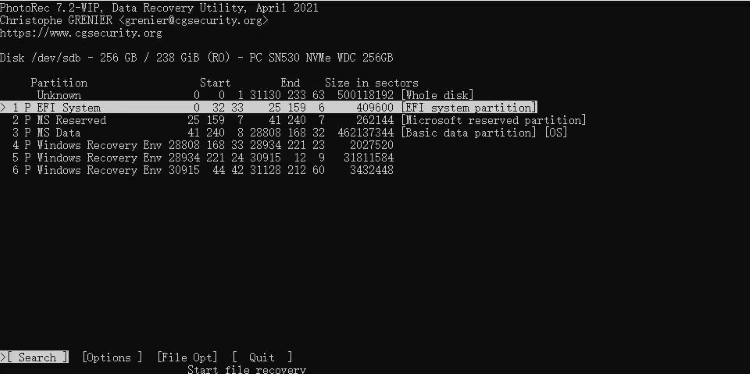
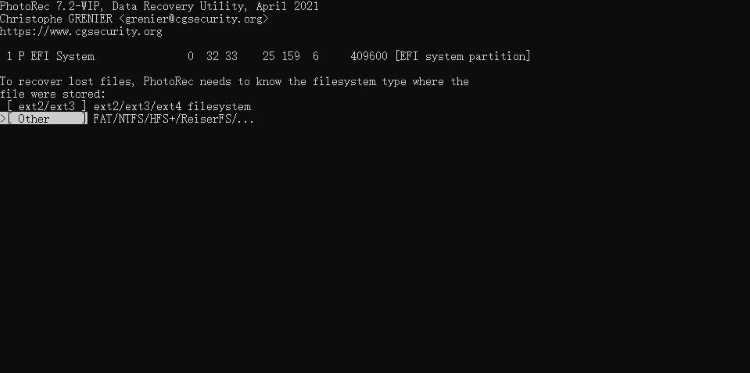
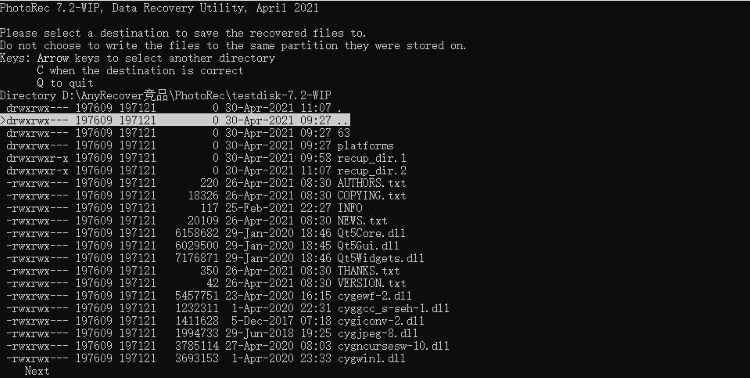
 ChatGPT
ChatGPT
 Perplexity
Perplexity
 Google AI Mode
Google AI Mode
 Grok
Grok