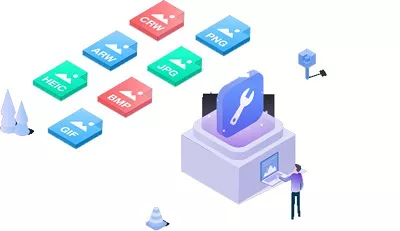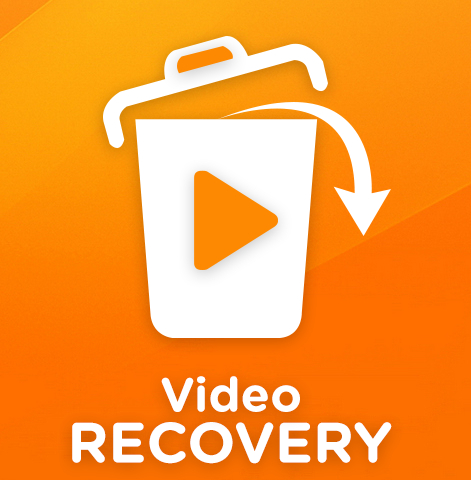What's the Best Free Windows 10 Data Recovery Software in 2026
Looking for free tools in 2024 to find lost files on Windows 10? Here's the best list for you. Ever lost an important file and felt panic? Photos, work files, or even favorite games - losing them can be a big headache, right? And thinking about what you might lose next can be super stressful.
But what if there was a way to get those files back for free?
Yes, it's possible! True, only a few programs do this without charging a penny, and many others let you recover small files for free. But finding them among so many options is hard work. That's where we come in!
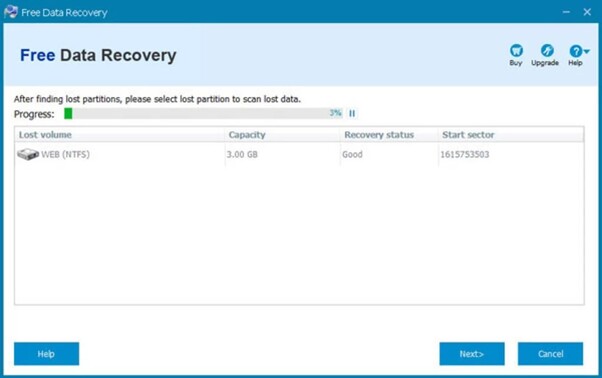
Part 1: Is There Any Free Data Recovery Software for Windows 10?
We've checked out what's available and made a list of the top 9 free data recovery programs for Windows 10 in 2024. We chose them based on how safe they are, what they can do, what other people say about them, and more.
So, if you're worried about losing more files and want a free way to get them back, you're at the right spot. Are you ready to find out how to solve this problem like an expert? Then, don't stop here; keep reading!
Top 1: 4DDiG Free Data Recovery Software
Starting off our list is the 4DDiG Free Data Recovery Software Software. This handy tool promises a comprehensive data recovery solution. It's specially designed to help you recover up to 100MB data for free.
With this software, you can easily retrieve lost or damaged files from a myriad of devices. Whether it's a crashed computer, external hard drive, local disk, or even an SD card, 4DDiG has got you covered.
Plus, it boasts compatibility with over 2000 file types and major storage devices, from top brands like HP, Dell, Seagate, and Toshiba. It supports both Windows and Mac operating systems. With 4DDiG, you're just a few clicks away from getting your precious data back.
- Pros
- Cons
-
- Easily recover data from diverse devices.
- Support for 2000+ file types and storage devices.
- High recovery rate of 99%.
- User-friendly interface and fast average recovery time of 5 minutes.
- Completely secure and free for up to 100MB data.
-
- Limited data recovery in the free version (only 100MB).
- Pro version might seem pricey for some at $45.95/month.
Secure Download
User Experience & Review:
4DDiG by Tenorshare boasts a high user rating of 4.5 from 257 reviews, with Techjury praising its swift data recovery and wide OS compatibility. However, they noted limited previews and a potentially lengthy deep scan.
-
Choose a Local Disk
After installing and launching Tenorshare 4DDiG Windows Data Recovery, the home interface will appear, featuring Data Recovery & Advanced Options. In our case, select the local disk where your data was lost from the list of hard drives. Then, click Start to initiate the scanning process. Alternatively, you can pick specific file types in the upper-right corner before scanning.
-
Scanning the Local Disk
4DDiG performs a thorough scan of the selected drive to locate missing data. You can pause or stop the search when you've identified the desired files for recovery. The Tree View provides categories like Deleted Files, Existing Files, Lost Location, RAW Files, and Tag Files. You can also switch to File View to check specific file types such as Photo, Video, Document, Audio, Email, and use the Filter option to refine your search on the right side of the panel.
-
Preview and Recovering Files from the Local Disk
After identifying the target files, preview and restore them to a safe location. To prevent data loss due to disk overwriting, avoid saving them to the same partition where the loss occurred.
Top 2: Recuva
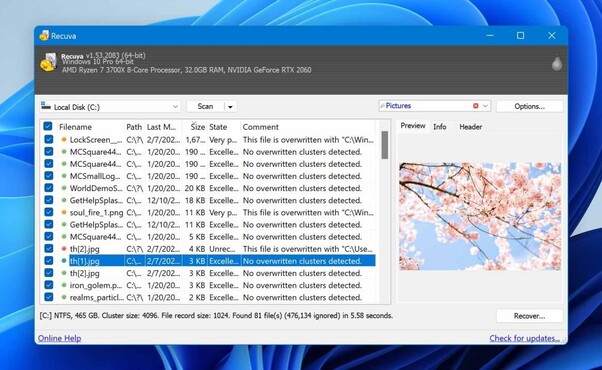
Recuva is another software on our list that helps you get back files you accidentally deleted. Recuva can help you get them back, not just from your computer but also from your recycle bin, camera, or music player.
It can bring back many types of files. It works not only on your computer but also on things like memory cards or USB drives. Even if your drive is broken or you just set it up, Recuva can still find your files.
- Pros
- Cons
-
- Can find many types of files.
- Works on different devices and storage things.
- Can get files from broken or new drives.
- The free version doesn't limit how big the files can be.
-
- Doesn't have as many options as other similar tools.
- If you use deep search, it can take a long time.
User Experience & Review:
Users find Recuva to be affordable and user-friendly, but it may not delve as deeply as pricier alternatives. TechRadar praises its value, especially for those wanting to try before buying.
Top 3: Puran File Recovery (Windows)
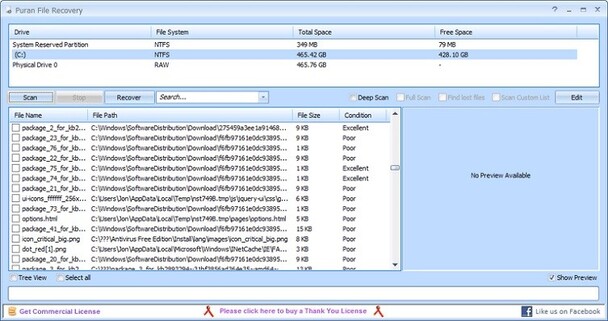
Next on our list is Puran File Recovery. This software lets you retrieve lost files and even discover deleted partitions. Whether it's a hard disk, pen drive, or memory card, you can scan almost any storage recognized by Windows.
The interface is simple but effective. The Quick Scan gives fast results, while the Deep Scan thoroughly checks your drive for lost files.
And if you've formatted your drive, the Full Scan's got your back, recovering files and even detecting different file formats based on their unique patterns. It supports over 50 formats.
- Pros
- Cons
-
- Completely free for personal use.
- Previews available before recovery, ensuring you get what you're looking for.
-
- Lacks features compared to competitors.
- Only for home users, not for businesses.
- Last updated in 2016; not compatible with Windows 11.
User Experience & Review:
Puran File Recovery boasts a stellar 4.9/5 rating on CNET. Users praise its ease of use, highlighting its effectiveness in recovering files, though some find its scanning a tad slow.
Top 4: TestDisk Data Recovery (Windows, Mac)
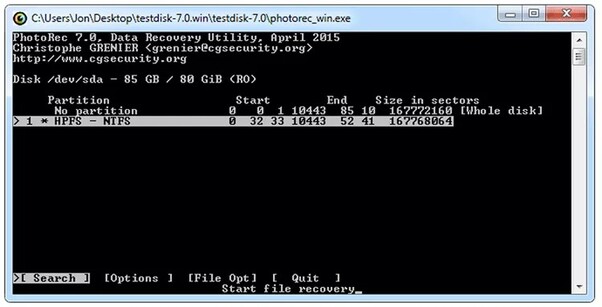
TestDisk Data Recovery is designed to help get back lost partitions and make non-booting disks work again.
TestDisk can fix partition tables and retrieve FAT32 boot sectors. It can rebuild different boot sectors and save files from various file systems such as FAT, exFAT, NTFS, and ext2.
For beginners, TestDisk collects detailed information about a problematic drive. Expert users will find it helpful for onsite recoveries. This software supports many operating systems, from DOS and Windows to Linux, MacOS X, and others.
The best part is that it's open-source and totally free.
- Pros
- Cons
-
- Free and open-source.
- Works with many filesystems.
- Repairs non-booting devices and partition tables.
-
- It's a command-line tool, which might not be everyone's favorite.
- Not for users who prefer graphical interfaces.
- Only for home use, not for businesses.
User Experience & Review:
TestDisk has a rating of 4.1/5 on G2. Users appreciate its data recovery capabilities, especially for accidentally deleted files, though some find it a bit complex. Techradar highlights its suitability for regular PCs and laptops but suggests it might not be ideal for critical business data.
Top 5: SoftPerfect File Recovery (Windows)
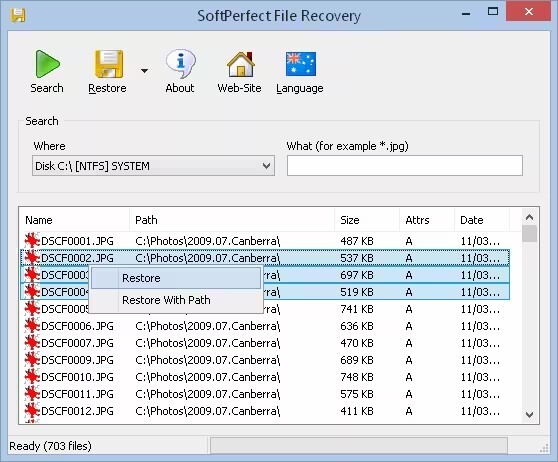
SoftPerfect File Recovery is a handy tool for those unexpected moments when files get deleted. This software quickly retrieves lost documents from hard disks, USB drives, and SD cards.
It's compatible with both FAT and NTFS file systems. As it scans, SoftPerfect ensures the safety of your data by compressing and encrypting it.
A standout feature is its portability. You don't need to install it; just load it onto any device and start recovering files. Even better, this tool is available for free.
Though SoftPerfect isn’t getting updates anymore, its last version is still a reliable choice for straightforward file recovery.
- Pros
- Cons
-
- Free and lightweight.
- Recovers data with encryption and compression.
- Supports a range of storage media.
- Portable, with no installation needed.
-
- Doesn't offer image file previews.
- Works only with FAT and NTFS file systems.
User Experience & Review:
Users appreciate SoftPerfect File Recovery for its lightweight, web-based approach and barcode support, making it a go-to for diverse industries.
Top 6: Windows File Recovery (Windows)
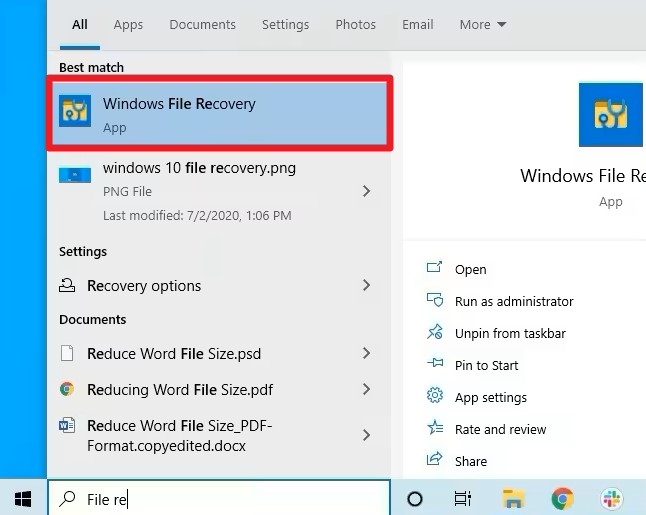
Windows File Recovery is Microsoft's own tool designed specifically for Windows 11/10 users to retrieve their lost files. Available for free on the Windows app store, you can swiftly download and use it on your device.
At its core, this is a command-line tool, offering users the ability to restore files from various devices like pen drives, local hard drives, and SD cards.
What makes this tool stand out is its precise search capability. You can zero in on the lost file by searching with keywords, file names, extensions, or paths.
- Pros
- Cons
-
- Free of cost.
- Supports recovery of numerous file formats, including PDF, JPEG, MPEG, and more.
- Works across a range of devices like SSD, HDD, USB, and memory cards.
- Compatible with various file systems, including FAT, NTFS, and exFAT.
- Advanced search lets you specify keywords, file names, and paths.
-
- Being a command-line tool, it might be challenging for beginners.
- Lacks a graphical user interface (GUI).
User Experience & Review:
Windows File Recovery has a 2.7/5 rating on Microsoft Store. Users appreciate its recovery abilities but wish for a simpler, click-based interface.
Top 7: Glarysoft File Recovery Free
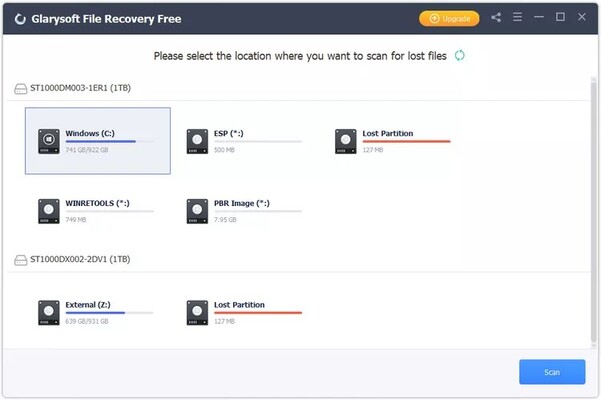
Glarysoft File Recovery Free is another efficient tool for data recovery. It brings back your lost files without hassle.
Just download, and with two simple steps - Scan and Save, your files are back. This software is free from ads and malware, ensuring a smooth experience.
Glarysoft can recover documents, photos, and other files. You can scan based on partitions or let the software sort by file type, name, size, or creation date.
With support for FAT, NTFS, and NTFS + EFS file systems, it covers a broad range of file recovery needs.
- Pros
- Cons
-
- User-friendly interface for easy viewing of deleted files.
- Choose any folder for data recovery.
- Recovers a wide variety of file types, including those on NTFS systems.
-
- It needs to be installed; no portable version.
- Setup might include another program.
- Doesn't provide chances of successful file recovery.
User Experience & Review:
TechRadar.com finds Glary user-friendly and efficient for SSDs and HDDs. However, its inability with unmountable devices may lead to seeking paid options.
Top 8: FreeUndelete (Windows)
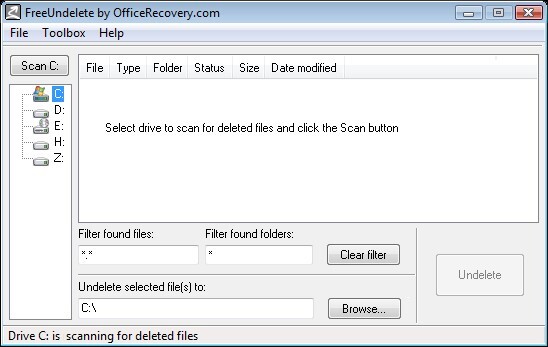
FreeUndelete is a handy tool for Windows users. If you've deleted files, even from the Recycle Bin, this software can recover them. It's compatible with common Windows systems like NTFS (1.0 and 2.0), as well as Vista, XP, 2000, and NT.
It also works with FAT12, FAT16, and FAT32 systems. Once it finds your files, you decide where to save them. The software is free for personal use, with no ads or spyware. However, businesses need to pay for it.
- Pros
- Cons
-
- Recovers files from devices like hard drives and memory cards.
- User-friendly.
- Available as a portable version on a USB.
- Efficiently sorts and locates files.
- Recovers multiple files at once.
- Predicts if the recovery will succeed.
-
- Not free for business use.
User Experience & Review:
FreeUndelete received mixed reviews, with PCWorld giving it 2.5 stars and CNET users rating it 3.2 stars. While some users found it helpful in tracking down deleted files, others mentioned it requires patience and may not always be effective.
Top 9: Wise Data Recovery
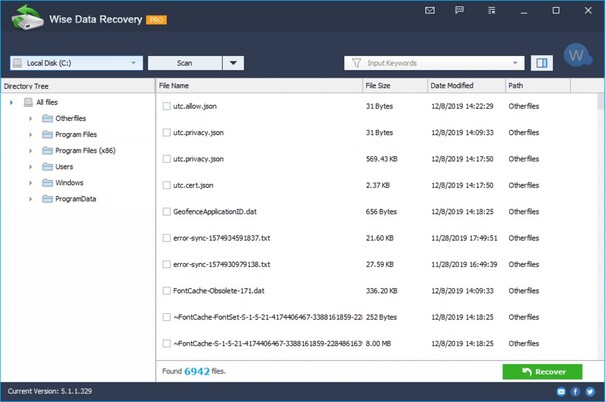
Introducing Wise Data Recovery, the final software on our list. It's a reliable tool that helps you retrieve lost files like photos, videos, documents, and emails.
If you've mistakenly deleted data or faced issues like disk formatting or virus attacks, this software is here to help. You can recover data from various places, including your PC's local and external drives, USBs, SD cards, and even mobile phones.
Plus, it's compatible with many file systems such as FAT, NTFS, and HFS. The free version lets you recover up to 2 GB of data.
- Pros
- Cons
-
- Supports a wide range of file types.
- Efficiently retrieves data from different devices.
- Quick scanning feature saves time.
- Offers a portable version, preventing data overwriting.
- Works well with most Windows versions and has a version for Mac.
-
- Recovery doesn't keep the original folder structure.
- Doesn't show the chances of successfully recovering a file before you try.
User Experience & Review:
Cnet gave Wise Data Recovery a rating of 3.5/5. TechRadar suggests it's great for retrieving deleted files but might fall short for damaged hard drives.
Part 2: Frequently Asked Questions
Q 1: Is there a free data recovery tool with no limit?
Ans: Yes, Recuva offers unlimited data recovery for Windows users, handling files from various storage devices.
Q 2: Can 4DDiG Free recover USB drives?
Ans: Absolutely! 4DDiG can retrieve data from USB drives, SD cards, and even formatted HDDs.
Q3: Is it safe to use data recovery software?
Ans: Using data recovery software is secure. They simply bring back lost files and won't misuse your private info.
Conclusion
Losing your vital files can be distressing, but thankfully, there's a ray of hope. As we explored, there are numerous free data recovery tools available in 2024 for Windows 10 users, each with its strengths and limitations. You must choose a tool that best suits your needs and device compatibility. Always remember, your data's safety and privacy are paramount. So, don't let the panic of lost files weigh you down. Check out this list, pick your best match, and get your files back in no time. Ready to take the next step? Choose a software, such as 4DDiG Free Data Recovery Software from our list and regain control over your lost files today!
💡 Summarize with AI:
You May Also Like
- Home >>
- Windows Recovery Solutions >>
- What's the Best Free Windows 10 Data Recovery Software in 2026



 ChatGPT
ChatGPT
 Perplexity
Perplexity
 Google AI Mode
Google AI Mode
 Grok
Grok