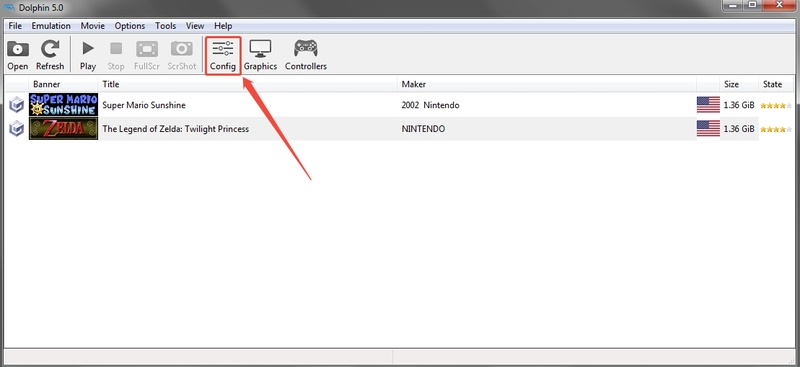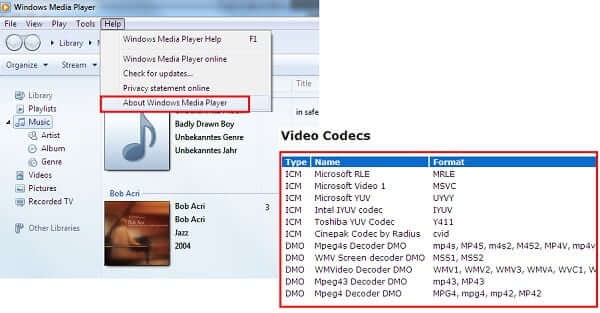How to Convert PNG to JPG in 2026: 7 Free Ways (Online, Free, Batch & More)
PNG images are known for their crisp quality and transparent backgrounds, but sometimes that very quality can make the files too large to share or upload. Whether you want to compress your images for web use, save space, or make them compatible with more devices, learning how to convert PNG to JPG is essential.
This guide walks you through the most effective ways to convert images from professional batch tools to free built-in and online options.
Part 1. Why Convert PNG to JPG?
PNG and JPG are two of the most widely used image formats today, but they serve different purposes.
- PNG (Portable Network Graphics): Supports transparency and lossless compression, making it ideal for design and graphics.
- JPG: uses lossy compression that significantly reduces file size while maintaining acceptable visual quality.
When comparing PNG vs JPG, JPGs are better for photos, social media uploads, and websites where speed and compatibility matter most. When you convert PNG to JPG, you can:
- Reduce file size by up to 80% for faster uploads.
- Improve compatibility across apps, devices, and browsers.
- Make it easier to email or store large numbers of photos.
☞ You May Also Like:
Part 2. How to Use the Best Way to Batch Convert PNG to JPG in High Quality
If you need to convert hundreds of PNG images quickly, an AI-powered solution is the most efficient choice. 4DDiG Photo Repair recently introduced a powerful Image Format Converter feature that can convert multiple image file types (PNG, HEIC, CR2, BMP, etc.) to JPG in bulk while preserving image clarity and color accuracy.
4DDiG works locally on your computer and won't upload your images to its server, ensuring high-quality output and complete data privacy. It's perfect for photographers, designers, and anyone managing large image libraries.
Secure Download
Secure Download
Steps to Convert PNG to JPG Using 4DDiG Photo Repair:
-
Fire up the 4DDiG File Repair software after installation. Select "More Repair Tools", then click "Image Format Converter" to proceed.

-
lick "Add Files" to add your images. File types like PNG, HEIC, BMP, CR2 are supported.

-
Click the "Convert" button after you have added all the images to begin automatic batch conversion with 4DDiG.

-
Once converted, you can check the results with image previews. Click "Save" and save the converted images to your storage in JPG format.

- Pros
- Cons
-
- Fast and high-quality processing
- Can change photo format from PNG, BMP, CR2, and HEIC to JPG effortlessly
- Supports batch conversion multiple images to JPG in one click
- No size limits, no watermarks, offline processing
- Preserve original high quality after conversion
- Additional features: fix blurry pictures , repair corrupted videos/images, extend photo background with AI
-
- Requires software installation.
Part 3. How to Save PNG as JPG on Windows/Mac/iPhone Using Built-in Tools
You don't always need extra software to convert images, as Windows, macOS, and iPhone all include built-in tools that can quickly convert PNG to JPG. These are great for casual users or when converting just a few images at a time.
1. Turn a PNG File to JPG on Windows Using the Microsoft Paint App
Microsoft Paint, available on every Windows computer, is a quick and simple way to convert image formats. It's perfect for one-off conversions and doesn't require internet access.
-
Right-click the image and select "Open With" and choose "Paint" to open it in the MS Paint App.
-
Now, head to "File" > "Save As" > "JPEG picture" and click "Save".

- Pros
- Cons
-
- Built-in and free to use
- Quick offline conversion
- Super fast and simple, no learning curve
-
- Only one file at a time
- No quality control settings
- No batch conversion for multiple files
2. Transform PNG to JPG on Mac Using the Preview App
The macOS Preview app makes file conversion straightforward and efficient. Besides viewing and editing, it allows you to export images in various formats, including JPG.
Open the image in the Preview app by double-clicking it.
-
Then click "File" from the top right, then click "Export" (not "Save As" to avoid keeping it as PNG).
-
Choose the location to save your image, and in the Format dropdown, you will select "JPEG".
-
Drag the Quality slider (recommend "High" for best results) and click Save.

- Pros
- Cons
-
- No other software needed to get results
- Customizable quality settings.
- Supports batch conversion (open multiple files, select all in sidebar, then export)
-
- No advanced editing like layers or filters.
- Only the very first few images are really converted during batch conversion.
- Might degrade slightly in quality
3. Convert PNG to JPG on iPhone Using the Photos App
On iPhones, the Photos app can export PNG images as JPGs through a simple sharing trick. This is convenient when you need to upload images to apps or websites that don't support PNG.
Open the Photos app and select your PNG image.
-
Tap the "Share" icon in the bottom-left corner and choose "Save to Files", then save the image in Files.
-
Open Files and go to "On My iPhone". Tap and hold on the PNG image, then choose "Quick Actions". Now you can choose "JPEG" and save the image.

- Pros
- Cons
-
- Quick and free built-in method for high efficiency
- Mobile- and iPad friendly to make things smooth
- Keeps your original PNG intact
- Works on any iPhone/iPad
-
- No batch for multiple photos easily
- Slight quality loss is possible
- Not obvious/intuitive for beginners
Part 4. Top 5 Best PNG to JPG Converter Online Free
If you prefer browser-based solutions, several reliable websites can convert PNG to JPG online for free. These are ideal for quick, one-time conversions or when working from a shared or restricted device. Below are the top picks with simple steps.
1. Canva - Change PNG Images to JPG for Free
Canva is more than just a graphic design tool. It also includes a fast and intuitive PNG file to JPG converter. You can upload, edit, and export your images directly from your browser without installing any software. It's ideal for users who want to convert PNG to JPG while making quick edits like resizing or adding filters.
-
Open Canva on your browser and click "Upload your image" or drag the image to the Canva window.
-
Click "Share" and then "Download", set the "File Type" to "JPG", and click "Download".

- Pros
- Cons
-
- Free and easy to operate for all
- Allows light editing before exporting
- No watermark limits
-
- Requires sign-in for some features
- Slightly slower if you get tempted to edit
- File size limit around 100MB
2. ImageResizer PNG to JPG Image Converter
ImageResizer offers a simple and efficient way to convert PNG files to JPG online without registration or watermarks. Its clean interface focuses purely on conversion, allowing you to process multiple images in just a few clicks.
-
Open ImageResizer on your browser and click "Select Images" to add your image.
-
From the "Select an output" section, choose "JPG" and adjust the quality slider if needed.
-
Click "Convert", and when the conversion is complete, click "Download".

- Pros
- Cons
-
- No registration required to start working
- Batch uploads supported
-
- Limited control over compression levels
- Long time to process uploaded images
- Max file size per image ~10MB
3. Adobe Express JPG to PNG Converter
Adobe Express brings professional-quality conversion powered by Adobe's image engine. It lets you convert PNG to JPG instantly while maintaining impressive visual clarity. With a sleek and beginner-friendly interface, Adobe Express is perfect for users who need reliable results without the complexity of Photoshop.
-
Go to Adobe Express converter online and click the "Upload Your Photo" button to choose the PNG file.
-
It will automatically convert, and you just need to click "Download" to save your image.

- Pros
- Cons
-
- Excellent color preservation for useful results
- No software installation needed
- No signup needed for basic use
-
- Requires an internet connection
- 40MB file limit for free users
4. CloudConvert PNG to JPG Converter
CloudConvert is a versatile online tool supporting over 200 file formats, including PNG and JPG. It allows you to fine-tune output quality, resize images, and even automate conversions through cloud integrations. For users needing flexibility and precision, CloudConvert is one of the most powerful ways to convert PNG images to JPG directly in the browser.
-
Go to CloudConvert and click "Select File" to upload the PNG image.
-
Click the "Convert" button and "Download" when the conversion is complete.

- Pros
- Cons
-
- Advanced customization options available
- Supports bulk uploads
- Free tier allows 25 conversions per day
-
- Slower for large files due to server processing.
- Requires free account for more than 10 conversions/day
5. Ezgif PNG to JPG Image Converter
Ezgif is a lightweight yet highly effective PNG file to JPG converter online, best suited for quick and simple tasks. Originally designed for GIF editing, it now supports various image conversions, including PNG to JPG, with fast processing speeds.
-
Go to Ezgif PNG to JPG converter and click "Choose File" to select your PNG image, then click "Upload" to upload it.
Make sure you select "Convert to: JEPG".
-
Now hit the "Convert PNG!" button and click "DOWNLOAD" when the conversion is complete.

- Pros
- Cons
-
- Simple UI and fast operation feature makes it a good pick
- No signup needed
-
- Limited editing or compression control
- Single-file only (no batch)
Part 5. How to Change Image Format from PNG to JPG in Photoshop
For professionals, Adobe Photoshop remains the go-to tool for format conversions, batch processing, and fine-tuning image quality. Using Photoshop's Save for Web (Legacy) features, you can convert individual images or entire folders in several clicks with precision.
-
Open the PNG image in Photoshop and click "File" > "Export" > "Save for Web (Legacy)".

-
In the pop-up dialog, set the Preset to "JPEG" and then click "Save" to kick off the PNG format to JPG conversion process.

- Pros
- Cons
-
- High-quality results
- Batch processing is available
- Professional editing control is a key feature
-
- Requires a paid subscription ($22.99/mo or free trial)
- Unfriendly for new users
People Also Ask about Changing PNG to JPG
Q1: Can Windows convert PNG to JPG?
Yes. You can open any PNG in Microsoft Paint and use the "Save As" > "JPEG Picture" option.
Q2: How to convert PNG to JPG on Mac?
Open the file in Preview, click "File" > "Export", and choose JPEG as the format.
Q3: Can I just rename a PNG to JPG?
No, changing the file extension doesn't convert the file format in most cases.
Q4: Does converting PNG to JPG lose quality?
Some quality loss happens because JPG uses lossy compression, but the difference is minimal for most uses.
Q5: Is PNG as good as JPG?
It depends, as PNG is better for transparency and design, while JPG is ideal for smaller, shareable photos.
Q6: Can I convert a PNG to JPG without losing transparency?
No. JPG doesn't support transparency, so the transparent parts will appear white or black.
Conclusion
Convert PNG to JPG, and you can reduce file size, speed up uploads, and make your images compatible across devices. You can use built-in tools, online converters, or professional software depending on your needs.
For high-quality batch conversion with maximum speed and accuracy, 4DDiG Photo Repair is an all-in-one solution that ensures perfect results every time.
Secure Download
Secure Download
💡 Summarize with AI:
You May Also Like
- Home >>
- Photo Tips >>
- How to Convert PNG to JPG in 2026: 7 Free Ways (Online, Free, Batch & More)
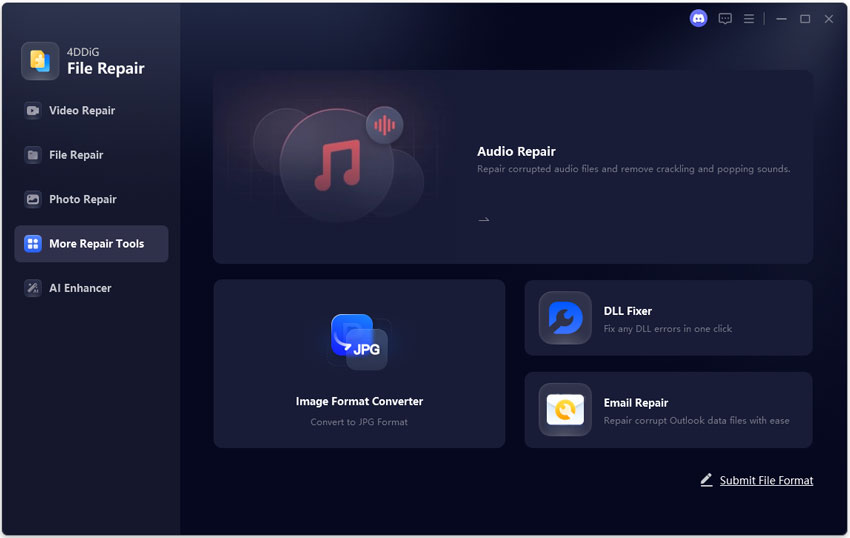
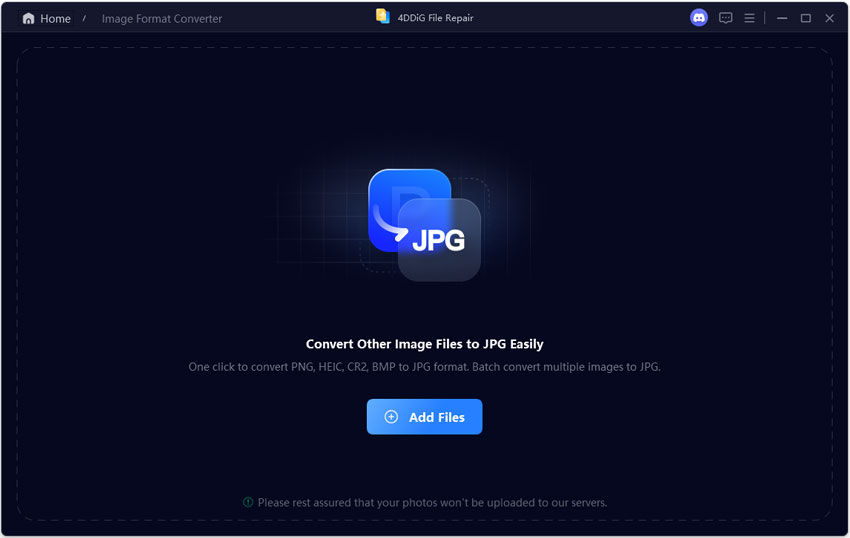
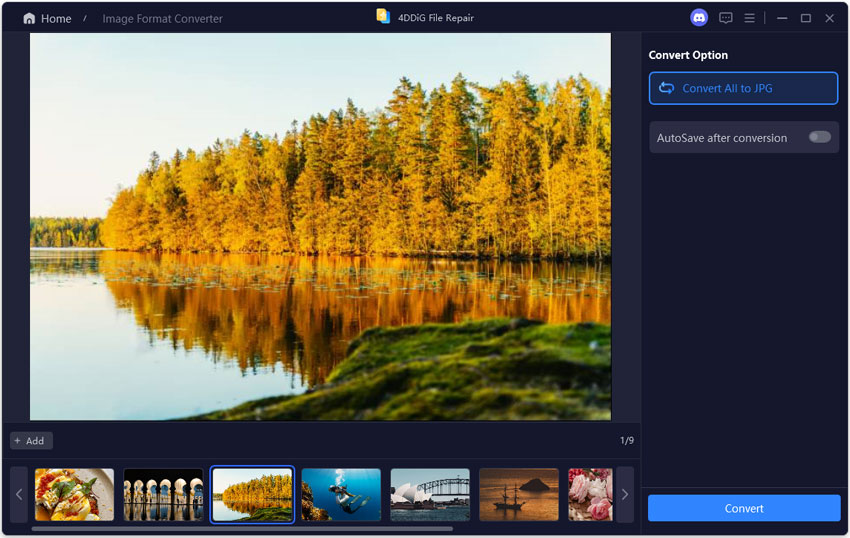
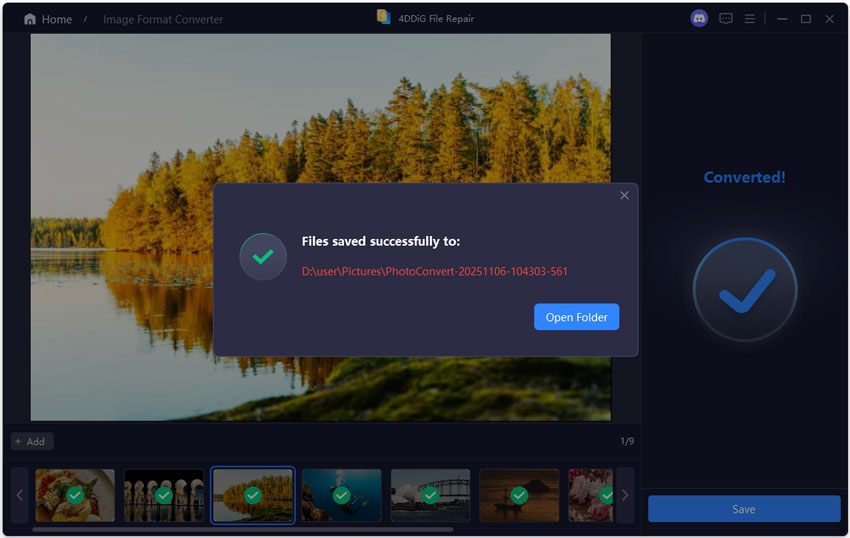
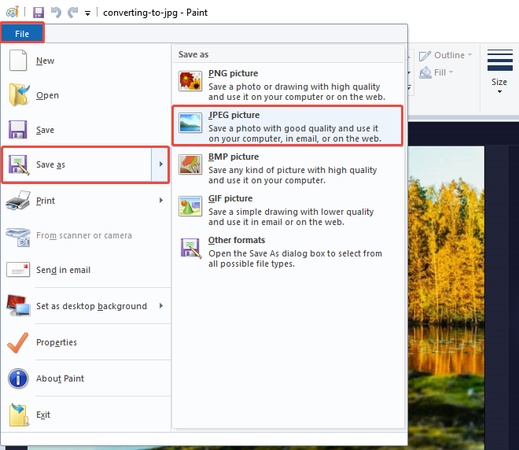
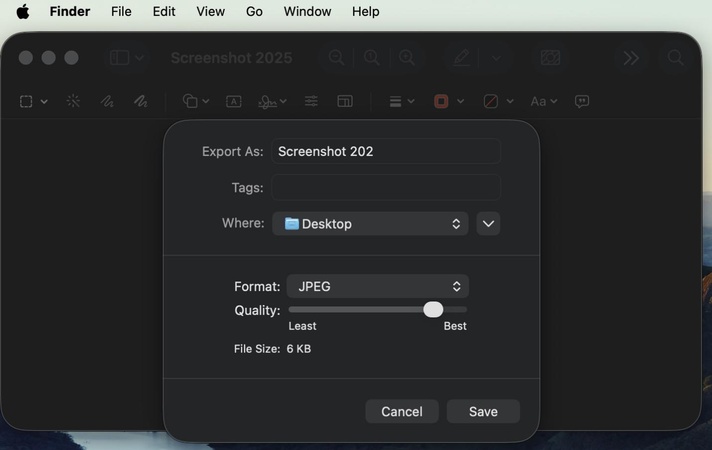
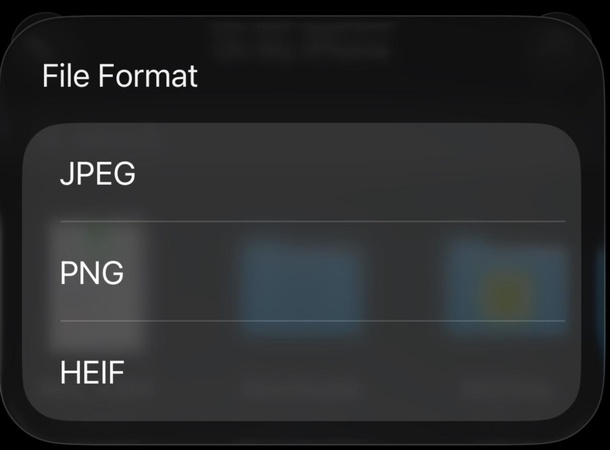
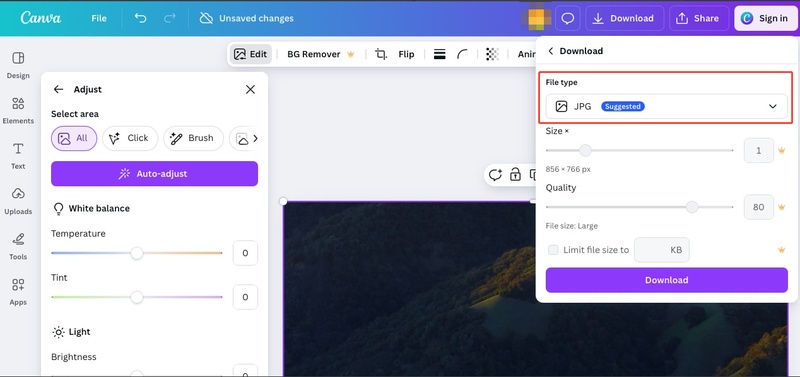
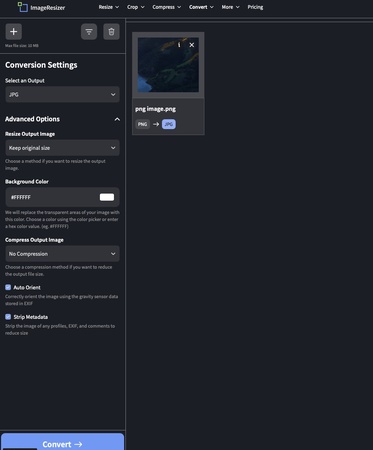

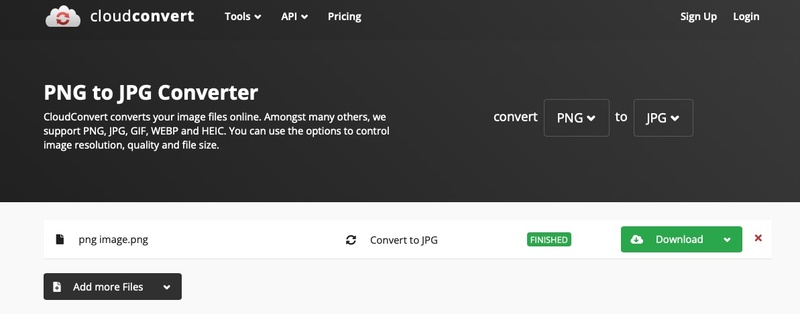
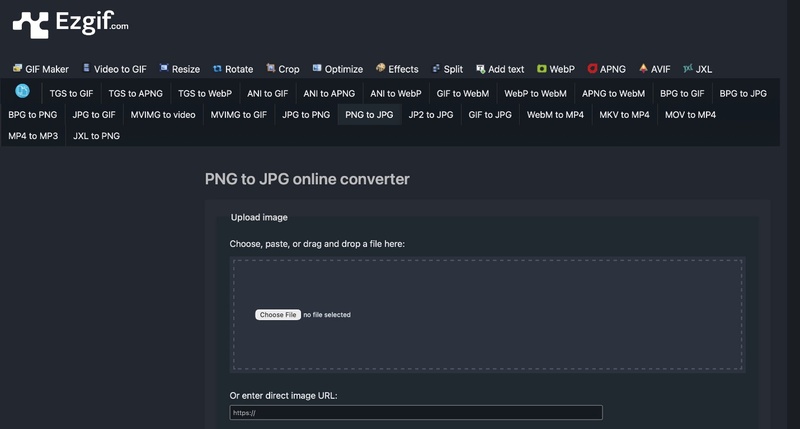
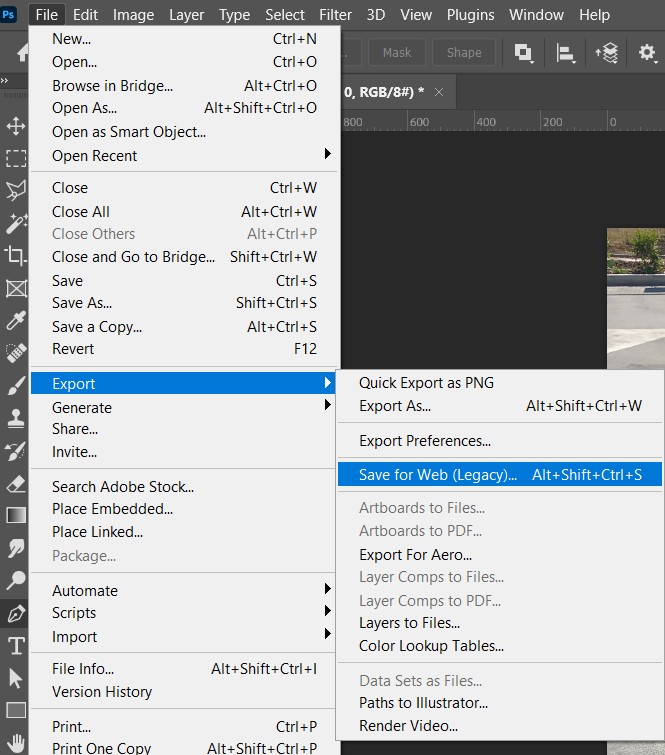
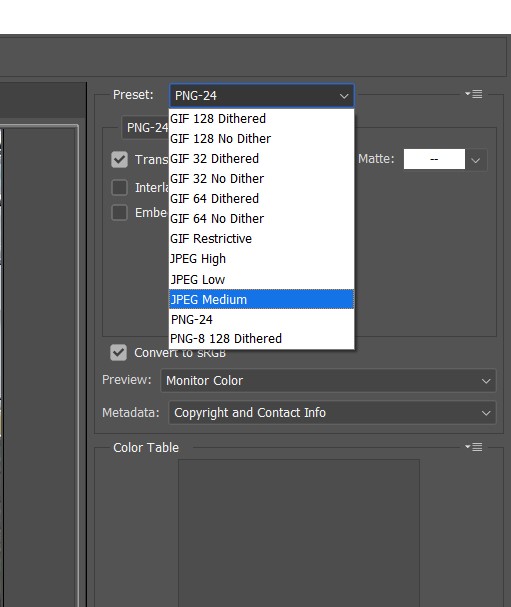
 ChatGPT
ChatGPT
 Perplexity
Perplexity
 Google AI Mode
Google AI Mode
 Grok
Grok