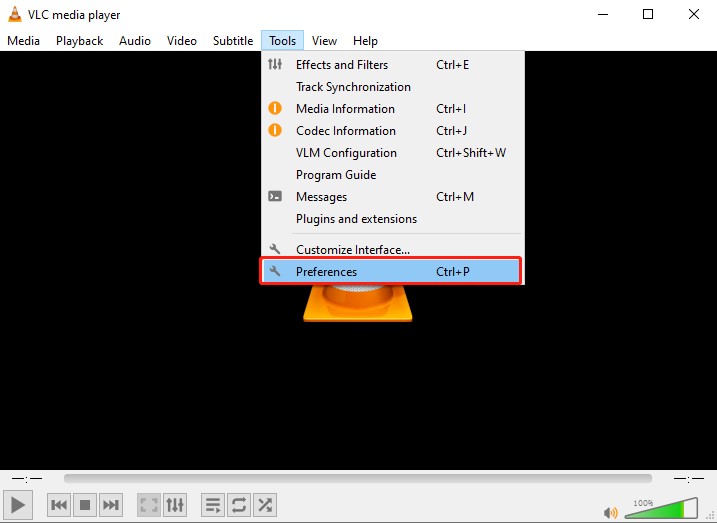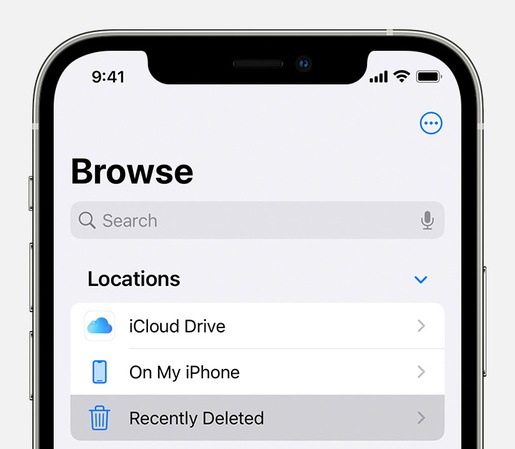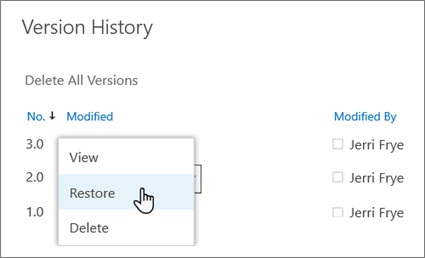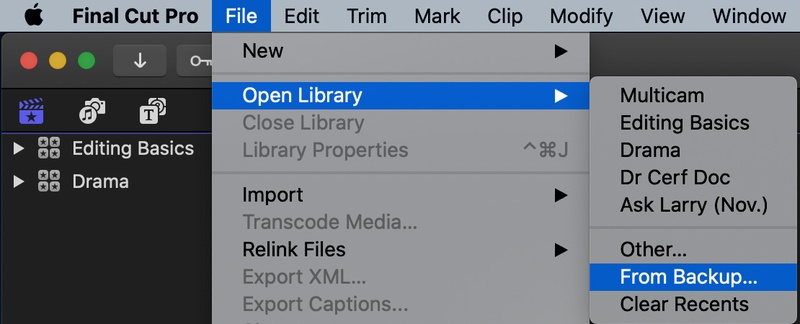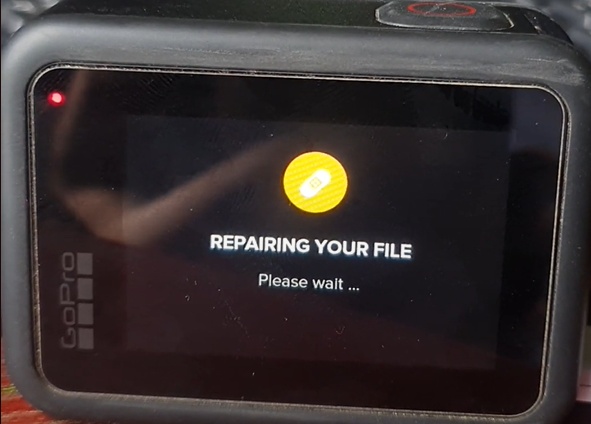AV1 Video Extension: Do I Need It & How to Download It [Anything You Want]
AV1 is selected by ever more videos and streaming services due to its ability to provide superior quality with a smaller file size. The videos may fail to play seamlessly if your computer doesn't have the AV1 Video Extension downloaded. This guide tells you what is AV1 video extension is, why you may need the extension, and how to download it. It also gives you information on what to do when AV1 videos refuse to play.
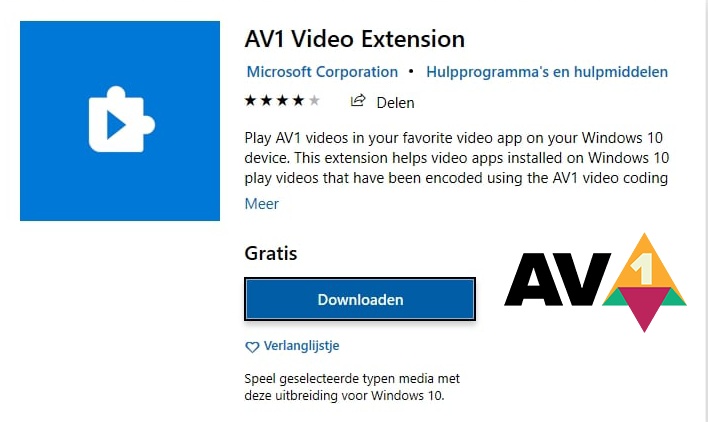
Part 1. What Is the AV1 Video Extension?
AV1 is a modern open video compression standard created by the Alliance for Open Media. It provides better quality videos at a reduced bitrate compared to older formats. The AV1 Video Extension is a Microsoft add-on. This add-on enables Windows 10 and Windows 11 to play AV1 videos in apps like Movies & TV, Windows Media Player, and more.
➡️ Comparison with Previous Codecs (AV1 vs H.264 vs VP9)
If you’re wondering about the difference of AV1 vs VP9 vs H.264, here’s a quick comparison:
- Feature
- AV1
- H.264
- VP9
- Compression
- Best efficiency
- Good efficiency
- Better than H.264
- Quality at Low Bitrate
- High
- Medium
- High
- Royalty Fees
- None (free)
- Yes
- None
- Hardware Support
- Increasing in 2025
- Very common
- Common
➡️ Supported AV1 Players:
Some popular players that support AV1 include:
- VLC Media Player (works with the AV1 Video Extension for VLC or built-in support)
- PotPlayer
- MPV Player
- Microsoft Movies & TV app (with the extension installed)
- Chrome and Firefox browsers (AV1 support is built in)
Part 2. AV1 Video Extension: Do I Need It? (Benefits)
What does the AV1 Video Extension do? In general, if you watch or edit AV1 videos on Windows and your system can’t play them, this AV1 playback assistant becomes important. This extension enables smooth playback without needing to convert the file.
☺️ Who Benefits from Installing It?
- Gamers: Record gameplay in AV1 for smaller files without losing quality.
- Streamers: Watch AV1 streams on platforms like YouTube in high quality with less buffering.
- Video editors: Work with AV1 footage directly in supported apps.
✌ Compatibility Notes:
- Works with Windows 10/11’s built-in players.
- Works with VLC and other media players. So, you do not need any special AV1 Video Extension for VLC.
- Web browsers like Chrome and Firefox already support AV1, so you don’t need the extension there.
- iPhones can play AV1 if the app supports it. No AV1 Video Extension app is needed.
If you’re asking, "Do I need AV1 Video Extension in Windows 11?", the answer is: only if you have AV1 files and your apps can’t play them yet.
Part 3. Is AV1 Video Extension Safe and Free to Use
Yes, the AV1 Video Extension from Microsoft is completely free and safe to download. It’s provided by Microsoft and is accessible in the Microsoft Store.
If you’re worried about the AV1 Video Extension virus, only download it from trusted sources like the Microsoft Store or Windows Optional Features. Beware of random 3rd party websites.
Part 4. How to Download AV1 Video Extension for Windows 11/10 & Mac [2 Ways]
The AV1 Video Extension enables Windows applications such as Movies & TV, Photos, and some third-party players to display AV1-encoded videos. It also makes the playback perfect because without it, you might have errors or blank screens.
By installing this lightweight extension, you can now decode AV1 efficiently. It also removes the need to convert to a different codec to receive smooth, high-quality video. We discuss two reliable AV1 Video Extension installation methods below.
1. Download AV1 Video Extension from Microsoft Store (Recommended)
The most efficient and simple method is to use the AV1 Video Extension available on the Microsoft Store. This makes sure that you get the official version as given by Microsoft without any versions leading to compatibility or security threats. You are also offered auto-update, and your AV1 decoder remains updated by itself without any manual adjustments.
When installed, Windows media apps and supported players will support playing AV1 files with ease, giving better compression and high-quality playback with little or no impact on system performance.
-
Open the official AV1 Video Extension download page.
-
Click “Install” or “Get” and follow the prompts.

Restart your video player.
2. Free Download Through Windows Optional Features (Some Builds Only)
The AV1 Video Extension may be installed in the form of an Optional Feature on some versions of Windows 10 and Windows 11. It is handy when you would like to install it without opening the Microsoft Store.
With Optional Features, you receive an identical official Microsoft codec placed directly into your system. It allows AV1 video playback to run smoothly. This option might not, however, be present on every copy of Windows, and that means that it is not as universal as the store method.
-
Go to Windows “Settings" and then "Apps", then look for "Optional Features”.
-
Click “Add an optional feature”. And in the search box, type “AV1 Video Extension”.
-
If your Windows build supports it, you will see AV1 Video Extension listed. Select it and click “Install”.

Bonus: How to Fix Corrupted/Unplayable Video Files After AV1 Installation Errors
Encountering corrupted or unplayable video files after installing the AV1 Video Extension can be frustrating, especially when the installation process introduces errors like codec mismatches, incomplete installations, or system conflicts. These issues can result in videos that freeze, display errors (e.g., 0xc00d5212), or fail to play altogether.
Fortunately, professional tools like 4DDiG Video Repair, powered by top-notch AI technology, can repair corrupted, unplayable, or damaged video files (H.264, MP4, MKV, AVI, and more AV1-related video formats), including those affected by AV1 installation errors. It does not matter whether the data is badly damaged. It repairs your files without affecting their original quality, which will restore your corrupted videos so you can watch them again in just a few minutes.
Secure Download
Secure Download
Steps to Repair AV1 Videos with 4DDiG Video Repair
-
Launch 4DDiG File Repair Software and go to "Video Repair" from the "Corrupted File Repair" section.

-
Click the "Add Video" button and add your corrupted AV1 videos.

-
Click “Repair All” to instantly repair all your video files damaged or unplayable due to AV1 Video Extension installation issues with one click.

-
Once repaired, you can see the results using the "Preview" button and save the videos by clicking "Save all”.

Part 6. Can I Uninstall AV1 Video Extension
Wonder if you can delete the AV1 Video Extension? The answer is Yes, but only do this if you never watch or edit AV1 videos.
-
Open “Settings", then go to "Apps" and choose "Installed Apps”.
-
Find “AV1 Video Extension” and click “Uninstall”.

People Also Ask about AV1 Video Extension
Q1: Is AV1 better than H.264
Yes. AV1 offers better compression and similar or better quality, which explains the difference between AV1 and H. 264.
Q2: Should I keep an AV1 Video Extension?
Yes, unless you never watch and/or edit AV1 videos. In that case, turning it off will potentially clash with playback.
Q3: Is the AV1 Video Extension available on iPhone?
There is no extra extension that is necessary; iOS apps have AV1 support built in.
Q4: Do you know some AV1 Video Extension app recommendations?
Good ones can be VLC, MPV Player, PotPlayer, and Chrome.
Q5: How to decode AV1 video?
You can use VLC, FFmpeg, or any player that supports the AV1 Video Extension codec.
Xvid Video Codec 2025: Complete Guide for Downloading and Using It
Conclusion
The AV1 Video Extension is a free, safe add-on for Windows users who want to play AV1 videos in built-in apps. It benefits every gamer, content creator, and streamer. When your AV1 videos cannot play because of file damage, 4DDiG Video Repair will fix damaged AV1 videos and get them up and running within a matter of minutes.
Secure Download
Secure Download
💡 Summarize with AI:
You May Also Like
- Home >>
- Video Tips >>
- AV1 Video Extension: Do I Need It & How to Download It [Anything You Want]
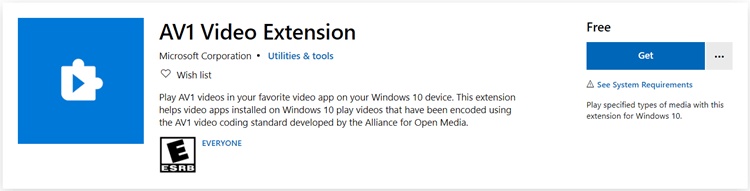
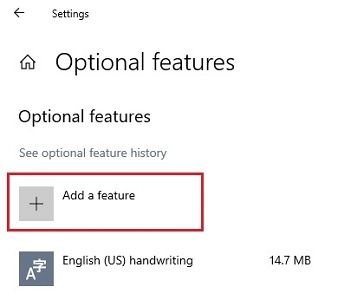




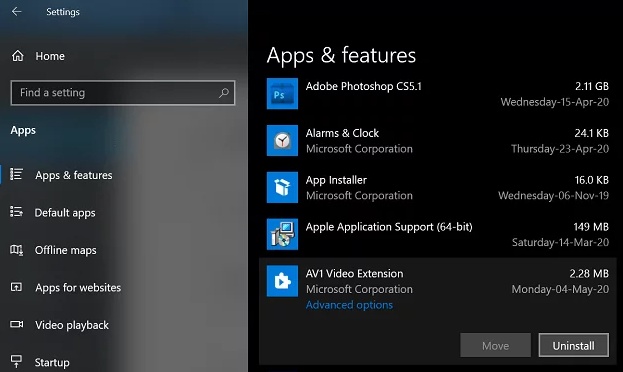
 ChatGPT
ChatGPT
 Perplexity
Perplexity
 Google AI Mode
Google AI Mode
 Grok
Grok