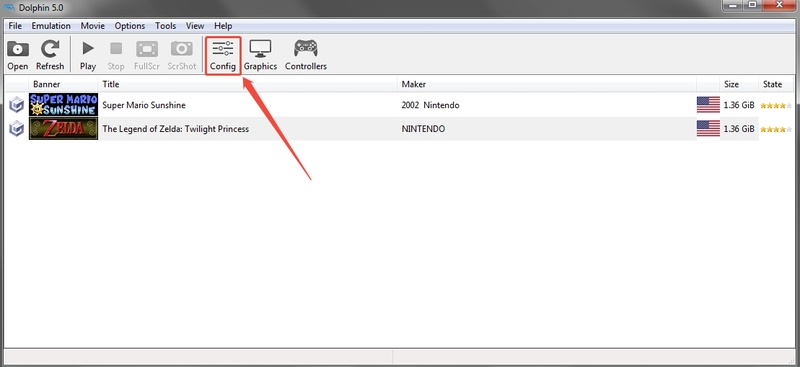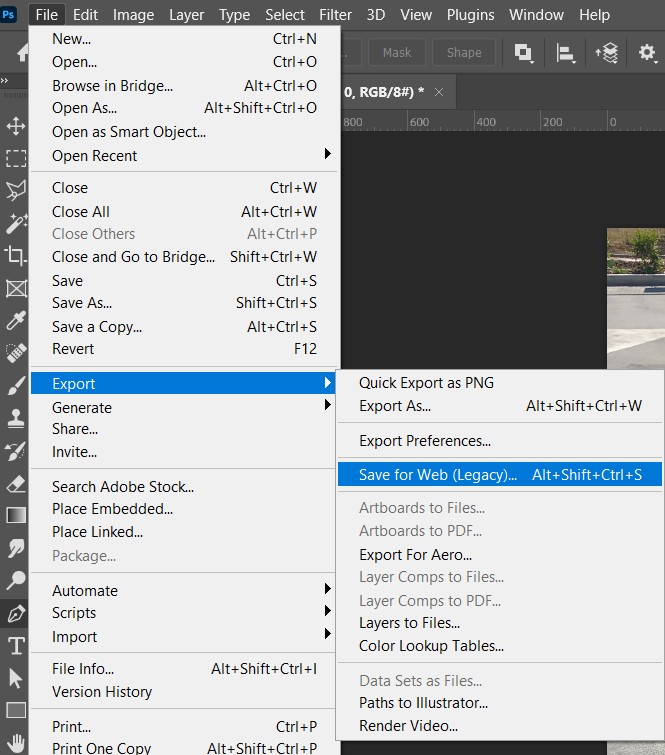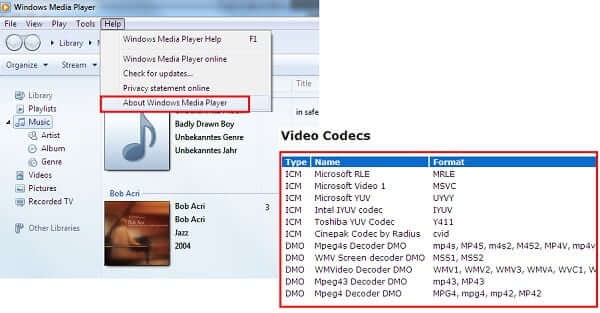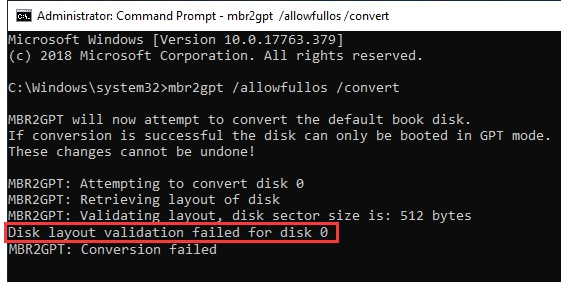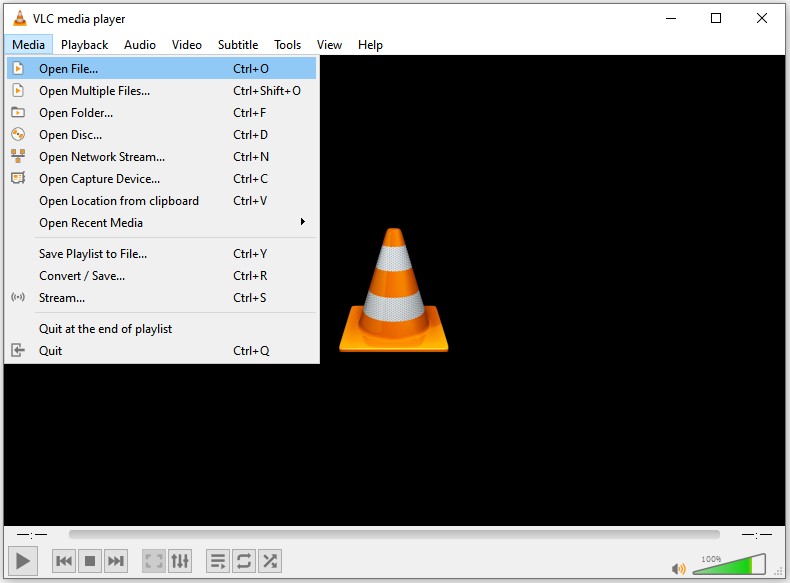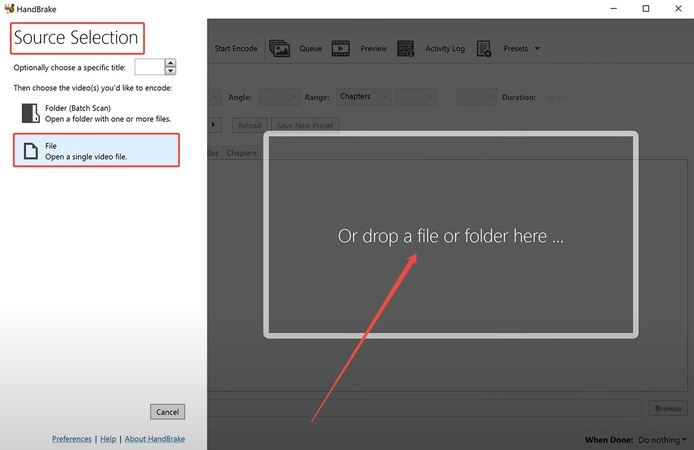How to Convert MP4 to MP3: 6 Easy Methods to Try
Looking for a simple way to save just the audio from your videos? Converting MP4 to MP3 is the perfect solution, it saves storage space and lets you enjoy your favorite music, podcasts, or speeches anytime, anywhere.
In this guide, you’ll discover how to convert MP4 to MP3 on Windows, Mac, and online with fast and reliable methods, so you can easily extract high-quality sound from any video in just a few clicks.
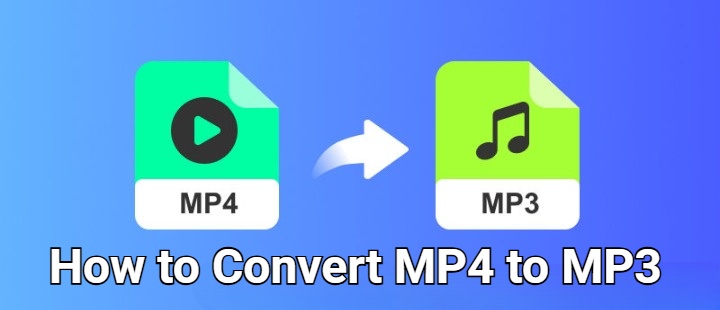
What Is MP3 & MP4?
Understanding the difference between these formats is key to converting MP4 to MP3 effectively and ensuring you get the best audio quality from your video files.
MP4 is a video format that combines video, audio, images, and subtitles into one file. It's widely used for streaming, editing, and playing videos online due to its excellent compatibility with most devices and players.
MP3, on the other hand, is a simple audio format that compresses sound files without substantial loss of quality. On the plus side, it’s great for storing music, podcasts, and audiobooks because the files are smaller than video files.
How to Convert MP4 to MP3 on Windows?
If you want to convert MP4 to MP3 on a Windows computer, you’ll be glad to know there are several simple ways to do it. Let’s go with two trusty approaches to learn how to convert MP4 to MP3 fast and without hassle.
1. Using VLC Media Player
VLC Media Player is an open-source, free media toolkit that plays most multimedia files. It’s also excellent if you’ve ever wondered how you can convert MP4 to MP3 without installing additional software.
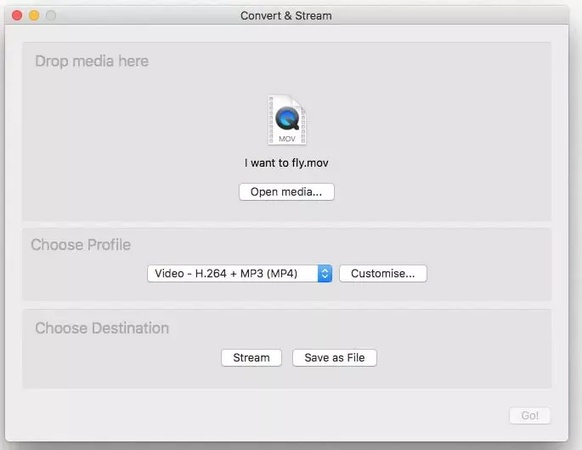
Steps to convert MP4 to MP3 with VLC Media Player:
Launch VLC Media Player on your Windows PC.
Click “Media → Convert / Save”.
Click “Add” to import your MP4 file.
Select “Convert / Save” again.
Under “Profile”, choose “Audio – MP3”.
Click “Browse” to specify the output location of the file.
Press “Start” to begin converting.
2. Using Windows Media Player
If you’re looking to convert MP4 files to MP3, Windows Media Player is also a great option since it performs a similar job to iTunes.
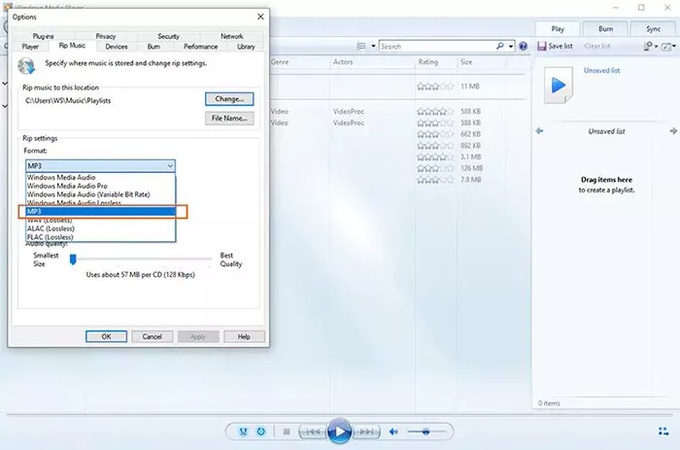
Steps to convert MP4 to MP3 with Windows Media Player:
-
Launch Windows Media Player and open the MP4 video you want to convert.
Click “Organize → Options → Rip Music”.
Under “Rip settings,” select MP3 as the format.
Choose your output directory, then click “Apply” and “OK”.
-
Play the video, and Windows Media Player will rip it into an MP3 file.
How to Turn MP4 into MP3 on Mac?
Apple provides built-in tools that make it easy to convert MP4 to MP3 format in just a few steps. If you’re wondering how to convert MP4 to MP3 on a Mac, here are two quick and reliable methods you can try.
1. Using iTunes
iTunes is a very convenient way to manage your multimedia files on macOS. In addition to keeping your music library organized, it’s also helpful when you want to find the most effective way to learn how to convert MP4 to MP3.
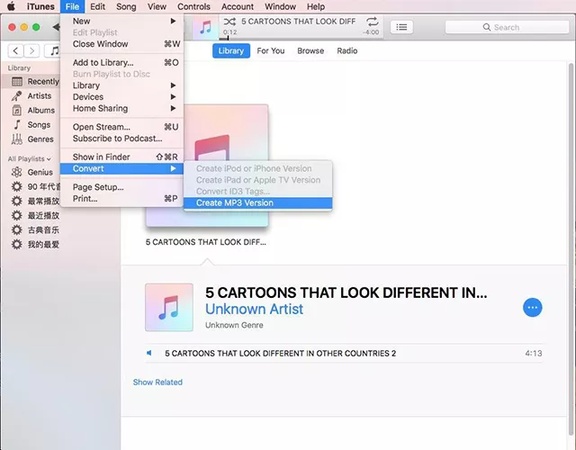
Steps to convert MP4 to MP3 on mac with iTunes:
Launch iTunes and add the MP4 file you want to convert.
Open “Edit → Preferences → General → Import Settings”.
For “Import Using,” choose MP3 Encoder and click “OK”.
-
Return to your library, click on the MP4 file, and choose “File → Convert → Create MP3 Version”.
-
iTunes will automatically create a new MP3 version of your file.
2. Using QuickTime Player
QuickTime Player is another built-in Mac app that lets you convert MP4 to MP3 effortlessly. It’s a simple and reliable tool for extracting audio from your video files without needing any extra software.
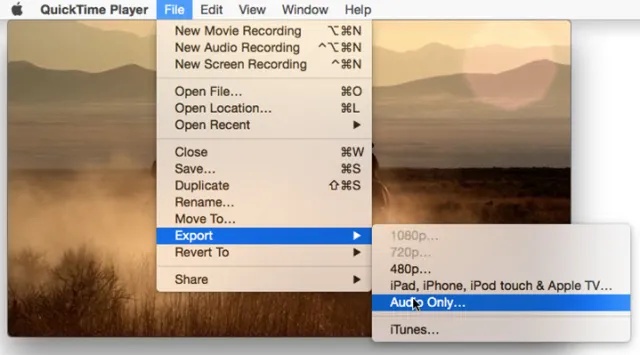
Steps to convert MP4 to MP3 with QuickTime Player:
Load your MP4 file into QuickTime Player.
Go to “File → Export As → Audio Only”.
Select the destination folder and press “Save”.
-
Your MP4 video will be converted into an MP3 format by QuickTime.
How to Change MP4 to MP3 Online?
For software-free solutions, online converters are the simplest answer. You can use them on any device, anywhere. Here are two trusted online tools that can help you convert MP4 to MP3 directly in your browser. These are also great if you want to handle MP4 to MP3 in bulk.
1. Using Online Audio Converter
Online Audio Converter is a free online video and audio conversion tool that supports up to 300 different file formats. It is ideal for users looking to find an answer to the question of how can you convert MP4 to MP3.
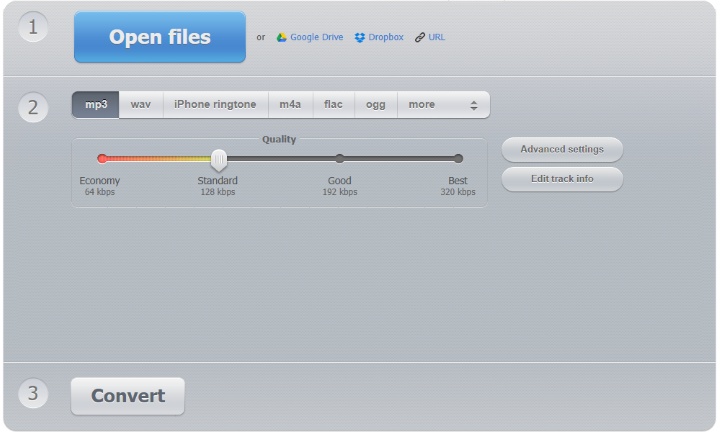
Steps to change mp4 to mp3 with Online Audio Converter:
Go to online-audio-converter.com.
-
Click “Open Files” and upload the MP4 video you want to convert.
Choose MP3 as the output format.
Adjust settings such as bit rate or quality if necessary.
Hit “Convert” to start the process.
-
Click “Download” to save the MP3 file once the conversion is complete.
2. Using CloudConvert
Another good option is CloudConvert, which can handle more than two hundred formats. It’s particularly useful for users who need to efficiently convert MP4 to MP3 in bulk.
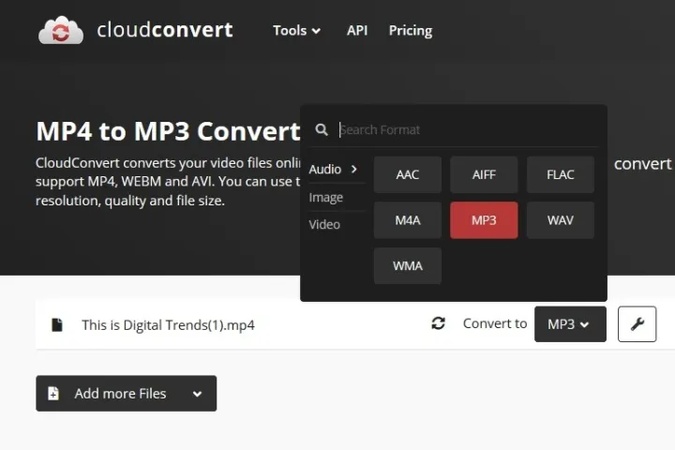
Steps to make MP4 into MP3 with CloudConvert:
Visit cloudconvert.com.
-
Upload your MP4 file(s) from your computer, Google Drive, or Dropbox.
Select MP3 under the “Convert to” menu.
-
If you want to customize the audio bitrate or trim unwanted sections, click the Settings icon.
Click Convert and wait for the process to finish.
Save the converted MP3 file to your device.
How to Recover Your Lost MP3/MP4 Files?
Tenorshare 4DDiG is a professional data recovery software designed to easily recover deleted, lost, or corrupted photos, videos, and audio files from your PC, hard drive, USB drives, SD cards, and cameras.
Whether your files went missing due to conversion issues or accidental deletion, 4DDiG can restore vanished files in minutes, ensuring you never lose important data again.
Main Features of 4DDiG Data Recovery:
- Flexible Recovery: Supports recovery of audio, video, images, and more lost due to deletion, formatting, drive errors, or human mistakes, including MP3, MP4, MOV, and AVI.
- High Recovery Rate: Uses advanced scanning algorithms to locate even deeply buried files with 99% success rate.
- User-Friendly: Anyone can use it, no special technical skills are required.
- Preview Before Recovery: You can preview recoverable MP3 or MP4 files before restoring them.
- Flexible Save Options: Recovered data can be saved anywhere you choose.
How to recover deleted MP3/MP4 files with 4DDiG:
If you’ve been exploring how to convert MP4 to MP3 and accidentally deleted your files, here’s how to get your music back:
Secure Download
Secure Download
-
After downloading installing 4DDiG, open it and choose the location
where your files were deleted.

-
Click to begin scanning. 4DDiG will search for all deleted or lost
files. When it’s done, click “Recover” to proceed.

-
Preview the results and locate your MP3 or MP4 file.

-
When prompted, select a secure folder and click “Save Now” to store your
restored files.

Conclusion
With these simple methods, converting MP4 to MP3 on Windows, Mac, or online has never been easier. Whether you’re saving your favorite soundtrack, podcast, or voice recording, these tools make it quick and effortless.
And if something goes wrong, say you lose a file mid-conversion, 4DDiG Data Recovery has your back. In just minutes, you can recover lost MP3 or MP4 files safely and securely.
Secure Download
Secure Download




 ChatGPT
ChatGPT
 Perplexity
Perplexity
 Google AI Mode
Google AI Mode
 Grok
Grok