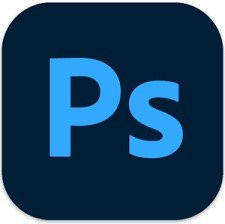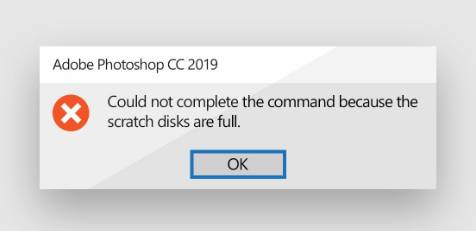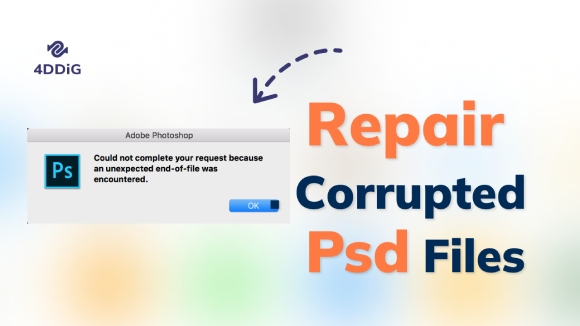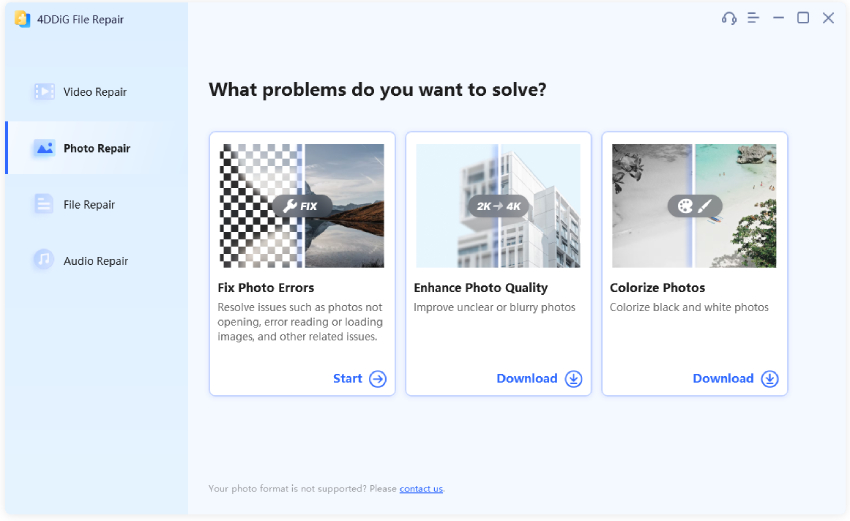How to Unblur an Image in Photoshop? Step-by-step Guide in 2026
Are you looking to learn how to unblur an image in Photoshop? Follow our step-by-step guide and try 4DDiG Photo Repair tool as an alternative way to unblur your image within a few minutes.
Are you consistently frustrated by the challenge of handling blurry images? If so, you're probably eager to discover how to unblur an image in Photoshop. Don't fret; we're here to guide you through the process of enhancing image clarity in Photoshop. Additionally, we'll introduce a simpler alternative for automatically unblurring images in case Photoshop is unavailable. Let's dive right in.
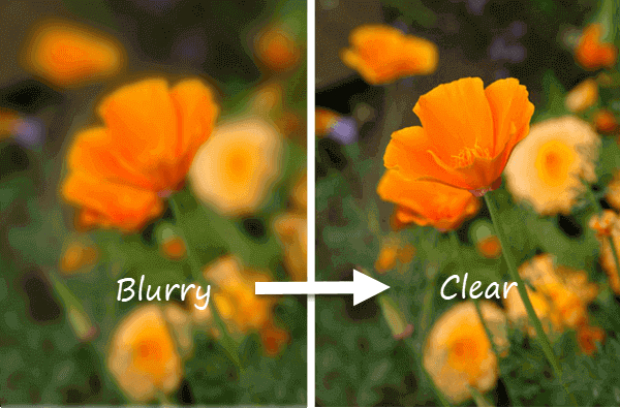
Part 1: How to Unblur an Image in Photoshop? (2 Ways)
If you are dealing with blurry images in Photoshop and are eager to bring back their clarity, worry not! Here are the 2 easiest methods that will help you figure out how to fix a blurry picture in Photoshop.
Method 1. Use Unsharp Mask to Unblur an Image in Photoshop
The Unsharp Mask is a classic sharpening technique in Photoshop that helps enhance the clarity of blurry images. Despite its name, it doesn't involve adding blur; instead, it works by increasing the contrast along the edges of objects in the image.
This method effectively highlights the fine details, making the image appear sharper and clearer.
Now let's learn how to unblur an image in Photoshop and sharpen image in Photoshop.
- First of all, launch the Photoshop and open the image you want to unblur. To do this, go to the top menu and click "File," then choose "Open." Browse your computer to find the image file and click "Open" to import it into Photoshop.
-
To make the unblurring process non-destructive and flexible, you will have to first convert the image layer into a Smart Object. For this, you can locate the Layers panel. If it's not visible, you can enable it by going in "Window" in the top menu and selecting "Layers."

-
Once the Layers panel is open, right-click on the layer containing the blurred photo, and then choose "Convert to Smart Object," as shown in the picture below.

-
Now that we have a Smart Object let's proceed with the unblurring. Go to the top menu, click on "Filter," then choose "Sharpen," and finally, select "Unsharp Mask" from the drop-down menu.

-
In the Unsharp Mask window that appears, you'll find three sliders to control the sharpening effect:
Amount Slider: Adjust this slider to set the sharpening effect strength. Start with a small value (around 50) and gradually increase it until you achieve the desired level of sharpness.
Radius Slider: This slider determines the sharpening effect’s width. Smaller values (around 1) are suitable for fine details, while larger values (around 3) work well for more prominent edges.
Threshold Slider: Use this slider to control the overall sharpness. A lower value (around 0 to 10) produces a more comprehensive sharpening effect.
- After all the adjustments, click "OK" to apply the changes to your image.
So, that's how to unblur an image in Photoshop using the unsharp mask tool.
☞ Quick Ways to Remove Photo Noise Caused by High ISO and Long Exposure
Method 2. Use Smart Sharpen to Fix Blurry Pictures in Photoshop
Smart Sharpen is another powerful tool in Photoshop designed to combat blurriness and enhance image clarity. This method uses advanced algorithms to intelligently sharpen the image, reducing the risk of introducing artifacts or noise.
Now let's learn how to unblur an image in Photoshop using the Smart Sharpen tool.
- First of all, load your blurry image in Photoshop.
- Now go to the Layers panel, select the image layer, and duplicate it by pressing Ctrl + J (Cmd + J for Mac users).
-
After that, right-click on the duplicated layer and choose the "Convert to Smart Object" option. This step is essential as it allows you to apply Smart Filters, making your adjustments non-destructive.

-
Navigate to "Filter" in the top menu, then select "Sharpen," and finally click on "Smart Sharpen." A box will appear, presenting various options to control the sharpness of your photo.

- Here you must ensure the "Preset" menu is set to "Default."
-
In the "Sharpen" tab, you'll find the two primary options: "Amount" and "Radius." Adjust the "Amount" to set the strength of your sharpening effect and modify the "Radius" to control the width of the sharpening applied.

- The tool also provides the capability to remove specific types of blur, such as "Motion Blur," "Lens Blur," and "Gaussian Blur." So, you can use these tools according to your needs.
-
Now, head to the "Shadow" and "Highlight" tabs, where you can further refine your image by playing with Radius, Fade Amount, and Tonal Width. It is advised for you to experiment with different combinations until the image is clear.

- After that, click "OK" to apply the Smart Sharpen effect and see your photo transform with enhanced clarity.
So, that's how to make a picture less blurry in Photoshop.
Part 2: The Easier Way to Unblur an Image Automatically
If you find using Photoshop to unblur an image is too complicated and prefer straightforward approach to fix blurry pictures, we have a perfect alternative: 4DDiG Photo Repair. It's a user-friendly photo restoration tool specifically designed to repair damaged or corrupted images, enhance blurry or low-quality photos as well as colorize black-and-white photos. With its advanced AI-driven algorithms and an intuitive interface, this software stands out in its ability to effectively restore clarity and sharpness to your blurry images.
Let's discuss how you can use this tool to unblur an image within 4 steps!
Secure Download
Secure Download
-
Download and install the 4DDiG Photo Repair tool on your computer. Open the tool and go to the Photo Repair tab, then select "Enhance Photo Quality" and click Download to get the photo enhancement tool.

-
Select or drag the blurry image you want to enhance into the software, then you will need to select an AI model and adjust the resolution. Once you're done with the settings, hit Preview and the AI-driven enhancement tool will start to improve the image's quality automatically.

-
Preview the enhanced image and save it to your desired location on your computer.

That's it. You have successfully repaired your blurry image using the 4DDiG Photo Repair tool.
FAQs about Unblurring an Image
1. Can you fix blurry photos in Photoshop?
Yes, you can fix blurry photos in Photoshop using various techniques like the Unsharp Mask and Smart Sharpen filters. These filters enhance the clarity and sharpness of your images, effectively reducing blurriness. By adjusting the parameters such as "Amount," "Radius," and "Threshold," you can control the strength and area of the sharpening effect, ultimately restoring the focus and improving the overall quality of your photos.
2. How do I make blurry text clear in Photoshop?
To make blurry text clear in Photoshop, you can try the "Sharpen" tool, which allows you to selectively sharpen specific areas, like text, in your image. Select the Sharpen tool from the tool palette, adjust the brush size and strength, and then brush over the blurry text to make it clearer.
3. How can I Unblur a picture for free?
You can use online photo editing tools with basic sharpening features to unblur a picture for free. One popular option is using free online photo editors like Pixlr, Fotor, or BeFunky, which have basic sharpening tools to help improve the clarity of your images.
Remember that the results might not be as precise as professional photo editing software like Photoshop or dedicated unblurring tools. However, they can still make a noticeable difference in enhancing blurry photos.
Conclusion
In summary, this guide has introduced how to unblur an image in Photoshop with two methods. By following the provided steps, you can quickly enhance the clarity of your photos. If Photoshop seems too complex or time-consuming, consider using the 4DDiG Photo Repair tool. With its user-friendly interface and automatic operation, this tool offers a convenient solution to clear up blurry images in just a matter of minutes.
💡 Summarize with AI:
You May Also Like
- Home >>
- Photo Error >>
- How to Unblur an Image in Photoshop? Step-by-step Guide in 2026



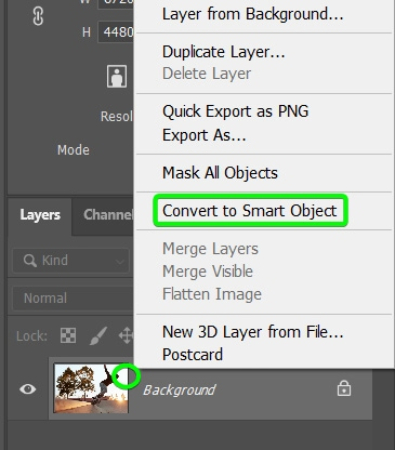



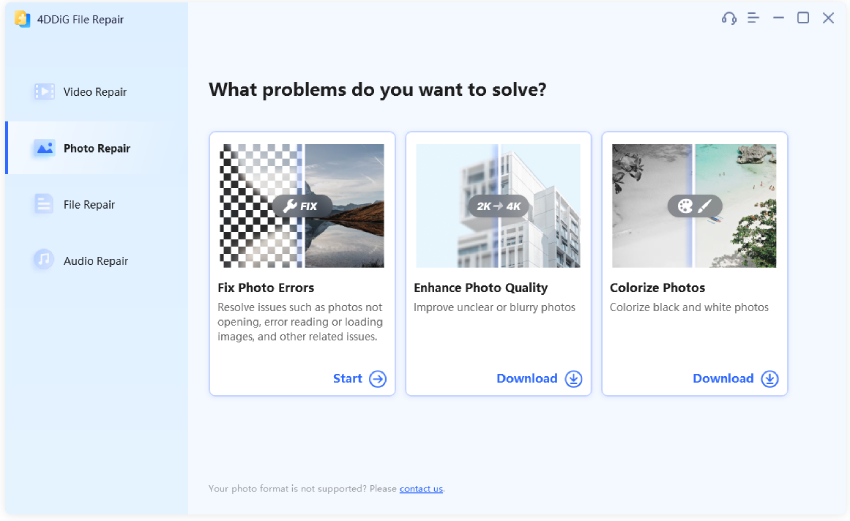
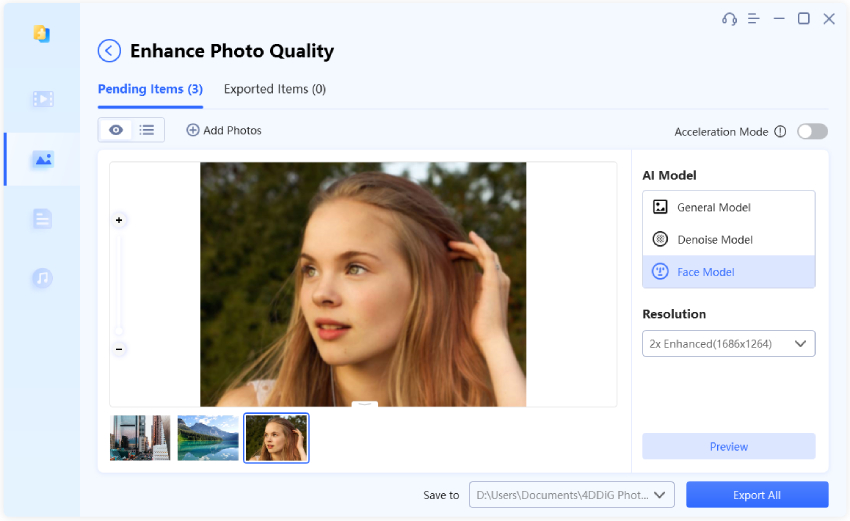
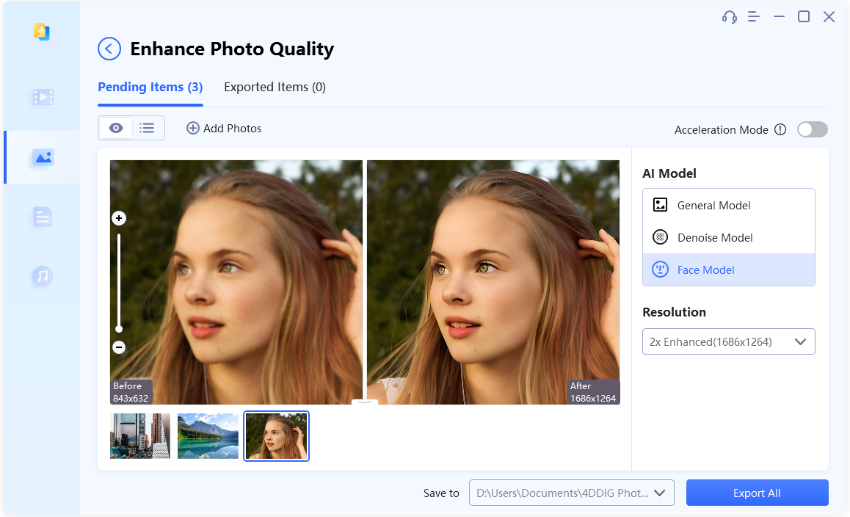
 ChatGPT
ChatGPT
 Perplexity
Perplexity
 Google AI Mode
Google AI Mode
 Grok
Grok