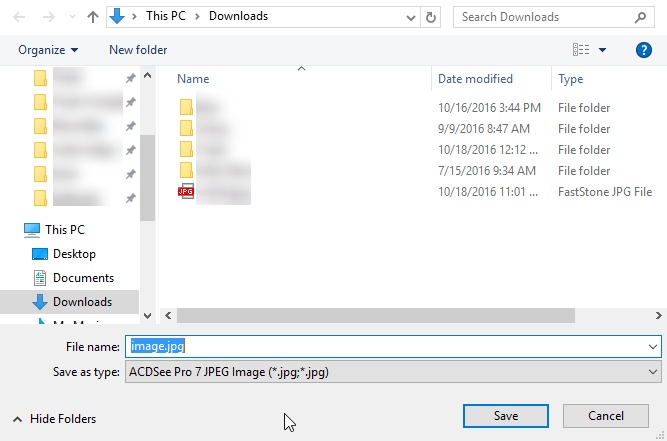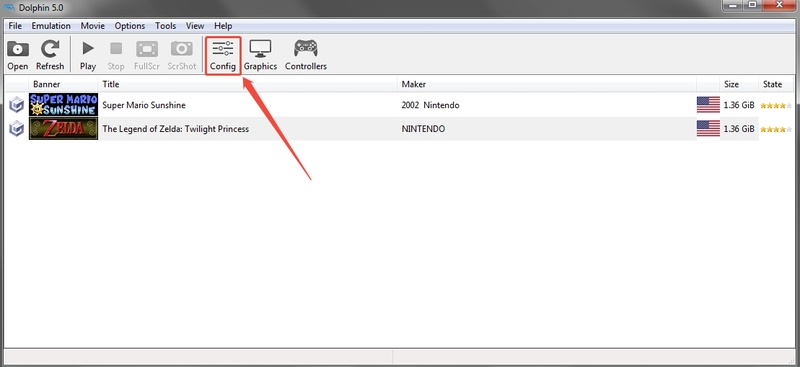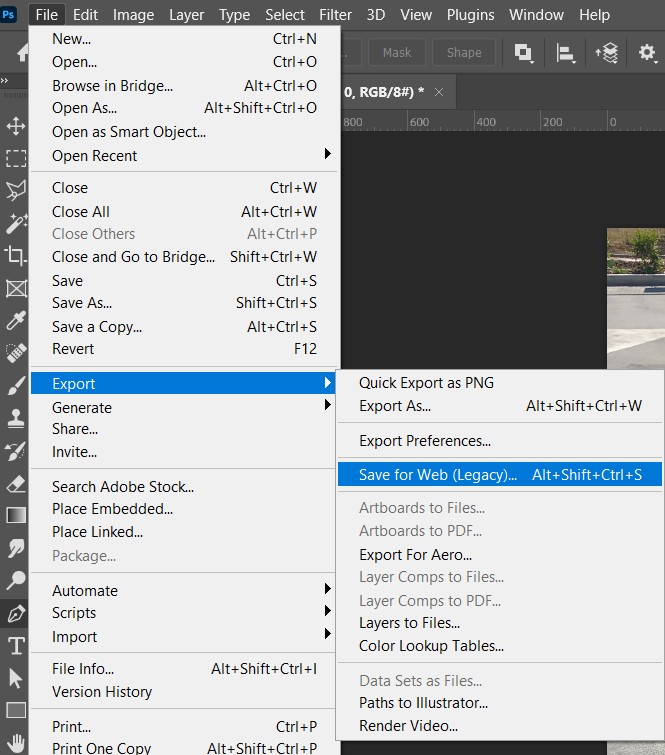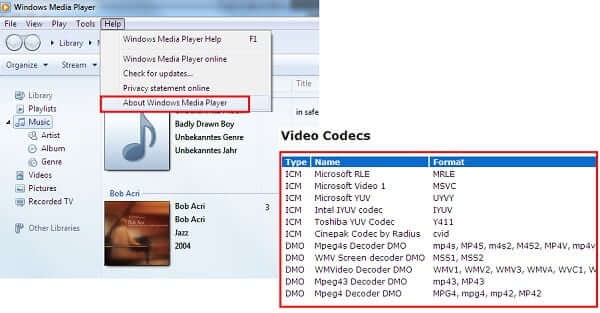How to Convert CR2 to JPG for Canon Pictures in 4 Ways
If you’ve ever tried opening a CR2 file from your Canon camera and realized it won’t load on your PC or phone, you’re not alone. CR2 files are RAW image formats that preserve every detail but require conversion for easy sharing or editing. Luckily, it’s simple to convert CR2 to JPG without losing quality, even in bulk. Below are four foolproof ways to do it effortlessly.
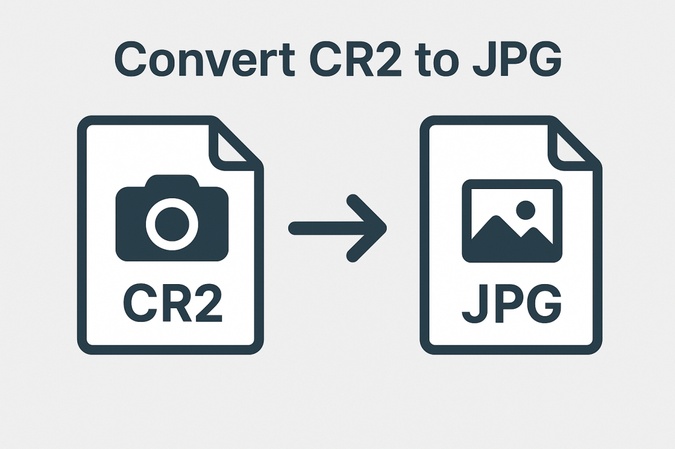
What Is a CR2 File? Why Convert CR2 File Format to JPG
A CR2 (Canon Raw Version 2) file is Canon’s proprietary RAW image format. It captures uncompressed photo data straight from the camera’s sensor, giving photographers full control over exposure, white balance, and color correction. It offers professional editing flexibility.
Disadvantages of Canon CR2 Files:
- Files are extremely large (a single photo can reach 25-50MB)
- Most phones, WeChat, and web browsers cannot open CR2 images
- Uploading to social media is extremely slow
That’s why many users prefer converting them to JPG format for sharing and printing.
Benefits of converting CR2 to JPG:
- JPGs use compression to save storage space, while CR2 files may be larger.
- JPGs open easily on phones, browsers, and most editors.
- JPGs upload seamlessly to social media and cloud platforms as compared to CR2.
However, keep in mind that JPG is a lossy format, meaning some fine detail is compressed, but for daily use, it’s usually indistinguishable from RAW.
Method 1. Batch Convert CR2 to JPG Using AI-Powered Tool (Best & High Quality)
If you have dozens or hundreds of photos, manually converting each one can be tedious. That’s where an AI-powered converter like 4DDiG Photo Repair excels. The tool now includes an Image Format Converter feature that allows you to bulk convert CR2 to JPG with just a few clicks and maintains high image fidelity.
Unlike online converters, 4DDiG works offline and supports multiple formats, including changing image formats from PNG, CR2, BMP, and HEIC to JPG. It ensures your photo collection stays safe, fast, and optimized in one go.
Secure Download
Secure Download
Steps to Convert CR2 to JPG Using 4DDiG
-
Download and install the 4DDiG File Repair software on your computer. Launch it to convert CR2 to JPG in bulk and select the "More Repair Tools" > "Image Format Converter".

-
Then click "Add Files" to add your CR2 images for changing format to JPG.

-
Click the "Convert" button, and 4DDiG will automatically start the conversion. It will only take a few seconds for your batch conversion.

-
Check the image previews and click the "Save" button to save the images to your storage. You can click the “Open Folder” button to see the converted JPG images in your file manager.

Method 2. Convert CR2 File Format to JPG Using Built-in Canon Digital Photo Professional
Canon provides its own official solution for handling RAW files through Digital Photo Professional (DPP) software. It’s a free tool bundled with Canon cameras, designed to manage, edit, and convert CR2 files. Using DPP, you can fine-tune exposure or color before exporting your CR2 pictures to JPG, giving you both quality and flexibility.
-
Open your file in Digital Photo Professional software and import your CR2 files from the camera or memory card.
-
On the left folder panel, find your CR2 files and select photos (Ctrl+A for all).

-
Afterward, on the top menu of the software, click “File” then “Batch process...”.

-
In the Batch settings dialog box, choose “JPG” as the file type from “Save as type” and adjust compression or image quality settings if needed.
-
Finally, click “Convert RAW images only” to start the conversion.

Canon DPP preserves photo integrity while letting you adjust parameters such as brightness, white balance, and noise reduction before saving as JPG.
Method 3. Change CR2 to JPG Using Photo Editing Software
If you already use professional photo editors, many of them natively support CR2 file to JPG conversion. Tools like Adobe Photoshop, Lightroom, or Darktable allow direct editing and saving in multiple formats. This is a perfect solution for users who want editing control along with conversion capability.
1. Save CR2 as JPG in Adobe Photoshop
Adobe Photoshop offers powerful RAW file handling through its Image Processor. When you open a CR2 file in Photoshop, it automatically loads it in Camera RAW mode for adjustments. Once edited, you can save it as a JPG with full color accuracy.
-
Launch Adobe Photoshop and click "File" from the top, then click "Scripts" and select "Image Processor".
-
Click the “Select Folder” button in the first part to choose the folder that contains CR2 images, and in the second panel, select the location to save converted JPG images.

-
Make sure that “Save as JPEG” is checked in the third panel and click “Run”.
Now, Photoshop will run as your CR2 to JPG app and convert images in that folder and put them in the selected folder.
2. Convert CR2 File to JPG in Lightroom
Adobe Lightroom is another professional option for converting Canon RAW photos. Lightroom supports batch exporting, so you can convert multiple CR2 files to JPG quickly with your preferred presets.
-
Open Lightroom and open your CR2 file in it. Edit in the Develop module (Optional).
Then click “Images” > "File” and choose “Export”.
-
In the dialog, set the “Export To” location to your hard drive. And in the “File Settings” dropdown, select “JPG” or “JPEG” as the Image Format.
-
Once set, hit the bottom “Export” button to start CR2 to JPG conversion.

3. Transfer CR2 to JPG in Darktable
Darktable is a free and open-source alternative to Lightroom, ideal for users who need a cost-effective way to manage RAW files. It’s available on Windows, macOS, and Linux, and can export CR2 to JPG with customizable quality settings.
-
Open Darktable and go to the Lighttable view (the top left icon) to select and import images from a folder or copy them to your library.
-
Click on the "export selected" button in the right panel. Then choose “file on disk” as the target storage and set “JPEG” as the file format.
-
Finally, tap “export” to process and convert all selected images.

Method 4. Using Free Online CR2 to JPG Converters
If you prefer not to install any software, online CR2 format to JPG converter options are a great alternative. These tools work directly from your browser, converting files quickly while maintaining decent quality. However, since they upload data to a server, they may not be suitable for sensitive or large batches of images.
1. iLoveIMG Canon CR2 Pictures to JPG Converter
iLoveIMG CR2 Converter is known for its simplicity and fast upload speeds. It supports direct drag-and-drop and allows basic compression controls before conversion.
-
Visit the official iLoveIMG CR2 Converter and click “Select Images” or drag your CR2 files into the window.

-
Choose “Convert to JPG," then wait for processing and click “Download converted images” to save your images.
2. CloudConvert CR2 to JPG Converter
CloudConvert supports high-quality conversions with custom resolution and compression settings. It’s trusted for handling large image files with accuracy. CloudConvert also supports Google Drive and Dropbox integration for easy file management as your tool to convert CR2 to JPG for free.
-
Go to cloudconvert.com/cr2-to-jpg and click “Select File” to upload your CR2 photo.

Press “Convert” and download your JPG file once finished.
3. Convertio CR2 (RAW) to JPG Converter
Convertio is another reliable tool to convert CR2 to JPG online, offering cloud-based processing. It’s efficient, secure, and supports files up to 100 MB.
-
Visit Convertio and click “Choose Files” to upload your CR2 images.

-
Hit “Convert” and wait for completion, and download your converted JPG images.
People Also Ask about Canon Picture CR2 File to JPG Conversion
Q1: Can I batch convert CR2 to JPG in Photoshop?
Yes, you can use Photoshop by going to File > Scripts > Image Processor to convert multiple CR2 files into JPGs simultaneously.
Q2: How to convert CR2 to JPG on Windows?
Use built-in Canon DPP, or third-party tools like 4DDiG Photo Repair for batch conversion without quality loss.
Q3: Should I convert CR2 to JPG?
Yes, if you need smaller, shareable files or faster upload speeds. Keep CR2 copies for future editing.
Q4: How to convert CR2 to JPG offline?
Use offline tools like 4DDiG Photo Repair or Darktable to maintain privacy and process large batches securely.
Conclusion
The process to convert CR2 to JPG doesn’t have to be complicated. Whether you prefer an AI-powered desktop converter, Canon’s own software, or a quick online tool. For the best quality and security, 4DDiG Photo Repair stands out with its bulk conversion, multiple format support, and offline operation. It’s the most efficient way to manage Canon photos without sacrificing clarity.
Secure Download
Secure Download
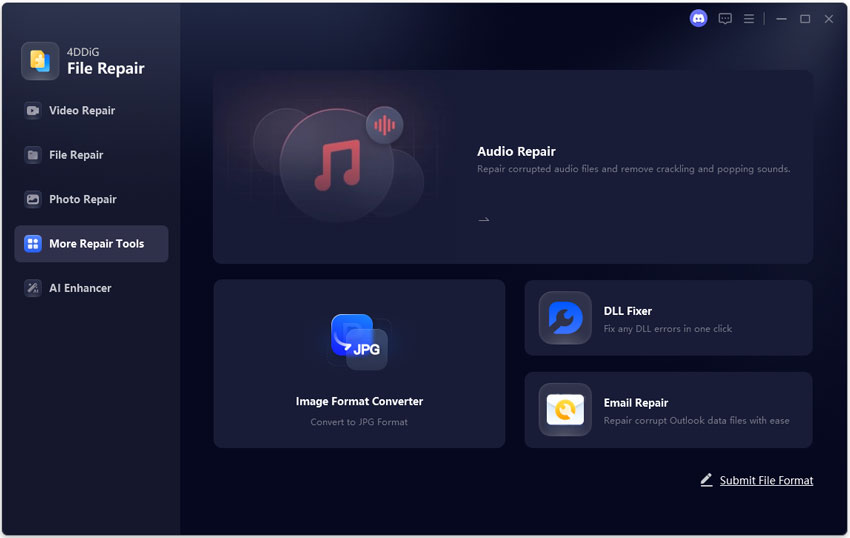
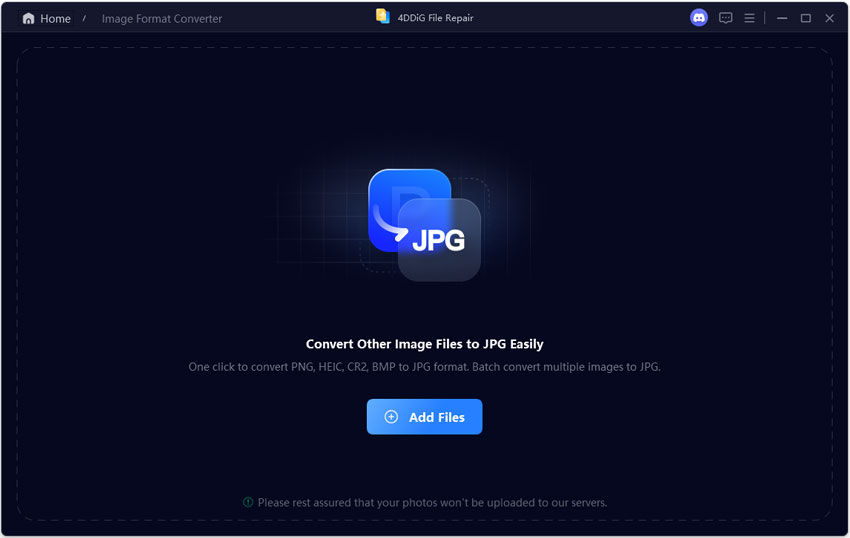
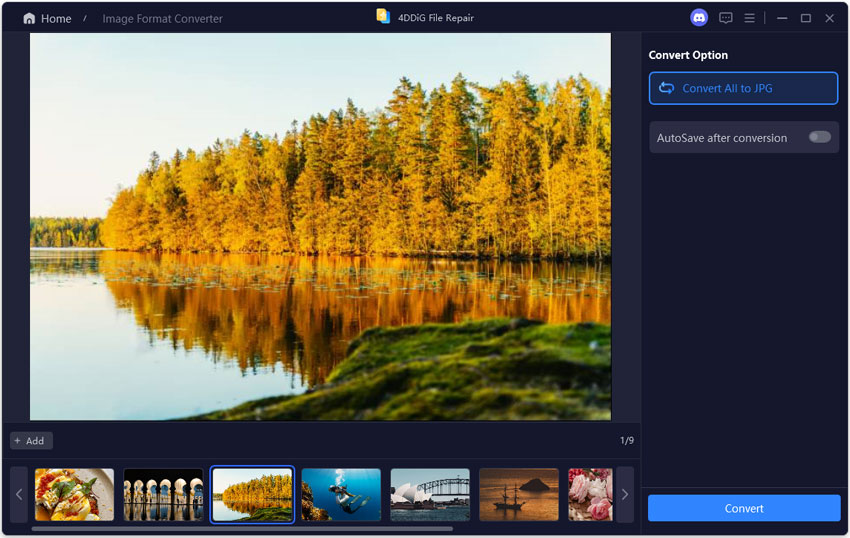
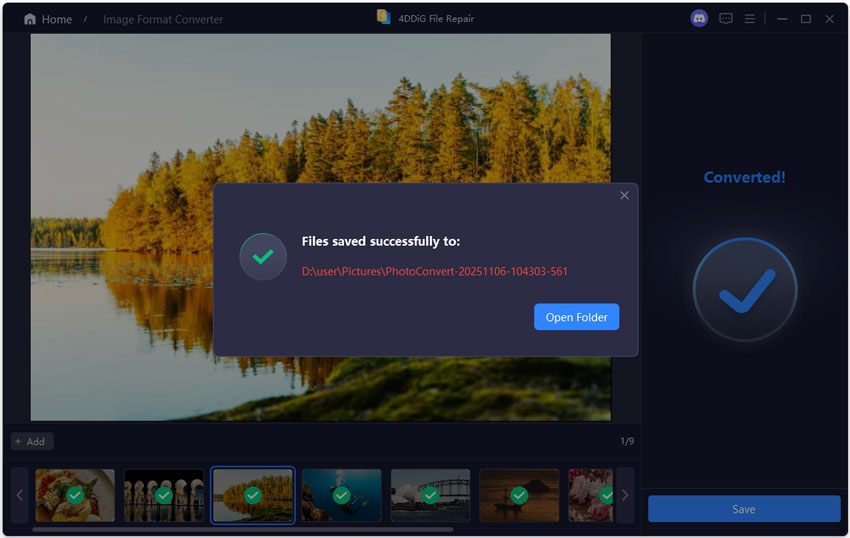
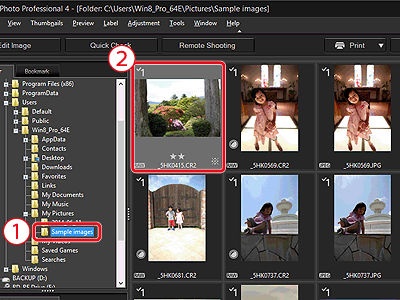
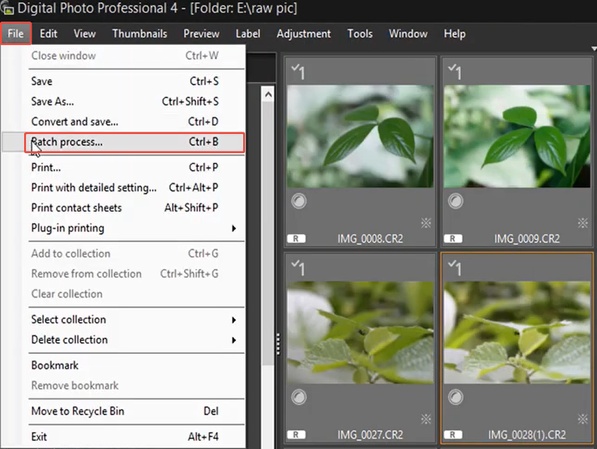
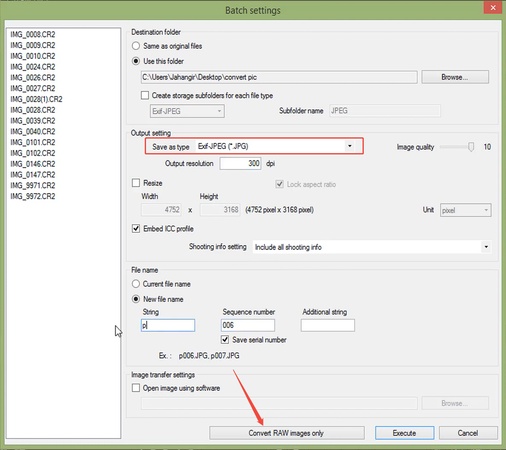
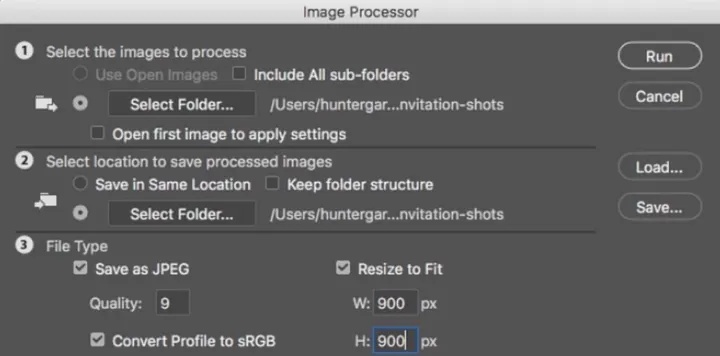
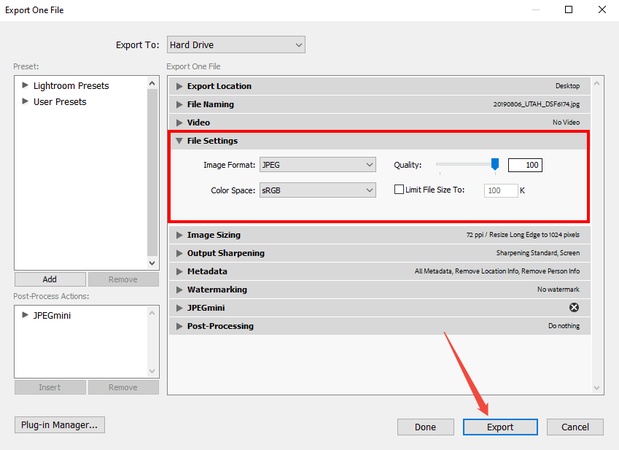
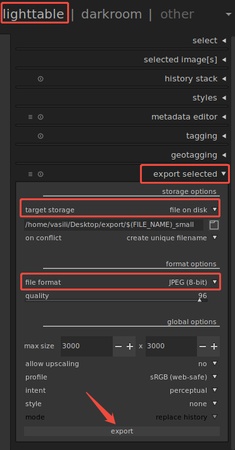
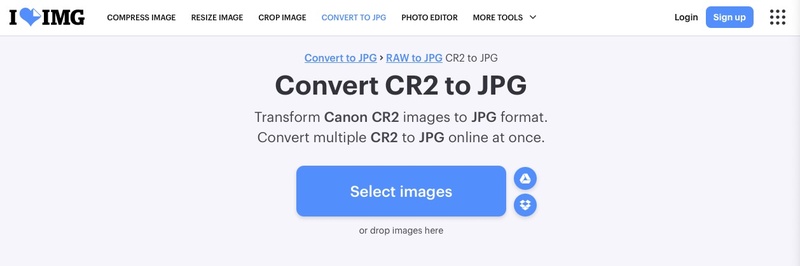
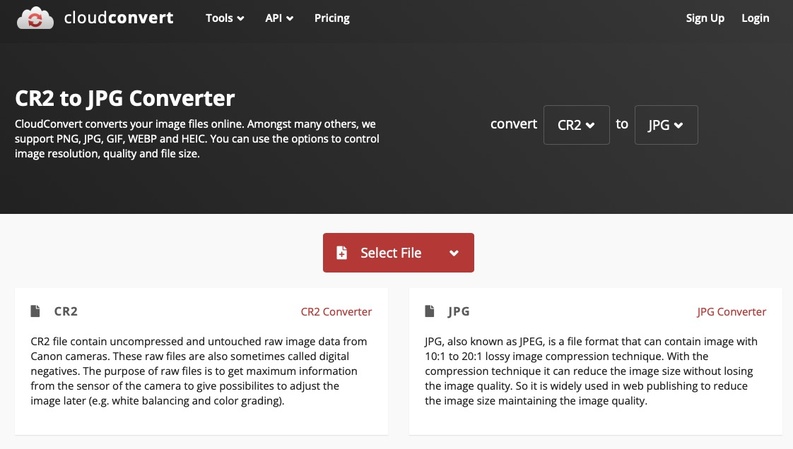
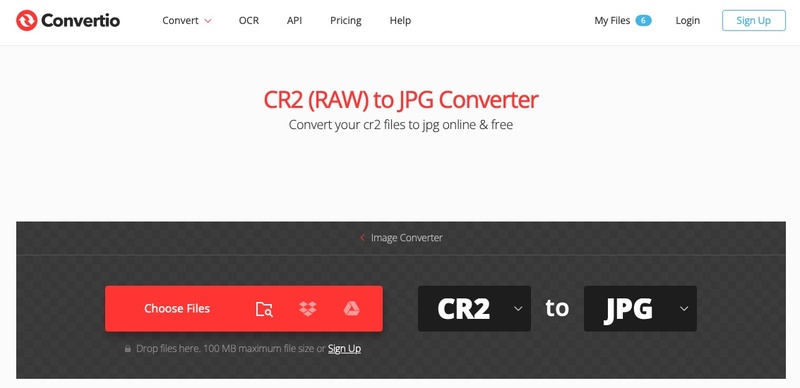
 ChatGPT
ChatGPT
 Perplexity
Perplexity
 Google AI Mode
Google AI Mode
 Grok
Grok