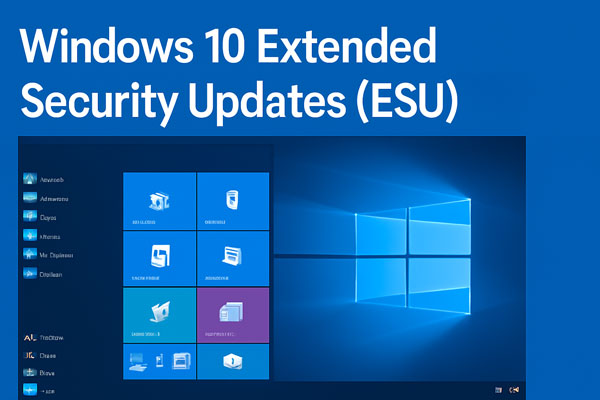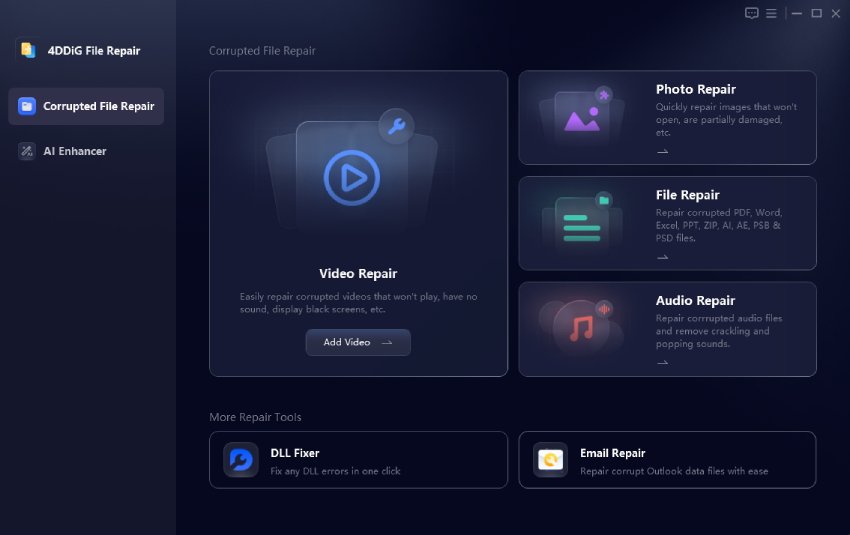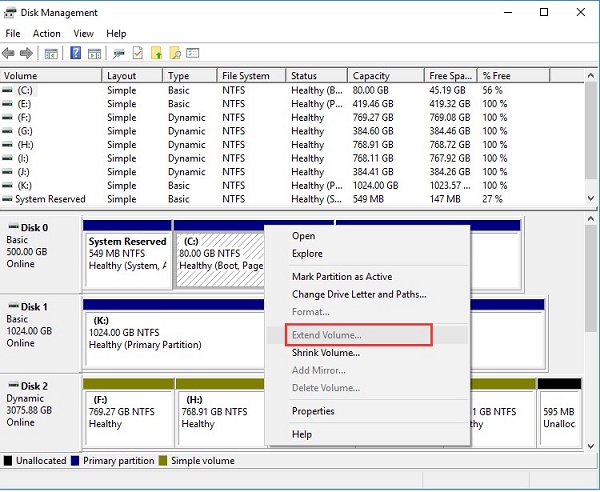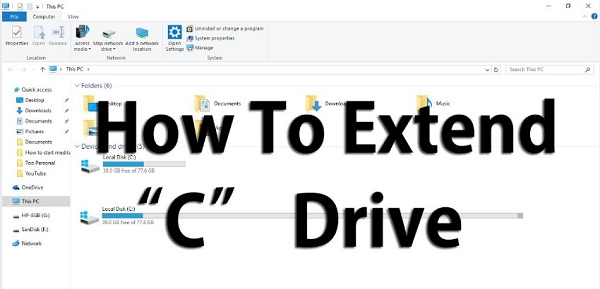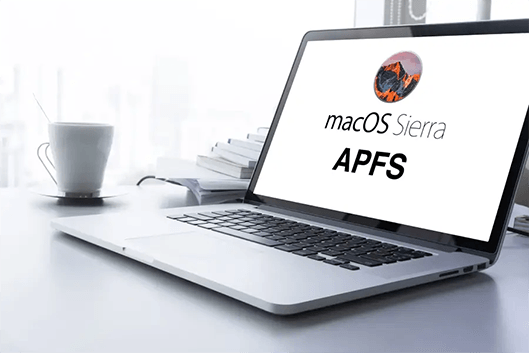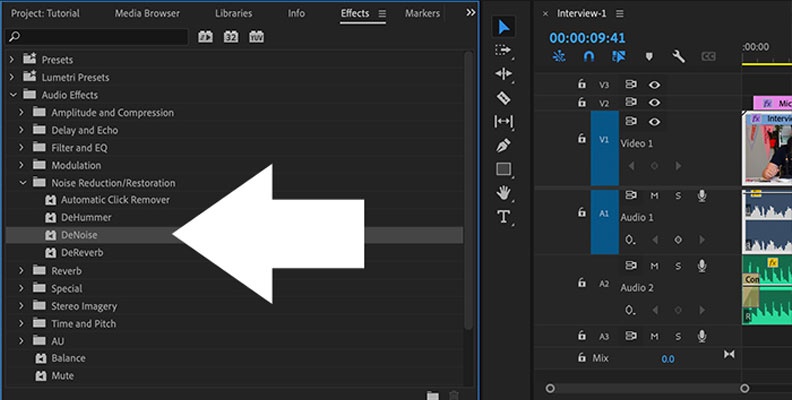How to Extend Background in Photoshop 2026 [Easy for Beginners]
Wondering how to extend background in Photoshop? Whether you're looking to expand a photo's canvas or fill in extra space seamlessly, Photoshop offers powerful tools to help. In this guide, we’ll explore the best methods to extend the background in Photoshop in 2025, including AI-driven features that make the process smoother and more efficient.
Part 1. How to Extend Backgrpund in Photoshop [2 Ways]
Photoshop 2025 offers powerful AI-driven solutions for extending image backgrounds, making what was once a time-consuming manual process remarkably straightforward. The two primary methods: Generative Fill and Content-Aware. Each bring unique advantages depending on your specific needs and the complexity of your image.
1. Extend Background in Photoshop Using Generative Fill
Generative Fill, Photoshop's flagship AI tool powered by Adobe Firefly, is a cutting-edge AI tool that can automatically extend the background of your image by intelligently filling in the extra space. This feature allows Photoshop to generate realistic background extensions based on the content of the original photo, saving you time and effort in creating seamless results.
Steps:
-
Launch Photoshop 2025 and go to “File” > “Open” to load your photo. Ensure you're working on a duplicate layer (Layer > Duplicate Layer) for non-destructive edits.
-
Press C on your keyboard or click the “Crop Tool” in the toolbar. Click and drag the crop handles outward beyond the image edges in the direction you want to expand (e.g., bottom for more ground or sides for wider scenes).
-
In the Options bar at the top, enable "Generative Expand" by checking the box, which unlocks AI-powered canvas extension.

-
Click the “Generate” button. Photoshop will create variations—hover over thumbnails to preview, then select your favorite. Use the Properties panel to adjust strength or regenerate if needed for a flawless blend.

This method is ideal when you need to expand the image background with AI, instead of manual intervention, ensuring a natural, flawless result.
2. Expand Background in Photoshop with Content-Aware
Another powerful tool in Photoshop is Content-Aware Fill, which allows you to fill in selected areas by sampling surrounding pixels. This method is excellent when you need to expand your background without introducing noticeable seams or inconsistencies.
Steps:
-
Go to “Image” > “Canvas Size” and increase the width/height values. Use the anchor point grid to control which sides expand.
-
Use the Rectangular Marquee Tool (M) OR “Lasso Tool” to select both the empty canvas and a portion of the existing background.

-
Press Shift + F5 and select “Content-Aware” from the dropdown menu. Choose “New Layer” for non-destructive editing, then click “OK”.

-
Use the “Clone Stamp Tool” (S) or “Healing Brush Tool” (J) to blend any imperfect areas.
Part 2. Alternative AI Background Extender: AI Fill in Background to Expand Image
While Photoshop offers powerful native tools, not everyone has access to Adobe's subscription service or prefers working within desktop software. For those seeking a dedicated AI background extender solution, 4DDiG AI Photo Enhancer provides an accessible alternative that specializes in intelligent image expansion.
4DDiG AI Photo Enhancer features a built-in AI Expand Image tool designed specifically to uncrop image or extend image background and borders using advanced AI technology. Unlike traditional editing software, this tool works based on text prompts, allowing you to guide the AI in creating contextually appropriate background extensions. With one click, you can seamlessly extend your photos beyond their original boundaries, making it ideal for users who want quick results without mastering complex editing techniques.
Secure Download
Secure Download
Steps to Extend Background of Image Using 4DDiG
-
Initiate the 4DDiG File Repair executable. On its main interface, head to “AI Enhancer” > “AI Expand Image”.

-
Afterward, touch on “Add an image to expand” to import the picture on which you want to add more background.

-
On the new screen, enter your prompts according to the on-screen instructions. Then kick off the background extending process via the “AI Expand Image” button.

-
When the expanding is over, preview the expanded picture. You can regenrate if you are not content with it. If satisfied, click “Export” to download the image with expanded background.

Part 3. How to Expand Photo Background Online Free
For users who prefer not to install software or need quick access from any device, online AI Image extenders provide convenient solutions to extend photo background online free. These web-based platforms offer instant access without downloads, making them perfect for occasional use or when working on different computers.
1. Pixelcut Free Online Image Extender
Pixelcut AI Image Extender's background extension feature works directly in your browser, requiring only an image upload to begin. The AI analyzes your photo's content and automatically generates seamless extensions that match the original style. The platform supports various output sizes and offers both automatic and manual control options.
Quick Steps:
-
Visit pixelcut.ai/uncrop and upload your image.
Drag the canvas edges to define the extension area.
-
Click "Generate" to let AI fill the space (add a prompt for custom styles).
-
Preview and download the result for free.

- Pros
- Cons
-
- Easy to use with an intuitive interface.
- Fast processing time with no need for installation.
- Good for basic background extension tasks.
- AI automatically identifies the background and extends it seamlessly
-
- Limited customization options compared to desktop software.
- Some results may require refinement for complex images.
- AI might not be as precise with detailed or intricate backgrounds
2. AirBrush Online Image Extender
Pixelcut is a comprehensive online photo editing platform that includes a powerful AI image background extender tool. Pixelcut's background extension feature works directly in your browser, requiring only an image upload to begin. The AI analyzes your photo's content and automatically generates seamless extensions that match the original style. The platform supports various output sizes and offers both automatic and manual control options.
Quick Steps:
-
Go to AirBrush AI Image Background Extender and upload your photo.

-
Select the extend tool and adjust borders via sliders or manual drag.
-
Optional: Input a prompt for themed fills, then hit "Extend."
-
Review the AI-generated preview and export in your preferred format.
- Pros
- Cons
-
- Simple and quick background extension.
- AI-powered, offering reliable results for many image types.
- Uses AI to intelligently expand the image’s background.
- Mobile-friendly, allowing users to make quick edits directly from their smartphones or tablets.
-
- Limited free features with more advanced options locked behind a paid version.
- Might struggle with intricate or highly detailed backgrounds.
- Users have minimal control over the AI-generated extensions.
- Free outputs might have visible quality loss or resolution reduction.
People Also Ask about Photoshop Extend Background
Q1: How to extend background in Photoshop without Content-Aware?
If you want to extend the background without using Content-Aware, try using the Generative Fill feature in Photoshop. This AI tool can automatically expand the background by filling in extra space based on the original image’s content, providing a seamless transition.
Q2: How do I extend the canvas in Photoshop?
To extend the canvas in Photoshop, go to Image > Canvas Size. From here, you can increase the dimensions of the canvas and choose the area where you want the extension to occur (top, bottom, left, or right).
Q3: How to repeat a background in Photoshop?
To repeat a background in Photoshop, you can use the Pattern Fill tool. Create a pattern from your existing background, and then apply it repeatedly across the canvas by using the Edit > Fill option and choosing Pattern from the menu.
Conclusion
How to extend the background in Photoshop ? Now you know the answer. It has never been easier with advanced AI tools like Generative Fill and external solutions like 4DDiG AI Photo Enhancer. Whether you’re using Photoshop or online tools like Pixelcut and AirBrush, you can seamlessly expand your image backgrounds without compromising quality. With the right method, your images can be enhanced quickly and effectively for any project.
Secure Download
Secure Download
💡 Summarize with AI:
You May Also Like
- Home >>
- Photo Tips >>
- How to Extend Background in Photoshop 2026 [Easy for Beginners]
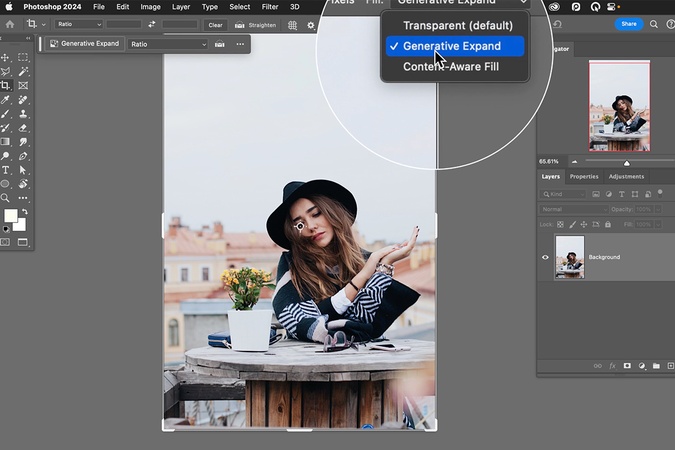
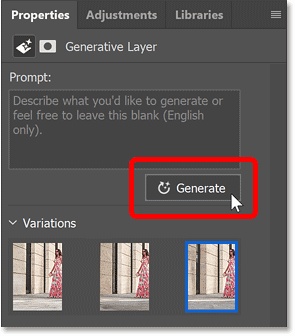
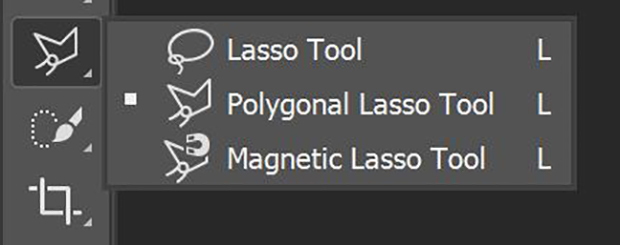
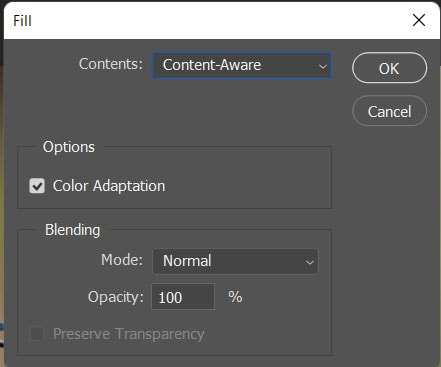

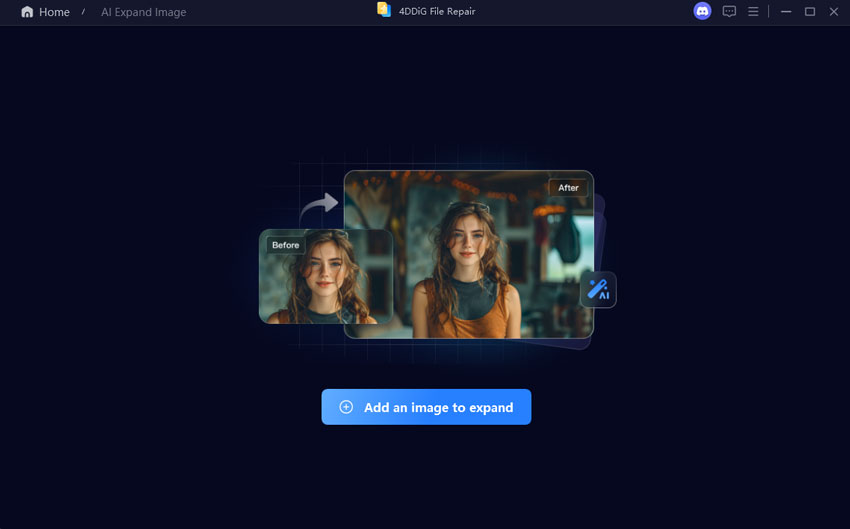
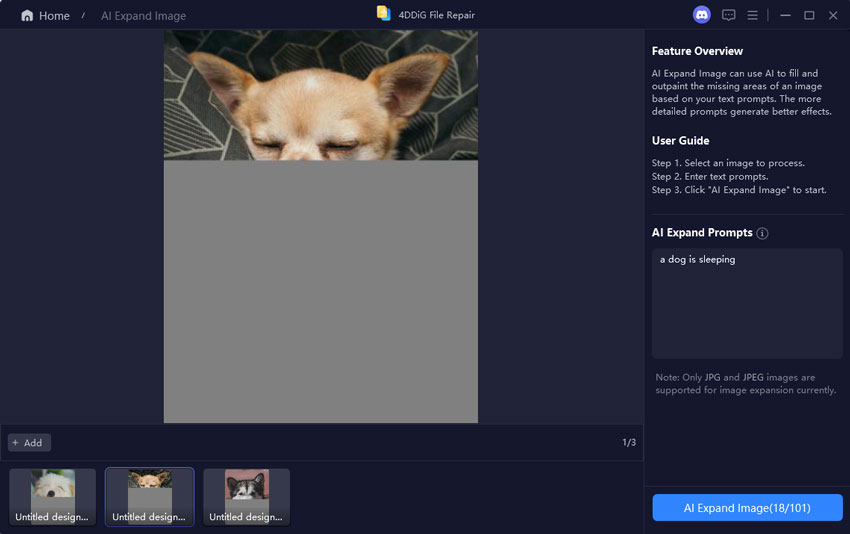
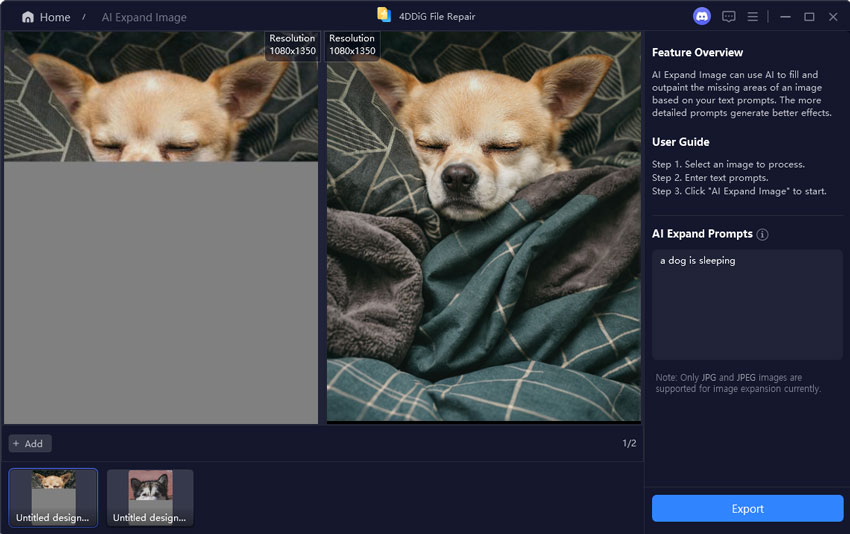
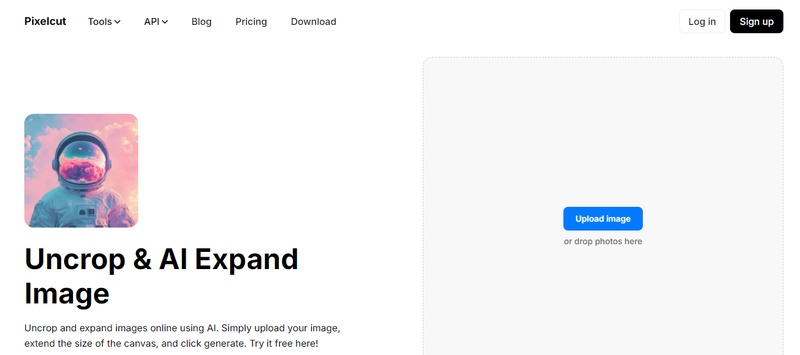
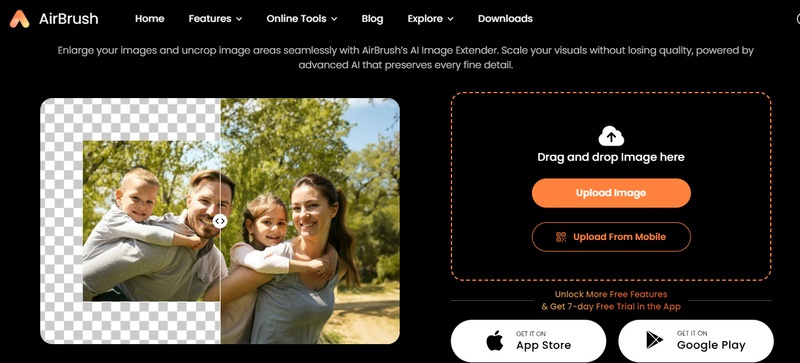
 ChatGPT
ChatGPT
 Perplexity
Perplexity
 Google AI Mode
Google AI Mode
 Grok
Grok