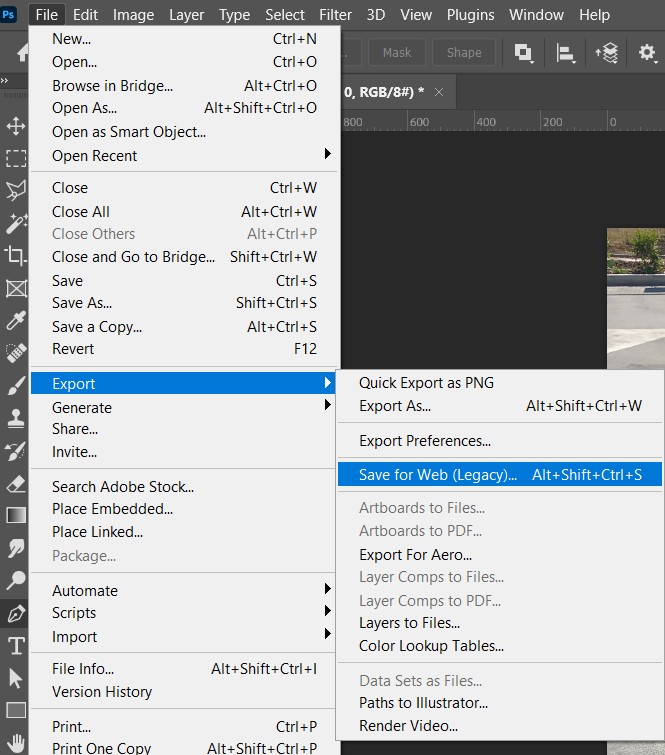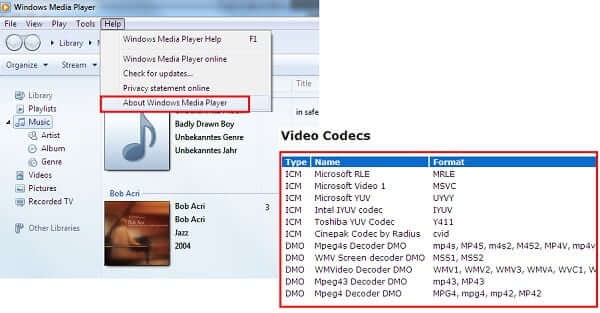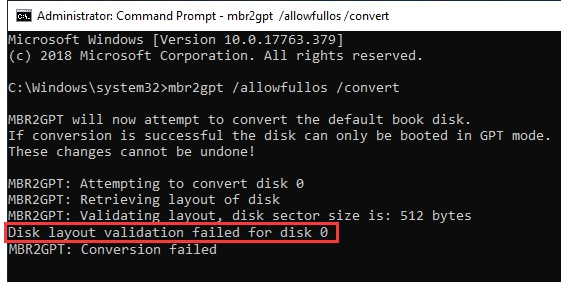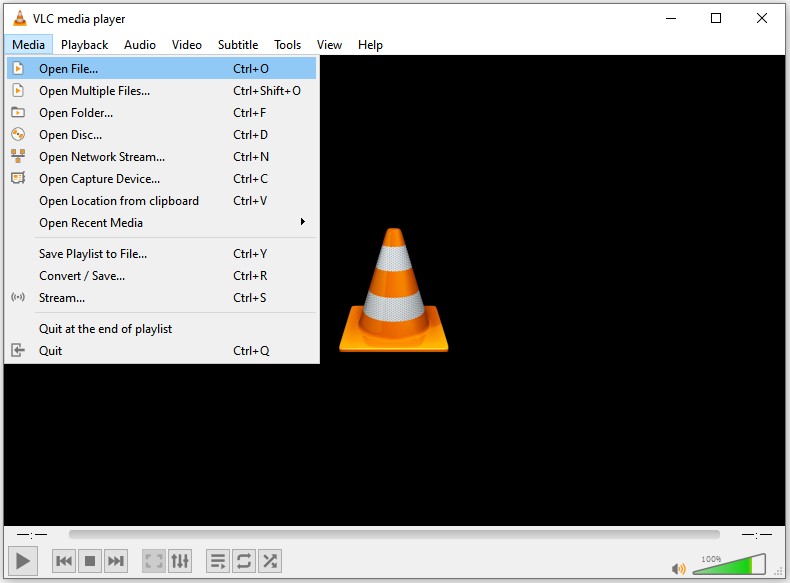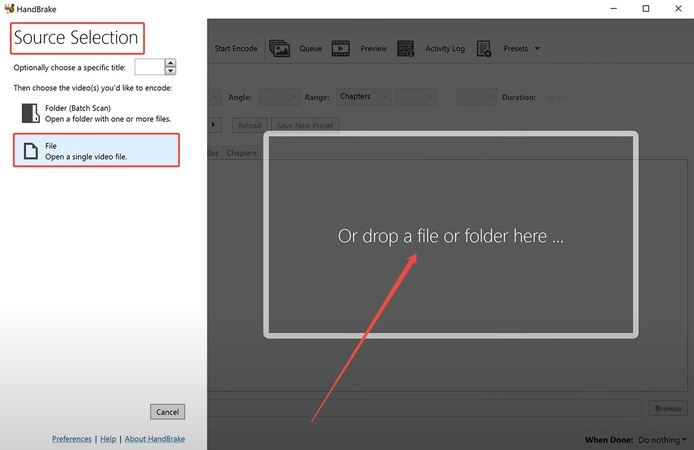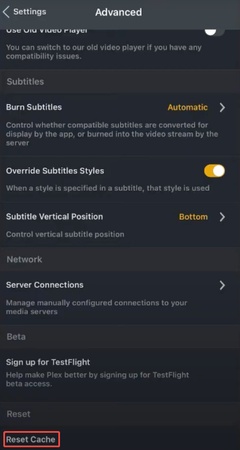How to Convert RVZ to WBFS: Quick & Easy Methods for Wii Emulation
Wondering, is there a way to convert RVZ to WBFS? Absolutely—RVZ is a compressed format for Wii and GameCube games optimized for the Dolphin emulator, while WBFS is a backup format ideal for real Wii hardware via USB loaders. Users often need to convert RVZ to WBFS for better hardware compatibility without losing quality. Choosing the right tools ensures fast, error-free results, saving space and time for smooth gameplay.
Part 1. What Is an RVZ File & What Is WBFS
RVZ and WBFS are popular file formats for storing Nintendo Wii and GameCube game backups, but they serve different purposes in emulation and hardware play. Understanding them is key before diving into how to convert RVZ to WBFS.
What Do RVZ and WBFS Mean
RVZ File
- Definition: An RVZ (RiiVolution Zipped) file is a highly compressed disc image format developed specifically for the Dolphin emulator.
- Purpose: It stores Wii or GameCube game data in a smaller size while preserving integrity, making it perfect for PC-based emulation. It's essentially a lightweight alternative to larger ISO files, with built-in error checking to prevent corruption.
WBFS File:
- Definition: WBFS stands for Wii Backup File System, a disc image format designed for backing up Wii games.
- Purpose: It's a streamlined system that strips unnecessary data (like unused disc space) to reduce file size, allowing easy loading on modded Wii consoles via USB loaders like USB Loader GX. It's not ideal for emulation but excels in hardware compatibility.
WBFS vs RVZ: Differences
Here's a simple comparison to highlight the key distinctions when deciding between WBFS or RVZ for your Wii backups:
- Feature
- RVZ
- WBFS
- Best Use Case
- Storage optimization, archival, Dolphin emulator on PC (emulation-focused)
- Real Wii hardware via USB loaders
- Compression
- Highly compressed using advanced algorithms
- Moderately compressed, removes padding only
- File Size
- Smallest (30-50% smaller than ISO)
- Smaller than ISO, larger than RVZ
- Compatibility
- Dolphin Emulator (recent versions)
- Dolphin, Wii backup loaders, USB Loader GX
- Platform Support
- Emulators only
- Emulators and actual Wii hardware
- Speed
- Slower decompression (more CPU intensive)
- Faster loading times
- Creation Date
- 2020 (newer format)
- 2008 (older, established format)
Summary: This table shows why many users search for RVZ vs WBFS comparisons—RVZ shines in digital storage, while WBFS prioritizes console play.
Part 2. How to Convert RVZ to WBFS [2 Ways - Step by Step]
Converting RVZ to WBFS is straightforward and free, whether you're using emulation software or dedicated tools. These methods ensure compatibility for Wii games. We'll cover three reliable options, including how to turn RVZ files into WBFS without hassle. Pick based on your setup: Dolphin for emulators, Wii Backup Manager for hardware, or online for speed.
Method 1. Convert RVZ to WBFS Using Dolphin + Wii Backup Manager
Dolphin Emulator isn't just for playing games, it's also a powerful tool for Dolphin Emulator convert RVZ to other formats operations. Dolphin Emulator cannot convert RVZ files directly to WBFS format. However, it supports converting RVZ to ISO easily, and from there, you can use a free tool like Wii Backup Manager to finish the process to WBFS.
This method is ideal if you already have Dolphin installed and want a straightforward conversion process.
Steps:
-
Download and install the latest version of Dolphin Emulator from the official website.
Note:
Ensure you're using version 5.0-14095 or later, as earlier versions may not support RVZ format.
-
Right-click on the RVZ game file in your Dolphin game library. If the file doesn't appear automatically, click "Config" from the top menu.

-
Then in the Dolphine Configuration dialog, pick "Paths" and add the folder containing your RVZ file.

-
In the game list, right-click the RVZ game you want to convert. Select "Convert File..." from the context menu that appears.

-
In the conversion dialog box, choose "WBFS" (if have) or “ISO” (if don’t have the WBFS option) as the output format from the "Format" dropdown menu.

-
Select your desired output location by clicking "Browse" next to the destination field.
-
Click "Convert" to begin the process. The conversion time depends on your file size and CPU speed, typically taking 5-15 minutes for a standard Wii game.
If you don’t have “WBFS” option in the Format, you need to complete the process (convert ISO file to WBFS) using the Wii Backup Manager. So, please walk through the Method 2.
Method 2. Convert RVZ to WBFS with Wii Backup Manager
For those seeking to convert RVZ to WBFS without Dolphin or those who don’t have WBFS format in Dolphin, Wii Backup Manager is an excellent alternative to complete the conversion. This dedicated Windows application specializes in managing Wii game backups and supports various format conversions. It's particularly useful for users who need batch conversion capabilities or prefer a tool specifically designed for Wii game management.
-
Download Wii Backup Manager from a trusted source.

-
Click the "Files" tab at the top menu. Then choose "Add" and then "Files" to browse for your RVZ file. Navigate to the folder containing your RVZ game and select it.

-
Once added, the RVZ file will appear in the file list. Select it by clicking on it once and click the "Transfer" tab > select "WBFS File..." from the drop-down as your target format.

-
Choose your destination folder where the converted WBFS file will be saved and click “OK” from the pop-up. Then the conversion will start automatically.
Method 3. Using Online RVZ to WBFS Converter
If you prefer not to install software or need a quick solution for occasional conversions, an RVZ to WBFS converter online is an excellent option. Convert.Guru (https://convert.guru/rvz-converter) offers a web-based solution that handles various gaming formats, including the ability to convert RVZ to WBFS online free. This method is platform-independent and works on Windows, Mac, Linux, and even mobile devices.
Steps:
-
Visit Convert.Guru in your browser, which is no account required.
-
Click “Select File” or drag-and-drop your RVZ file onto the page. A preview will load instantly.

-
Choose “WBFS” from the output format dropdown (it also supports ISO if needed).
-
Hit “Convert file to...” and wait 1-5 minutes for processing. It's cloud-based and secure.
Download the resulting WBFS file directly to your device.
Part 3. How to Back Up RVZ Files Before RVZ to WBFS Conversion
Before you convert RVZ to WBFS, it's crucial to create a backup of your original files. Game file conversions, while generally safe, can occasionally fail due to software errors, power interruptions, or corrupted source files. Losing your only copy of a game file means having to re-dump or re-download it—a time-consuming process. This is where professional partition and disk management software becomes invaluable.
4DDiG Partition Manager is a comprehensive disk management solution that excels at backing up important files, including large gaming archives like RVZ files. Unlike basic file copying, 4DDiG Partition Manager offers advanced features specifically designed for data protection and recovery. Its key features relevant to backing up RVZ files include:
- Fast cloning and backup capabilities that preserve file integrity while copying large files.
- Sector-by-sector backup ensuring bit-perfect copies of your game files.
- Batch backup operations allow you to back up entire game libraries at once.
- Compression options to save storage space while maintaining file quality.
- Verification features to confirm backup integrity after completion.
- Can restore RVZ game files and even Windows from backups.
Secure Download
Steps to Back Up RVZ Files Using 4DDiG Partition Manager
-
Launch the 4DDiG Partition Manager program and navigate to the “Backup” tab on the main interface. Select “File Backup” for targeted protection of your RVZ files.

-
Choose your RVZ files or the folder containing them (e.g., your Wii game directory). Preview selections to confirm everything is included. Also, pick a destination for the backup and click “Next”.

-
Now, you can change the Storage Path and customize the backup preferences via the lower “Backup Settings”. Once confirmed, click “Start”.

-
Once finished, verify the backup by right-clicking the task and selecting “Restore” for a test run.

People Also Ask about Convert RVZ File to WBFS
Q1: Can you convert RVZ to ISO?
Yes, it’s possible to convert RVZ files to ISO using tools like Dolphin Emulator. This can be useful if you want to use your RVZ file in a more widely supported format.
Q2: What is the RVZ file format for Wii?
RVZ is a compressed image format used for Wii games, offering a smaller file size compared to ISO while maintaining game data integrity.
Q3: Does the Wii Backup Manager convert ISO to WBFS?
Yes, the Wii Backup Manager can convert ISO files to WBFS format, allowing you to load them onto your Wii or use them with compatible emulators.
Q4: Is there a way to convert RVZ to WBFS without Dolphin?
Yes, you can convert RVZ to WBFS using alternative methods such as Wii Backup Manager or online converters like Convert.Guru.
Conclusion
Converting RVZ to WBFS can enhance your gaming experience on Wii emulators or consoles. Whether you use Dolphin Emulator, Wii Backup Manager, or an online RVZ to WBFS converter, you have multiple options to complete the process quickly and for free. Just remember to back up your files using professional Windows backup software like 4DDiG Partition Manager beforehand to avoid any data loss. With these methods, you’ll be ready to play your games in no time.
Secure Download
💡 Summarize with AI:
You May Also Like
- Home >>
- Hard Drive >>
- How to Convert RVZ to WBFS: Quick & Easy Methods for Wii Emulation
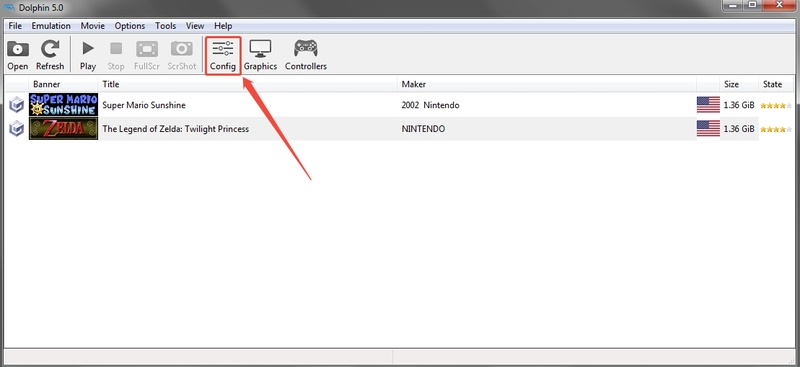
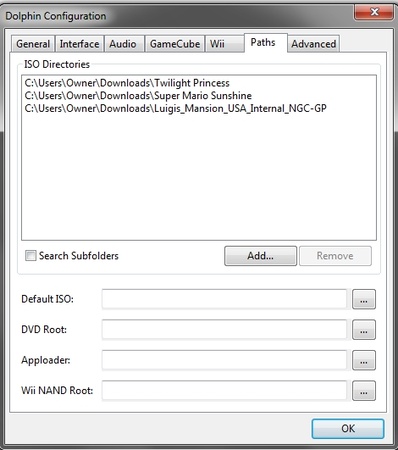
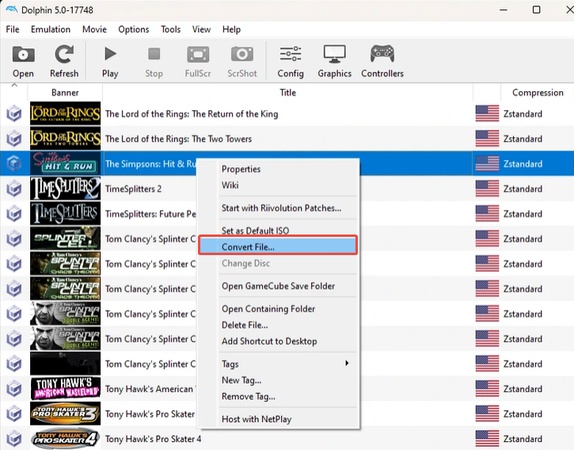
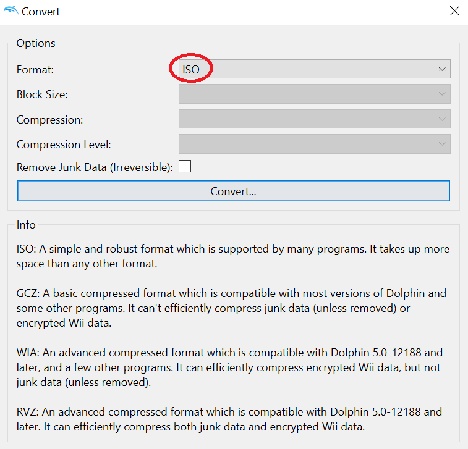
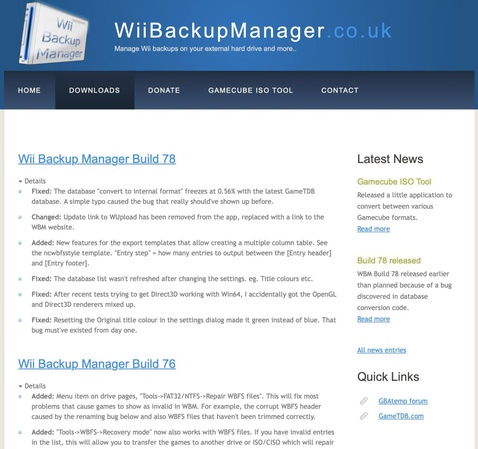
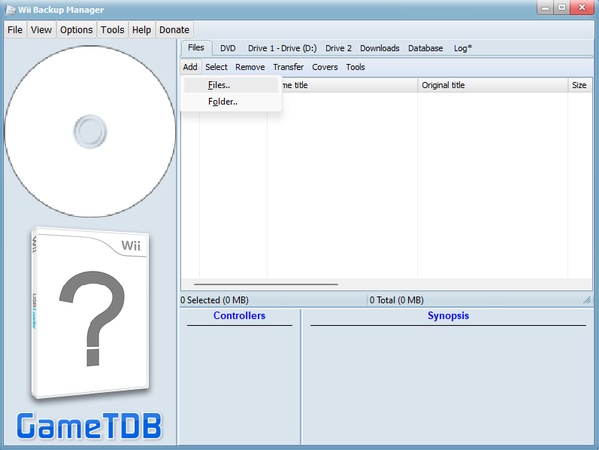
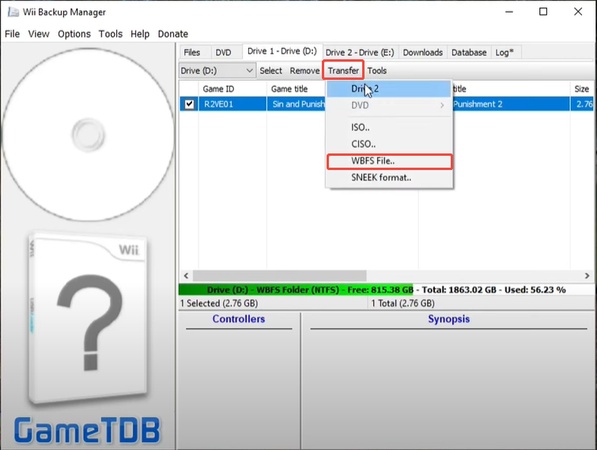
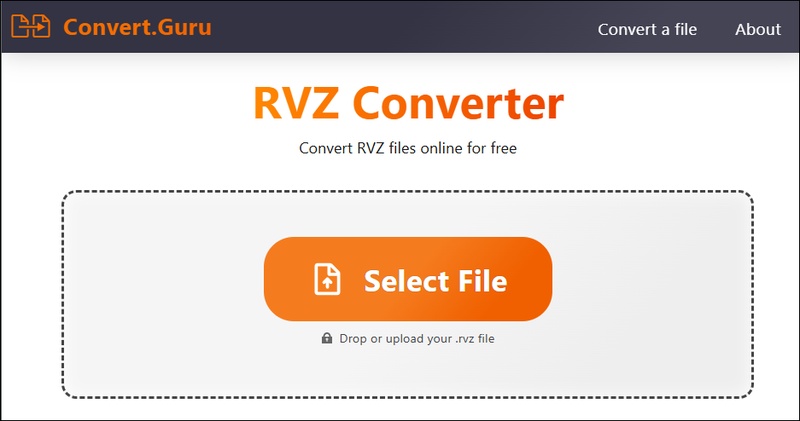


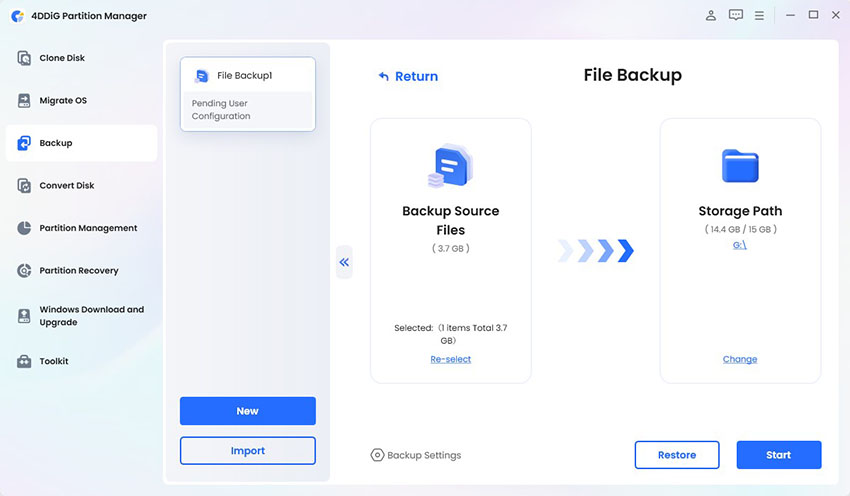
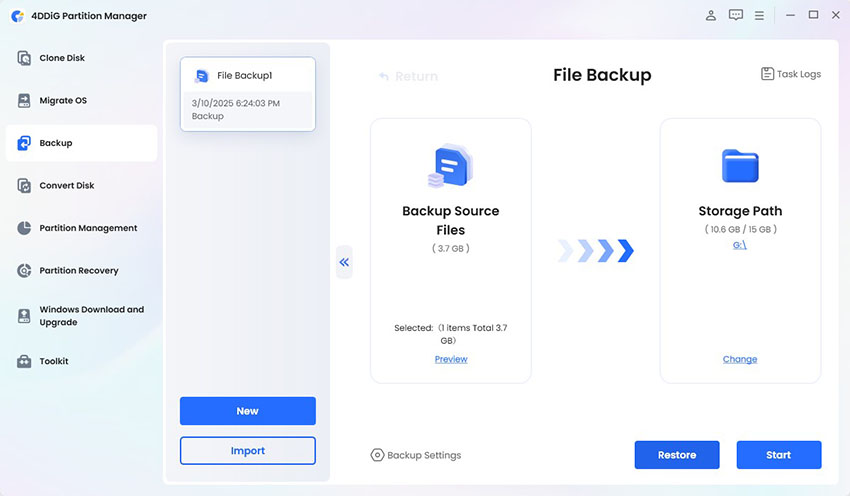
 ChatGPT
ChatGPT
 Perplexity
Perplexity
 Google AI Mode
Google AI Mode
 Grok
Grok