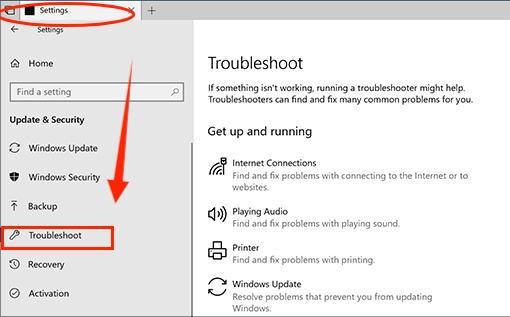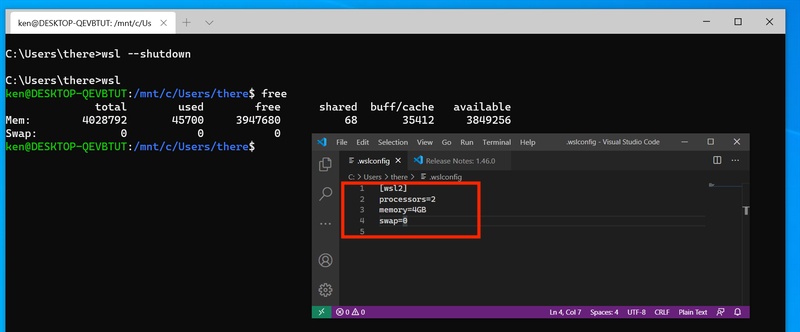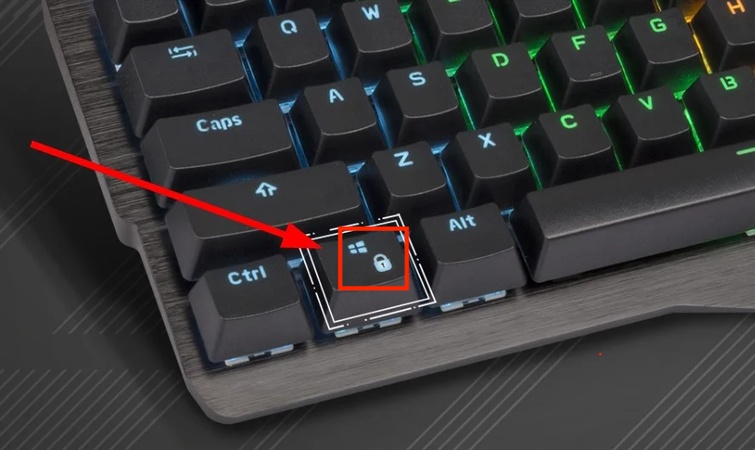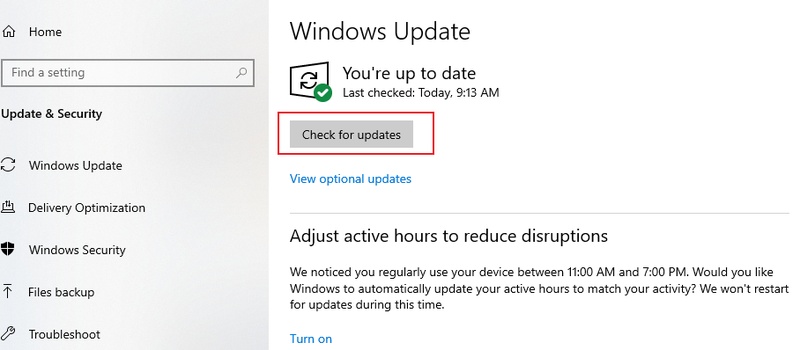Update OGV Codec for Windows Media Player & Convert OGV to MP4 [Full Guide]
If you’ve ever tried to play OGV codec on Windows Media Player, you may have run into playback errors. The reason is simple. Windows Media Player (WMP) doesn’t natively support this file type. Since the OGV file format is widely used for open-source video distribution, you may still encounter it on websites or while downloading media. This article explore everything you need to know, from understanding the .ogv file to updating codecs, converting OGV to MP4, fixing corrupted files, and exploring alternative media players.
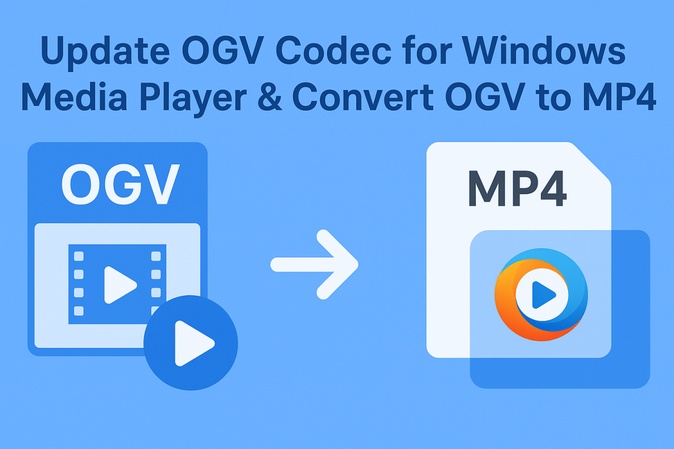
Part 1. What Is an OGV File Format? Does Windows Media Player Play It?
What Is OGV Format [OGV Meaning]
An .ogv file is a video file that uses the Ogg container format and typically contains video streams encoded with Theora or VP8/VP9 video format. In simple terms, the OGV file format is an open-source alternative to proprietary video formats like MP4. It is designed to deliver high-quality video with efficient compression.
OGV belongs to the OGV file type family and is often referred to as an OGV video or simply OGV format. Its purpose is to provide free-to-use multimedia storage. This makes it a preferred choice for open-source projects and platforms that favor royalty-free standards.
Common Uses of OGV Files
The OGV file type is often found in open-source projects, video hosting websites, and applications that prioritize free codecs. For example:
- Wikipedia uses OGV video files for embedded educational clips.
- Open-source developers adopt the OGV file format to avoid licensing restrictions.
- Cross-platform apps use Ogg containers for lightweight multimedia storage..
Why It Won’t Play on Windows Media Player
The main reason Windows Media Player cannot handle an OGV file type is the lack of built-in codec support. Microsoft focuses on mainstream formats like MP4, WMV, and AVI. Without installing an external OGV codec, you will likely see error messages or blank screens when trying to open an OGV video.
Part 2. How to Play OGV Codec on Windows Media Player [Step-by-Step]
The good news is you can still play OGV codec on Windows Media Player with the right solutions. Here are two ways.
Way 1: Update Codecs for Windows Media Player for OGV Playback
Windows Media Player doesn’t natively support OGV files because it lacks the codec. But you can fix this by installing OGV Windows Media Player codec and play smoothly. The simplest way is to download the free K-Lite Codec Pack which includes almost all video and audio codecs.
Here are the recommended ones:
- K-Lite Codec Pack: One of the most widely used codec packs. It includes Theora and Ogg Vorbis codecs so OGV playback is possible on Windows Media Player. It comes in multiple editions (Basic, Standard, Full, Mega) depending on your needs.
- Shark007 Codec Pack: A versatile codec solution for Windows. It supports many formats including OGV and allows right-click options to play files directly in WMP.
- X Codec Pack: A lightweight codec pack that adds support for OGV and other open-source formats. It’s compatible not only with WMP but also with Media Player Classic.
- Media Player Codec Pack: A comprehensive codec collection that ensures playback of formats like MKV, MP4, FLV, and OGV. It’s user-friendly and works seamlessly with WMP.
Each of these packs will make WMP handle OGV files without throwing a “missing codec” error.
Steps to Download the OGV Codec to WMP
Follow these steps to install it:
-
Check Existing Codecs: Open Windows Media Player, press Ctrl + M to show the menu bar, then click “Help", select “About Windows Media Player", and choose “Technical Support Information". Scroll down to see if “Ogg Theora” is listed under video codecs.

-
Download a codec pack: Go to codecguide.com and download the K-Lite Codec Pack. The Basic version is enough to play OGV files.
-
Install the codec pack: Locate the installer file you downloaded and double-click it. Follow the setup instructions, choose default or preferred mode, and restart your computer if prompted.

-
Play your OGV file: Open Windows Media Player, go to “File", select “Open", and choose your OGV video. It should now play without error.
-
Keep codecs updated: In Windows Media Player, go to “Tools", then “Options", and click the “Player tab". Set it to check for updates “Once a day”, “Once a week” or “Once a month”. Click “Apply” and “OK".

If you don’t want to install codecs, use VLC Media Player or Blu-ray Master Free Blu-ray Player. They can play OGV files without extra setup.
Way 2: Convert OGV to MP4 for Smooth Playback
If you don’t want to install codecs, you can simply convert OGV files to MP4. This is a one-time solution that allows you to play OGV videos across multiple platforms and devices, including Windows, Mac, iPhone, Android, smart TVs and even gaming consoles.
A dedicated OGV format converter makes the process easy. VLC Media Player by VideoLAN is a popular choice because of its versatility and powerful features. It can play OGV videos and convert them to MP4. With VLC’s presets, you can change video format in just a few clicks.
Best OGV to MP4 Converter Tools
Here are some trusted options to convert OGV to MP4:
- Online Tools: CloudConvert, FreeConvert, Convertio (no installation needed).
- Desktop Tools: HandBrake, VLC Media Player, FFmpeg (ideal for batch conversion).
Steps to Convert OGV to MP4
-
Open VLC Media Player. Click “Media” from the top menu, then select “Convert/Save".
-
In the File tab, click "Add" to import your OGV video(s).

-
In the Profile section, choose "Video – H.264 + MP3 (MP4)" as the output format.
-
Click "Browse" to choose your destination folder.

-
Finally, hit "Start" to begin the OGV to MP4 conversion. Your file will be saved as an MP4, ready for seamless playback.
If you need bulk conversion or more control over encoding parameters (resolution, bitrate, codec), FFmpeg is an excellent option for advanced users.
Part 3. How to Fix Corrupted Videos After Converting OGV to MP4
After converting an OGV file to MP4, you may notice issues like audio-video desync, pixelation or playback errors. This happens because the conversion process was interrupted or the source file was partially damaged. Instead of re-downloading or re-converting the video, the best solution is to use a professional repair tool.
The 4DDiG Video Repair is a powerful tool to fix corrupted, broken or unplayable videos. It supports all formats including MP4, MOV, AVI, MKV and more. It’s perfect for repairing videos after you convert OGV to MP4.
Secure Download
Secure Download
Key Features of 4DDiG Video Repair:
- Repairs corrupted videos caused by conversion, crashes, transfer errors or viruses.
- Supports all major formats: MP4, MOV, AVI, MKV and more.
- Batch repair function to fix multiple videos at once.
- Advanced repair mode for severely corrupted files.
- Works across devices, videos shot on DSLR, action cameras, mobile phones or downloads.
- Deals with various video errors: Corrupted, distorted, video dropped frames, choppy video playback, and more
- Preview option before saving the repaired file.
4DDiG Video Repair works not only for files converted from OGV but also for videos from cameras, phones or downloads that have become damaged.
Steps to Repair Corrupted Videos with 4DDiG
Follow these steps to restore your video files to perfect condition:
-
Download and open the software. Choose “Video Repair". Click “Add Videos” to load your corrupted MP4 file.

-
Click “Repair All” to start the process. The AI engine will analyze each file, fix missing data and restore playable video structure.

-
When it’s done, click “Preview” to check the result. Make sure the video plays smoothly and the sound works.

-
Finally, click “Save” (or “Save All” for multiple files) to export the repaired MP4 videos to your desired location.

With this tool, you can confidently play even problematic OGV to MP4 converted videos without errors.
Part 4. Alternatives to Windows Media Player for Playing OGV Files
If you don’t want to install codec packs or convert files, you can simply switch to a media player that supports OGV files by default. Here are some of the best OGV player options:
- VLC Media Player: The most popular choice for OGV playback. Free, cross-platform and supports almost any format.
- KMPlayer: Lightweight player with rich customization and native OGV support.
- MPC-HC (Media Player Classic – Home Cinema): Simple, open-source option for Windows users.
- PotPlayer: Advanced features and smooth playback with hardware acceleration.
- Android OGV Player Apps: Apps like MX Player or VLC for Android for seamless OGV playback on mobile devices.
These players eliminate codec issues and let you play OGV videos without extra steps.
People Also Ask about OGV Windows Media Player Codec
Q1: How to convert MP4 to OGV?
Use online MP4 to OGV converter like CloudConvert or FFmpeg. Upload MP4, select OGV as output and download the file. This works when you need to convert video to OGV for open-source projects.
Q2: Does Windows Media Player play MP4?
Yes, MP4 is natively supported on most modern WMP versions.
Q3: Does Adobe Media Encoder support OGV files?
Adobe Media Encoder doesn’t natively export OGV. But you can convert OGV to MP4 first then edit.
Q4: What codec can Windows Media Player play?
WMP natively supports MP4, WMV, AVI and ASF. Other formats require codec packs.
Windows Media Player Not Playing MP4? Why and How to Fix It?
Q5: How to fix codec error in Windows Media Player?
Install codec packs like K-Lite or convert the unsupported format to MP4.
Q6: Which media player supports Ogg?
VLC, MPC-HC and KMPlayer fully support Ogg containers including OGV file types.
Conclusion
In summary, Windows Media Player doesn’t natively support OGV file format. But you can play OGV codec on Windows Media Player by installing codec packs or converting OGV to MP4. If conversion leads to file corruption, 4DDiG Video Repair is the ultimate solution to fix your videos in just a few clicks. For hassle-free playback, alternative players like VLC are also great.
Try 4DDiG Video Repair today to fix any broken or corrupted videos and enjoy uninterrupted playback.
Secure Download
Secure Download
💡 Summarize with AI:
You May Also Like
- Home >>
- Video Tips >>
- Update OGV Codec for Windows Media Player & Convert OGV to MP4 [Full Guide]
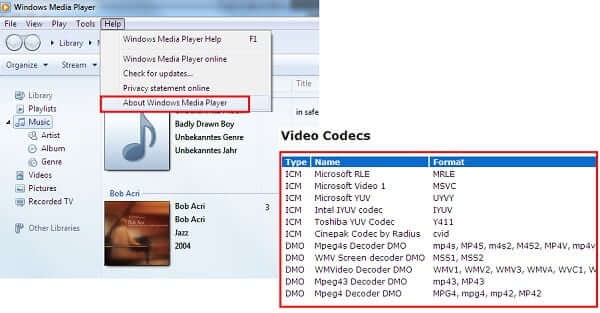
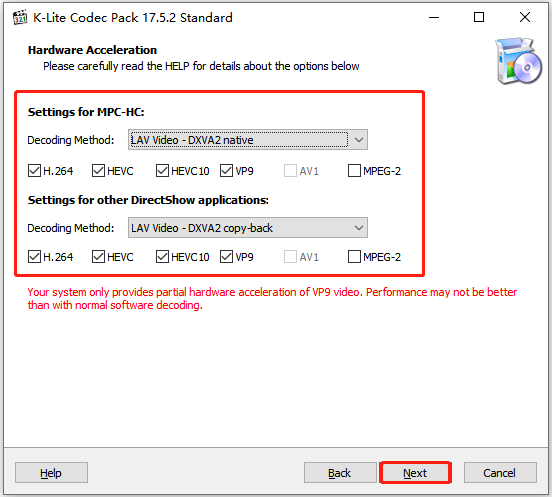
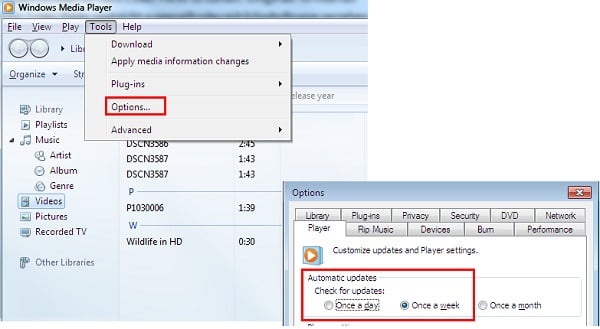





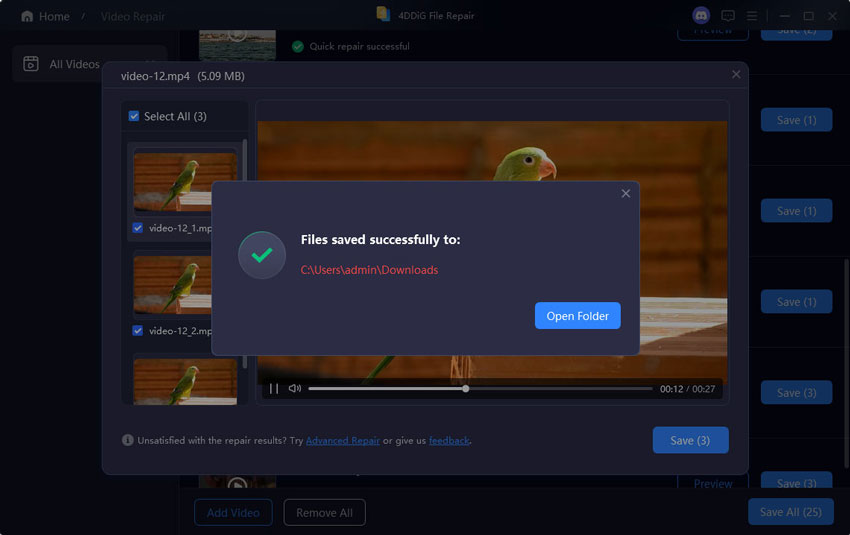
 ChatGPT
ChatGPT
 Perplexity
Perplexity
 Google AI Mode
Google AI Mode
 Grok
Grok