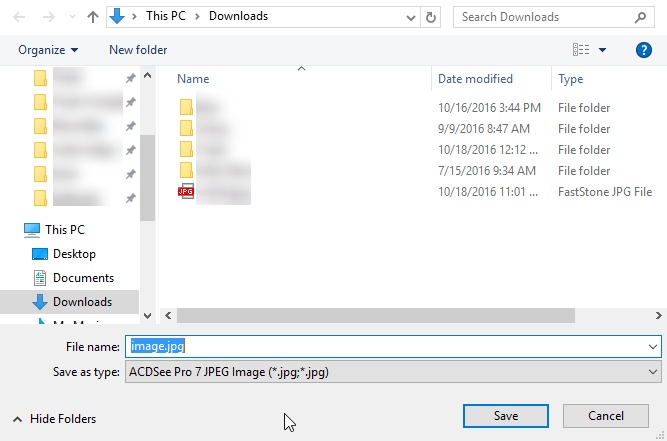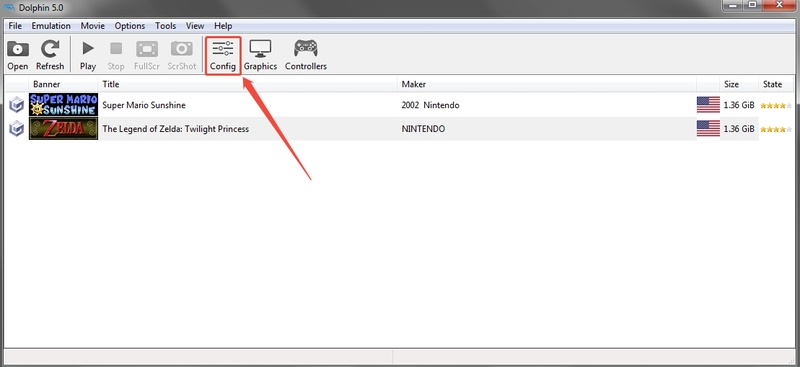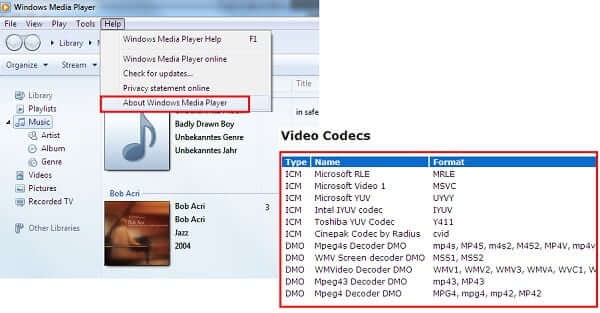How to Convert BMP to JPG Effortlessly in Multiple Ways
Looking for best way to convert BMP to JPG format for smooth sharing, uploading, opening? Here are several quick ways you should never miss!
The BMP image format may be reliable and high-quality, but it’s not always the most practical. Since BMP files are large and often incompatible with online platforms, converting them to a more flexible format like JPG can save space and improve usability. In this guide, we’ll show you multiple proven methods to convert BMP file to JPG easily, whether online, in bulk, or using free tools.
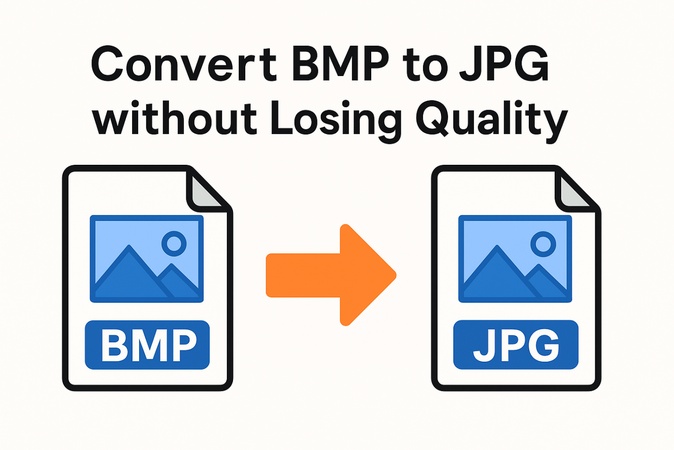
What Is BMP & Why Convert BMP Image to JPG
A BMP (Bitmap Image File) is an uncompressed raster format developed by Microsoft. It stores pixel-by-pixel image data, which ensures excellent image quality but results in very large file sizes. BMPs are often used in graphics design or scanning, but are less practical for sharing online or storing in bulk.
✨ Key Features of BMP File
- Uncompressed (stores every pixel’s color data directly).
- High image quality with no loss of detail.
- Large file size because it doesn’t use compression.
- Commonly used for editing or printing where quality matters more than storage space.
⭕ Why Convert BMP to JPG
When you convert BMP file to JPG, it reduces the file size dramatically while maintaining acceptable image quality. JPGs are universally supported by browsers, social media, and most mobile devices.
Here are some common reasons people perform this conversion:
- Shrink files by 90%; reduce storage space
- To share pictures easily via email or social media
- For instant upload to WeChat/email/websites
- To open images on every phone, PC, and browser, avoid unsupported photo format error
- Batch hundreds of images without lag
- Zero visible quality loss (when done right)
Way 1. Batch Convert BMP to JPG without Losing Quality Using an AI-Driven Gadget
If you’re looking for the fastest, most reliable way to bulk convert BMP to JPG, try 4DDiG Photo Repair. The software has an Image Format Converter module that can convert multiple image formats, such as HEIC, CR2, BMP, PNG to JPG.
Unlike online converters, this AI-powered tool works offline to ensure your privacy and maintains the original quality of every image. It’s especially useful for photographers, designers, or businesses who need to convert dozens or even hundreds of BMP files at once.
Secure Download
Secure Download
-
On 4DDiG File Repair, click the "More Repair Tools" option from the left menu and select "Image Format Converter".

-
Click the "Add Files" button and select your BMP files.

-
Click "Convert" and see how quickly 4DDiG converts your images into JPG format.

-
Now, you can see the image previews and save them by clicking the "Save" button in the bottom right.

With 4DDiG, you get high-speed conversion, consistent quality, and complete control, all without an internet connection. Moreover, it can also detect and repair corrupted JPG files in high success rate.
Way 2. Change BMP to JPG Using Built-in Software (Windows 10/11 & Mac)
Both Windows and macOS provide simple built-in apps that can convert BMP file to JPG without requiring third-party downloads. Windows users can rely on Paint, while Mac users can use the Preview app. These are quick, safe, and perfect for converting one or a few files.
1. Save BMP as JPG Using Paint on Windows
Microsoft Paint, available on all Windows systems, provides an easy way to save a BMP as JPG in seconds. While it doesn’t support batch conversion, it’s a great free solution to convert BMP to JPG on Windows for occasional use or small-scale edits.
-
Right-click your BMP image and choose "Open with" and click "Paint".
-
Once the image appears, click "File" in the top-left corner, then select "Save As" and choose "JPEG picture"

-
In the dialog box, pick your save location and enter a file name, and click "Save".
2. Turn BMP to JPG Using Preview on Mac
Are you also wondering how to convert BMP to JPG on Mac? Mac users can rely on Preview, the default image viewer, to convert BMP files effortlessly. This built-in tool allows you to open, adjust, and export images in multiple formats, including JPG, PNG, and TIFF.
-
Double-click the BMP image to open it in "Preview" and go to the menu bar and select "File" then "Export".
-
In the "Format" dropdown, select "JPEG" and optionally drag the quality slider to your preferred level.
-
Choose your saving location, then click "Save".

Way 3. Using Online BMP to JPG Converter for Free
If you prefer not to install anything, online converters are a fast and free way to convert BMP file to JPG online. These platforms work directly in your browser and handle conversions within seconds. Keep in mind, though, that large or sensitive files should be processed offline for security reasons.
1. CloudConvert BMP to JPG Converter
CloudConvert is a trusted cloud-based converter supporting over 200 file types. It offers advanced options for resizing, adjusting quality, and setting other options before conversion.
-
Go to cloudconvert.com/bmp-to-jpg and click "Select File" and upload your BMP image.

-
Click "Convert" and once done, click "Download" to save your JPG image.
2. ImageResizer BMP to JPG Converter
ImageResizer is another simple web-based tool for quick conversions. This BMP to JPG converter online requires no registration and lets you resize or compress images during export.
-
Go to imageresizer.com/bmp-to-jpg and click "Select Images" and choose your BMP files.

-
The tool will automatically start processing. When done, click "Download" to save your converted JPGs.
3. Ezgif BMP File to JPG Online Converter
Ezgif BMP file to JPG converter is known for its simplicity and speed. It allows direct uploads of BMP files and converts them into compressed JPGs suitable for online sharing.
-
Open ezgif.com/bmp-to-jpg and click "Choose File" to upload your BMP image.

-
Press "Upload" to load the image, and after uploading, set the "Convert to" option to "JPG", then click "Convert".
Once finished, click "Save" to download your converted file.
Way 4. Batch Convert BMP to JPG in Photoshop
If you already use Adobe Photoshop, it can work as a powerful batch BMP to JPG converter. Photoshop’s Save for Web (Legacy) feature allows you to convert BMP, PNG, HEIC, and other more photos to JPG in several clicks. This feature is also easy-to-operate for beginners.
Besides, Photoshop also somes with an Image Processor feature. It is ideal for professionals or anyone managing large image collections who need bulk BMP to JPG conversion while retaining maximum color accuracy.
Use " Save For Web " (for single conversion)
-
Drag the BMP file to Photoshop directly. Then go to "File" > "Save for Web (Legacy)".

-
In the pop-up menu, select "JPEG" as the output format and click "Export".

Use " Image Processor " (for bulk conversion)
-
Open Adobe Photoshop on your PC or Mac and go to "Edit", then click "Scripts" and choose "Image Processor".
-
Click "Select Folder" under Select the images to process and choose your BMP location.
-
Under File Type, check "Save as JPEG" and choose an output location for the converted images, then click "Run".

People Also Ask about BMP to JPG Conversion
Q1: How to convert BMP to JPG in bulk?
You can use 4DDiG Photo Repair or Photoshop’s Image Processor feature to convert multiple BMP files to JPG in bulk.
Q2: How do I open a BMP file?
BMP files can be opened using Paint on Windows, Preview on macOS, or professional editors like Photoshop.
Q3: Is there a free BMP to JPG converter?
Yes! Online tools like Ezgif, ImageResizer, and CloudConvert let you convert BMP to JPG for free without downloads.
Q4: Can you convert BMP to JPG?
Yes, you can convert BMP to JPG using built-in apps, online converters, or AI tools like 4DDiG Photo Repair for the best quality results.
Conclusion
The process to convert BMP file to JPG is easy once you know the right tools. Whether you want to use a built-in app, an online converter, or an advanced AI-powered tool, there’s an option that fits your workflow.
For the best results and batch conversion support, 4DDiG Photo Repair stands out as the most efficient solution. It is known for offering fast, high-quality, and secure image conversion without any data loss.
Secure Download
Secure Download
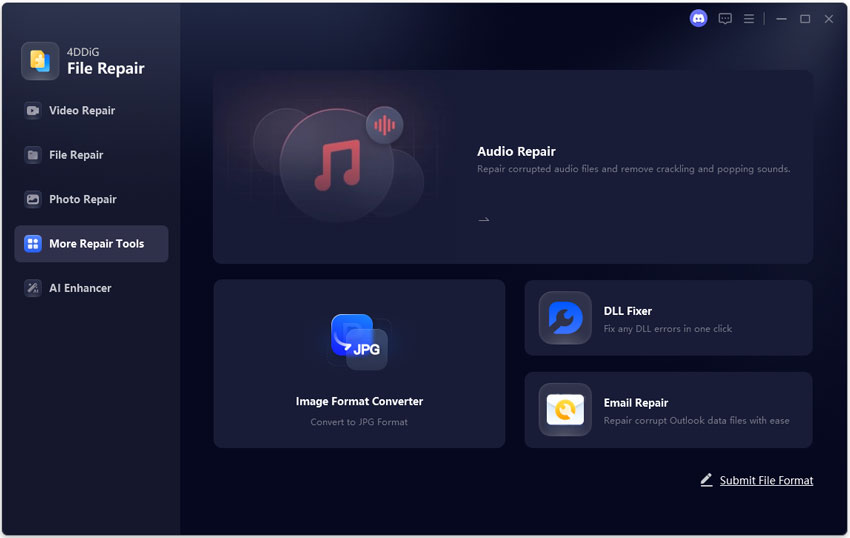
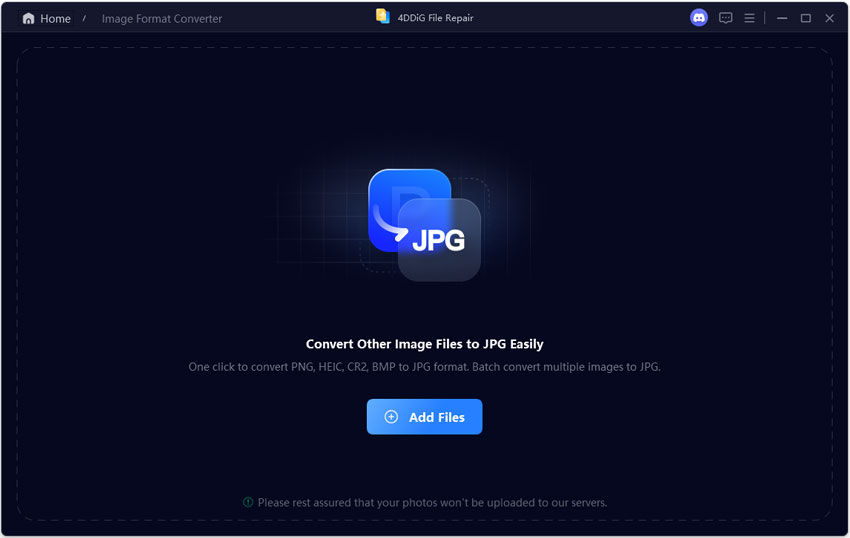
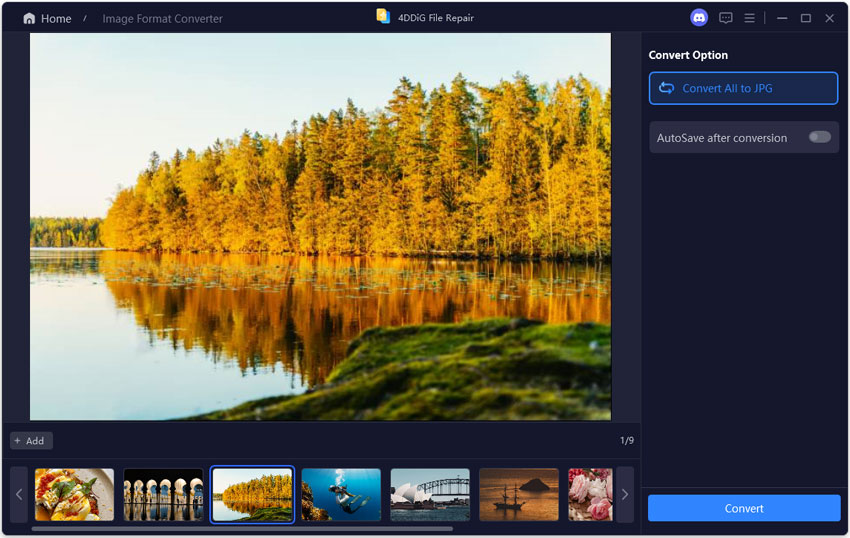
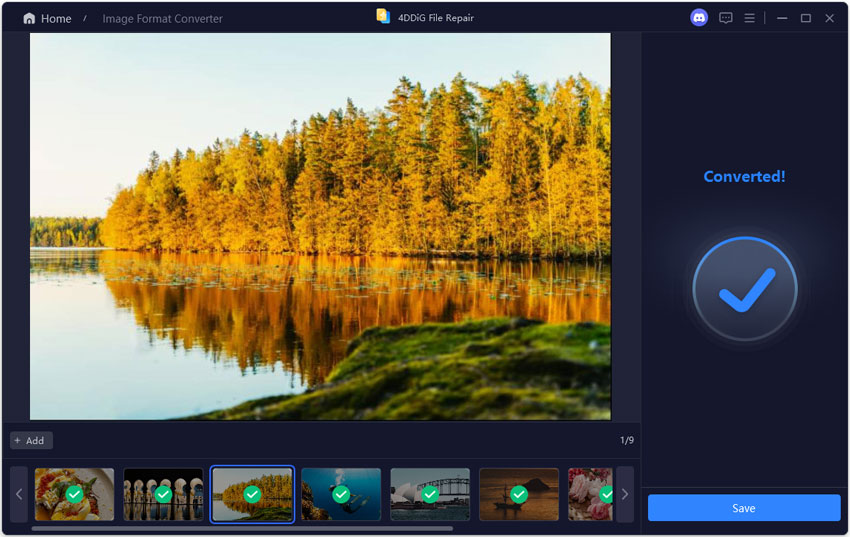
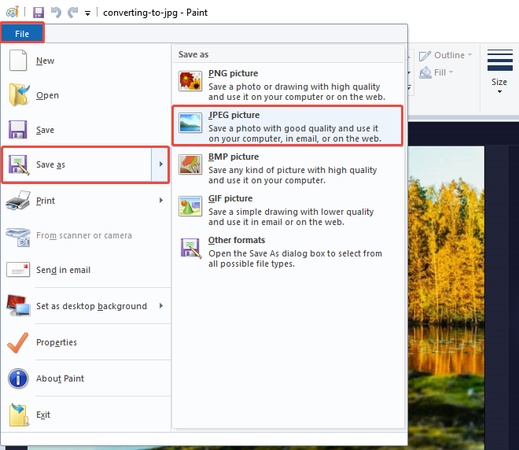
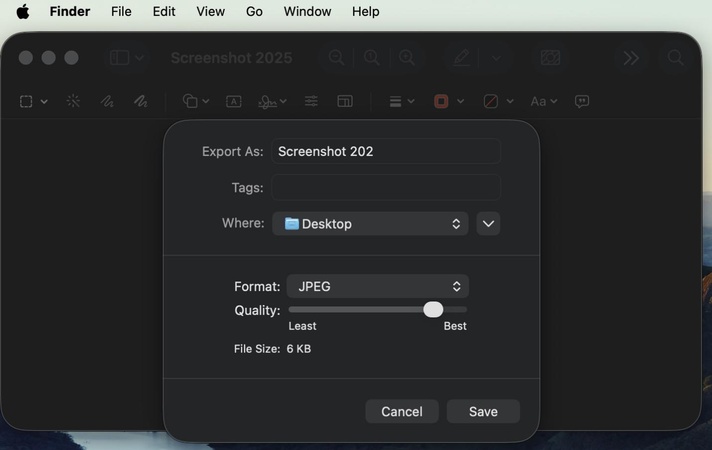
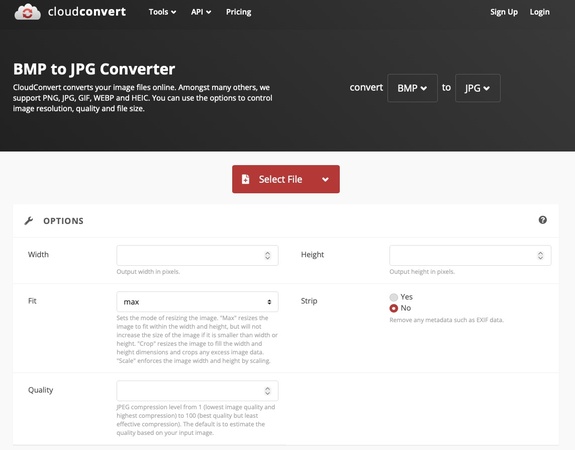
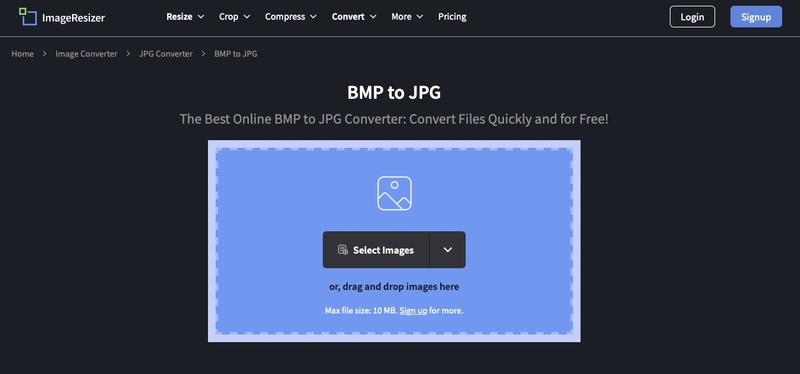
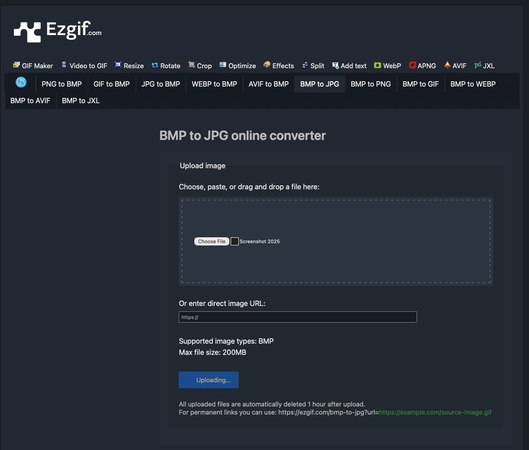
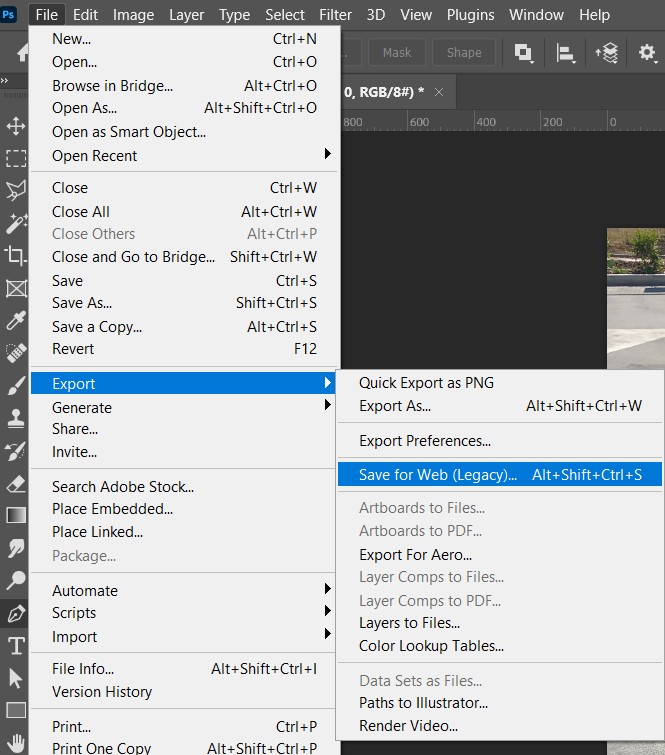
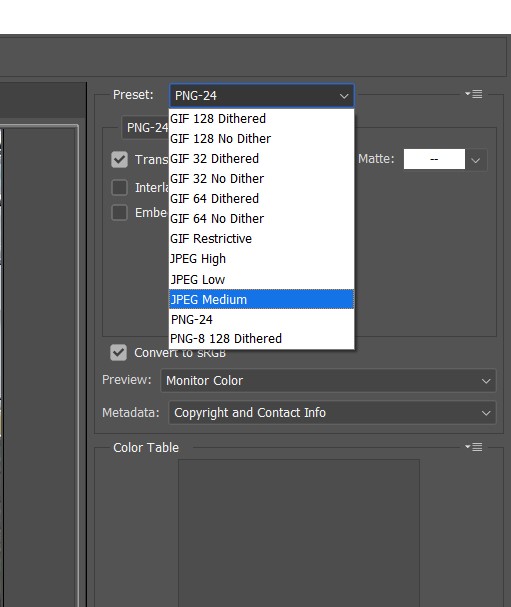
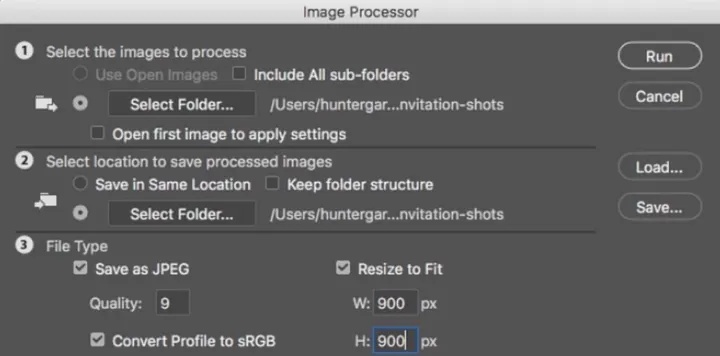
 ChatGPT
ChatGPT
 Perplexity
Perplexity
 Google AI Mode
Google AI Mode
 Grok
Grok