In the vast world of visual enhancement, it's hard to ignore the rise of AI-powered software that claims to transform your videos. AVCLabs Video Enhancer is one such contender, promising to make your content shine.
But before you take the plunge, getting the full scoop is essential. Is this software worth your time and money? In this AVCLabs Video Enhancer AI review, we'll delve into its pros, cons, and pricing. You’ll also learn how to use AVCLabs software and determine which alternative might fit your video enhancement needs. So, let’s dive in!
Part 1. What is AVCLabs Video Enhancer AI
AVCLabs Video Enhancer AI is an AI-driven software utility that is designed to enhance and improve video quality. With its advanced capabilities, it can upscale your low-resolution footage without destroying the details, while also tackling noise reduction, face refinement and color correction. With four Upscale models available (Standard, Ultra, Single-image, and Multi-frame), it provides users with the flexibility to choose the most suitable option for their needs.
Moreover, AVCLabs software supports 4K/8K output and even offers frame-by-frame video analysis. This comprehensive toolset empowers users to achieve exceptional video enhancements and customization options.
AVCLabs Video Enhancer AI Features:
AVCLabs' video enhancer boasts a multitude of features that contribute to an exceptional video enhancement experience. Let's delve deeper into the features of AVCLabs Video Enhancer AI:
- Enhance visual quality using multi-frame technology.
- AI-upscale low-res video to HD, 4K and even 8K.
- Bring users four built-in video enhancement AI models to deliver exception results.
- Eliminate or remove noise and grain from video without imperfections.
- Sharpen and recover faces from blurry videos for enhanced facial details.
- Bring vivid colors into old black-and-white videos.
AVCLabs Video Enhancer AI Pricing:
Given the extensive features offered by AVCLabs Video Enhancer AI, it's natural to wonder “Is AVCLabs free?”
While AVCLabs Video Enhancer AI provides a free trial version with limited features, the full version of the software is not available for free. To fully access its advanced features and unlock its potential, a purchase or subscription is required. AVCLabs offers various pricing options tailored to different needs. including monthly and annual subscriptions, as well as a lifetime license option.
The Monthly Subscription of AVCLabs is priced at $39.99 per month, the 1-Year Plan is available for $119.95 per year, and the Lifetime Plan costs $299.
For Windows PC and Mac users, the Monthly Subscription of AVCLabs is priced at $39.99 per month, the 1-Year Plan is available for $119.95 per year, and the Lifetime Plan costs $299.
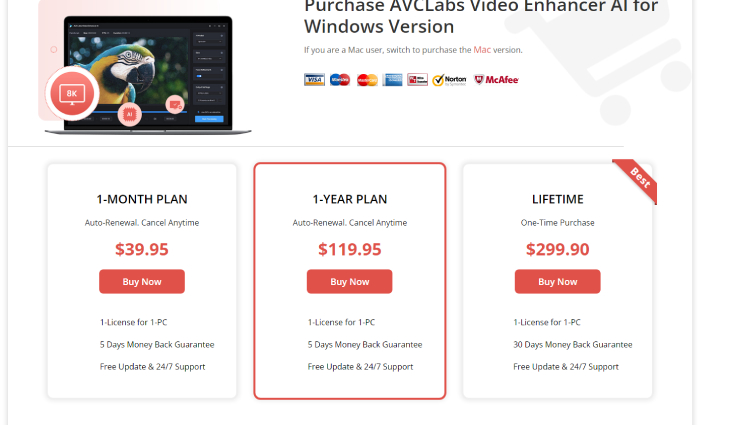
Part 2. AVCLabs Video Enhancer Review – Pros and Cons
Now that we have explored the features and pricing options in this AVCLabs Video Enhancer AI review, let's dive into the software’s pros and cons. This analysis will help you help you determine whether AVCLabs Video Enhancer AI is worth trying.
Pros
- Intuitive user interface for easy video enhancement, no prior knowledge required.
- Dedicated Face Refinement feature for improving facial details.
- Fine-tuning settings to adjust brightness, contrast, and saturation.
- Ability to pause and resume the video-enhancing process.
- Support a wide range of popular video formats.
- Batch processing capability for enhanced productivity.
Cons
- Watermark is added to videos in the free trial version.
- High requirements for computers’ hardware.
Part 3. How to Use AVCLabs Video Enhancer AI to Improve Video Quality
You can get AVCLabs video enhancer AI free download by visiting the AVCLabs website. Install it on your PC and look at the step-by-step process mentioned below to enhance your video footage:
-
Open AVCLabs and import your desired video file by clicking the “Browse” button. To upscale the video, choose the output option and select the desired video format, such as HD or 4K.

-
To upscale the video, select the AI Model and set the output parameters as well as other performance settings. When all is configured, click the "Start Processing" button to initiate the video rendering process.

-
Wait for AVCLabs to compile the upscaled video and process the frames of the source video. Utilize the preview feature to see real-time changes made to your videos.

- After the conversion, you can examine the enhanced video by opening the designated file folder.
Part 4. Best Alternative to AVCLabs Video Enhancer AIHOT
If you’re a beginner and don’t want to tinker with too many features, look no further than the 4DDiG Video Enhancer, a user-friendly alternative to AVCLabs Video Enhancer AI. Designed to address common video issues such as choppiness, graininess, and corruption, the 4DDiG tool offers effortless video repair and enhancement capabilities with AI technology.
With the 4DDiG Video Repair tool, you can avoid unnecessary complexities and achieve video upscaling with ease. Just a few simple clicks are all it takes to get the job done. Here's how the 4DDiG tool can benefit you:
- Effortlessly repair unplayable or corrupted videos with ease.
- Compatible with popular video formats like 3G2, MP4, MOV, MKV, M4V, 3GP, and more.
- Enhance video quality and increase resolution up to 8K.
- Built-in AI models to improve facial features and animated videos.
- Utilize AI technology to restore and colorize black-and-white videos.
- Works well with various storage devices such as SD cards, USB drives, and hard disks.
- Efficient batch repair capability to process multiple video formats simultaneously.
Here are the steps to enhance video quality with 4DDiG Video Repair:
-
Download and open 4DDiG Video Repair. Go to the “Video Repair” tab, choose the “Enhance Video Quality” option and download the video enhancement toolkit.
Free DownloadFor PCSecure Download
Free DownloadFor MACSecure Download

-
Add the low-quality video you want to enhance. Select the enhancement mode that best suit your needs from three available AI models: General, Anime, and Face.

-
Adjust the output resolution and click "Preview." 4DDiG File Repair will begin enhancing the video and display a preview of the improved frames. Wait for the enhancement process to complete.

Preview the changes and make further adjustments if needed. Close the preview window and click "Export All" to save the enhanced video to your computer. When it is finished, open the file folder and enjoy the final video with improved visual quality.

Final Verdict of AVCLabs Video Enhancer
After our thorough AVCLabs Video Enhancer AI review, we can confidently conclude that it is a powerful tool for enhancing video quality, offering a range of features and customization options. However, its effectiveness may vary depending on the original video quality, and users should consider processing time and pricing options before deciding to use it. If you're seeking an alternative, we recommend 4DDiG Video Enhancer. It provides advanced video enhancement capabilities that enable you to unblur and upscale your videos effortlessly. With efficient algorithms, 4DDiG Video Repair is indeed a worthy alternative to AVCLabs Video Enhancer AI.

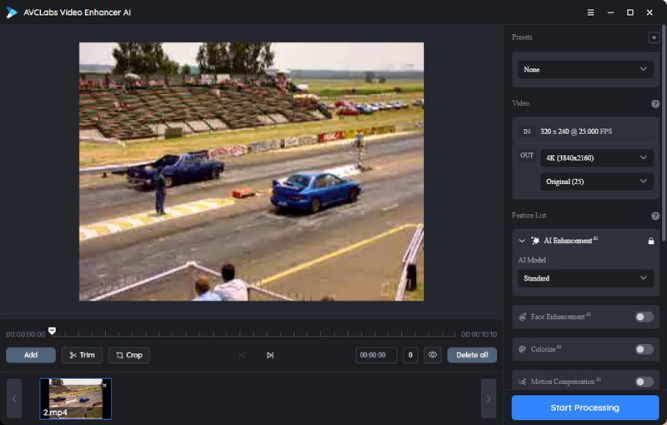
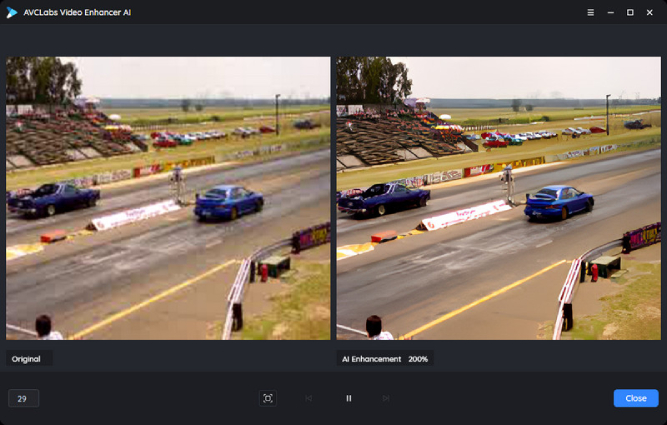
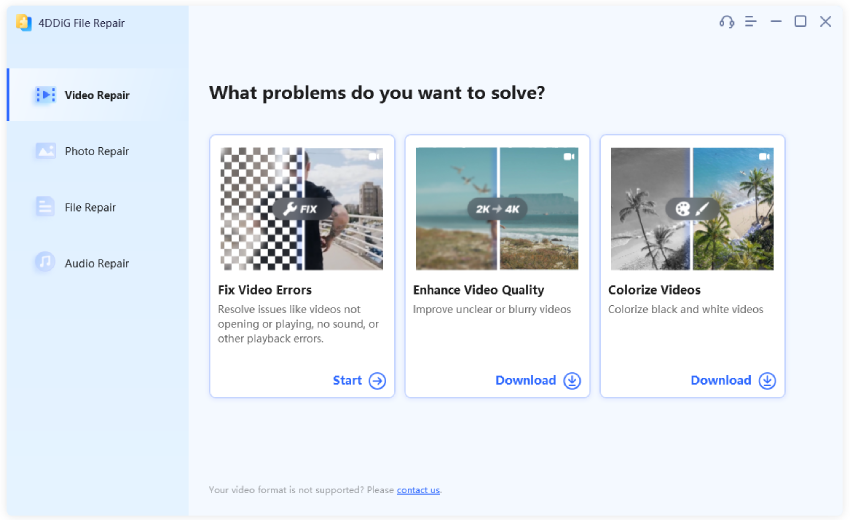
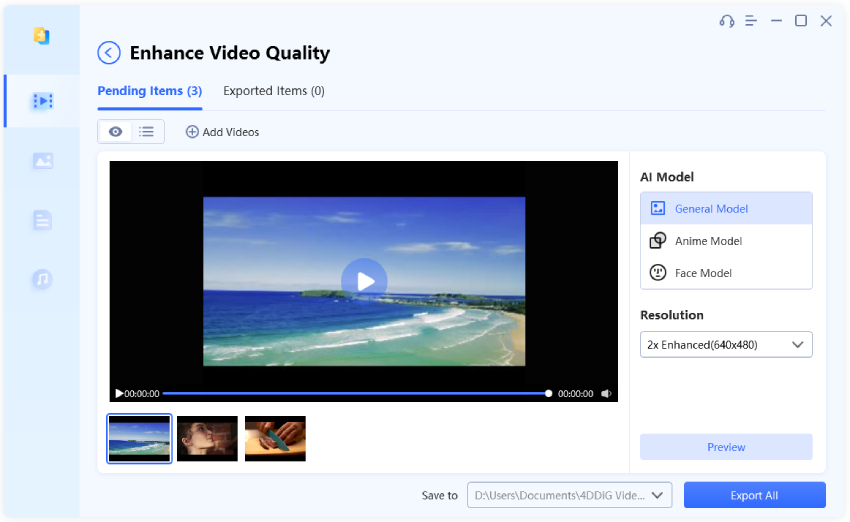
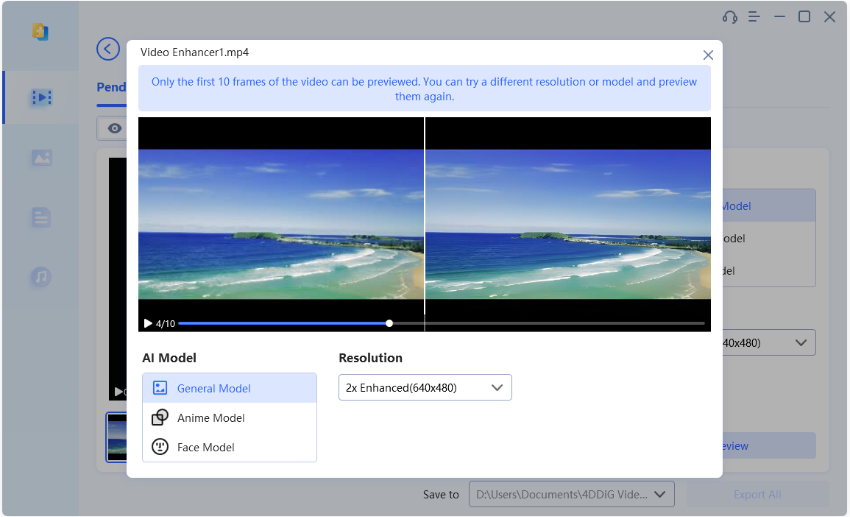
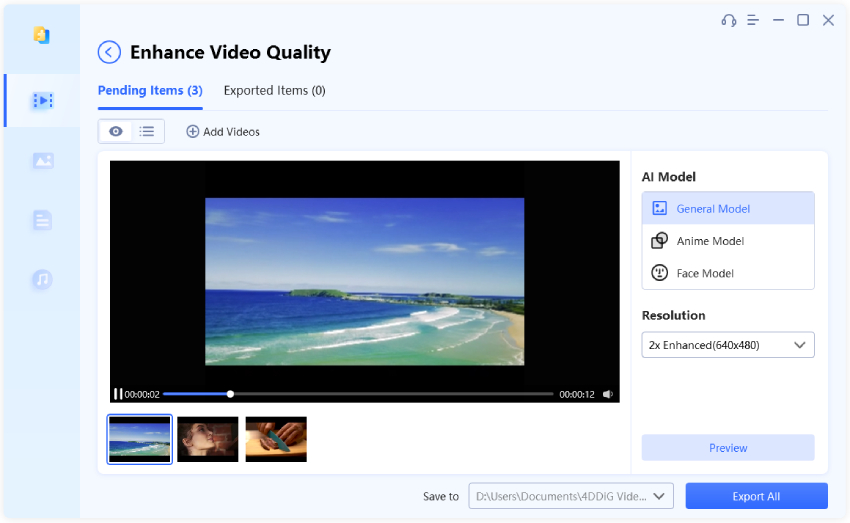
 ChatGPT
ChatGPT
 Perplexity
Perplexity
 Google AI Mode
Google AI Mode
 Grok
Grok





