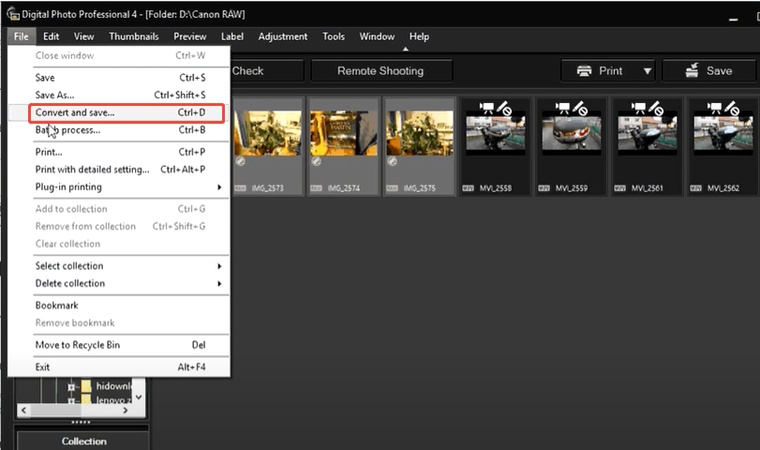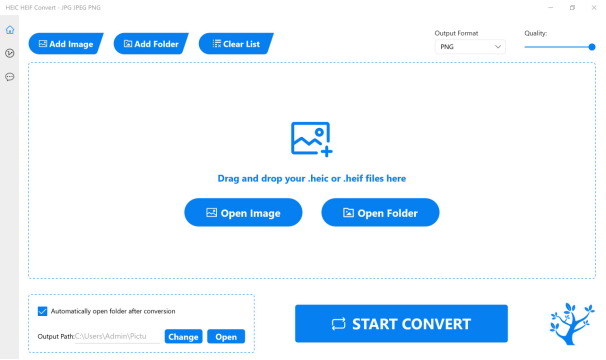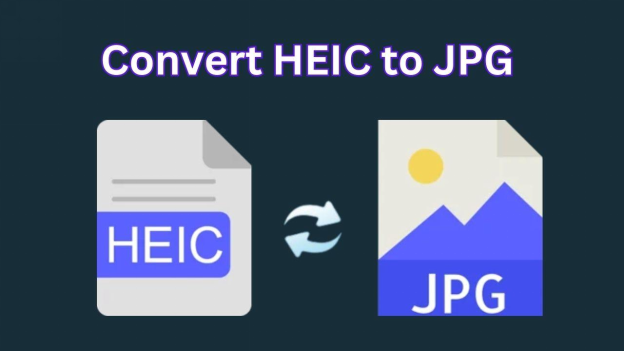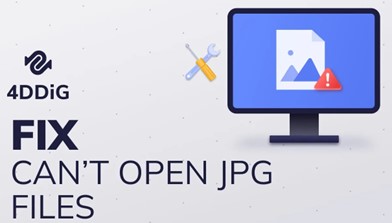Top 6 Best HEIF to JPG Converters (Free, Online, Professional)
In the world of digital imaging, HEIF (High Efficiency Image Format) has emerged as Apple's preferred choice for iPhone photos, sparking debates like "Is HEIF better quality than JPEG?" Yes, HEIF delivers smaller files with comparable or superior quality thanks to advanced compression. the truth is HEIF isn’t widely supported across devices and apps. That’s why a reliable HEIF to JPG converter is essential. This guide covers the differences between HEIF vs JPG and the best ways to convert efficiently.
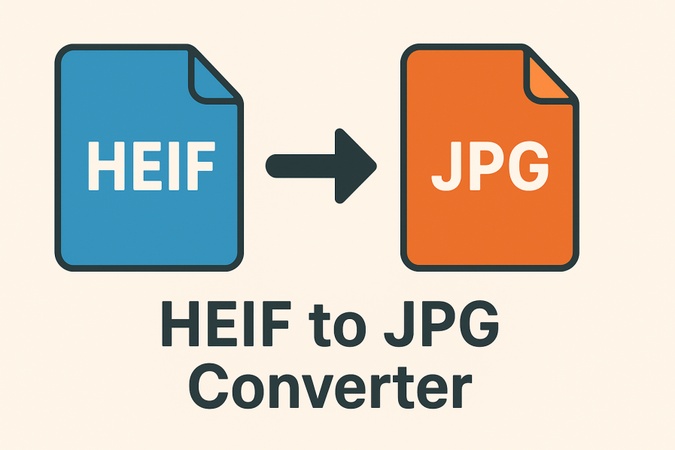
Part 1. HEIF vs JPG: What is HEIF and Why Convert HEIF to JPG?
What is HEIF?
HEIF, short for High Efficiency Image Format, is a modern image standard developed by MPEG. It offers better compression and higher quality than JPG, meaning smaller file sizes without losing much detail. Many iPhones and modern cameras now save images as .heif by default.
Differences Between HEIF and JPG
- Image Quality: HEIF generally stores more details, especially in highlights and shadows, while JPG is more compressed.
- File Size: A HEIF file can be half the size of a JPG with comparable quality.
- Compatibility: JPG is universally supported across devices, software, and websites, while HEIF often struggles with apps, browsers, or editing tools.
- Editing Flexibility: HEIF supports features like transparency and 16-bit color, which JPG does not.
Why Convert HEIF to JPG?
While HEIF is advanced, you may still need to convert HEIF to JPG for several reasons:
- Compatibility: Many platforms, especially Windows apps and older devices, don’t support .heif files.
- Sharing: JPG works seamlessly across social media, emails, and websites.
- Editing Software: Some tools don’t recognize HEIF images, making conversion necessary.
- Backup and Printing: JPG remains the safest choice for archiving and printing photos.
In short, if you want maximum accessibility, using a HEIF to JPG converter free or online is the easiest solution.
Part 2. Advanced Way: How to Convert HEIF to JPG in Photoshop (for Mac/Windows)
If you’re looking for a professional method, Photoshop provides one of the most reliable ways to convert HEIF to JPG in Photoshop. It ensures no quality loss and gives you full control over export settings.
-
Open Photoshop (make sure you’re running the latest version that supports HEIF).
-
Go to “File” > “Open” to select and upload your .heif image.
-
Adjust settings if needed. Edit exposure, color balance, or sharpness before conversion.
-
Click “File” > “Export” > “Save for Web (Legacy)” or “Export As”, then choose JPG.

-
Select the location, adjust quality/compression, and click Save.
This method works on both Mac and Windows, making it one of the most advanced options for converting HEIF image to JPG while preserving quality.
Part 3. 5 Best Free Online HEIF to JPG Converters
If you don’t want to install extra software, an online HEIF to JPG converter is the quickest way to make your .heif files compatible. Below are the most popular free options.
Option 1. FreeConvert Online HEIF to JPG Converter
-
Pros: Fast, easy drag-and-drop, batch converting supported
-
Cons: Limited free conversions per day, ads on site
-
Best for: Users who want a free HEIF to JPG converter without sign-up

FreeConvert's HEIF to JPG Converter allows users to convert HEIF files to JPG online for free, supporting uploads from devices, Dropbox, Google Drive, OneDrive, or URLs. It offers features like batch conversion, image resizing, compression, and EXIF data handling, with a max file size of 1GB and secure 256-bit SSL encryption.
Option 2. CloudConvert HEIF File to JPG Converter
-
Pros: High-quality output, allows custom settings like resolution and compression
-
Cons: Free plan has limited conversions, requires internet connection
-
Best for: Those who need advanced control while converting HEIF to JPG online

CloudConvert's HEIF to JPG converter transforms HEIF/HEIC files, which use HEVC encoding for smaller sizes, into JPG format with lossy compression. It supports various image resolutions, quality settings, and file size adjustments. The tool is part of a broader service converting over 200 formats, ensuring high-quality results with options for customization and data security, certified by ISO 27001.
Option 3. Cloudinary HEIF Image to JPG Converter
-
Pros: Reliable, cloud-based, no installation required
-
Cons: Limited advanced features compared to dedicated software
-
Best for: Quick heif image to jpg conversion for web or social media use

Cloudinary’s HEIF to JPG converter allows users to easily convert HEIF images to JPG online for free, with no installation needed. Users can upload or drag and drop HEIF images, select JPG as the output, and download the converted files instantly. It also offers API access for programmatic conversions and ensures optimized, high-quality results.
Option 4. Convertio HEFI TO JPG File Converter
-
Pros: Works directly in the browser, supports multiple formats, easy to use
-
Cons: File size restrictions on free plan, may upload slowly with large photos
-
Best for: Users looking for a simple online HEIF to JPG converter with no extra setup

Convertio's HEIF to JPG converter allows users to convert HEIF files to JPG online for free, supporting up to 100 MB file size. It accepts uploads from computer, Google Drive, Dropbox, or URL. The tool is based on HEIF, ideal for Apple's Live Photos, and JPG, a common format for photos and web graphics, with over 200 output formats supported.
Option 5. Gumlet Free HEIF to JPG Converter
-
Pros: Clean interface, fast processing
-
Cons: Limited to basic conversion, fewer advanced features
-
Best for: Beginners who just need to change HEIF to JPG without technical settings

Gumlet’s free online HEIF to JPG converter enables quick, high-quality transformations without software downloads. Upload HEIF files directly, convert to JPG in seconds, and download optimized results ideal for web use. As part of Gumlet's image optimization suite, it focuses on efficient processing, reducing file sizes while maintaining clarity for digital assets.
Part 4. How to Convert HEIF to JPG on iPhone/Android
If you’re dealing with .heif files directly from your phone, there are simple ways to make the switch.
Way 1. Change Camera Settings to Save Photos as JPG (Save HEIF to JPG)
On iPhone (iOS 11+):
Open “Settings” > “Camera” > “Formats”.
-
Select “Most Compatible” to save new photos as JPG instead of HEIF.

On Android (Stock or Similar):
Open your Camera app. Go to Settings.
-
Look for format options (might be called "High Efficiency" or "HEIF/HEVC").
Switch to JPG/JPEG or "Most Compatible" format.
Way 2. Change HEIF to JPG Using the Photos App/Google Photos
For existing HEIF files, use built-in editors to export as JPG effortlessly.
On iPhone (Photos App):
Open Photos app and select your HEIF image.
Tap “Edit” (if needed, crop or adjust), then “Done”.
-
Tap the Share icon > Save to Files or Mail, choose JPG in export options. Alternatively, Duplicate then “Export As” > “JPEG” for changing HEIF image to JPG.
On Android (Google Photos):
Open Google Photos and pick the HEIF photo.
Tap “Edit” > Make tweaks if desired > “Save Copy”.
-
Go to “Library” > “Utilities” > “Export to JPG” (or share via Share > Save Image As > JPEG).
Bonus: How to Fix Corrupted HEIF and JPG Images
Even after converting HEIF to JPG, corrupted files can disrupt workflows—think garbled iPhone exports or damaged storage. Enter Tenorshare 4DDiG Photo Repair, a robust AI-powered tool that supports multiple image formats like HEIF, JPG, PNG, and more from devices including iPhones, Androids, and cameras. Its advanced repair mode tackles heavily broken images, restoring clarity with minimal effort.
Secure Download
Secure Download
Steps to Fix Broken Images Using 4DDiG Photo Repair:
-
Launch 4DDiG File Repair on your PC or Mac. Later, head to “Photo Repair” from the left and choose “Add Photos” to upload multiple broken or corrupted HEIF or JPG photos.

-
Upon uploading, initiate the repair process via the “Repair All” button. To handle heavily broken images, toggle on the bottom “Advanced Repair Mode” button.

-
Wait the repair process to complete. Once finished, click “Preview” to check the repaired result.

-
Click “Save All” to export thos repaired HEIF or JPG images.

People Also Ask about HEIF Convert to JPG
Q1: Is HEIF the same as JPEG?
No. HEIF is a newer format with better compression and higher quality, while JPEG (JPG) is the universal standard supported by all devices.
Q2: Why are my iPhone photos in HEIF format?
Apple uses HEIF by default to save storage space while keeping high image quality. That’s why many iPhone photos appear as .heif or .heic.
Q3: Is HEIF better quality than JPEG?
Yes, technically. HEIF can store more color data and better details in smaller file sizes. However, JPG is still more compatible across platforms.
Q4: Can you convert HEIF images to JPG?
Absolutely. You can use an online HEIF to JPG converter, desktop software like Photoshop, or change your iPhone/Android camera settings to save photos directly as JPG.
Conclusion
HEIF delivers better quality and smaller file sizes than JPG, but its limited compatibility often requires conversion. Whether you use Photoshop, an online HEIF to JPG converter, or mobile settings, the right tool ensures easy sharing and editing. For damaged files, repair software like 4DDiG Photo Repair can save your photos. With these solutions, you can handle .heif to .jpg conversion effortlessly.
Secure Download
Secure Download
💡 Summarize with AI:
You May Also Like
- Home >>
- Video Tips >>
- Top 6 Best HEIF to JPG Converters (Free, Online, Professional)
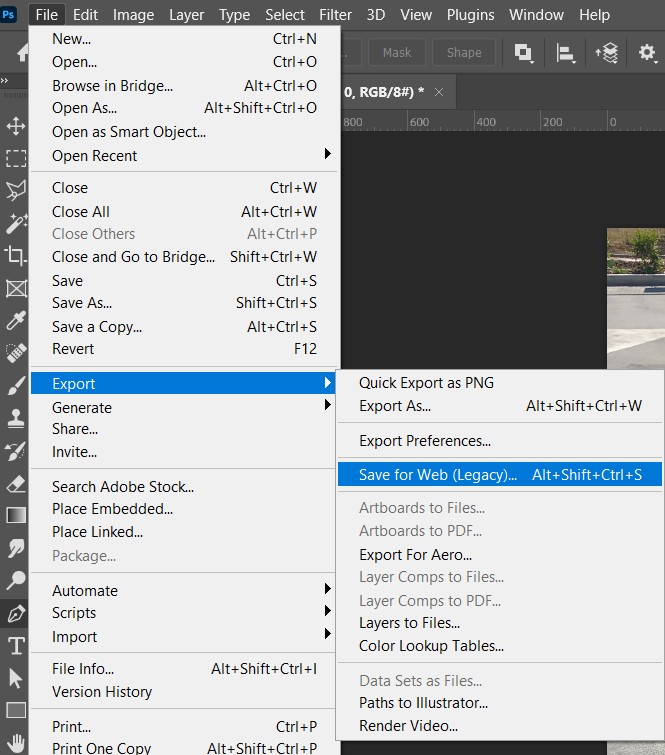
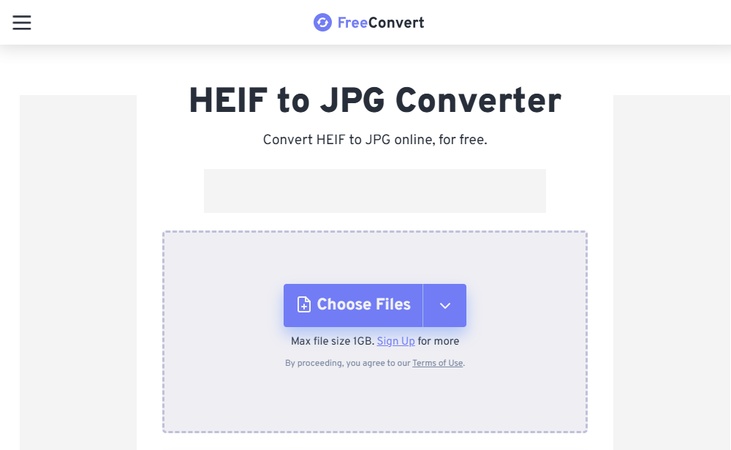
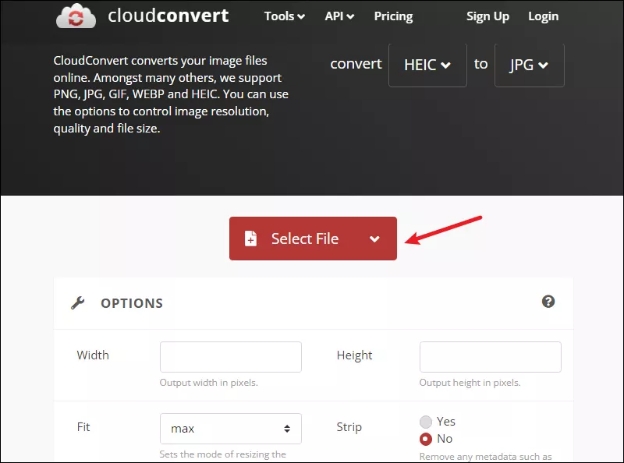

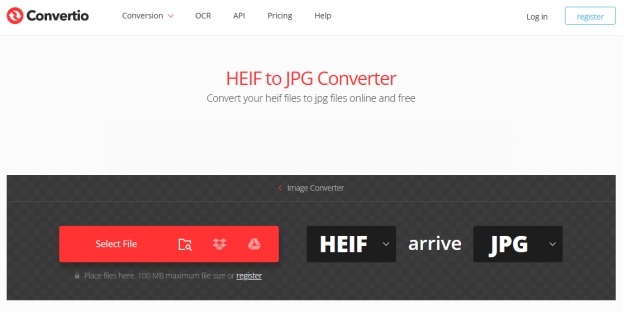
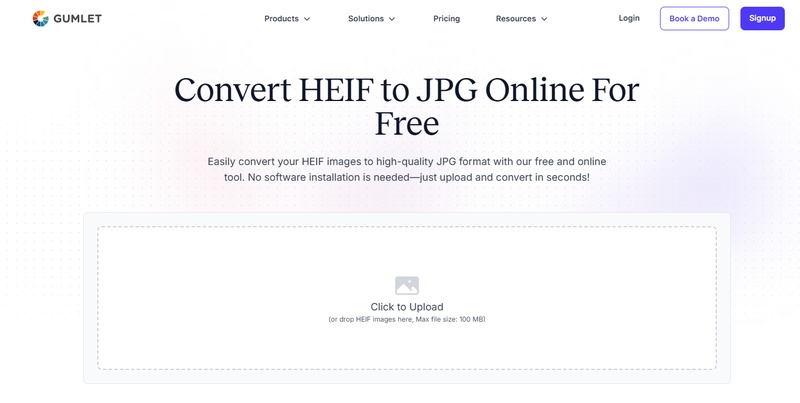
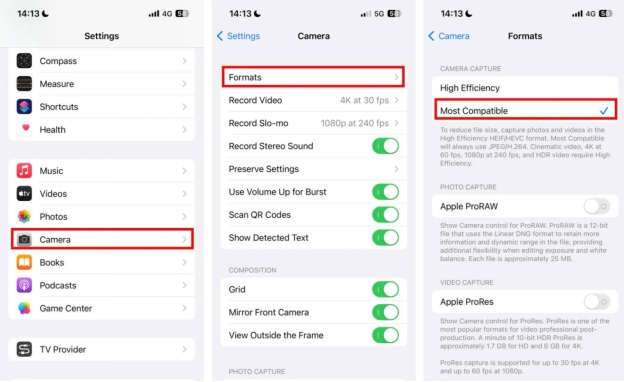
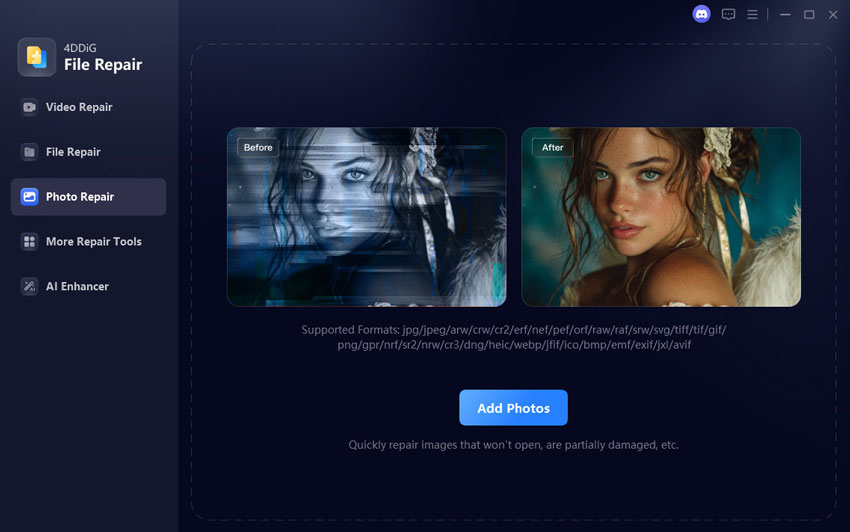
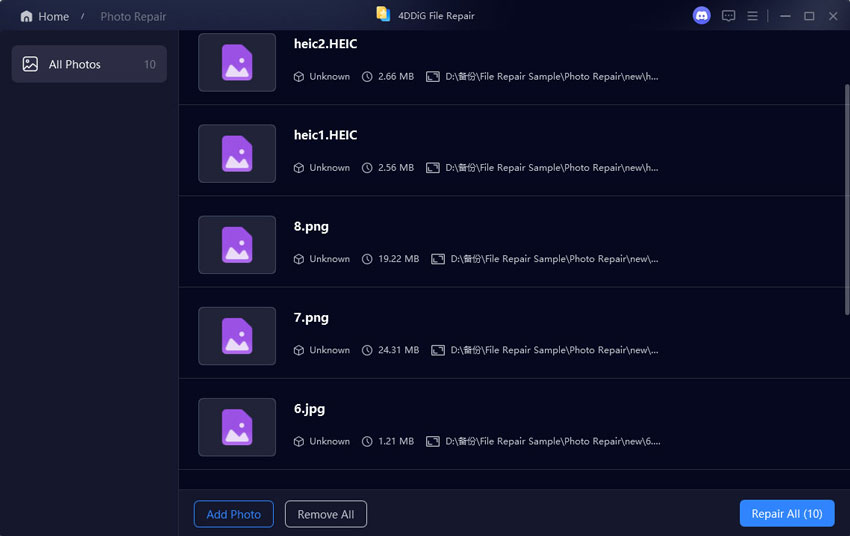
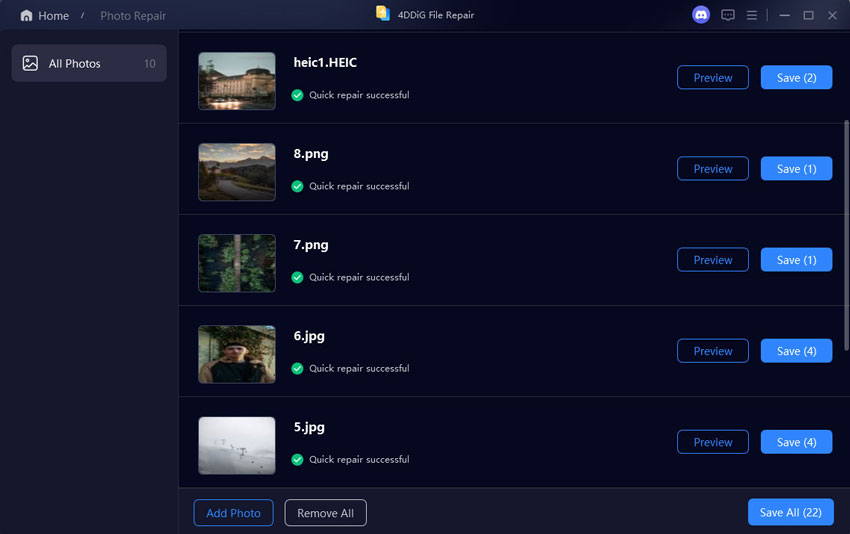
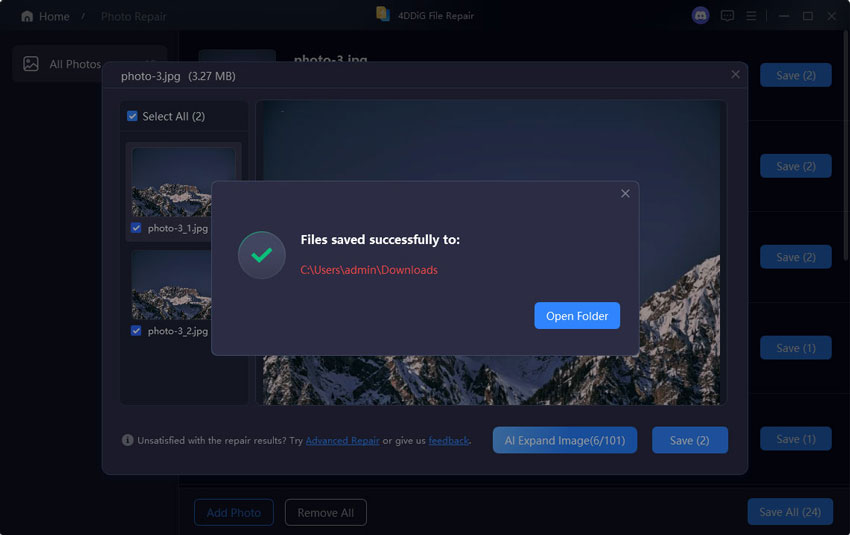
 ChatGPT
ChatGPT
 Perplexity
Perplexity
 Google AI Mode
Google AI Mode
 Grok
Grok