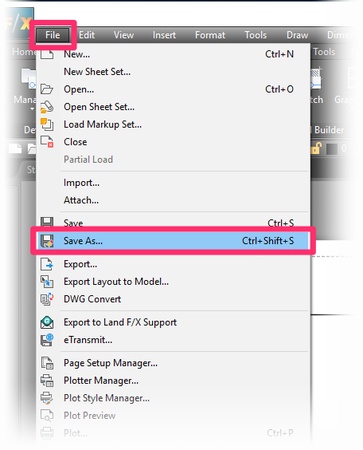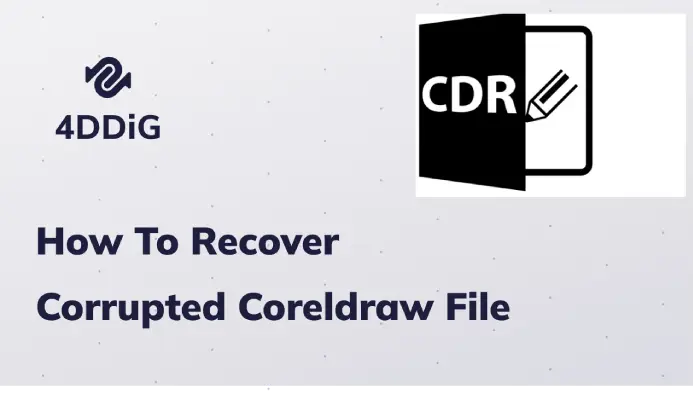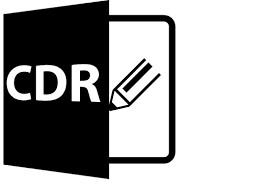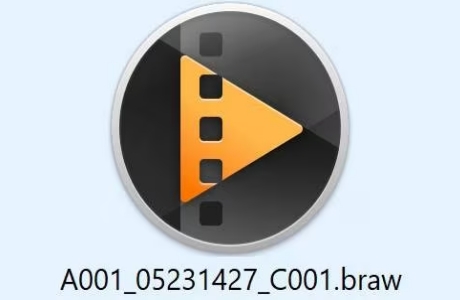Everything About RAW Image Extension: What Is It, How to Download It & More
If you take photos using a DSLR, mirrorless, or professional camera, you may come across RAW image files that don’t open by default in Windows. To view these high-quality images, you require the Microsoft RAW Image Extension. In this guide, we’ll explain what it is, why you need it, how you can get it, and what you can do when it fails.
Part 1. What is a RAW Image Extension? [Definition & Features]
RAW is an unprocessed picture file, which preserves all information recorded by the camera sensor. It retains more detail and allows advanced editing as compared to a JPEG.
RAW Image Extension is a Microsoft extension, allowing Windows 10 and Windows 11 to read and open RAW image formats in File Explorer, Photos, and other applications.
✌ Supported RAW Image File Extensions & Cameras
➤ Common formats and their camera brands:
- CR2, CR3 – Canon raw file extension, used by Canon cameras
- NEF, NRW – Nikon
- ARW, SRF, SR2 – Sony
- RAF – Fujifilm
- ORF – Olympus
- RW2 – Panasonic
⚖️ Difference Between RAW and JPEG
The two most common file formats that your camera likely offers you are RAW and JPEG. All of them have strengths and optimal applications. RAW files preserve the raw, unprocessed information of the camera and allow you the broadest possible selection of how to edit the information later.
The files in the JPEG format are already compressed and can be immediately used. The two are compared in the table below.
- Feature
- RAW
- JPEG
- Quality
- Maximum detail
- Compressed, lower detail
- File Size
- Large
- Small
- Editing Flexibility
- Very high
- Limited
- Processing Required
- Yes
- No
Part 2. Why Do I Need the Microsoft RAW Image Extension? (Top Key Features & Benefits)
When you attempt to open a RAW file in Windows without the extension, you might get the following message: "RAW Image Extension is required to display this file.”
Installation will enable you:
- View RAW photos directly in File Explorer and Photos
- Avoid converting files to JPEG before previewing
- Work faster with large batches of photos
- Save storage space by skipping duplicate JPEGs
- Let's Windows display thumbnails and previews for RAW files
- Works with many camera brands and formats
- Integrates directly with File Explorer and Photos app
- No need to install heavy editing software just to view photos
Part 3. Is the RAW Image Extension Free to Download
Yes. The Windows RAW Image Extension is free on the Microsoft Store. Some Windows updates also contain it, but to be sure that you are using the latest version, you can install it manually.
Part 4. How to Download RAW Image Extension for Windows 11/10 or Mac [3 Ways: Free/Paid]
It is optimized to be compatible with the Windows operating system. In the case of Windows, you can download using the following methods:
The RAW files can be opened on a Mac without the RAW Image Extension for the pc since macOS natively supports raw files.
⭕ 1. Download the RAW Image Extension from the Microsoft Store
The RAW Image Extension is easiest and safest to obtain in the Microsoft Store. Installation using the store will provide the latest official version, which also supports Windows 10 or 11. It works without worries about corrupt/dangerous/malicious third-party providers or downloaders.
-
Open the Microsoft RAW Image Extension download page.
-
Click “Get” or “Install” to start installation.

Restart File Explorer to apply changes.
⭕ 2. Free Download RAW Image Extension without Microsoft Store
Here are the 2 ways of downloading and installing this extension without the Microsoft Store.
Option 1: Download the RAW Image Extension from Windows Settings
You may decide not to open the Microsoft Store, but you can get the RAW Image Extension for PC right in Windows Settings. You just use this as an in-built feature to add it as you would with any other system capability, and the process is completely offline. However, you will still get a real Microsoft release.
-
Open "Settings" and go to "Apps", then choose "Optional Features”. Alternatively, search for “Manage optional features” in the Windows search bar.

Type “RAW Image Extension” or “codec” in the search bar.
-
If available (rare, as it’s usually Store-exclusive), select it and click Install.
Option 2: Get RAW Image Extension Offline Installer Using DISM Commands
The DISM command procedure installs the RAW Image Extension by the direct capability package of Microsoft in the case of advanced users or IT administrators. It requires no Microsoft Store interface, so it can be used for bulk deployments and offline systems. It also does not need any troubleshooting cases where the standard installation process is not possible.
-
Open Command Prompt on your computer as admin by typing Win+R and entering cmd.
-
Run the following command for Microsoft RAW Image Extension direct download:
-
dism /online /Add-ProvisionedAppxPackage /packagepath:__Download\Microsoft.VCLibs.140.00_14.0.33519.0_x64__8wekyb3d8bbwe.Appx /skiplicense -
dism /online /Add-ProvisionedAppxPackage /packagepath:_Download\Microsoft.RawImageExtension_2.2.1222.0_neutral~_8wekyb3d8bbwe.AppxBundle /skiplicense
-
Part 5. RAW Image Extension Not Working? Fixes Here!
If your RAW Image Extension is not working after installing, it could be due to faulty installation or a bad file. This section covers 2 100% effective solutions for both these situations.
Fix 1. Repair Corrupted RAW Image Files with 4DDiG Photo Repair
In cases when RAW files cannot be opened despite the extension, it may be caused by defects in the image file itself. 4DDiG Photo Repair can batch repair and restore damaged photos in various formats, including RAW, HEIF, JPG, PNG, Webp, and more formats quickly. No matter how damaged they are, they can be safely opened and processed with no quality loss when using 4DDiG.
Secure Download
Secure Download
➤ How to Repair Corrupt RAW files with 4DDiG
-
Launch 4DDiG File Repair software on your computer and pick "Corrupted File Repair" > “Photo Repair”.

-
Now, click the "Add Photo" button in the Photo Repair section and proceed to add your corrupted RAW images.

-
Now, click the "Repair All" button to initiate RAW image file repairing. Besides, you can try “Advanced Repair” to promote repair success rates.

-
When the files are repaired, click "Preview" to check the results and click "Save All" to save the repaired RAW image files.

Fix 2. Uninstall RAW Image Extension & Reinstall It
In case the extension is not operating because of improper installation, deleting and reinstalling the extension can promptly help solve the issue. It will update the extension files and clear any bugs. It also makes sure you use the latest available version, meaning RAW image compatibility returns to both File Explorer and the Photos app.
Open "Settings" and go to "Apps", then "Installed Apps”.
-
Find “RAW Image Extension” and click “Uninstall”.

-
Afterward, reinstall it from the Microsoft Store or using the DISM command.
People Also Ask about RAW Image Extension
Q1: How do you open a RAW file?
The Microsoft RAW Image Extension can be used in Windows to view raw photo files, or it can be used in Photoshop, Lightroom, and specialized RAW readers.
Q2: Is a CR2 file a RAW image?
A: Yes. CR2 is the Canon raw file extension that is utilized by most of Canon's DSLR and mirrorless cameras.
How to Fix CR2 Files Not Opening in Lightroom/Photoshop/Photos App?
Q3: Do you know any RAW format viewers?
Yes. The other option besides the Windows RAW Image Extension is FastStone Image Viewer or Adobe Bridge.
Conclusion
The RAW Image Extension is an essential add-on for those using Windows 10 and 11. Users who prefer viewing and managing RAW photos without a conversion need it critically. It is free of cost with an easy installation process and can support numerous brands and formats of cameras. When you cannot open your RAW files because they are corrupted, 4DDiG Photo Repair will be a sure solution.
Secure Download
Secure Download
💡 Summarize with AI:
You May Also Like
- Home >>
- Video Tips >>
- Everything About RAW Image Extension: What Is It, How to Download It & More
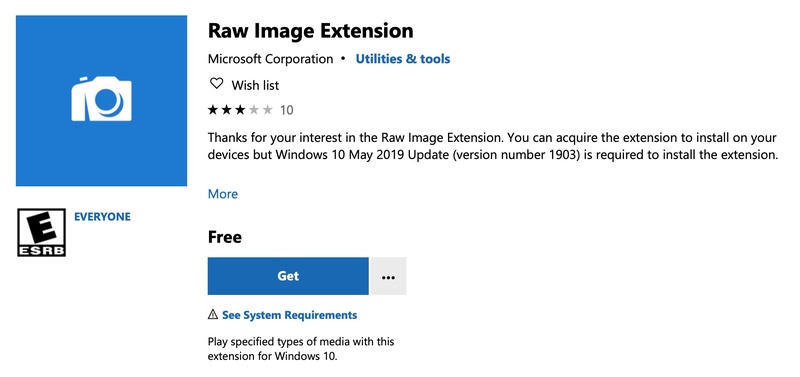
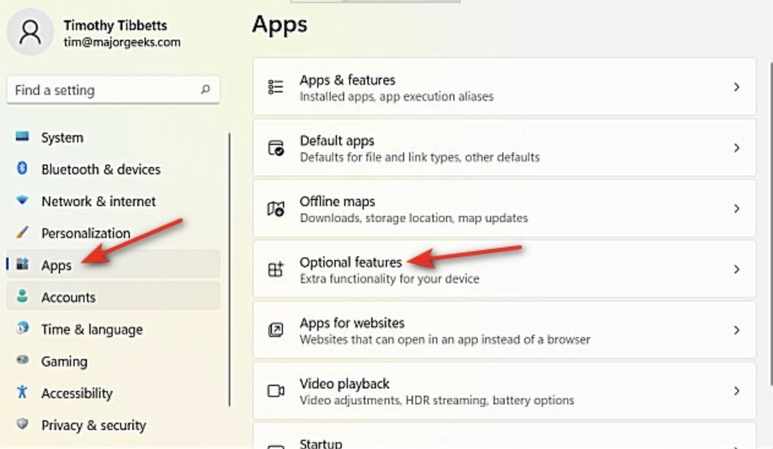

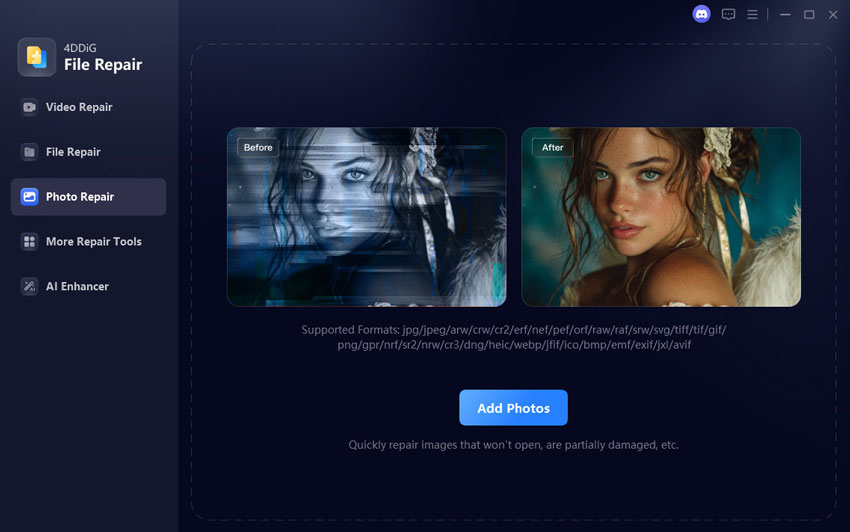
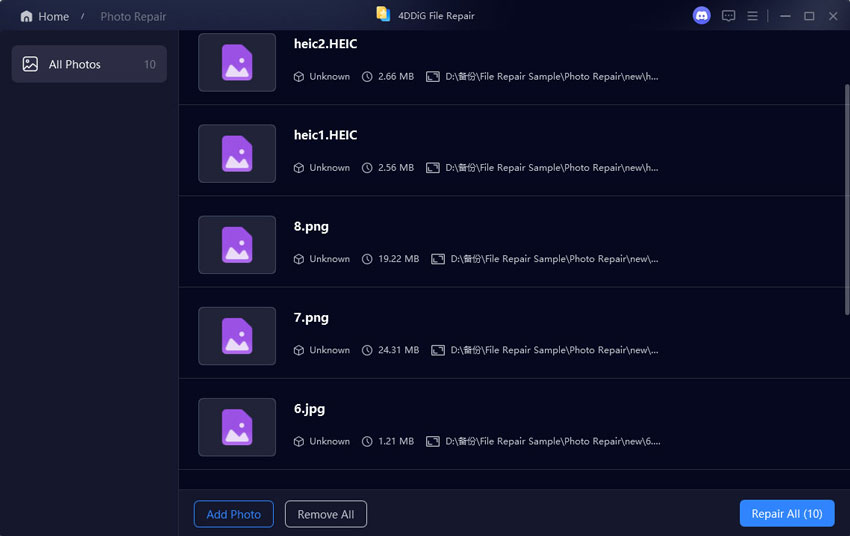
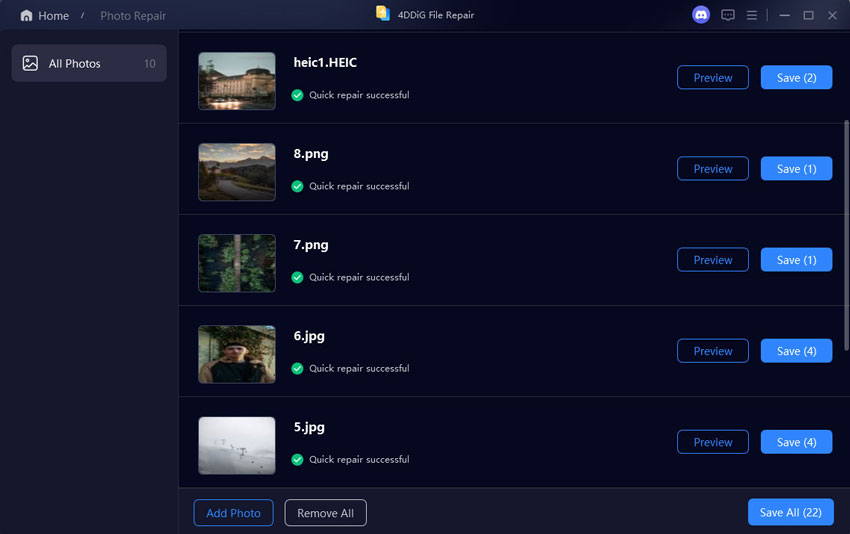
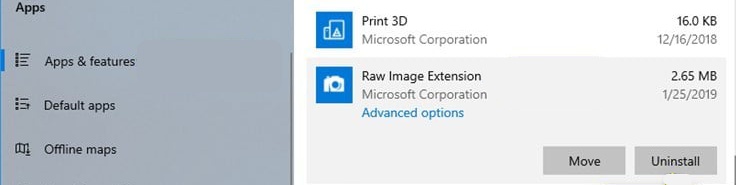
 ChatGPT
ChatGPT
 Perplexity
Perplexity
 Google AI Mode
Google AI Mode
 Grok
Grok