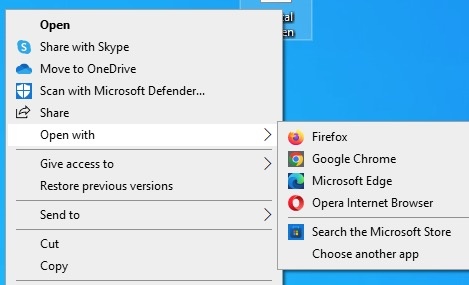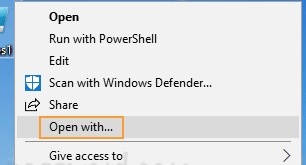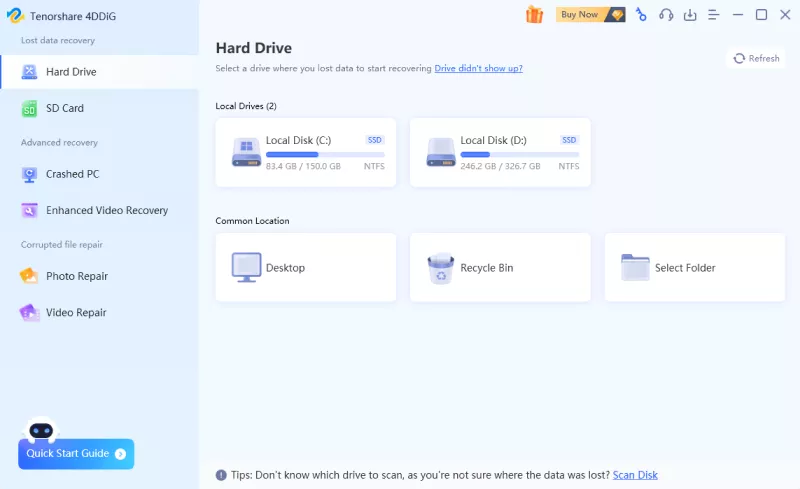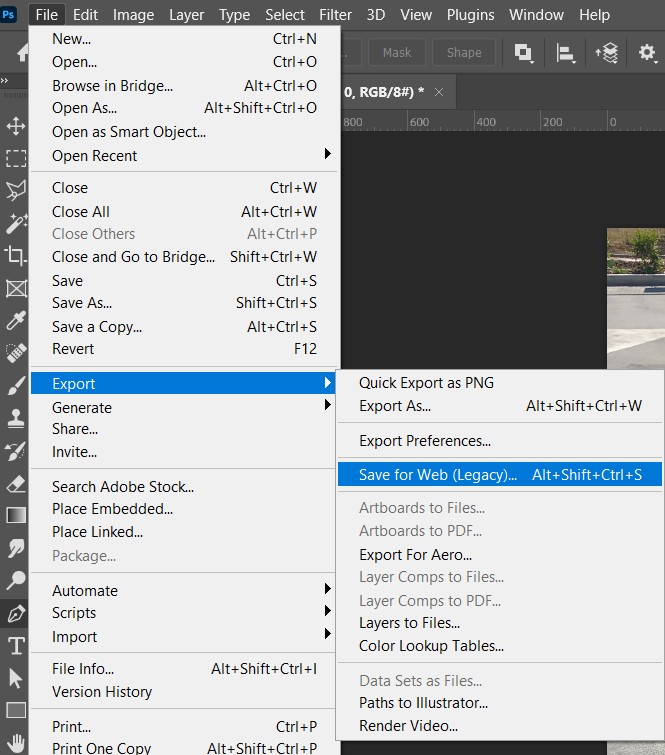[2026] How to Convert HEIC to JPEG Without Losing Quality?
When you transfer any photo from an iPhone to your computer, you must have realized that they have been stored in the HEIC format rather than the common JPEG.
Although HEIC is high quality and has a comparatively smaller file size, it is not always compatible with devices or programs used. Here, we are going to tell you what these HEIC files are, why it is better to convert HEIC to JPEG, and how it is possible to do it without losing any quality.
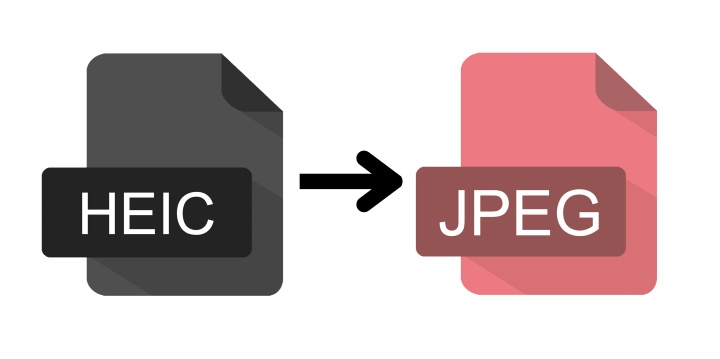
What Is a HEIC File and Why Convert It?
HEIC (High Efficiency Image Container) is a new format of image introduced by Apple as the default format of iPhone beginning with iOS 11.
This type of format is based on an advanced compression algorithm (HEIF, High Efficiency Image Format) that helps to compress the size without losing the quality of the image.
- Advantages of HEIC
- Disadvantages of HEIC
-
- HEIC images are approximately half the size of JPEGs with the same quality.
- The format retains additional details and dynamic range.
- HEIC can store more than one image, hence it is excellent with Live Photos or bursts.
-
- HEIC files cannot be opened by all apps, browsers, or devices.
- It is not supported on many Windows programs and online tools by default.
- HEIC pictures do not always display properly on the outdated devices or non-Apple systems.
Due to these cons, most need to learn how to convert HEIC to JPEG so that it can be universally used. JPEG files are simpler to access, distribute, and edit on almost all platforms.
How to Convert HEIC to JPEG on Windows?
Windows has a convenient built-in way of converting HEIC photos to JPEGs through the Photos application. This is one of the features that will enable users to switch formats without compromising image quality or creating compatibility across all devices and programs.
-
Open the image in the Photos app, and click on “File”.

-
Now, click on "Save as type" and set the file type to JPEG, and click “Save”.
How to Change HEIC to JPEG on Mac?
HEIC files can be converted to JPEG with ease by the built-in Preview app for Mac users. It offers a smooth conversion functionality that maintains the quality of original photos without any loss of features and makes them editable and shareable on several non-Apple platforms.
-
How to convert HEIC files to JPEG: open them in Preview and click
"File", then choose "Export”.

In the pop-up window, select JPEG and click "Save”.
How to Turn an HEIC into a JPG Online?
Online converters are easy to use, and they can convert HEIC to JPEG instantly without any hassles if you do not want to use the offline tools. They do not have to be installed, work on the browsers, and offer fast and easy conversions.
The tools we recommend:
- 1. Convertio
- 2. iLoveIMG
- 3. heic.digital
Convertio is an online file conversion service that accepts hundreds of file formats, such as HEIC to JPEG. It also stores images safely in the cloud, providing fast uploads, fast conversions, and automatic downloads, without affecting the clarity or resolution of the pictures.
iLoveIMG is a user-friendly image management tool enabling the conversion of HEIC to JPEG without any effort. Having a very simple drag and drop interface, it allows users to convert or even compress images immediately without the loss of original quality.
Completely free, and you can download everything as a ZIP file after conversion, making it convenient when you want to convert a large number of photos to JPG all at once.
How to turn an HEIC Into a JPEG (example iLoveIMG):
Visit iLoveIMG on your browser and choose “Convert to JPEG”
-
Click “Select images” and upload your HEIC files. You can also drag and
drop them directly into the page.

-
Once uploaded, click "Convert to JPEG," and download the images after they are converted.
How to Recover Lost HEIC/JPEG/JPG Files?
When you are transferring or converting files or learning how to make a PDF a Word document, you may end up deleting or losing your photos. There is no need to worry, Tenorshare 4DDiG will assist you in recovering lost HEIC, JPEG, or JPG files within a few clicks.
Secure Download
Secure Download
Steps to use 4DDiG Windows Data Recovery:
-
After downloading and installing 4DDiG Windows Data Recovery on your
computer, launch it and click "Hard Drive" from the left side, then
click on the local disk that you want to scan.

-
4DDiG will now scan your drive automatically. You can use different
filter types and file options to shortlist the recoverable files
according to your requirements. Click on “Recover” to see the results.

-
From the results, click on a file to see its preview. Once you are
satisfied with the recoverable file, click "Recover”.

-
Finally, select the storage location where you want to save this file
and click "Save Now," and your recovered files will be saved to your
selected location.

FAQs About Converting HEIC to JPEG
Q1: Does Google Drive have a HEIC to JPEG converter?
Google Drive does not convert HEIC to JPEG. However, when downloading a HEIC image from Google Photos, it will be converted automatically.
Q2: Is it possible to convert a PDF to Word for free?
Yes, there are a few online converters on the Web, like Smallpdf and iLovePDF, which can convert PDFs to Word files without any fee.
Q3: Can I convert scanned PDFs into editable Word documents?
Yes, using OCR (Optical Character Recognition) tools like Adobe Acrobat, you can turn scanned PDFs into editable Word files.
Q4: How can I convert multiple PDFs to Word at once?
The PDF converters, such as Adobe Acrobat Pro, allow importing and converting multiple PDFs at once, which saves time and effort.
Conclusion
HEIC is an efficient image format that saves storage and still has the best quality, yet it is not compatible with all platforms. Fortunately, it is not difficult to convert HEIC to JPEG with the help of built-in programs on Windows or Mac, or web-based converters, such as iLoveIMG and Convertio.
The 4DDiG Windows Data Recovery is a great solution for restoring lost HEIC, JPEG, and JPG files on the Windows operating system if you lose them during the conversion process.
Secure Download
Secure Download
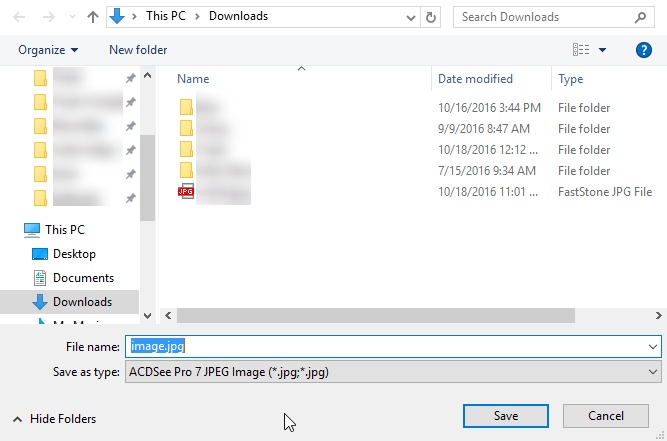
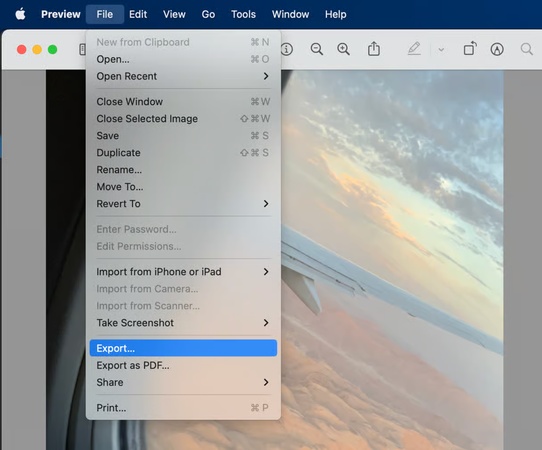
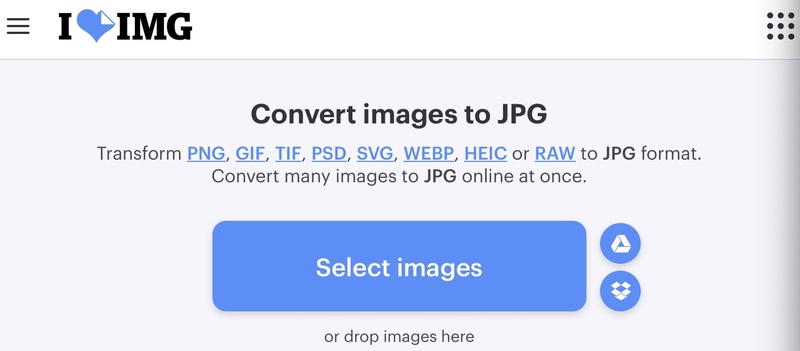




 ChatGPT
ChatGPT
 Perplexity
Perplexity
 Google AI Mode
Google AI Mode
 Grok
Grok