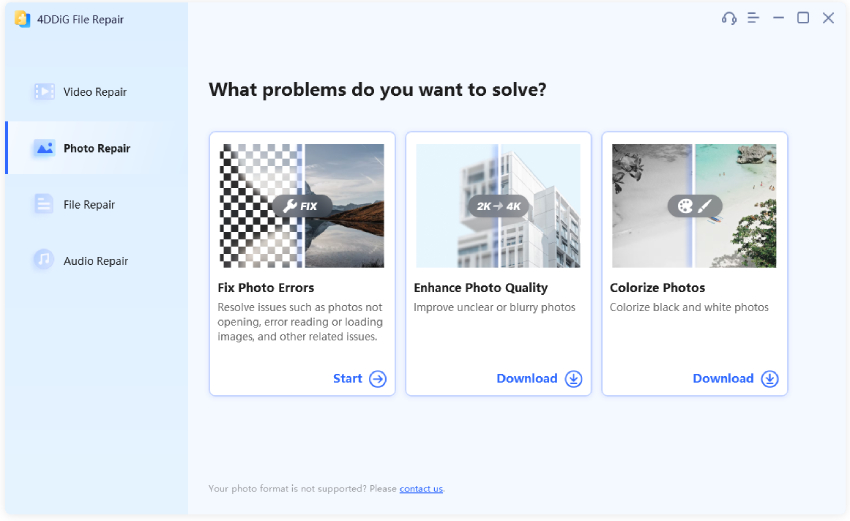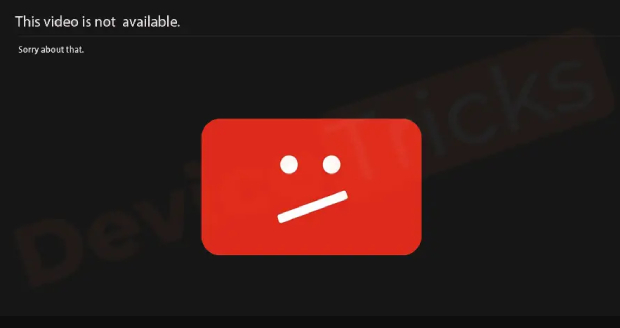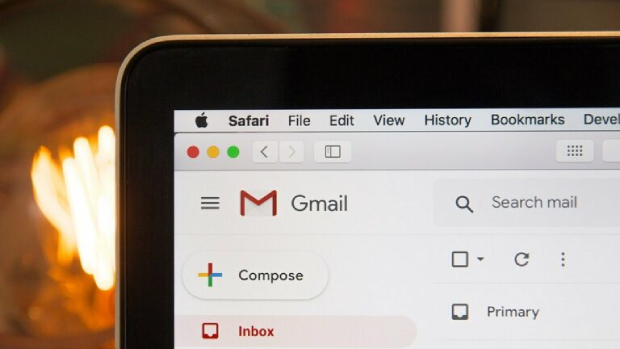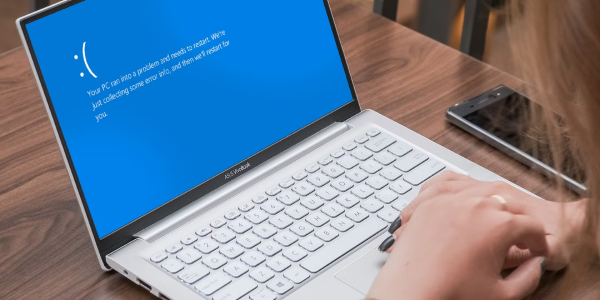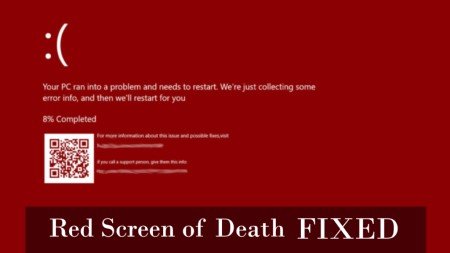How to Open CR2 Files? [2026]
Learn how to open CR2 files in the easiest ways on Windows 10 with simple tools and software options.
Struggling to open CR2 files from your camera? Whether you're a photographer, marketer, or social media influencer, dealing with CR2 files can be a challenge if you don't know the right tools.
This article has been created to help all those people who are finding it difficult to find ways to open and view a CR2 file. Here, you can know how to open CR2 files in an easy and quick way. Discover the best methods to view and manage your CR2 files, whether for personal use or professional work.
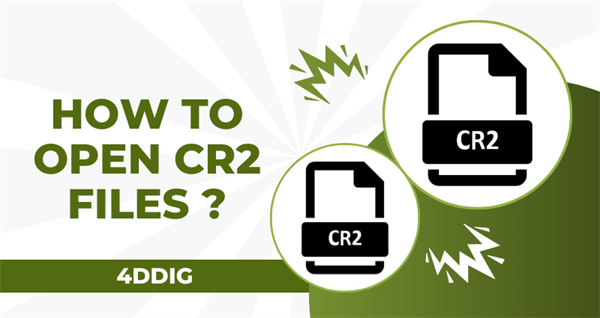
Part 1: What are CR2 Files?
Are you wondering what is a CR2 file? When you think of photography, one name which comes to mind is ‘Canon’. This is a well known brand of cameras in the photography world. In an attempt to improve the image quality, this brand came up with the Canon Raw 2 or CR2 file format. Now, CR2 is the default file format for all the photos taken on a Canon camera.
The CR2 file format sustains several fine details of the photo which makes it superior, in terms of quality, when compared to other photo file formats. For instance, JPG stores 8 bits of RGB, whereas CR2 stores 14 bits of RGB.
Although CR2 file format results in superior quality photos, it can sometimes be challenging to open, view, and edit these pictures. That's where this article on how to open a CR2 file in Windows 10/11 comes into picture.
Part 2: How to Open CR2 Files?
Generally, you can natively open any CR2 file on Windows or Macbook. However, in case you need to perform any advanced editing functions, you will need a third-party tool for the same. Here, you can explore how to open CR2 files in Windows 10 using different ways.
Way 1: Open CR2 Files with 4DDiG Photo Repair
In case any of the CR2 files are damaged, you can use a tool like Tenorshare 4DDiG Photo Repair to fix it. In case your cr2 photos are not opening , appearing distorted or blurry, this tool can prove to be pretty effective. It supports many other image file formats like JPEG/JPG , PNG, RAW, SRW, CRW, RAF, SVG, etc.
Key Features
- Repair corrupted photos in a single click.
- AI enhance feature to improve photo quality.
- Colorize any black and white photos.
- Up to 3000 photos can be repaired in a single go.
Step to Repair Photos
If you want to know how to view CR2 files and repair them using Tenorshare 4DDiG Photo Repair, you can use the steps given below.
Secure Download
Secure Download
-
After downloading the 4DDiG Photo Repair tool on your computer, launch it, and click on ‘Photo Repair’ on the main interface.

-
Click on ‘Add Photos’ and select all the corrupted photos you wish to repair.

-
Click on ‘Repair All’ to repair the selected corrupted photos.

-
Preview the repaired photos and click on ‘Save All’ to save it on your computer.

Once done, the repaired CR2 format photos will be saved in the location specified by you.
Way 2: Use CR2 Viewer
When it comes to opening a CR2 file, the very first thing that comes to mind is using a CR2 viewer like Adobe Photoshop. Follow the steps given below to know how to open a CR2 file in Photoshop.
-
Go to Adobe’s site and install the latest version of RAW update, which is a plugin.
-
First export the CR2 Raw photos to your computer.
-
Run the Adobe Photoshop utility and open the CR2 file. You can even do this by right-clicking on the CR2 photo and selecting Adobe Photoshop from the options.

This is one way to open a CR2 file and edit it.
Way 3: Convert CR2 File to a Different Format
If the method described above is not working or if you do not want to pay for a professional tool to open a CR2 photo, you can use an online convertor to convert the CR2 file to JPG. You can do this in the following way.
-
Open your browser and go to https://www.iloveimg.com/convert-to-jpg/raw-to-jpg/cr2-to-jpg.
-
Click on ‘Select Images’ and select the CR2 image which you wish to convert.

-
Wait for the online tool to convert your image to JPG format.
Once done, you can save the converted image to the location you want.
Part 3: When to Use CR2 Files?
The professional photographers generally open and edit the CR2 files using the Canon photo editing software or the Adobe Photoshop tool. With these programs, they can edit the CR2 format photos in any way they want and even print them out. Basically, if you want a high quality photo, you must keep it in the CR2 format and edit it using the tools mentioned.
However, in case you wish to share the CR2 format photo with someone, it is better that you convert it to an easily shareable format like JPG or PNG. This would considerably reduce the file size which makes it easier for the other person to download and view on any device they want. Be mindful of the fact that when you do this, some of the raw data in the CR2 file will be lost. This is why you must ensure that you save a CR2 format copy, to edit it later if required, before converting it.
How to Open CR2 Files FAQs:
Q1 : What programs will open CR2 files?
There are many programs that can open a CR2 file including IrfanView, Photoshop, Digital Photo Professional, Google Photos, Microsoft Photos, Open The Cr2 File, Adobe Lightroom, Photos App, Camera Raw plugin, DNG Convertor, and so many others.
Q2 : How can I convert a CR2 file to JPG?
Although there are many free tools available to convert a CR2 file to JPG, the easiest way to do this would be to go to your Photos gallery, double click on the CR2 file, click on ‘Make Copy’, and rename the file with the .jpg extension.
Q3 : Why can't I open a CR2 file?
The reason behind you being unable to open a CR2 file is that you may not be using a compatible application to open the CR2 photo file.
Conclusion
At times, you might think that saving the CR2 file after converting it into a JPG or PNG file would be better for you. Since this would save you time and make it easier for you to share the image. However, if you wish to hold on to a high quality image, it is important that you use the right application to open and edit the CR2 image file without converting it. This article can help you in knowing how to open CR2 files. If your CR2 file is corrupted or damaged, you can easily fix it using the highly recommended Tenorshare 4DDiG Photo Repair tool.
Secure Download
Secure Download
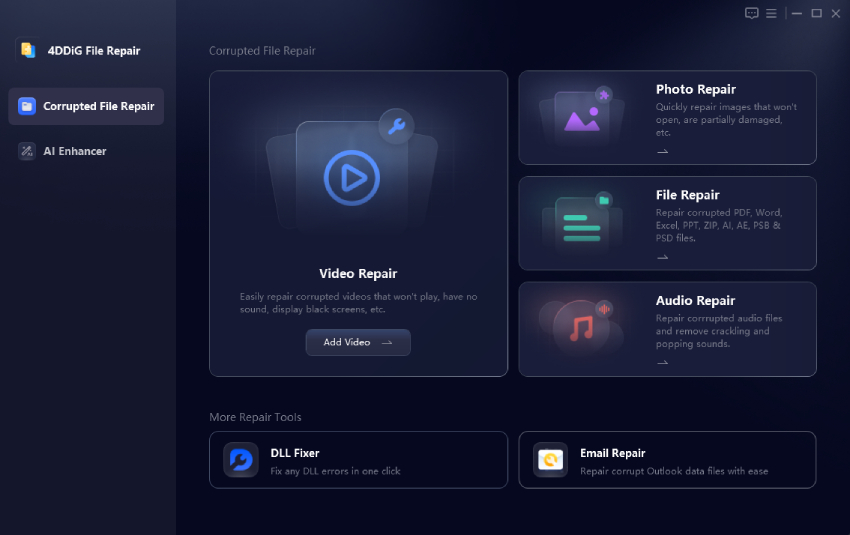
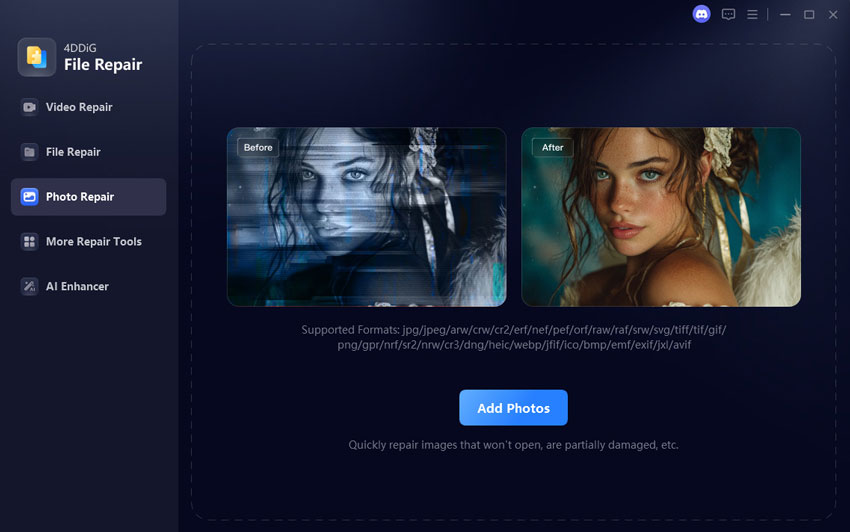
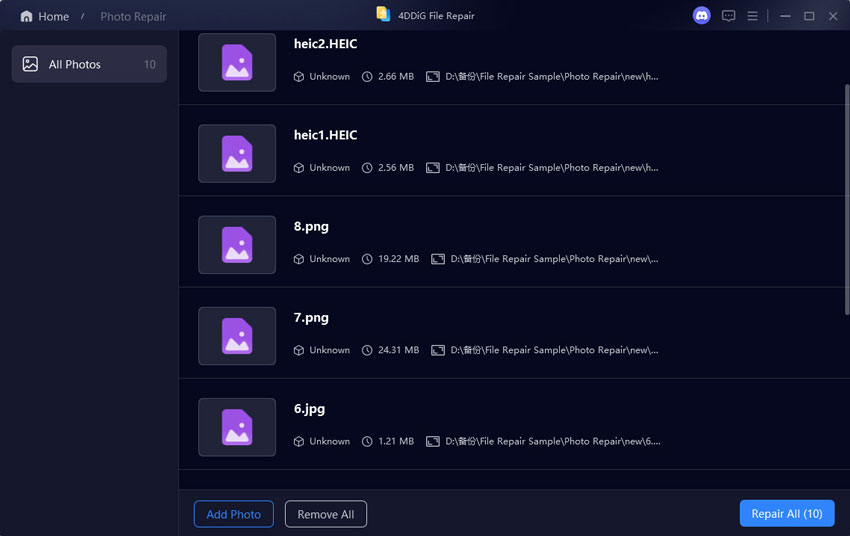
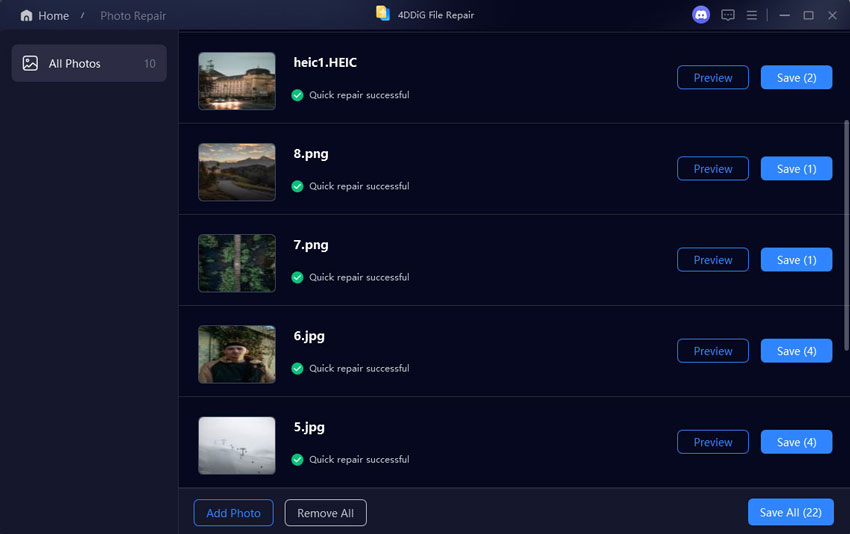
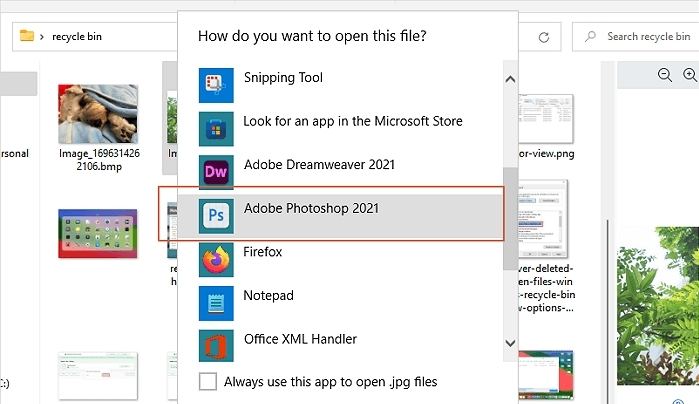
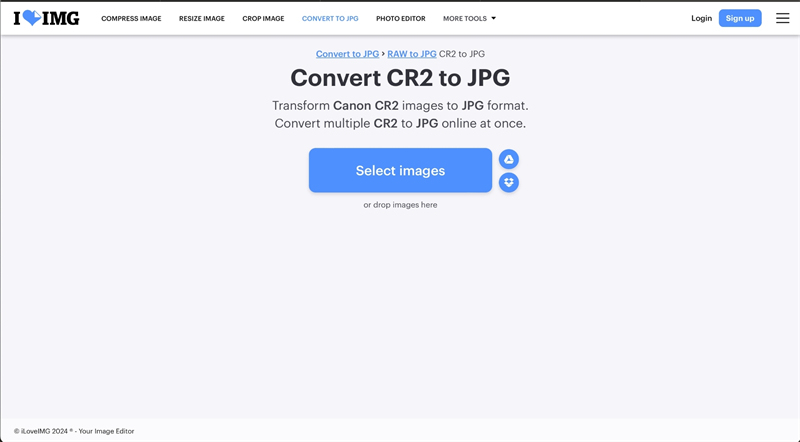
 ChatGPT
ChatGPT
 Perplexity
Perplexity
 Google AI Mode
Google AI Mode
 Grok
Grok