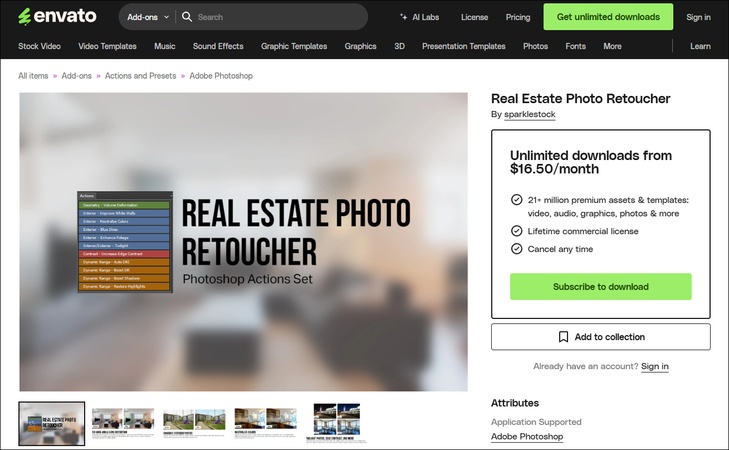Top 6 Best Headshot/Portrait Retouching Software and Services in 2026
In 2025, capturing the perfect headshot or portrait is just the start---retouching makes all the difference. Whether you're a photographer, influencer, or professional, choosing the right headshot/portrait retouching software or service is key to achieving flawless results.
From AI-powered tools to expert online photo retouching services, our top 6 picks for 2025 offer the best solutions to enhance your images effortlessly. Those tools combine advanced skin retouching, AI model, and artist-grade precision. Whether you're perfecting corporate headshots or crafting artistic portraits.
Part 1. Best Headshot/Portrait Retouching Software for 2025
When it comes to headshot and portrait retouching, the right software can make all the difference. Whether you're enhancing skin tones, removing blemishes, or refining facial features, the right tools can elevate your images. Below, we explore three top picks for 2025: Adobe Photoshop, Affinity Photo, and 4DDiG AI Photo Enhancer & Retoucher. Now, let's dive into their portrait retouching features, step-by-step processes, and pros and cons.
1. Adobe Photoshop Portrait Retouching [Manually, Complicated]
Adobe Photoshop remains the industry standard for photoshop portrait retouching plugins and advanced editing. Its robust tools, such as the Healing Brush, Clone Stamp, and Frequency Separation, allow precise blemish removal and skin smoothing while preserving natural texture. Photoshop also supports third-party plugins like Retouch4me for streamlined portrait retouching in Lightroom workflows. For a detailed guide on removing blemishes in Photoshop, see how to remove blemishes from photos in Photoshop.
✔️ Supported Features to Retouch Face
- Neural Filters: Powered by AI, offer automated enhancements like skin smoothing, facial feature adjustments, and makeup application (e.g., Skin Smoothing, Smart Portrait)
- Healing Brush/Spot Removal: for blemish correction.
- Frequency Separation: Used for skin texture smoothing
- Liquify Tool: Used for facial reshaping
- Dodge & Burn: Used for for subtle contouring
➡️ Steps to Retouch a Portrait or Headshot in Photoshop
-
Open Image: In Photoshop, click "File" > "Open" to upload and launch the portrait, headshot, passport photo, or other face images.
-
Basic Adjustments: From the top toolbar, click "Filter" > "Camera Raw Filter" to launch the Adobe Camera Raw dialog. There, you can move the sliders to adjust exposure, contrast, highlight, clarity, color, etc. for the portraits or headshots.

-
Blemish Removal: From the left sidebar, choose the "Spot Healing Brush" or "Clone Stamp" (the stamp icon) to remove imperfections.

-
Skin Smoothing: Head to "Filter" on the top and select "Neural Filter", activating AI to smooth skin for face photos.

-
Final Touches: Go to "Filter" > "Neural Filters" > "Dodge & Burn AI". Add dodge and burn for depth, then export the image.
-
Export Retouched Image: Go to "File" > "Export" > "Save for Web (Legacy)" to storage the retouched image.

2. Affinity Photo Portrait Retouching [Manually, Complicated]
Affinity Photo is a cost-effective alternative to Photoshop, excelling in Affinity Photo portrait retouching. Different from Photoshop, its intuitive interface makes it accessible for both beginners and professionals.
✔️ Supported Features to Retouch Face
- Inpainting Brush/Clone Brush/Frequency Separation: Remove blemish and smooth skin for non-destructive skin retouching
- Object Selection Tool: Used for facial feature correction
- Tone Mapping Persona: Used for localized adjustments
- Built-in LUTs: Used for cinematic color grading
➡️ Steps to Retouch Headshot or Portrait in Affinity
-
Open Image: Click "File" > "Open" in Affinity Photo to open the portrait, headshot, or other face images.
-
Correct Facial Features: From the Tool panel, pick "Object Selection Tool". Hover over the face until hatched lines highlight it, then click to create a selection. Refine the selection using the Refine Selection option.

-
Remove Imperfections: From the left toolbar, click the patch icon and apply the "Inpainting Brush Tool" to eliminate blemishes.

-
Enhance Features: Boost eyes and lips with the High Pass filter and adjustment layers.
-
Optimize Eyes: Click the fire icon from left sidebar and pick "Dodge Brush Tool". Enhance eyes with the Dodge Tool (set to 8% opacity).

-
Adjust Saturation: Go to Layer > New Adjustment Layer > Vibrance. Move the sliders of "Vibrance" and "Saturation" for natural-looking saturation.

3. 4DDiG AI Photo Enhancer & Retoucher [AI Automatic, Easy]
Photoshop and Affinity come with multiple editing options to retouch face photos but they are complicated for users, especially beginners. Thus, there, we will introduce an easier-to-operate but powerful software - 4DDiG Photo Enhancer that allows you to enhance face photo quality with AI up to 8K, remove blemishes and noise from portraits, retouch your face images with makeup effect with only ONE CLICK. This AI-driven program features 4 AI model, covering:
- General Model (enhance overall quality and sharpen with AI to improve clarity for any image)
- Face Model (Remove blemishes from face with makeup, smooth skin, and optimize facial features)
- Denoise Model (eliminate noise and grain, making portraits more clear), and
- Colorize Model (Restore old photos, including adding color to black-and-white photos)
Secure Download
Secure Download
➡️ Steps to Retouch Face and Remove Blemishes from Portrait/Headshots Using 4DDiG
-
Click the Free Download button above to install the 4DDiG File Repair software. On its home screen, select "AI Enhancer" > "Photo Enhancer".

-
On the Photo Enhancer section, click "Add Photos" or use the drag-and-drop action to upload the portrait or headshot you want to retouch to this software.

-
Upon loading, select "Face Model" > "Soften" from the left tool panel. Besides, select a Resolution option, like X2 or X4. Once done, touch "Enhance" to start portrait or headshot retouching.

-
Wait the retouching process to complete. Afterward, you can check the result or adjust the model and resolution to optimize the image again. Finally, press "Save" to export the retouched face photo.

Part 2. Best Headshot/Portrait Retouching Services Online in 2025 [Free & Paid]
While software like Adobe Photoshop and Affinity Photo gives you complete control over your portrait retouching, sometimes photo retouching outsourcing can save time. Professional portrait retouching services offer a convenient solution for photographers, influencers, and professionals seeking flawless headshots without the hassle of manual editing. Below, we've rounded up some of the best paid and free online services for retouching headshots and portraits in 2025.
1. Retouchup Professional Portrait Retouching Services[Paid]
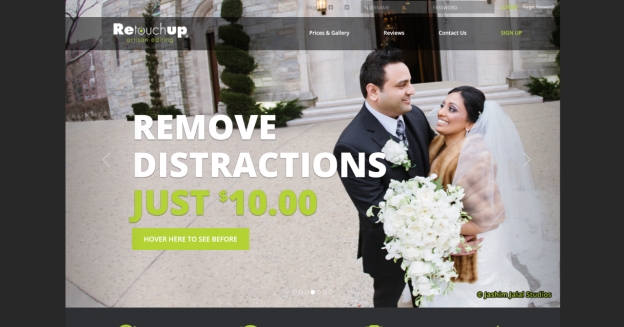
Retouchup is a trusted headshot photo retouching service. They provide manual and automated retouching options depending on your needs. For portrait retouching, they specialize in skin smoothing, blemish removal, teeth whitening, and hair. Its 2025 update integrates AI skin texture preservation and 3D lighting simulation for natural yet polished results.
With retouching services starting at $2.50 per image, its fast turnaround (typically 24 hours) and user-friendly interface make it ideal for busy studios needing polished headshots.
Comprehensive Retouch Result Rate: ⭐⭐⭐⭐
- Pros
- Cons
-
- Affordable pricing ($2.50–$10 per image) with tiered options for basic to advanced retouching.
- Fast turnaround (24 hours for most orders), ideal for tight deadlines.
- 100% satisfaction guarantee with free revisions until the client is happy.
- Human-AI hybrid workflow for precision
- Supports a range of edits, including AI portrait retouching for skin and feature enhancement.
- Intuitive website, easy to navigate for uploading and specifying retouch levels.
-
- Inconsistent quality, with some results appearing unrealistic or plastic-like.
- No dedicated mobile app, limiting accessibility compared to competitors.
- Works only with professional photographers, not suitable for amateurs or eCommerce.
- Premium pricing for more complex or high-end retouching tasks.
- No clear image quality guidelines, which may affect results for inexperienced users.
- Inconsistent quality, with some results appearing unrealistic or plastic-like.
2. Photographers Edit [Paid]
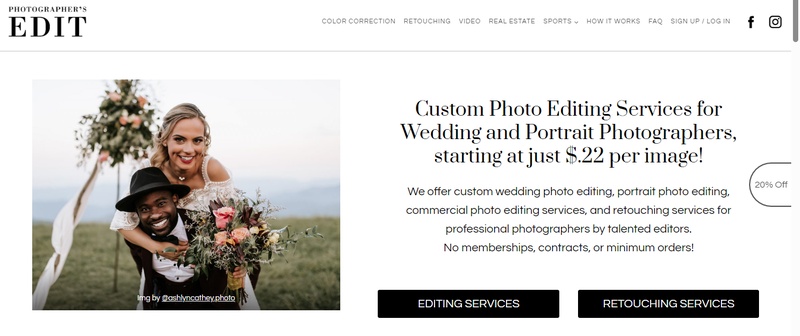
Photographers Edit is a premium headshot photo and professional portrait retouching service tailored for wedding and portrait photographers. Offering custom retouching starting at $5 per image, it focuses on natural enhancements like skin smoothing, teeth whitening, and body reshaping.
Their 2025 AI Shadow Recovery Tool revives poorly lit subjects without noise. With a focus on matching a photographer's style, it ensures consistency across large batches, making it ideal for studios handling high-volume shoots.
Comprehensive Retouch Result Rate: ⭐⭐⭐⭐
- Pros
- Cons
-
- Offers bulk discounts and packages for photographers.
- Free custom presets for repeat clients. Custom retouching matches the photographer’s style, ensuring cohesive portfolios.
- Dedicated team for AI portrait retouching, including liquify and advanced edits.
- Provide revisions to meet client expectations.
- Offers bulk discounts and packages for photographers.
-
- Expensive compared to other portrait retouching services. ($5–$10 per image)
- Limited to wedding and portrait photographers, less versatile for other genres.
- No free trial or low-cost basic editing options for small projects.
- Slower delivery (24–48 hours)
- Advanced edits (e.g., background changes) may increase costs or turnaround time.
3. BeFunky Portrait Retouching Online Free [Free]
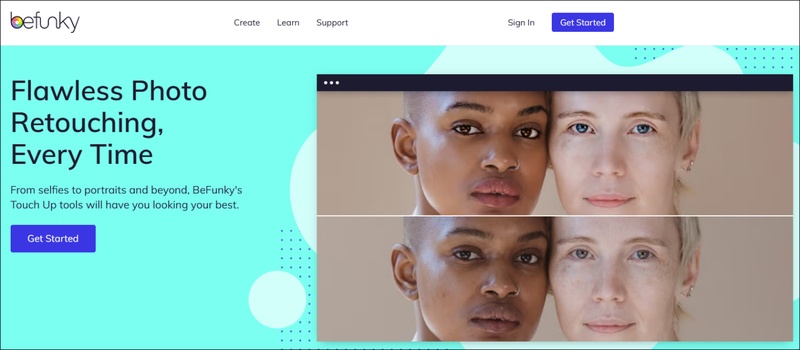
BeFunky offers a portrait retouching online free service powered by an AI face editor, making it accessible for beginners and hobbyists. Available without registration, it provides tools for skin smoothing, blemish removal, teeth whitening, and makeup application. While premium features require a BeFunky Plus subscription ($9.99/month), the free version is sufficient for basic retouching headshots online.
Comprehensive Retouch Result Rate: ⭐⭐⭐
- Pros
- Cons
-
- Provide free version for basic portrait retouching online, no registration needed.
- User-friendly interface, ideal for beginners and non-professionals.
- AI retouching for portrait thinning and makeup application is fast and automated.
- Supports additional design tools (e.g., collage maker) for creative projects.
- Provide free version for basic portrait retouching online, no registration needed.
-
- Inconsistent AI results often produce unnatural or incomplete edits.
- Limited advanced features (e.g., body reshaping, background removal) locked behind a paywall.
- Slow processing for high-resolution images on the free plan.
- Not suitable for professional-grade headshot photo retouching service needs.
- Lacks customer support or revision options, unlike paid services.
Part 3. People Also Ask about Portrait/Headshot Retouching
Q1: What is the best portrait retouching plugin for Photoshop?
The Retouch4me plugin is widely regarded as the best Photoshop portrait retouching plugin in 2025. It uses AI to automate skin smoothing, blemish removal, and eye enhancement. Other top options include PortraitPro and Imagenomic Portraiture, offering natural results with customizable settings. Choose based on your workflow and editing needs for seamless portrait retouching.
Q2: Can you retouch passport photo?
Yes, you can retouch passport photos, but restrictions apply. Basic adjustments like brightness, contrast, and minor blemish removal are allowed using portrait retouching software or services. However, altering facial features, skin tone, or adding makeup is prohibited to meet official guidelines. Always check local regulations before retouching to ensure compliance with retouching headshots.
✅ You May Also Like: Top 7 Best Passport Photo Generator Online, Free, with AI
Conclusion
Choosing the right headshot/portrait retouching software and services in 2025 can elevate your photos to professional standards. Online services such as Retouchup and Photographers Edit also provide expert retouching for those seeking high-quality results with minimal effort. With so many tools and services available, you can easily find the perfect solution to enhance your portraits and headshots.
Whether you opt for advanced tools like Adobe Photoshop and Affinity Photo for detailed manual retouching, or AI-powered solutions like 4DDiG AI Photo Enhancer for quick and efficient edits, there are plenty of options to fit your needs.
Secure Download
Secure Download
💡 Summarize with AI:
You May Also Like
- Home >>
- Photo Tips >>
- Top 6 Best Headshot/Portrait Retouching Software and Services in 2026
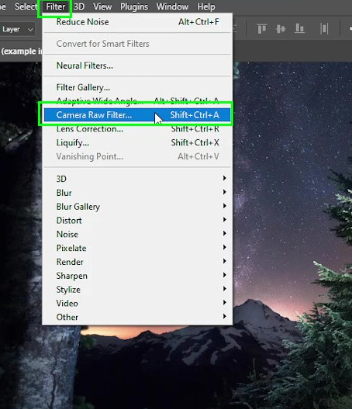
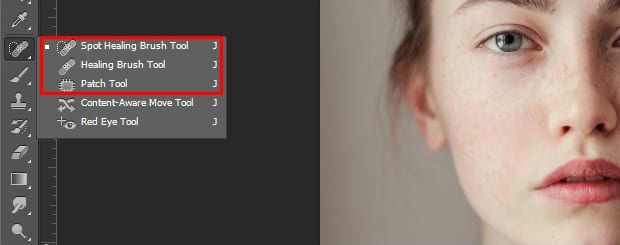
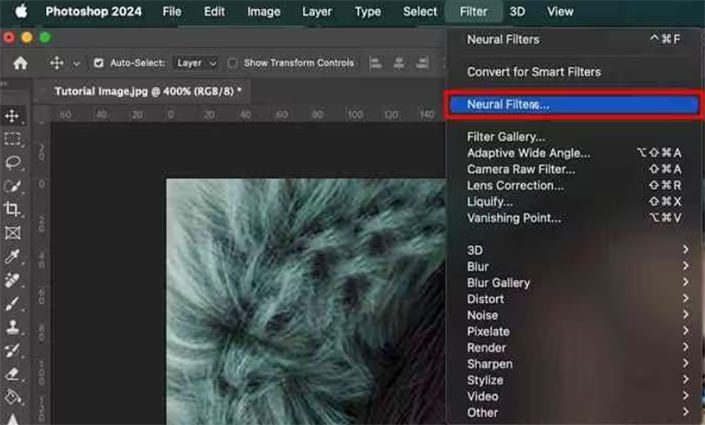
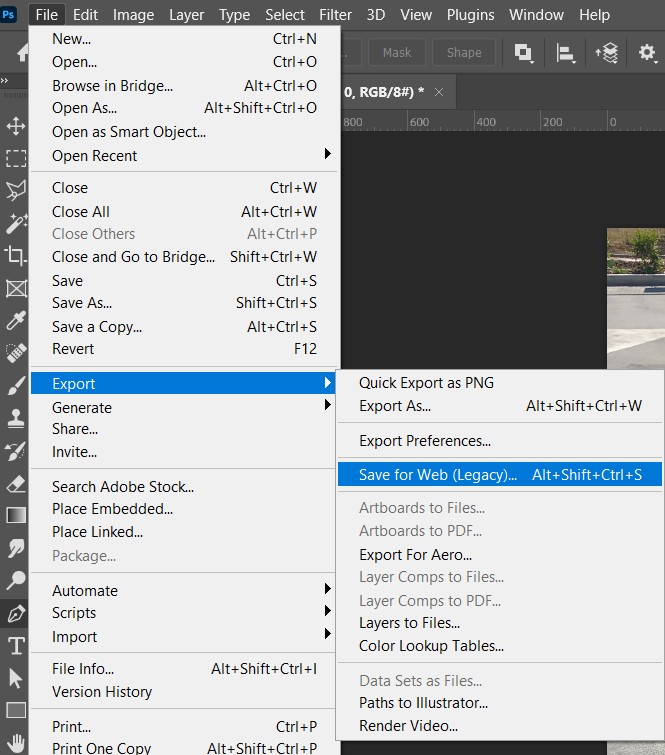
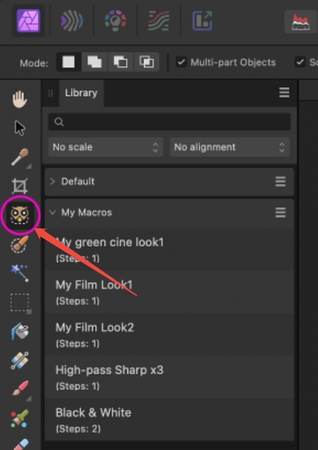
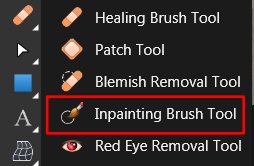
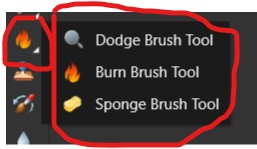
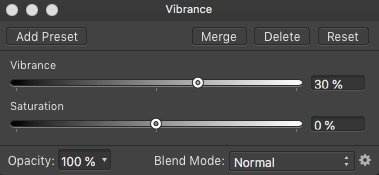

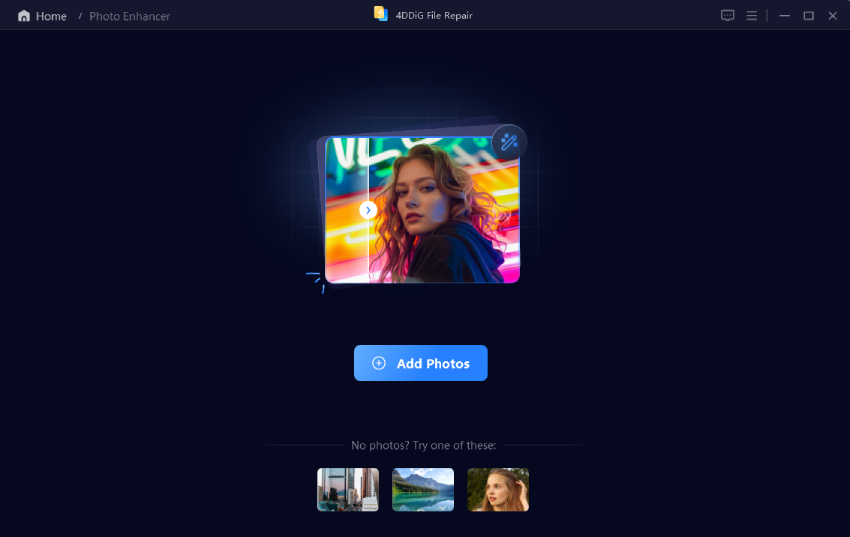
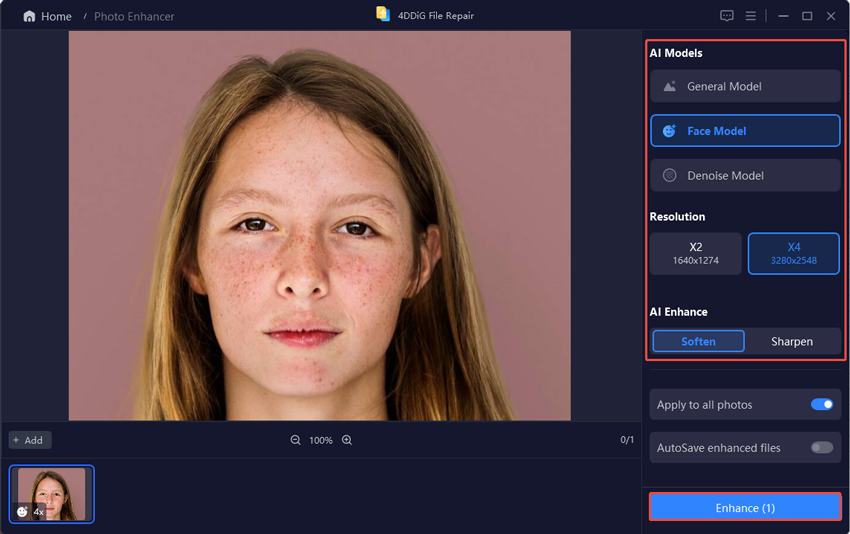
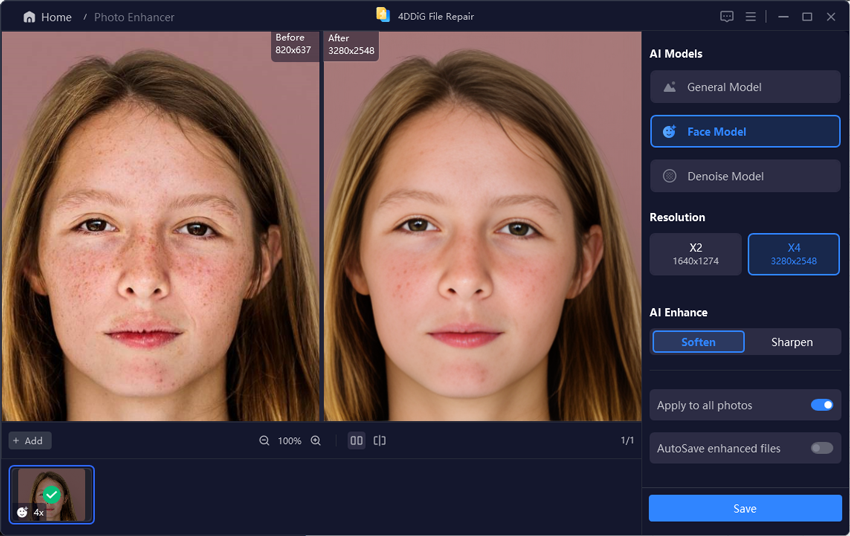
 ChatGPT
ChatGPT
 Perplexity
Perplexity
 Google AI Mode
Google AI Mode
 Grok
Grok