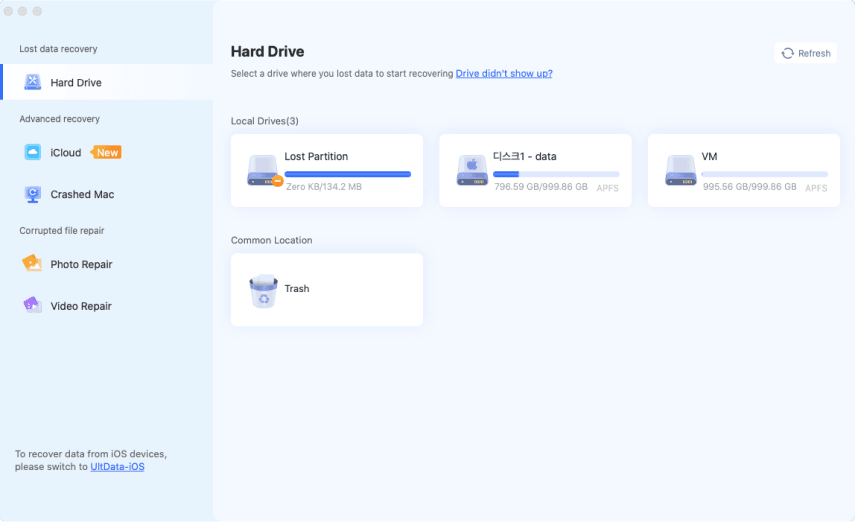How to Recover Deleted or Unsaved PowerPoint Files?[2026]
How to recover deleted powerpoint? Follow the proven five solutions to recover deleted/unsaved PowerPoint files Windows 10. To recover unsaved or deleted PowerPoint files easily, you can try Tenorshare 4DDiG for free, which allows you to recover data within 3 steps.
PowerPoint is a powerful tool that can be used for various purposes, from training employees to creating presentations. However, it can be frustrating if your PowerPoint file is deleted or fails to save properly. In this article, we'll share five solutions to tell you how to recover deleted PowerPoint files . From recovering a file from a backup to using recovery tools, we'll cover everything you need to know!

Part 1: Why Are PowerPoint Files Deleted?
Despite PowerPoint's improved robustness and reliability these days, there is still a possibility that your presentation will not be saved. People prefer to do something other than repeatedly doing the same work when this happens. Possible reasons why your presentation did not save:
You can retrieve your PowerPoint presentation from your Windows computer, no matter the reason for its deletion.
Part 2: How to Recover Deleted or Unsaved PowerPoint Files?
There are different ways to recover deleted or unsaved PowerPoint files. In this part, we'll cover six methods:
Solution 1: Check the Recycle Bin for PowerPoint Presentations
Unless you have recently emptied your Recycling Bin, the file should still be in there if you accidentally deleted it. The file can be restored from the Recycling Bin. Any file you delete will be placed in the Recycling Bin as a safety net. This adds another step to the method of deleting files.
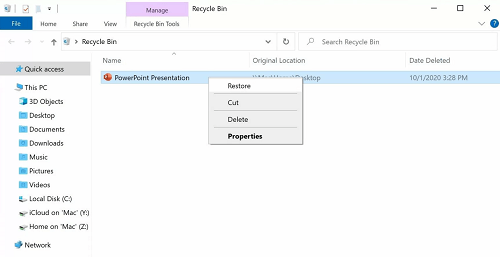
Solution 2: Choose the Professional Data Recovery Tool to Recover Permanently Deleted PowerPoint Files
If you have permanently deleted a PowerPoint file, there is no way to recover it without the help of an intelligent data recovery tool. Some of these tools offer a Restore function that can scan your computer for lost or deleted files and automatically restore them to their original location. We recommend you try Tenorshare 4DDiG . It is a great tool that can recover permanently deleted files, supports Microsoft PowerPoint, and is easy and safe to use.
Before we start recovering PPT files, let's take a look at the excellent features of Tenorshare 4DDiG.
- Recover 1000 of file types such as PowerPoint, photos, videos, audios and others.
- Restore deleted files from different devices, such as computer, internal or external drive, USB Flash drive, SD card , etc.
- Get files that have been lost caused by accidental deletion, formatting and other causes back.
- Support free download on Windows or Mac.
- No ads and viruses, even malicious pop-ups.
To recover permanently deleted PowerPoint files using Tenoreshare 4DDiG, follow the steps below:
Trustpilot Rating 4.3
100% Secure
-
The following screenshot shows the home interface for Tenorshare 4DDiG Windows Data Recovery, which includes functions such as Data Recovery & Advanced Options. In our case, after selecting the location where the Powerponit files were deleted from the hard drive list, it starts to scan. . The screen's upper-right corner allows you to select target file types before scanning.

-
Once you have selected the hard drive location to be scannedc, 4DDiG examines it for missing data all around, and you can pause or stop the scanning at any time. Under the Tree View, you can view categories such as Deleted Files, Existing Files, Lost Location, RAW Files, and Tag Files. File View allows you to see file types such as Photos, Videos, Documents, Audio, and Emails. On the right side of the panel, you can search for target files or narrow your search using Filter.

-
Once the target files are discovered, they can be viewed and recovered to a secure location. Save data to a different partition if you overwrite the disk and permanently lose it.

Solution 3: Retrieve PowerPoint Files from Windows Backups
Your PowerPoint presentation should be stored on an external hard drive if you back up your Windows machine. You will be able to continue your day as soon as you restore the file from your backup.
You can select your backup drive from the list of options after selecting Start > Settings > Update & Security > Backup.

Choose to Restore my files to restore your presentation.
Solution 4: Restore Deleted PowerPoint Files from Temp Folder
From the Windows Start-Up menu, go to the Start button and select Search.
Press enter to search your Windows computer for the deleted file by entering the name of the file you want to find.
It should appear in the results if the presentation is stored in the temporary files folder.

Solution 5: Recover PowerPoint Files Using the Built-in Auto Recovery Feature (Requires Office 2010 and Higher Version)
If something goes wrong with a presentation, or you forget to save the presentation after making changes to it, PowerPoint has a built-in recovery feature that allows you to recover the presentation in time. Where this feature is only present in Office 2010 and above. These PowerPoint files are saved in the "Recover Unsaved Presentations" folder, but you can only use this feature for a limited time. Therefore, if you want to recover your lost PowerPoint presentations, you must act quickly.
Launch your Windows machine.
Then, in the upper left corner, click the “File” button. Once you click the “File” button, you will find a “Recent” option located under “Open”.

Click "Recover Unsaved Presentations" at the bottom of the page.

There is only a short period in which these PowerPoints are saved in the "Recover Unsaved Presentations" folder. You must act quickly if you want to recover your lost PowerPoint presentation!
Part 3: Friendly Reminder: Avoid Losing PowerPoint Files
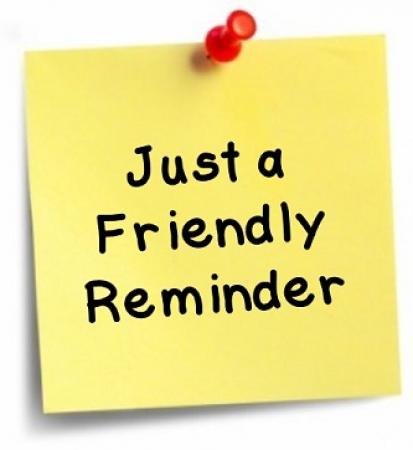
PowerPoint files are important not just for presentations but for any type of document that you need to keep track of and access easily. Unfortunately, sometimes things can go wrong, and you may lose your PowerPoint file. Then you look for different ways on how to recover deleted PowerPoint files. There are a few things that you can do to prevent this from happening:
- Make a copy of your PowerPoint file before deleting it. This way, even if the original file is deleted, you will still have a copy to work with.
- Always save your PowerPoint files as .pptx instead of .ppt or .pps format. This will ensure they're accessible even if the original file is deleted.
- If you ever suspect your PowerPoint file has been deleted accidentally, make sure to back up the file using a reliable method like OneDrive or Google Drive.
FAQs about PowerPoint presentation Recovery:
1. Can I Recover A Deleted PowerPoint Presentation?
Yes, It is possible to recover deleted PowerPoint presentations. We have provided you with 5 different solutions. Try all of them, and one of them might work for you.
2. How Do I Restore Deleted Files?
There are many ways to restore deleted files but we recommend trying Tenorshare 4DDiG because it is the easiest and safest way to recover deleted files.
3. How Do I Get My PowerPoint Presentation Back?
If you have permanently deleted it, you can use Tenoreshare 4DDiG to get your presentation back. You can try one of the above-mentioned methods to see what works for you.
4. Does PowerPoint Have A Recycle Bin?
PowerPoint does have a mechanism that allows you to recover unsaved presentations if you accidentally close the application.
Conclusion
To summarize, there are many ways to recover deleted or unsaved PowerPoint files. We have listed 5 different methods to tell you how to recover deleted PowerPoint presentations. We recommend you try Tenorshare 4DDiG because it can help you recover permanently deleted files even if they have been removed from the recycle bin. Download Tenorshare 4DDiG today and give it a try.
💡 Summarize with AI:
You May Also Like
- Home >>
- Office Recovery >>
- How to Recover Deleted or Unsaved PowerPoint Files?[2026]



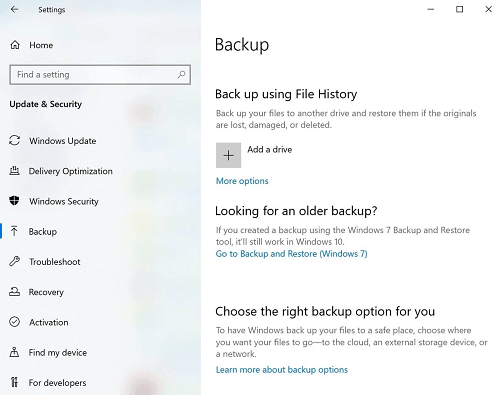
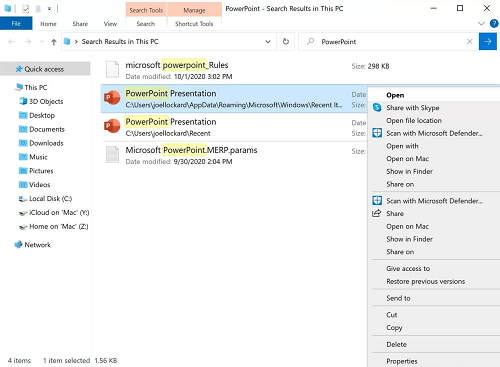

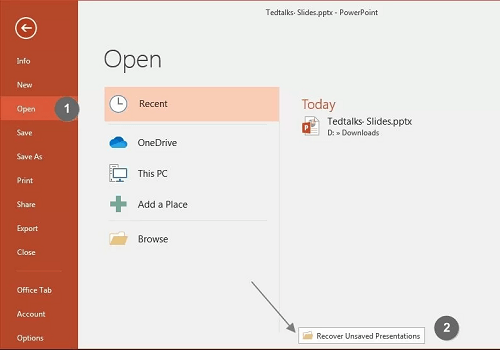
 ChatGPT
ChatGPT
 Perplexity
Perplexity
 Google AI Mode
Google AI Mode
 Grok
Grok